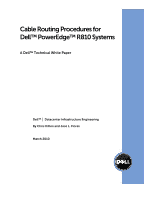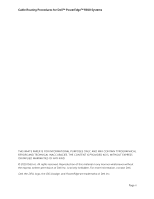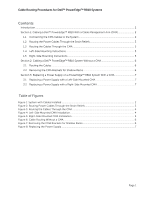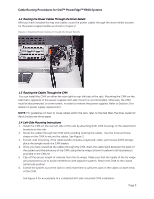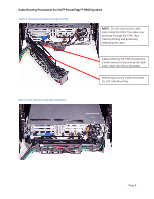Dell PowerEdge Rack Enclosure 4820 Cabling PowerEdge R810
Dell PowerEdge Rack Enclosure 4820 Manual
 |
View all Dell PowerEdge Rack Enclosure 4820 manuals
Add to My Manuals
Save this manual to your list of manuals |
Dell PowerEdge Rack Enclosure 4820 manual content summary:
- Dell PowerEdge Rack Enclosure 4820 | Cabling PowerEdge R810 - Page 1
Cable Routing Procedures for Dell™ PowerEdge™ R810 Systems A Dell™ Technical White Paper Dell™ │ Datacenter Infrastructure Engineering By Chris Kitten and Jose L. Flores March 2010 - Dell PowerEdge Rack Enclosure 4820 | Cabling PowerEdge R810 - Page 2
Cable Routing Procedures for Dell™ PowerEdge™ R810 Systems THIS WHITE PAPER IS FOR INFORMATIONAL PURPOSES ONLY, AND MAY CONTAIN TYPOGRAPHICAL ERRORS AND TECHNICAL INACCURACIES. THE CONTENT IS PROVIDED AS IS, WITHOUT EXPRESS OR IMPLIED WARRANTIES OF ANY KIND. © 2010 Dell Inc. All rights reserved. - Dell PowerEdge Rack Enclosure 4820 | Cabling PowerEdge R810 - Page 3
Cables Through the Strain Reliefs 3 1.3 Routing the Cables Through the CMA 3 1.4 Left-Side Mounting Instructions ...3 1.5 Right-Side Mounting Instructions...5 Section 2: Cabling a Dell™ PowerEdge™ R810 System Without a CMA 6 2.1 Routing the Cables ...6 2.2 Removing the CMA Brackets for Shallow - Dell PowerEdge Rack Enclosure 4820 | Cabling PowerEdge R810 - Page 4
. Section 1: Cabling a Dell™ PowerEdge™ R810 With a Cable Management Arm (CMA) This section details how to cable a PowerEdge™ R810 system using a CMA. If you are cabling the system without the optional CMA, refer to Section 2. Follow the instructions contained in the Rack Installation Guide in the - Dell PowerEdge Rack Enclosure 4820 | Cabling PowerEdge R810 - Page 5
Cable Routing Procedures for Dell™ PowerEdge™ R810 Systems 1.2 Routing the Power Cables Through the on how to route cables within the rack, refer to the Dell Best Practices Guide for Rack Enclosures white paper. 1.4 Left-Side Mounting Instructions 1. Install the CMA on the rear left side of the - Dell PowerEdge Rack Enclosure 4820 | Cabling PowerEdge R810 - Page 6
Cable Routing Procedures for Dell™ PowerEdge™ R810 Systems Figure 3: Routing the Cables Through the CMA NOTE: Do not store excess cable slack inside the CMA. The cable may protrude through the - Dell PowerEdge Rack Enclosure 4820 | Cabling PowerEdge R810 - Page 7
Cable Routing Procedures for Dell™ PowerEdge™ R810 Systems 1.5 Right-Side Mounting Instructions 1. Install the CMA on the rear to the outside of the CMA as this may restrict the ability of the CMA to support full extension of the rails without causing damage to the dongle. See Figure 5. 4. Once - Dell PowerEdge Rack Enclosure 4820 | Cabling PowerEdge R810 - Page 8
Dell™ PowerEdge™ R810 Systems Section 2: Cabling a Dell™ PowerEdge™ R810 System Without a CMA NOTE: The CMA on Dell™ PowerEdge brackets as described in the Rack Installation Instructions. See Figure 6 for an example system into a shallow rack (less than 1 meter deep) and you will not be installing a - Dell PowerEdge Rack Enclosure 4820 | Cabling PowerEdge R810 - Page 9
Dell™ PowerEdge™ R810 Systems Section 3: Replacing a Power Supply on a PowerEdge Instructions provided with the CMA kit. If the top power supply must be replaced, this step can be skipped. 2. Swing the CMA to its service engage the strain relief, replace the CMA support tray (if it was removed), and

Cable Routing Procedures for
Dell™ PowerEdge™ R810 Systems
A Dell™ Technical White Paper
Dell™
│
Datacenter Infrastructure Engineering
By Chris Kitten and Jose L. Flores
March 2010