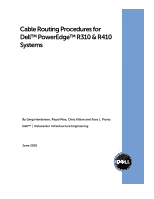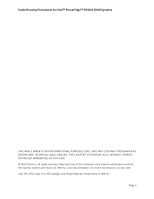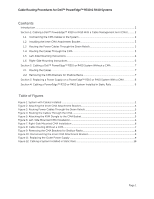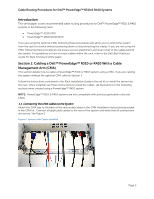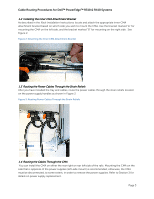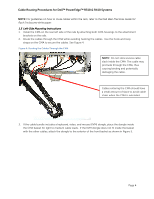Dell PowerEdge Rack Enclosure 4820 Cabling PowerEdge R410
Dell PowerEdge Rack Enclosure 4820 Manual
 |
View all Dell PowerEdge Rack Enclosure 4820 manuals
Add to My Manuals
Save this manual to your list of manuals |
Dell PowerEdge Rack Enclosure 4820 manual content summary:
- Dell PowerEdge Rack Enclosure 4820 | Cabling PowerEdge R410 - Page 1
Cable Routing Procedures for Dell™ PowerEdge™ R310 & R410 Systems By Greg Henderson, Riyad Moe, Chris Kitten and Jose L. Flores Dell™ │ Datacenter Infrastructure Engineering June 2010 - Dell PowerEdge Rack Enclosure 4820 | Cabling PowerEdge R410 - Page 2
Cable Routing Procedures for Dell™ PowerEdge™ R310 & R410 Systems THIS WHITE PAPER IS FOR INFORMATIONAL PURPOSES ONLY, AND MAY CONTAIN TYPOGRAPHICAL ERRORS AND TECHNICAL INACCURACIES. THE CONTENT IS PROVIDED AS IS, WITHOUT EXPRESS OR IMPLIED WARRANTIES OF ANY KIND. © 2010 Dell Inc. All rights - Dell PowerEdge Rack Enclosure 4820 | Cabling PowerEdge R410 - Page 3
the Power Cables Through the Strain Reliefs 3 1.4 Routing the Cables Through the CMA 3 1.5 Left-Side Mounting Instructions ...4 1.6 Right-Side Mounting Instructions...6 Section 2: Cabling a Dell™ PowerEdge™ R310 or R410 System Without a CMA 7 2.1 Routing the Cables ...7 2.2 Removing the CMA - Dell PowerEdge Rack Enclosure 4820 | Cabling PowerEdge R410 - Page 4
procedures will allow you to extend the system from the rack for service without powering down or disconnecting the cables. If you are not optional CMA, refer to Section 2. Follow the instructions contained in the Rack Installation Guide in the rail kit to install the server into the rack. - Dell PowerEdge Rack Enclosure 4820 | Cabling PowerEdge R410 - Page 5
Cable Routing Procedures for Dell™ PowerEdge™ R310 & R410 Systems 1.2 Installing the Inner CMA Attachment Bracket As described in the Rack Installation Instructions, locate and attach the appropriate inner CMA attachment bracket based on which side you wish to mount the CMA. Use the bracket marked - Dell PowerEdge Rack Enclosure 4820 | Cabling PowerEdge R410 - Page 6
R310 & R410 Systems NOTE: For guidelines on how to route cables within the rack, refer to the Dell Best Practices Guide for Rack Enclosures white paper. 1.5 Left-Side Mounting Instructions 1. Install the CMA on the rear left side of the rails by attaching both CMA housings to the attachment brackets - Dell PowerEdge Rack Enclosure 4820 | Cabling PowerEdge R410 - Page 7
Cable Routing Procedures for Dell™ PowerEdge™ R310 & R410 Systems Figure 5: Attaching the KVM Dongle to the CMA Basket KVM Dongle Use the hook and loop straps on the CMA basket to secure the KVM dongle. 4. Once you have routed all the cables through the CMA, dress the cable slack between the back of - Dell PowerEdge Rack Enclosure 4820 | Cabling PowerEdge R410 - Page 8
right side of the rails by attaching both CMA housings to the attachment brackets on the rails. Follow steps 2-6 from the left-side mounting instructions in section 1.5. See Figure 7 for an example of a completed right-side mounted CMA installation. Figure 7: Right-Side Mounted CMA Installation Page - Dell PowerEdge Rack Enclosure 4820 | Cabling PowerEdge R410 - Page 9
with the rail kit, bundle the cables and secure them to either the left or right CMA attachment brackets as described in the Rack Installation Instructions. See Figure 8 for an example of data cables secured to the left CMA bracket and power cables secured to the right CMA bracket. 3. It is - Dell PowerEdge Rack Enclosure 4820 | Cabling PowerEdge R410 - Page 10
CMA as described in the CMA Installation Instructions provided with the CMA kit. 2. Swing the CMA into the service position. 3. Disconnect the power cord from inner CMA bracket from the rail as shown in Figure 10. b. While supporting the CMA with one hand, remove and replace the power supply with the - Dell PowerEdge Rack Enclosure 4820 | Cabling PowerEdge R410 - Page 11
System Installed in Static Rails NOTE: The CMA is compatible with the sliding rails only, not the static rails. 1. Follow the instructions contained in the Rack Installation Instructions found in the static rail kit to install the server into a two-post or four-post rack. 2. Install the hook and - Dell PowerEdge Rack Enclosure 4820 | Cabling PowerEdge R410 - Page 12
the hook and loop straps, bundle the cables and secure them to either the left rail or right rail as described in the Rack Installation Instructions. See Figure 12 for an example of data cables that are secured to the left rail and power cables that are secured to the right

Cable Routing Procedures for
Dell™ PowerEdge™ R310 & R410
Systems
By Greg Henderson, Riyad Moe, Chris Kitten and Jose L. Flores
Dell™
│
Datacenter Infrastructure Engineering
June 2010