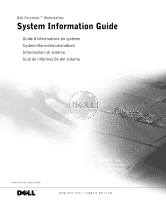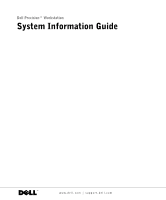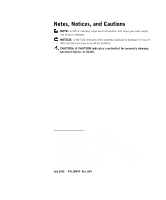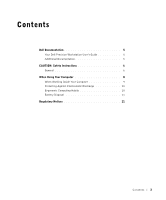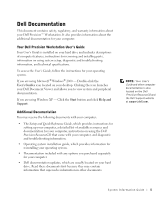Dell Precision 340 System Information Guide
Dell Precision 340 Manual
 |
View all Dell Precision 340 manuals
Add to My Manuals
Save this manual to your list of manuals |
Dell Precision 340 manual content summary:
- Dell Precision 340 | System
Information Guide - Page 1
Dell Precision™ Workstation System Information Guide Guide d'informations du système Systeminformationshandbuch Informazioni di sistema Guía de información del sistema Models WHL, DHS, DHM, and WHM www.dell.com | support.dell.com - Dell Precision 340 | System
Information Guide - Page 2
Dell Precision™ Workstation System Information Guide www.dell.com | support.dell.com - Dell Precision 340 | System
Information Guide - Page 3
to hardware or loss of data and tells you how to avoid the problem. CAUTION: A CAUTION indicates a potential for property damage, personal injury, or in this text: Dell, the DELL logo, and Dell Precision are trademarks of Dell Computer Corporation; Microsoft and Windows are registered trademarks - Dell Precision 340 | System
Information Guide - Page 4
Contents Dell Documentation 5 Your Dell Precision Workstation User's Guide 5 Additional Documentation 5 CAUTION: Safety Instructions 6 General 6 When Using Your Computer 8 When Working Inside Your Computer 9 Protecting Against Electrostatic Discharge 10 Ergonomic Computing Habits 10 Battery - Dell Precision 340 | System
Information Guide - Page 5
4 Contents - Dell Precision 340 | System
Information Guide - Page 6
. Your Dell Precision Workstation User's Guide Your User's Guide is installed on your hard drive and includes descriptions of computer features, instructions for removing and installing parts, information on using system setup, diagnostic and troubleshooting information, and technical specifications - Dell Precision 340 | System
Information Guide - Page 7
dell.com | support.dell.com CAUTION: Safety Instructions Use the following safety guidelines to help ensure your own personal safety and to help protect your computer and working environment from potential damage. General • Do not attempt to service to the system board, wait 5 seconds after turning - Dell Precision 340 | System
Information Guide - Page 8
CAUTION: Safety Instructions (continued) • To avoid sudden, transient increases and decreases in electrical power, use a surge suppressor, line conditioner, or uninterruptible power supply (UPS). • Ensure that nothing rests the computer gets wet, consult the User's Guide. System Information Guide 7 - Dell Precision 340 | System
Information Guide - Page 9
operate with the AC power available in your location. • Before working inside the computer, unplug the computer to help prevent electric shock or system board damage. Certain system board components continue to receive power any time the computer is connected to AC power. 8 System Information Guide - Dell Precision 340 | System
Information Guide - Page 10
and service instructions closely. NOTICE: To help avoid possible damage to the system board, wait 5 seconds after turning off the computer before removing a component from the system board or disconnecting a device from the computer. 1 Perform an orderly computer shutdown using the operating system - Dell Precision 340 | System
Information Guide - Page 11
www.dell.com | support.dell.com When Using Your Computer (continued) • Handle components and cards monitor screen for extended periods of time may result in eye strain. For comfort and efficiency, observe the ergonomic guidelines in the User's Guide when setting up and using your computer. 10 System - Dell Precision 340 | System
Information Guide - Page 12
never need to replace it. However, should you need to replace it, see the User's Guide. Do not dispose of the battery along with household waste. Contact your local waste Services (PCS). These licensed services, along with unintentional radiators such as digital devices, including computer systems, - Dell Precision 340 | System
Information Guide - Page 13
outlet so that the computer and the receiver are on different branch circuits. If necessary, consult a Dell Technical Support representative or an experienced radio/television technician for additional suggestions. For additional regulatory information, see your User's Guide. 12 System Infor mation - Dell Precision 340 | System
Information Guide - Page 14
Dell Precision™ Workstation Guide d'informations du système www.dell.com | support.dell.com - Dell Precision 340 | System
Information Guide - Page 15
Computer Corporation, est strictement interdite. Marques utilisées dans ce texte : Dell, le logo DELL, et Dell Precision sont des marques de Dell Computer Corporation ; Microsoft et Windows sont des marques déposées de Microsoft Corporation. D'autres marques et noms commerciaux peuvent être utilis - Dell Precision 340 | System
Information Guide - Page 16
Table des matières Documentation Dell 17 Le Guide d'utilisation de votre station de travail Dell Precision . 17 Documentation supplémentaire 17 PRÉCAUTION : Consignes de sécurit 18 Généralités 18 Lors de l'utilisation de votre ordinateur 20 Interventions à l'intérieur de l'ordinateur - Dell Precision 340 | System
Information Guide - Page 17
16 Table des matières - Dell Precision 340 | System
Information Guide - Page 18
et de la documentation disponibles à propos de votre ordinateur, des instructions sur l'utilisation du CD Dell Precision ResourceCD livré avec votre ordinateur, et des informations sur les diagnostics et le dépannage. • Un guide d'installation du système d'exploitation, qui fournit des informations - Dell Precision 340 | System
Information Guide - Page 19
www.dell.com | support.dell.com • Les mises à jour de la documentation Dell, qui sont ordinateur vous-même si vous n'êtes pas un technicien de service qualifié. Suivez toujours les instructions d'installation à la lettre. • Pour éviter les dé produits inflammables. 18 Guide d'infor mations du système - Dell Precision 340 | System
Information Guide - Page 20
res de courant, utilisez un limiteur de surtension, un onduleur ou un UPS (Uninterruptible Power Supply [système d'alimentation sans coupure]). • Ne posez rien sur les câbles de sur votre ordinateur. Si l'ordinateur est mouillé, consultez le Guide d'utilisation. Guide d'infor mations du système 19 - Dell Precision 340 | System
Information Guide - Page 21
www.dell.com | support.dell.com Lors de l'utilisation de votre ordinateur Lorsque vous utilisez votre ordinateur, respectez les consignes de manipulation sans la carte système continuent à être alimentés tant que l'ordinateur est connecté à l'alimentation en CA. 20 Guide d'infor mations du système - Dell Precision 340 | System
Information Guide - Page 22
se trouvent dans la documentation en ligne de Dell™ ou si des instructions particulières vous sont fournies d'une autre façon par Dell. Suivez toujours les instructions d'installation et d'entretien à la lettre. par ses bords, et non pas par ses broches. Guide d'infor mations du système 21 - Dell Precision 340 | System
Information Guide - Page 23
www.dell.com | support.dell.com Lors de l'utilisation de votre ordinateur (suite) PRÉCAUTION : Une nouvelle pile mal . Pour un maximum de confort et d'efficacité, suivez les conseils d'ordre ergonomique du Guide d'utilisation lors de l'installation et de l'utilisation de votre ordinateur.. 22 - Dell Precision 340 | System
Information Guide - Page 24
ayez jamais besoin de la remplacer. Toutefois, si vous avez besoin de remplacer la pile, consultez le Guide d'utilisation. Ne jetez pas la pile avec les ordures ménagères. Contactez le service de ramassage des ordures local pour trouver le lieu de dépôt des piles le plus proche. Avis réglementaires - Dell Precision 340 | System
Information Guide - Page 25
www.dell.com | support.dell.com rallumant, vous devriez essayer de corriger ces perturbations en appliquant dérivation d'alimentation différents. Au besoin, consultez un représentant du support technique de Dell ou un technicien de radiotélévision qualifié pour obtenir des suggestions supplé - Dell Precision 340 | System
Information Guide - Page 26
Dell Precision™ Workstation Systeminformationshandbuch www.dell.com | support.dell.com - Dell Precision 340 | System
Information Guide - Page 27
ohne die vorherige schriftliche Genehmigung der Dell Computer Corporation sind strengstens untersagt. Markenzeichen in diesem Text: Dell, das DELL Logo und Dell Precision sind Markenzeichen der Dell Computer Corporation; Microsoft und Windows sind eingetragene Markenzeichen der Microsoft Corporation - Dell Precision 340 | System
Information Guide - Page 28
Dokumentation 29 Das Dell Precision Workstation-Benutzerhandbuch 29 Weitere Dokumentationen 29 VORSICHT: Sicherheitshinweise 30 Allgemeine Hinweise 30 Bei der Arbeit mit dem Computer 32 Beim Arbeiten im Innern des Computers 33 - Dell Precision 340 | System
Information Guide - Page 29
28 Inhaltsverzeichnis - Dell Precision 340 | System
Information Guide - Page 30
Sie auf das Symbol User's Guides (Benutzerhandbücher) auf dem Desktop. Wenn Sie auf das Symbol klicken, wird der Dell Document Viewer (Dokumentenbetrachter) gestartet, mit dem die Dokumentation zum System und zu den Peripheriegeräten angezeigt werden kann. Wenn Sie Windows XP verwenden - Klicken Sie - Dell Precision 340 | System
Information Guide - Page 31
www.dell.com | support.dell.com • Dell Dokumentationsaktualisierungen, die sich normalerweise auf dem Festplattenlaufwerk selbst zu warten, wenn Sie kein ausgebildeter Service-Techniker sind. Folgen Sie Installationsanleitungen immer genau. • Die System- und Gerätenetzkabel sind nur an korrekt - Dell Precision 340 | System
Information Guide - Page 32
feuchten Tuch gereinigt werden. Verwenden Sie keine Flüssigoder Sprühreiniger, die brennbare Substanzen enthalten können. • Warten Sie nach dem Ausschalten des Systems fünf Sekunden lang, bevor Sie ein Gerät vom Computer trennen, um eine Beschädigung der Systemplatine zu vermeiden. • Um beim Trennen - Dell Precision 340 | System
Information Guide - Page 33
www.dell.com | support.dell. 115 V gesetzt werden. Stellen Sie außerdem sicher, dass der Monitor und die angeschlossenen Geräte mit der verfügbaren Netzspannung betrieben werden Trennen Sie vor der Arbeit im Innern des Computers das System vom Netzstrom, um die Gefahr eines elektrischen Schlages und - Dell Precision 340 | System
Information Guide - Page 34
vor, die über das in der Dell™ Online-Dokumentation oder in anderen Dell Dokumentationen Beschriebene hinausgehen. Folgen Sie den Installations Trennen Sie den Computer und die Geräte, einschließlich des Monitors, von den Netzsteckdosen. Trennen Sie außerdem alle Telefon- und - Dell Precision 340 | System
Information Guide - Page 35
www.dell.com | support.dell.com Bei der Arbeit mit dem Computer (fortgesetzt) • Behandeln Sie Komponenten Metallfläche am Computergehäuse. Wiederholen Sie während der Arbeit im Innern des Systems diese Erdung durch Berühren unbeschichteter Metallflächen regelmäßig, um statische Aufladungen - Dell Precision 340 | System
Information Guide - Page 36
Bei der Arbeit mit dem Computer (fortgesetzt) Ergonomisches Arbeiten am Computer VORSICHT: Falscher oder langzeitiger Gebrauch der Tastatur kann zu Körperschäden führen. VORSICHT: Langes Arbeiten am Bildschirm kann zur Überanstrengung der Augen führen. Beim Einrichten und Benutzen des - Dell Precision 340 | System
Information Guide - Page 37
und Empfangsgerät nicht an dieselbe Zweigleitung angeschlossen sind. Ziehen Sie, falls erforderlich, einen Mitarbeiter des technischen Supports von Dell oder einen erfahrenen Radio- und Fernsehtechniker zwecks zusätzlicher Empfehlungen zu Rate. Weitere Informationen zu Betriebsbestimmungen finden - Dell Precision 340 | System
Information Guide - Page 38
Dell Precision™ Workstation Informazioni di sistema www.dell.com | support.dell.com - Dell Precision 340 | System
Information Guide - Page 39
qualsiasi riproduzione senza l'autorizzazione scritta della Dell Computer Corporation . Marchi utilizzati in questo testo: Dell, l'emblema della DELL e Dell Precision sono marchi di fabbrica della Dell Computer Corporation; Microsoft e Windows sono marchi depositati della Microsoft Corporation - Dell Precision 340 | System
Information Guide - Page 40
Indice Documentazione Dell 41 Guida dell'utente per Dell Precision Workstation 41 Ulteriore documentazione 41 ATTENZIONE: istruzioni di sicurezza 42 Generali 42 Usando il computer 44 Interventi all'interno del computer 45 Prevenzione delle scariche elettrostatiche 46 Abitudini di - Dell Precision 340 | System
Information Guide - Page 41
40 Indice - Dell Precision 340 | System
Information Guide - Page 42
clic sull'icona User's Guides (Guida dell'utente) presente sul desktop. Facendo clic sull'icona viene avviato il Dell Document Viewer (visualizzatore di documenti della Dell) che permette di visualizzare la documentazione del sistema e delle periferiche. Se si utilizza Windows XP - Fare clic sul - Dell Precision 340 | System
Information Guide - Page 43
www.dell.com | support.dell.com • Aggiornamento della documentazione della Dell, normalmente presente sull'unità disco rigido. Leggere sicurezza Usare le seguenti indicazioni di sicurezza per garantire la sicurezza personale dell'utente e per proteggere il sistema informatico e l'ambiente di lavoro - Dell Precision 340 | System
Information Guide - Page 44
prima il cavo nello spinotto di rete e quindi nella scheda di rete. • Per proteggere il computer da improvvisi incrementi e decrementi transienti dell'energia elettrica, usare un soppressore di transienti, un compensatore di linea o un gruppo di continuità (UPS). • Nulla deve essere appoggiato sui - Dell Precision 340 | System
Information Guide - Page 45
www.dell.com | support.dell.com danni a un computer con un commutatore selezione tensione manuale, posizionare il commutatore sulla tensione che si avvicina disponibile in Giappone è a 100 V. Verificare, inoltre, che il monitor e le unità collegate siano omologati per funzionare con l'alimentazione - Dell Precision 340 | System
Information Guide - Page 46
specificato nella guida in linea della documentazione Dell™ o in altre istruzioni fornite dalla Dell. Attenersi rigorosamente alle istruzioni di installazione Scollegare il computer e le unità periferiche, incluso il monitor, dalle rispettive prese elettriche. Inoltre scollegare dal computer - Dell Precision 340 | System
Information Guide - Page 47
www.dell.com | support.dell.com Usando il computer (seguito) • Maneggiare con cura i componenti e le schede. Non toccare i o prolungato potrebbe provocare lesioni. ATTENZIONE: la visualizzazione dello schermo del monitor per periodi prolungati potrebbe provocare stanchezza agli occhi. Per il comfort - Dell Precision 340 | System
Information Guide - Page 48
pulsante al litio ha una lunga durata e potrebbe non essere mai necessario sostituirla. Qualora fosse necessario sostituirla, vedere la Guida dell'utente. Non smaltire la batteria con i normali rifiuti domestici. Contattare l'azienda locale per lo smaltimento dei rifiuti per ottenere l'indirizzo - Dell Precision 340 | System
Information Guide - Page 49
www.dell.com | support.dell.com spegnendo e riaccendendo l'attrezzatura, si consiglia di correggere l'interferenza in uno o più dei circuiti. Se necessario, consultare un rappresentante del supporto tecnico della Dell o un tecnico radio/TV professionista per ulteriori suggerimenti. Per ulteriori - Dell Precision 340 | System
Information Guide - Page 50
Dell Precision™ Workstation Guía de información del sistema www.dell.com | support.dell.com - Dell Precision 340 | System
Information Guide - Page 51
forma sin la autorización por escrito de Dell Computer Corporation. Marcas comerciales utilizadas en este texto: Dell el logotipo DELL, y Dell Precision son marcas comerciales de Dell Computer Corporation; Microsoft y Windows son marcas comerciales registradas de Microsoft Corporation. Otras - Dell Precision 340 | System
Information Guide - Page 52
53 Guía del usuario de Dell Precision Workstation 53 Documentación adicional 53 PRECAUCIÓN: instrucciones de seguridad 54 General 54 Al usar su equipo 56 Al trabajar en el interior de su equipo 57 - Dell Precision 340 | System
Information Guide - Page 53
52 Contenido - Dell Precision 340 | System
Information Guide - Page 54
User's Guide (Guías del usuario) que se localiza en la pantalla. Si hace clic sobre el icono, se lanzará el visor de documentos Dell, que le permite ver la documentación del sistema y la de otros periféricos. Si utiliza Windows XP, haga clic en el botón Start (Inicio) y haga clic en Help and Support - Dell Precision 340 | System
Information Guide - Page 55
www.dell.com | support.dell.com • Actualizaciones a la documentación de Dell, que normalmente se encuentran en la unidad de disco duro. Lea primero estos documentos ya que es posible que contengan información que substituya la información - Dell Precision 340 | System
Information Guide - Page 56
altas y bajas de energía eléctrica transitorias y bruscas, utilice un protector contra voltajes extremos, un acondicionador de línea, o un UPS (Uninterruptible Power Supply [sistema de energía ininterrumpida]). • Asegúrese de que no haya ningún objeto encima de los cables del equipo y de que éstos - Dell Precision 340 | System
Information Guide - Page 57
www.dell.com | support.dell.com Para ayudar a prevenir daños a un equipo con un interruptor manual para la selección de voltaje, coloque el interruptor en la posición Japón es de 100 V. También asegúrese de que el monitor y los dispositivos conectados estén clasificados eléctricamente para operar con - Dell Precision 340 | System
Information Guide - Page 58
se explican en la documentación en línea Dell™ o en instrucciones que se le hayan por parte de Dell. Siga siempre las instrucciones de instalación y servicio internos. 4 Desconecte el equipo y los dispositivos, incluyendo el monitor, de los enchufes eléctricos. Asimismo, desconecte las líneas de - Dell Precision 340 | System
Information Guide - Page 59
www.dell.com | support.dell.com Al usar su equipo (continuación) • Maneje con cuidado los componentes y las tarjetas. No toque los componentes o contactos ubicados en una tarjeta. Sujete las tarjetas - Dell Precision 340 | System
Information Guide - Page 60
ía con su equipo PRECAUCIÓN: La utilización inapropiada o prolongada del teclado puede ocasionarle una lesión. PRECAUCIÓN: Si mira la pantalla del monitor durante períodos extensos puede lesionar sus ojos. Para trabajar con comodidad y eficiencia, respete las directrices ergonómicas incluidas en la - Dell Precision 340 | System
Information Guide - Page 61
www.dell.com | support.dell.com La EMC (Electromagnetic Compatibility [compatibilidad electromagnética]) ramales diferentes. Si es necesario, consulte a un representante de Asistencia técnica de Dell o a un técnico de radio/televisión con experiencia para solicitar sugerencias adicionales. Para - Dell Precision 340 | System
Information Guide - Page 62
Printed in Ireland. Imprimé en Irlande. Gedruckt in Irland. Stampato in Irlanda. Impreso en Irlanda. 015MYYA04 P/N 15MYY Rev. A04 www.dell.com | support.dell.com

www.dell.com | support.dell.com
Dell Precision™ Workstation
System Information Guide
Guide d'informations du système
Systeminformationshandbuch
Informazioni di sistema
Guía de información del sistema
Models WHL, DHS, DHM, and WHM