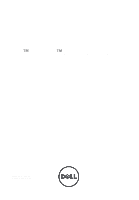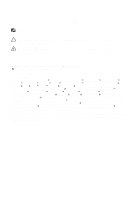Dell Precision M4600 Owner's Manual (M4600)
Dell Precision M4600 Manual
 |
View all Dell Precision M4600 manuals
Add to My Manuals
Save this manual to your list of manuals |
Dell Precision M4600 manual content summary:
- Dell Precision M4600 | Owner's Manual (M4600) - Page 1
Dell™ Precision™ M4600 Owner's Manual Regulatory Model P13F Regulatory Type P13F001 - Dell Precision M4600 | Owner's Manual (M4600) - Page 2
hardware or loss of data if instructions are not followed. WARNING: A Dell Inc. is strictly forbidden. Trademarks used in this text: Dell™, the DELL logo, Dell Precision™, Precision Bluetooth® word mark is a registered trademark and owned by the Bluetooth® SIG, Inc. and any use of such mark by Dell - Dell Precision M4600 | Owner's Manual (M4600) - Page 3
The ExpressCard 15 4 Battery...17 Removing The Battery...17 Installing The Battery...17 5 Subscriber Identity Module (SIM) Card 19 Removing The Subscriber Identity Module (SIM) Card 19 Installing The Subscriber Identity Module (SIM) Card 20 6 Bluetooth Card 21 Removing The Bluetooth Card 21 - Dell Precision M4600 | Owner's Manual (M4600) - Page 4
Installing The Keyboard Trim 26 9 Keyboard...27 Removing The Keyboard 27 Installing The Keyboard 29 10 Optical Drive 31 Removing The Optical Drive 31 Installing The Optical Drive 32 11 Hard Drive 33 Removing The Hard Drive 33 Installing The Hard Drive 35 12 Wireless Local Area Network (WLAN - Dell Precision M4600 | Owner's Manual (M4600) - Page 5
16 CPU Fan...45 Removing The CPU Fan 45 Installing The CPU Fan...46 17 Graphics Card Fan 47 Removing The Graphics Card Fan 47 Installing The Graphics Card Fan 48 18 Coin-Cell Battery 49 Removing The Coin-Cell Battery 49 Installing The Coin-Cell Battery 50 19 Palm Rest 51 Removing The Palm - Dell Precision M4600 | Owner's Manual (M4600) - Page 6
The Touchscreen Display Bezel 87 Installing The Touchscreen Display Bezel 89 30 Touchscreen Display Panel 91 Removing The RGB Display Panel 91 Installing the RGB Display Panel 94 Removing The Touchscreen Display Panel 94 Installing The Touchscreen Display Panel 98 31 Display Bezel 99 - Dell Precision M4600 | Owner's Manual (M4600) - Page 7
112 Installing The RGB Low-Voltage Differential Signaling (LVDS) Cable 114 Removing The RGB Camera Cable 114 Installing The RGB Camera Cable 116 36 Diagnostics 137 Device Status Lights...137 Battery Status Lights...137 Diagnostics...137 39 Contacting Dell 141 Contacting Dell ...141 - Dell Precision M4600 | Owner's Manual (M4600) - Page 8
8 - Dell Precision M4600 | Owner's Manual (M4600) - Page 9
only perform troubleshooting and simple repairs as authorized in your product documentation, or as directed by the online or telephone service and support team. Damage due to servicing that is not authorized by Dell is not covered by your warranty. Read and follow the safety instructions that came - Dell Precision M4600 | Owner's Manual (M4600) - Page 10
work surface. NOTE: To avoid damaging the system board, you must remove the main battery before you service the computer. 7. Remove the main battery (see Battery). 8. Turn the computer top-side up. 9. Open the display. 10. Press the power button to ground the system board. CAUTION: To guard against - Dell Precision M4600 | Owner's Manual (M4600) - Page 11
only the battery designed for this particular Dell computer. Do not use batteries designed for other Dell computers. 1. Connect any external devices, such as a port replicator, battery slice, or media base, and replace any cards, such as an ExpressCard. 2. Connect any telephone or network cables to - Dell Precision M4600 | Owner's Manual (M4600) - Page 12
CAUTION: To connect a network cable, first plug the cable into the network device and then plug it into the computer. 3. Replace the battery. 4. Connect your computer and all attached devices to their electrical outlets. 5. Turn on your computer. 12 - Dell Precision M4600 | Owner's Manual (M4600) - Page 13
Secure Digital (SD) Card 2 Removing The Secure Digital (SD) Card 1. Follow the procedures in Before Working On Your Computer 2. Press in the Secure Digital (SD) memory card to release it. 3. Slide the SD memory card out of the computer. Installing The Secure Digital (SD) Card 1. Locate the - Dell Precision M4600 | Owner's Manual (M4600) - Page 14
14 - Dell Precision M4600 | Owner's Manual (M4600) - Page 15
3 Removing The ExpressCard 1. Follow the procedures in Before Working On Your Computer. 2. Press in on the ExpressCard gently to release it from the computer. 3. Grasp the ExpressCard and pull out to release from the system. Installing The ExpressCard 1. Slide the expressCard into its slot until - Dell Precision M4600 | Owner's Manual (M4600) - Page 16
16 - Dell Precision M4600 | Owner's Manual (M4600) - Page 17
the procedures in Before Working On Your Computer. 2. Slide the battery release latch into the unlock position. 3. Remove the battery from the system. Installing The Battery 1. Slide the battery back into the system. 2. The battery release latch will automatically click back to the locked position - Dell Precision M4600 | Owner's Manual (M4600) - Page 18
18 - Dell Precision M4600 | Owner's Manual (M4600) - Page 19
Subscriber Identity Module (SIM) Card 5 Removing The Subscriber Identity Module (SIM) Card 1. Follow the procedures in Before Working On Your Computer. 2. Remove the Battery. 3. Slide the Subscriber Identity Module (SIM) card outward away from the slot. 4. Pull out the SIM from the slot. 19 - Dell Precision M4600 | Owner's Manual (M4600) - Page 20
Installing The Subscriber Identity Module (SIM) Card 1. Locate the Subscriber Identity Module (SIM) card slot in the battery compartment. 2. Push the SIM card into the slot until it is fully engaged. 3. Replace the Battery. 4. Follow the procedures in After Working Inside Your Computer. 20 - Dell Precision M4600 | Owner's Manual (M4600) - Page 21
Card 6 Removing The Bluetooth Card 1. Follow the procedures in Before Working On Your Computer 2. Remove the Battery. 3. Slide the Bluetooth door upward and release from the slot. 4. Disconnect the Bluetooth cable from the Bluetooth card. 5. Remove the single screw securing the Bluetooth card in - Dell Precision M4600 | Owner's Manual (M4600) - Page 22
the single screw to secure the Bluetooth card in place. 3. Connect the Bluetooth cable to the Bluetooth card. 4. Locate the Bluetooth door compartment. 5. Slide the Bluetooth door onto the compartment until the tab is fully engaged. 6. Install the Battery. 7. Follow the procedures in After Working - Dell Precision M4600 | Owner's Manual (M4600) - Page 23
The Base Cover 1. Follow the procedures in Before Working On Your Computer. 2. Remove the Battery. 3. Remove the screws that secure the base cover to the computer. 4. Press the rubber feet towards the rear of the system to disengage the bottom door. 5. Remove the base cover from the computer. 23 - Dell Precision M4600 | Owner's Manual (M4600) - Page 24
Installing The Base Cover 1. Slide the bottom door downwards and towards the front of the system. 2. Tighten the screws that secure the base cover to the computer. 3. Install the Battery. 4. Follow the procedures in After Working Inside Your Computer. 24 - Dell Precision M4600 | Owner's Manual (M4600) - Page 25
Follow the procedures in Before Working On Your Computer. 2. Remove the Battery. 3. Using a plastic scribe, pry under the keyboard trim to release it from the computer. 4. Work your way around the sides and bottom edge of the keyboard trim. 5. Lift up to remove the keyboard trim from the unit. 25 - Dell Precision M4600 | Owner's Manual (M4600) - Page 26
downwards along the bottom edge to latch on the tabs until clicks are heard. 3. Work your way around the sides and top edge of the keyboard trim. 4. Install the Battery. 5. Follow the procedures in After Working Inside Your Computer. 26 - Dell Precision M4600 | Owner's Manual (M4600) - Page 27
Working On Your Computer. 2. Remove the Battery. 3. Remove the Keyboard trim. 4. Remove the screws securing the keyboard in place. 5. Starting from the bottom of the keyboard, separate the keyboard from the system and turn the keyboard over. 6. Disconnect the keyboard data cable from the system - Dell Precision M4600 | Owner's Manual (M4600) - Page 28
7. Remove the keyboard. 8. Peel back the adhesive tape securing the keyboard data cable to the back of the keyboard. 9. Disconnect the keyboard data cable from the back of the keyboard. 28 - Dell Precision M4600 | Owner's Manual (M4600) - Page 29
10. Peel the keyboard data cable away from the keyboard and remove. Installing The Keyboard 1. Connect the keyboard data cable to the back of the keyboard. 2. Replace the adhesive tape to secure the keyboard data cable to the back of the keyboard. 3. Connect the keyboard data cable to the system - Dell Precision M4600 | Owner's Manual (M4600) - Page 30
30 - Dell Precision M4600 | Owner's Manual (M4600) - Page 31
Optical Drive 10 Removing The Optical Drive 1. Follow the procedures in Before Working On Your Computer. 2. Remove the battery. 3. Remove the base cover. 4. Remove the screw securing the optical drive in place. 5. Remove the optical drive from the computer. 6. Remove the screws securing the - Dell Precision M4600 | Owner's Manual (M4600) - Page 32
the bracket to the back of the optical drive. 2. Slide the optical drive into the compartment on the right side of the chassis. 3. Tighten the screw to secure the optical drive to the computer. 4. Install the base cover. 5. Install the battery. 6. Follow the procedures in After working inside your - Dell Precision M4600 | Owner's Manual (M4600) - Page 33
Hard Drive 11 Removing The Hard Drive 1. Follow the procedures in Before Working On Your Computer. 2. Remove the Battery. 3. Remove the Base Cover. 4. Remove the screws securing the hard drive bracket in place. 5. Remove the screw securing the hard drive latch in place. 6. Slide the hard drive - Dell Precision M4600 | Owner's Manual (M4600) - Page 34
7. Remove the hard drive bracket from the system. 8. Flex the hard drive bracket outward and press the hard drive upwards from the bottom. 9. Remove the hard drive from the hard drive bracket. 34 - Dell Precision M4600 | Owner's Manual (M4600) - Page 35
the hard drive into the hard drive bracket. 3. Slide the hard drive onto its compartment towards the connector on the system board. 4. Tighten the screw securing the hard drive latch in place. 5. Tighten the screws securing the hard drive in place. 6. Install the Base Cover. 7. Install the Battery - Dell Precision M4600 | Owner's Manual (M4600) - Page 36
36 - Dell Precision M4600 | Owner's Manual (M4600) - Page 37
Wireless Local Area Network (WLAN) Card 12 Removing The Wireless Local Area Network (WLAN) Card 1. Follow the procedures in Before Working On Your Computer. 2. Remove the Battery. 3. Remove the Base Cover. 4. Disconnect any antennas that may be connected to the WLAN card. 5. Remove the screw - Dell Precision M4600 | Owner's Manual (M4600) - Page 38
The Wireless Local Area Network (WLAN) Card 1. Slide the WLAN card into its slot. 2. Tighten the single screw securing the WLAN card in place. 3. Connect the antennas according to the color code on the WLAN card. 4. Install the Base Cover. 5. Install the Battery. 6. Follow the procedures in - Dell Precision M4600 | Owner's Manual (M4600) - Page 39
) Card 13 Removing The Wireless Wide Area Network (WWAN) Card 1. Follow the procedures in Before Working On Your Computer. 2. Remove the Battery. 3. Remove the Base Cover. 4. Disconnect any antennas that may be connected to the Wireless Wide Area Network (WWAN) card. 5. Remove the screw securing - Dell Precision M4600 | Owner's Manual (M4600) - Page 40
) Card 1. Slide the Wireless Wide Area Network (WWAN) card into its slot. 2. Tighten the screw securing the WWAN card in place. 3. Connect the antennas according to the color code on the WWAN card. 4. Install the Base Cover. 5. Install the Battery. 6. Follow the procedures in After Working Inside - Dell Precision M4600 | Owner's Manual (M4600) - Page 41
Primary Memory 14 Removing The Primary Memory 1. Follow the procedures in Before Working On Your Computer. 2. Remove the Battery. 3. Remove the Base Cover. 4. Gently pry the retention clips away from the memory modules. 5. Remove the memory modules from the computer. 41 - Dell Precision M4600 | Owner's Manual (M4600) - Page 42
Installing The Primary Memory 1. Locate the memory slot in the system. 2. Insert the memory into the memory socket. 3. Press down on the memory module until the securing clips secure the memory module in place. 4. Install the Base Cover. 5. Install the Battery. 6. Follow the procedures in After - Dell Precision M4600 | Owner's Manual (M4600) - Page 43
1. Follow the procedures in Before Working On Your Computer. 2. Remove the Battery. 3. Remove the Keyboard Trim. 4. Remove the Keyboard. 5. Gently pry the retention clips away from the memory module. 6. Remove the memory module from the computer. 7. Gently pry the retention clips away from the - Dell Precision M4600 | Owner's Manual (M4600) - Page 44
Remove the memory module from the computer. Installing The Secondary Memory 1. Locate the memory slot in the system. 2. Insert the memory module into the memory socket. 3. Press down on the memory module until the securing clips secure the memory in place. 4. Insert the memory module into the memory - Dell Precision M4600 | Owner's Manual (M4600) - Page 45
CPU Fan 16 Removing The CPU Fan 1. Follow the procedures in Before Working On Your Computer. 2. Remove the Battery. 3. Remove the Base Cover. 4. Disconnect the CPU fan cable. 5. Remove the screws securing the CPU fan in place. 6. Remove the CPU fan from the system. 45 - Dell Precision M4600 | Owner's Manual (M4600) - Page 46
Installing The CPU Fan 1. Locate the CPU fan compartment in the system. 2. Tighten the screws securing the CPU fan in place. 3. Connect the CPU fan cable. 4. Install the Battery. 5. Install the Base Cover. 6. Follow the procedures in After Working Inside Your Computer. 46 - Dell Precision M4600 | Owner's Manual (M4600) - Page 47
Graphics Card Fan Removing The Graphics Card Fan 1. Follow the procedures in Before Working On Your Computer 2. Remove the battery. 3. Remove the base cover. 4. Disconnect the graphics card fan cable. 17 5. Remove the screws securing the graphics card fan in place. 6. Remove the graphics card fan - Dell Precision M4600 | Owner's Manual (M4600) - Page 48
Installing The Graphics Card Fan 1. Locate the graphics card fan compartment in the system. 2. Tighten the two screws securing the graphics card fan in place. 3. Connect the graphics card fan cable. 4. Install the battery. 5. Install the base cover. 6. Follow the procedures in After Working Inside - Dell Precision M4600 | Owner's Manual (M4600) - Page 49
Coin-Cell Battery Removing The Coin-Cell Battery 1. Follow the procedures in Before Working On Your Computer 2. Remove the Battery. 3. Remove the Base Cover. 4. Disconnect the coin-cell battery. 18 5. Pry up the coin-cell battery from the adhesive. 6. Remove the coin-cell battery from the system. - Dell Precision M4600 | Owner's Manual (M4600) - Page 50
Installing The Coin-Cell Battery 1. Attach the coin- cell battery to the coin cell compartment. 2. Connect the coin- cell battery to the system board. 3. Install the Battery. 4. Install the Base Cover. 5. Follow the procedures in After Working Inside Your Computer. 50 - Dell Precision M4600 | Owner's Manual (M4600) - Page 51
Palm Rest 1. Follow the procedures in Before Working On Your Computer 2. Remove the battery. 3. Remove the base cover. 4. Remove the keyboard trim. 5. Remove the keyboard. 6. Remove the optical drive. 7. Remove the hard drive. 8. Remove the screws at the bottom of the computer. 19 9. Loosen the - Dell Precision M4600 | Owner's Manual (M4600) - Page 52
11. Loosen the captive screws. 12. Disconnect the speaker cable. 13. Disconnect the media board cable. 52 - Dell Precision M4600 | Owner's Manual (M4600) - Page 53
14. Disconnect the touchpad cable. 15. Disconnect the Radio Frequency Identification (RFID) cable. 16. Disconnect the fingerprint reader cable. 53 - Dell Precision M4600 | Owner's Manual (M4600) - Page 54
17. Disconnect the power button cable. 18. Lift up the left edge of the palm rest assembly. 19. Release the tabs along the edges of the palmrest. 54 - Dell Precision M4600 | Owner's Manual (M4600) - Page 55
20. Remove the palm rest. 55 - Dell Precision M4600 | Owner's Manual (M4600) - Page 56
on the bottom of the system securing the palm rest in place. 9. Install the hard drive. 10. Install the optical drive. 11. Install the keyboard. 12. Install the keyboard trim. 13. Install the base cover. 14. Install the battery. 15. Follow the procedures in After Working Inside Your Computer. 56 - Dell Precision M4600 | Owner's Manual (M4600) - Page 57
1. Follow the procedures in Before Working On Your Computer. 2. Remove the battery. 3. Remove the base cover. 4. Remove the keyboard trim. 5. Remove the keyboard. 6. Remove the optical disc drive. 7. Remove the hard drive. 8. Remove the CPU fan. 9. Remove the palm rest. 10. Loosen the captive screws - Dell Precision M4600 | Owner's Manual (M4600) - Page 58
the processor. 3. Install the palm rest. 4. Install the CPU fan. 5. Install the hard drive. 6. Install the optical disc drive. 7. Install the keyboard. 8. Install the keyboard trim. 9. Install the base cover. 10. Install the battery. 11. Follow the procedures in After Working Inside Your Computer - Dell Precision M4600 | Owner's Manual (M4600) - Page 59
in Before Working On Your Computer. 2. Remove the battery. 3. Remove the base cover. 4. Remove the keyboard trim. 5. Remove the keyboard. 6. Remove the optical drive. 7. Remove the hard drive. 8. Remove the CPU fan. 9. Remove the palm rest. 10. Remove the CPU heatsink. 11. Rotate the processor - Dell Precision M4600 | Owner's Manual (M4600) - Page 60
the CPU Heatsink. 4. Install the palm rest. 5. Install the CPU fan. 6. Install the hard drive. 7. Install the optical drive. 8. Install the keyboard. 9. Install the keyboard trim. 10. Install the base cover. 11. Install the battery. 12. Follow the procedures in After Working Inside Your Computer. 60 - Dell Precision M4600 | Owner's Manual (M4600) - Page 61
22 Removing The Graphics Card Heatsink 1. Follow the procedures in Before Working On Your Computer 2. Remove the battery. 3. Remove the base cover. 4. Remove the keyboard trim. 5. Remove the keyboard. 6. Remove the optical drive. 7. Remove the hard drive. 8. Remove the CPU fan. 9. Remove the - Dell Precision M4600 | Owner's Manual (M4600) - Page 62
13. Loosen the four captive screws (1 > 2 > 3 > 4) on the heatsink. 14. Lift up the graphics card heatsink and remove from the system. 62 - Dell Precision M4600 | Owner's Manual (M4600) - Page 63
antennas to the installed wireless slots. 8. Install the CPU heatsink. 9. Install the palm rest. 10. Install the CPU fan. 11. Install the secondary hard drive. 12. Install the primary hard drive. 13. Install the optical drive. 14. Install the keyboard. 15. Install the keyboard trim. 16. Install the - Dell Precision M4600 | Owner's Manual (M4600) - Page 64
64 - Dell Precision M4600 | Owner's Manual (M4600) - Page 65
Computer. 2. Remove the battery. 3. Remove the base cover. 4. Remove the keyboard trim. 5. Remove the keyboard. 6. Remove the optical drive. 7. Remove the hard drive. 8. Remove the CPU fan. 9. Remove the palm rest. 10. Remove the CPU heatsink. 11. Remove the graphics heatsink. 12. Remove the two - Dell Precision M4600 | Owner's Manual (M4600) - Page 66
the graphics card slot on the system. 2. Tighten the screws securing the graphics card in place. 3. Install the graphics heatsink. 4. Install the CPU heatsink. 5. Install the palm rest. 6. Install the CPU fan. 7. Install the hard drive. 8. Install the optical drive. 9. Install the keyboard. 10 - Dell Precision M4600 | Owner's Manual (M4600) - Page 67
Module 1. Follow the procedures in Before Working On Your Computer. 2. Remove the battery. 3. Remove the base cover. 4. Remove the keyboard trim. 5. Remove the keyboard. 6. Remove the optical drive. 7. Remove the hard drive. 8. Remove the palm rest. 9. Disconnect the ExpressCard cable. 10 - Dell Precision M4600 | Owner's Manual (M4600) - Page 68
in place. 2. Connect the ExpressCard cable. 3. Install the palm rest. 4. Install the hard drive. 5. Install the optical drive. 6. Install the keyboard. 7. Install the keyboard trim. 8. Install the base cover. 9. Install the battery. 10. Follow the procedures in After Working Inside Your Computer. 68 - Dell Precision M4600 | Owner's Manual (M4600) - Page 69
/Output Board 1. Follow the procedures in Before Working On Your Computer. 2. Remove the battery. 3. Remove the base cover. 4. Remove the keyboard trim. 5. Remove the keyboard. 6. Remove the optical drive. 7. Remove the hard drive. 8. Remove the palm rest. 9. Disconnect the ExpressCard cable. 10 - Dell Precision M4600 | Owner's Manual (M4600) - Page 70
of the I/O board upwards to disengage the connector and remove from the system. Installing The Input/Output Board 1. Place 5. Install the hard drive. 6. Install the optical drive. 7. Install the keyboard. 8. Install the keyboard trim. 9. Install the base cover. 10. Install the battery. 11. Follow - Dell Precision M4600 | Owner's Manual (M4600) - Page 71
Your Computer. 2. Remove the battery. 3. Remove the base cover. 4. Remove the keyboard trim. 5. Remove the keyboard. 6. Remove the optical drive. 7. Remove the hard drive. 8. Remove the WLAN card. 9. Remove the WWAN card. 10. Remove the CPU fan. 11. Remove the graphics fan. 12. Remove the palm rest - Dell Precision M4600 | Owner's Manual (M4600) - Page 72
20. Remove the DC-in jack. 72 - Dell Precision M4600 | Owner's Manual (M4600) - Page 73
the CPU heatsink. 6. Install the palm rest. 7. Install the CPU fan. 8. Install the hard drive. 9. Install the optical drive. 10. Install the keyboard. 11. Install the keyboard trim. 12. Install the base cover. 13. Install the battery. 14. Follow the procedures in After Working Inside Your Computer - Dell Precision M4600 | Owner's Manual (M4600) - Page 74
74 - Dell Precision M4600 | Owner's Manual (M4600) - Page 75
1. Follow the procedures in Before Working On Your Computer. 2. Remove the battery. 3. Remove the base cover. 4. Remove the keyboard trim. 5. Remove the keyboard. 6. Remove the optical drive. 7. Remove the hard drive 8. Remove the palm rest. 9. Disconnect any antennas connected to installed wireless - Dell Precision M4600 | Owner's Manual (M4600) - Page 76
11. Remove the screws at the bottom of the computer. 12. Remove the two screws at the rear of the computer. 13. Pull the antennas through the opening to the top of the computer. 76 - Dell Precision M4600 | Owner's Manual (M4600) - Page 77
14. Loosen the captive screws securing the Low-voltage Differential Signaling (LVDS) cable in place. 15. Disconnect the LVDS cable. 16. Disconnect the camera cable. 77 - Dell Precision M4600 | Owner's Manual (M4600) - Page 78
17. Remove the screws securing the display assembly in place. 18. Remove the display assembly. 78 - Dell Precision M4600 | Owner's Manual (M4600) - Page 79
to installed wireless solutions. 10. Install the palm rest. 11. Install the hard drive. 12. Install the optical drive. 13. Install the keyboard. 14. Install the keyboard trim. 15. Install the base cover. 16. Install the battery. 17. Follow the procedures in After Working Inside Your Computer. 79 - Dell Precision M4600 | Owner's Manual (M4600) - Page 80
80 - Dell Precision M4600 | Owner's Manual (M4600) - Page 81
cover. 5. Remove the keyboard trim. 6. Remove the keyboard. 7. Remove the optical drive. 8. Remove the hard drive. 9. Remove the WLAN card. 10. Remove the WWAN card. 11. Remove the primary memory. 12. Remove the secondary memory. 13. Remove the CPU fan. 14. Remove the graphics fan. 15. Remove the - Dell Precision M4600 | Owner's Manual (M4600) - Page 82
23. Disconnect the Bluetooth cable on the top side of the system board. 24. Disconnect the wireless switch cable. 25. Remove the screws securing the hinge cover in place. 82 - Dell Precision M4600 | Owner's Manual (M4600) - Page 83
26. Remove the hinge cover. 27. Remove the screws securing the system board in place. 28. Gently lift the bottom edge of the system board assembly and raise it to a 20-degree angle. 83 - Dell Precision M4600 | Owner's Manual (M4600) - Page 84
29. Disconnect the DC-in cable. 30. Remove the system board. 84 - Dell Precision M4600 | Owner's Manual (M4600) - Page 85
rest. 14. Install the graphics card fan. 15. Install the CPU fan. 16. Install the secondary memory. 17. Install the primary memory. 18. Install the WWAN card. 19. Install the WLAN card. 20. Install the hard drive. 21. Install the optical drive. 22. Install the keyboard. 23. Install the - Dell Precision M4600 | Owner's Manual (M4600) - Page 86
86 - Dell Precision M4600 | Owner's Manual (M4600) - Page 87
Touchscreen Display Bezel 29 Removing The Touchscreen Display Bezel 1. Follow the procedures in Before Working On Your Computer. 2. Remove the battery. 3. Remove the screw covers. 4. Remove the screws securing the display bezel in place. 5. Carefully pry up the top edge of the display bezel. 87 - Dell Precision M4600 | Owner's Manual (M4600) - Page 88
6. Pry up the left edge of the display bezel. 7. Pry up the bottom edge of the display bezel. 8. Work your way around the right edge of the display bezel. 88 - Dell Precision M4600 | Owner's Manual (M4600) - Page 89
9. Remove the display bezel. Installing The Touchscreen Display Bezel 1. Place the display bezel on sides and top edge. 4. Tighten the screws securing the display bezel in place. 5. Replace the screw covers. 6. Install the battery. 7. Follow the procedures in After Working Inside Your Computer. 89 - Dell Precision M4600 | Owner's Manual (M4600) - Page 90
90 - Dell Precision M4600 | Owner's Manual (M4600) - Page 91
The RGB Display Panel 1. Follow the procedures in Before Working On Your Computer. 2. Remove the battery. 3. Remove the touchscreen display bezel. 4. Remove the screws on the left side securing the display panel in place. The screws are partially hidden by the cables. Lift up the cables before - Dell Precision M4600 | Owner's Manual (M4600) - Page 92
7. Peel back the adhesives and disconnect the low-voltage differential signaling (LVDS) cable from the back of the display panel. 8. Peel back the adhesives and disconnect the RGB cable from the back of the display panel. 9. Remove the display panel from the display assembly. 92 - Dell Precision M4600 | Owner's Manual (M4600) - Page 93
10. Remove the screws securing the display bracket to the display panel. 11. Remove the display bracket. 93 - Dell Precision M4600 | Owner's Manual (M4600) - Page 94
(LVDS) cable to the back of the display panel and replace the adhesives securing the LVDS cable in place. 3. Connect the RGB cable to procedures in Before Working On Your Computer. 2. Remove the battery. 3. Remove the touchscreen display bezel. 4. Remove the screws on the left side securing the - Dell Precision M4600 | Owner's Manual (M4600) - Page 95
5. Remove the screws on the right side securing the display panel in place. 6. Flip over the display panel. 7. Peel back the adhesives and disconnect the low-voltage differential signaling (LVDS) cable from the back of the display panel. 95 - Dell Precision M4600 | Owner's Manual (M4600) - Page 96
8. Disconnect the digitizer cable. 9. Remove the screws securing the digitizer in place. 10. Remove the touchscreen display panel. 96 - Dell Precision M4600 | Owner's Manual (M4600) - Page 97
11. Remove the screws securing the display bracket to the display panel. 12. Remove the display bracket. 97 - Dell Precision M4600 | Owner's Manual (M4600) - Page 98
low-voltage differential signaling (LVDS) cable to the back of the display panel and replace to adhesives securing the LVDS cable in place. 6. Tighten the screws securing the display touchscreen display bezel. 9. Install the battery. 10. Follow the procedures in After Working Inside Your Computer. 98 - Dell Precision M4600 | Owner's Manual (M4600) - Page 99
Display Bezel 31 Removing The Non-Touchscreen Display Bezel 1. Follow the procedures in Before Working On Your Computer. 2. Remove the battery. 3. Carefully pry up the top edge of the display bezel. 4. Work your way around the bottom edge and sides of the display bezel and remove the display - Dell Precision M4600 | Owner's Manual (M4600) - Page 100
the display bezel to engage the tabs. 3. Work your way around the sides and top edge. 4. Tighten the screws securing the display bezel in place. 5. Replace the screw covers. 6. Install the battery. 7. Follow the procedures in After Working Inside Your Computer. 100 - Dell Precision M4600 | Owner's Manual (M4600) - Page 101
The Non-Touchscreen Display Panel 1. Follow the procedures in Before Working On Your Computer. 2. Remove the battery. 3. Remove the display bezel. 4. Remove the screws on the right side securing the display panel in place. The screws are partially hidden by the cables. Lift up the cables before - Dell Precision M4600 | Owner's Manual (M4600) - Page 102
7. Peel back the adhesives and disconnect the low-voltage differential signaling (LVDS) cable from the back of the display panel. 8. Remove the display panel from the display assembly. 9. Remove the screws securing the display bracket to the display panel. 102 - Dell Precision M4600 | Owner's Manual (M4600) - Page 103
10. Remove the display -voltage differential signaling (LVDS) cable to the back of the display panel and replace the adhesives securing the LVDS cable in place. 4. Tighten the screws securing the display bezel. 7. Install the battery. 8. Follow the procedures in After Working Inside Your Computer. 103 - Dell Precision M4600 | Owner's Manual (M4600) - Page 104
104 - Dell Precision M4600 | Owner's Manual (M4600) - Page 105
The Camera 1. Follow the procedures in Before Working On Your Computer 2. Remove the battery. 3. Remove the standard display bezel or the touchscreen display bezel. 4. Remove the standard display panel or the touchscreen display panel. 5. Disconnect the camera cable. 6. Loosen the screw securing - Dell Precision M4600 | Owner's Manual (M4600) - Page 106
screw securing the camera and microphone module in place. 2. Connect the camera cable to the camera and microphone module. 3. Install the battery. 4. Install the standard display panel or the touchscreen display panel. 5. Install the standard display bezel or the touchscreen display bezel. 6. Follow - Dell Precision M4600 | Owner's Manual (M4600) - Page 107
in Before Working On Your Computer. 2. Remove the battery. 3. Remove the base cover. 4. Remove the keyboard trim. 5. Remove the keyboard. 6. Remove the optical drive. 7. Remove the hard drive. 8. Remove the palm rest. 9. Remove the display assembly. 10. Remove the standard display bezel or the - Dell Precision M4600 | Owner's Manual (M4600) - Page 108
14. Remove the display hinges. 15. Release the display hinge towers from the cables and remove the hinge towers. 108 - Dell Precision M4600 | Owner's Manual (M4600) - Page 109
. 7. Install the display assembly. 8. Install the palm rest. 9. Install the hard drive. 10. Install the optical drive. 11. Install the keyboard. 12. Install the keyboard trim. 13. Install the base cover. 14. Install the battery. 15. Follow the procedures in After Working Inside Your Computer. 109 - Dell Precision M4600 | Owner's Manual (M4600) - Page 110
110 - Dell Precision M4600 | Owner's Manual (M4600) - Page 111
in Before Working On Your Computer. 2. Remove the battery. 3. Remove the base cover. 4. Remove the keyboard trim. 5. Remove the keyboard. 6. Remove the optical drive. 7. Remove the hard drive. 8. Remove the palm rest. 9. Remove the display assembly. 10. Remove the standard display bezel or the - Dell Precision M4600 | Owner's Manual (M4600) - Page 112
(LVDS) cable to its routing channel. 2. Replace the adhesives to secure the LVDS and camera cable Remove the battery. 3. Remove the base cover. 4. Remove the keyboard trim. 5. Remove the keyboard. 6. Remove the optical drive. 7811.. 2 Remove the hard drive. Remove the palm rest. 9. Remove - Dell Precision M4600 | Owner's Manual (M4600) - Page 113
cover and remove the LVDS cable. 113 - Dell Precision M4600 | Owner's Manual (M4600) - Page 114
Before Working On Your Computer. 2. Remove the battery. 3. Remove the base cover. 4. Remove the keyboard trim. 5. Remove the keyboard. 6. Remove the optical drive. 7. Remove the hard drive. 1891.. 4 Remove the palm rest. Remove the display assembly. 10. Remove the touch screen display bezel - Dell Precision M4600 | Owner's Manual (M4600) - Page 115
15. Pry up the camera cable from the display cover and remove the camera cable. 115 - Dell Precision M4600 | Owner's Manual (M4600) - Page 116
1. Place the camera cable on the display cover. 2. Replace the adhesives to secure the camera cable in place. 3. Connect 10. Install the hard drive. 11. Install the optical drive. 12. Install the keyboard. 13. Install the keyboard trim. 14. Install the base cover. 15. Install the battery. 16. Follow - Dell Precision M4600 | Owner's Manual (M4600) - Page 117
Intel Core i5 and i7 Dual Core processors two DIMM slots Intel Core i7 Quad Core and i7 Quad four DIMM slots Extreme processors Capacity 1 GB, 2 GB, 4 GB, and 8 GB Minimum Memory 2 GB Maximum memory: Intel Core i5 and i7 Dual Core processors 16 GB Intel Core i7 Quad Core and i7 Quad 32 GB - Dell Precision M4600 | Owner's Manual (M4600) - Page 118
Video Type Data bus Video controller and memory: M4600 M6600 Audio Integrated Communication Network adapter Wireless System Information System Chipset DMA Channels discrete integrated video • AMD FirePro M5950 Mobility Pro Graphics with 1 GB GDDR5 • NVIDIA Quadro 1000M with 2 GB GDDR3 • NVIDIA - Dell Precision M4600 | Owner's Manual (M4600) - Page 119
BIOS Chip (NVRAM) PCI 2.3, PCI Express 1.0, SATA 1.0A and 2.0, USB 2.0 PCIe X16 8 Mb (256 KB) External Connectors Audio Network Adapter Battery Type lithium ion NOTE: The Dell Precision M6600 Mobile Workstation only supports a 9-cell battery. Dimensions (6-cell / 9-cell / 9-cell long cycle life - Dell Precision M4600 | Owner's Manual (M4600) - Page 120
Adapter Input voltage Input current (maximum) Input frequency Output power Output current Rated output voltage Dimensions: Height Width Depth Temperature range: Operating Non Operating M4600 (-40 °F to 149 °F) Contactless Smart Card Supported Smart Cards and Technologies ISO14443A - 160 kbps, 212 - Dell Precision M4600 | Owner's Manual (M4600) - Page 121
NXP Desfire Physical Height Width Depth Weight (Minimum) M4600 36.5 mm (1.44 inches) 376 mm (14.80 Temperature range: Operating Storage Relative humidity (maximum): Operating Storage Maximum vibration: Operating Storage Maximum shock: Operating Storage Altitude: Operating Storage 0 °C to 35 - Dell Precision M4600 | Owner's Manual (M4600) - Page 122
Environmental Airborne contaminant level G1 or lower as defined by ANSI/ISA-S71.04-1985 122 - Dell Precision M4600 | Owner's Manual (M4600) - Page 123
remove any hardware in your computer. • set or change a user-selectable option such as the user password. • read the current amount of memory or set the type of hard drive incorrectly. Entering System Setup 1. Turn on (or restart) your computer. 2. When the blue DELL logo is displayed, you must - Dell Precision M4600 | Owner's Manual (M4600) - Page 124
• Device Information Battery Information Boot Sequence Displays the battery status and the type of AC adapter connected to the computer. Allows you to change the order in which the computer attempts to find an operating system. • Diskette Drive • Internal HDD • USB Storage Device • CD/DVD/CD-RW - Dell Precision M4600 | Owner's Manual (M4600) - Page 125
on the docking station. The options are: • Disabled • AT • PS2 • ECP Default Setting: AT Allows you to configure the integrated serial port. The options are: • Disabled • COM1 • COM2 • COM3 • COM4 Default Setting: COM1 Allows you to configure the internal SATA hard-drive controller. The options are - Dell Precision M4600 | Owner's Manual (M4600) - Page 126
. Allows you to control the USB controller. The options are: • Enable Boot Support • Enable External USB Port Default Setting: Enable USB Controller and Enable External USB Port Allows you to enable or disable the following devices: • Internal Modem • Microphone • eSATA Ports • Hard Drive Free Fall - Dell Precision M4600 | Owner's Manual (M4600) - Page 127
drives are enabled. Video The following table describe the menu options of the Video menu. Option Description LCD Brightness Allows you to set the display brightness depending up on the power source (On Battery and On AC). Enable Optimus This option enables system or hard drive password. NOTE - Dell Precision M4600 | Owner's Manual (M4600) - Page 128
Keyboard Access 128 Description Allows you to set, change, or delete the system password. NOTE: Successful password changes take effect immediately. Default Setting: Not set Allows you to set or change the system's internal hard-disk drive enable the disable permission to the System and Hard Drive - Dell Precision M4600 | Owner's Manual (M4600) - Page 129
Option TPM Security Computrace CPU XD Support Non-Admin Setup Changes Password Configuration Admin Setup Lockout Description Allows you to enable the Trusted Platform Module (TPM) during POST. Default Setting: Disabled Allows you to activate or disable the optional Computrace software The options - Dell Precision M4600 | Owner's Manual (M4600) - Page 130
in the processor. Default Setting: Enabled Power Management The following table describe the menu options of the Power Management menu. Option Description AC Behavior Allows you to enable or disable the computer from turning on automatically when an AC adapter is connected. Default Setting - Dell Precision M4600 | Owner's Manual (M4600) - Page 131
when the AC power adapter is connected. If the AC power adapter is removed during Standby, the system setup will remove power from all of the USB ports to conserve battery power. Allows you to enable or disable the feature that automatically switches from wired or wireless networks without depending - Dell Precision M4600 | Owner's Manual (M4600) - Page 132
(Embedded) Description Allows you to enable or disable the system setup (BIOS) warning messages when you use certain power adapters. Default Setting: Enable Adapter Warnings Allows you to choose one or two methods to enable the keypad that is embedded in the internal keyboard. • Fn Key Only • By - Dell Precision M4600 | Owner's Manual (M4600) - Page 133
sequence to access the System Setup option menu. Default Setting: Enable F12 Boot Option Menu Allows to set the option to speed up the boot process. The options are: • Minimal • Thorough • Auto Default Setting: Thorough Virtualization Support The following table describe the menu options of the - Dell Precision M4600 | Owner's Manual (M4600) - Page 134
be controlled by the wireless switch. The options are: Wireless Device Enable • WWAN • WLAB • Bluetooth Default Setting: All the options are selected. Allows you to enable or disable the wireless devices. Default Setting: All the options are selected. Maintenance Option Service Tag Description - Dell Precision M4600 | Owner's Manual (M4600) - Page 135
Option BIOS Events DellDiag Events Thermal Events Power Events Description Allows you to view and clear the System Setup (BIOS) POST events. Allows you to view and clear the DellDiag events. Allows you to view and clear the Thermal events. Allows you to view and clear the Power events. 135 - Dell Precision M4600 | Owner's Manual (M4600) - Page 136
136 - Dell Precision M4600 | Owner's Manual (M4600) - Page 137
indicate battery charge status. Turns on when wireless networking is enabled. Battery Status Lights If the computer is connected to an electrical outlet, the battery light operates as follows: • Alternately blinking amber light and blue light - An unauthenticated or unsupported non-Dell AC adapter - Dell Precision M4600 | Owner's Manual (M4600) - Page 138
when the computer is in a power management mode. Turns on when the computer reads or writes data. Turns on steadily or blinks to indicate battery charge status. Turns on when wireless networking is enabled. Turns on when a card with Bluetooth wireless technology is enabled. To turn off only the - Dell Precision M4600 | Owner's Manual (M4600) - Page 139
is handing control of the system to the processor. This code persists if no processor is detected. Solid Blinking Solid The memory has Off The keyboard is preventing the system from completing POST. Blinking Off Blinking The USB controller encountered a problem during initialization. - Dell Precision M4600 | Owner's Manual (M4600) - Page 140
140 - Dell Precision M4600 | Owner's Manual (M4600) - Page 141
Contacting Dell 39 Contacting Dell To contact Dell for sales, technical support, or customer service issues: 1. Visit support.dell.com. 2. Verify your country or region in the Choose a Country/Region drop-down menu at the bottom of the page. 3. Click Contact Us on the - Dell Precision M4600 | Owner's Manual (M4600) - Page 142
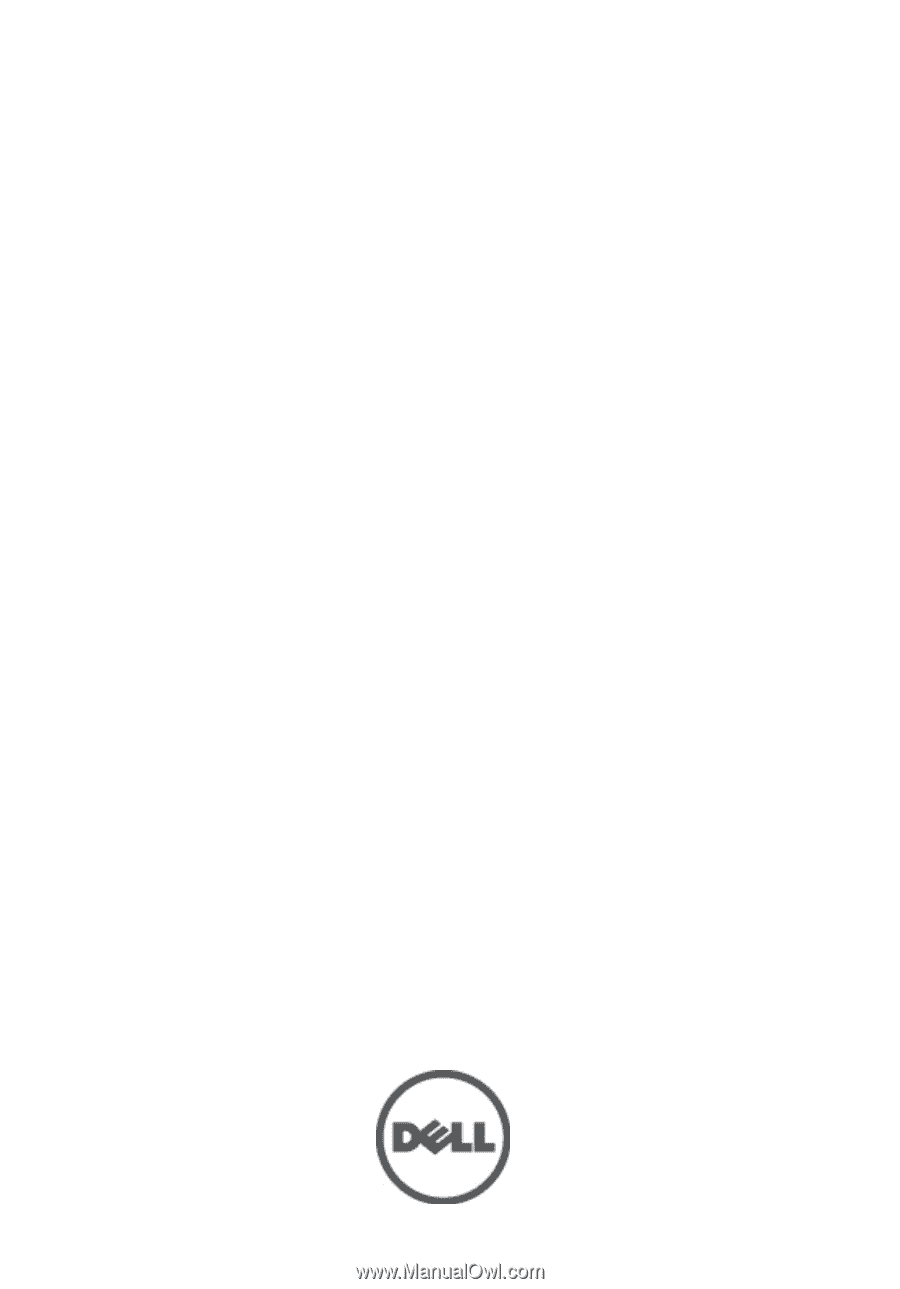
Dell
™
Precision
™
M4600 Owner's Manual
Regulatory Model P13F
Regulatory Type P13F001