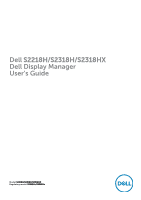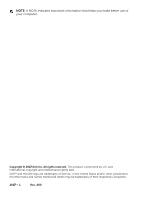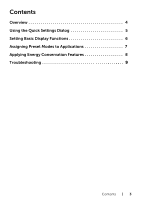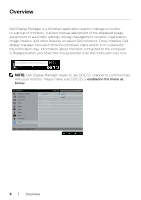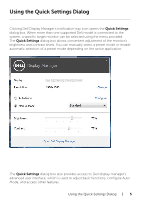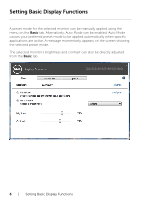Dell S2218H Display Manager Users Guide
Dell S2218H Manual
 |
View all Dell S2218H manuals
Add to My Manuals
Save this manual to your list of manuals |
Dell S2218H manual content summary:
- Dell S2218H | Display Manager Users Guide - Page 1
Dell S2218H/S2318H/S2318HX Dell Display Manager User's Guide Model: S2218H/S2318H/S2318HX Regulatory model: S2218Hc/S2318Hc - Dell S2218H | Display Manager Users Guide - Page 2
. All rights reserved. This product is protected by U.S. and international copyright and intellectual property laws. Dell™ and the Dell logo are trademarks of Dell Inc. in the United States and/or other jurisdictions. All other marks and names mentioned herein may be trademarks of their respective - Dell S2218H | Display Manager Users Guide - Page 3
Contents Overview 4 Using the Quick Settings Dialog 5 Setting Basic Display Functions 6 Assigning Preset Modes to Applications 7 Applying Energy Conservation Features 8 Troubleshooting 9 Contents | 3 - Dell S2218H | Display Manager Users Guide - Page 4
and its icon is placed in the notification tray. Information about monitors connected to the computer is displayed when you hover the mouse pointer over the notification tray icon. Dell S2218H/S2318H/S2318HX-Standard NOTE: Dell Display Manager needs to use DDC/CI channel to communicate with your - Dell S2218H | Display Manager Users Guide - Page 5
The Quick Settings dialog box allows convenient adjustment of the monitor's brightness and contrast levels. You can manually select a preset mode or enable automatic selection of a preset mode depending on the active application. Dell S2218H/S2318H/S2318HX The Quick Settings dialog box also provides - Dell S2218H | Display Manager Users Guide - Page 6
Basic Display Functions A preset mode for the selected monitor can be manually applied using the menu on the Basic tab. the selected preset mode. The selected monitor's brightness and contrast can also be directly adjusted from the Basic tab. Dell S2218H/S2318H/S2318HX 6 | Setting Basic - Dell S2218H | Display Manager Users Guide - Page 7
a particular application may be the same on each connected monitor, or it can vary from one monitor to the next. Dell Display Manager is pre-configured for many popular applications. take priority over the general Direct3D setting. Dell S2218H/S2318H/S2318HX Assigning Preset Modes to Applications | 7 - Dell S2218H | Display Manager Users Guide - Page 8
Features On supported Dell models, an Options tab is available to provide PowerNap energy conservation options. When the screensaver activates, the monitor's Brightness can automatically be set to minimum level or the monitor can be put to sleep in order to save additional power. Dell S2218H/S2318H - Dell S2218H | Display Manager Users Guide - Page 9
. Please note that DDM only works with Dell branded monitors. If you are using monitors from other manufacturers, DDM doesn't support them. If DDM is unable to detect and/or communicate with a supported Dell monitor, please take below actions to troubleshoot: 1. Make sure the video cable is properly - Dell S2218H | Display Manager Users Guide - Page 10
monitors: Dell monitor models earlier than year 2013 and D-series of Dell monitors. You can refer to Dell Product Support websites for more information Gaming monitors using Nvidia-based G-sync technology Virtual and wireless displays do not support and holding 'shift' key. 10 | Troubleshooting

Model:
S2218H/S2318H/S2318HX
Regulatory model:
S2218Hc/S2318Hc
Dell
S2218H/S2318H/S2318HX
Dell Display Manager
User’s Guide