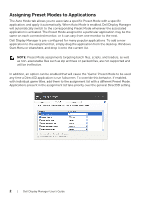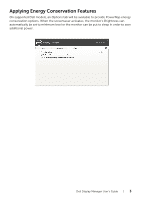Dell S2316M Dell Dell Display Manager Users Guide
Dell S2316M Manual
 |
View all Dell S2316M manuals
Add to My Manuals
Save this manual to your list of manuals |
Dell S2316M manual content summary:
- Dell S2316M | Dell Dell Display Manager Users Guide - Page 1
Dell Display Manager User's Guide Overview Dell Display Manager is a Windows application used to manage a monitor or a group of monitors. It allows manual adjustment of the displayed image, assignment of automatic settings, energy management, window organization, image rotation and other features on - Dell S2316M | Dell Dell Display Manager Users Guide - Page 2
Direct3D application is run fullscreen. To override this behavior, if enabled, with individual game titles, add them to the assignment list with a different Preset Mode. Applications present in the assignment list take priority over the general Direct3D setting. 2 | Dell Display Manager User's Guide - Dell S2316M | Dell Dell Display Manager Users Guide - Page 3
On supported Dell models, an Options tab will be available to provide PowerNap energy conservation options. When the screensaver activates, the monitor's Brightness can automatically be set to minimum level or the monitor can be put to sleep in order to save additional power. Dell Display Manager
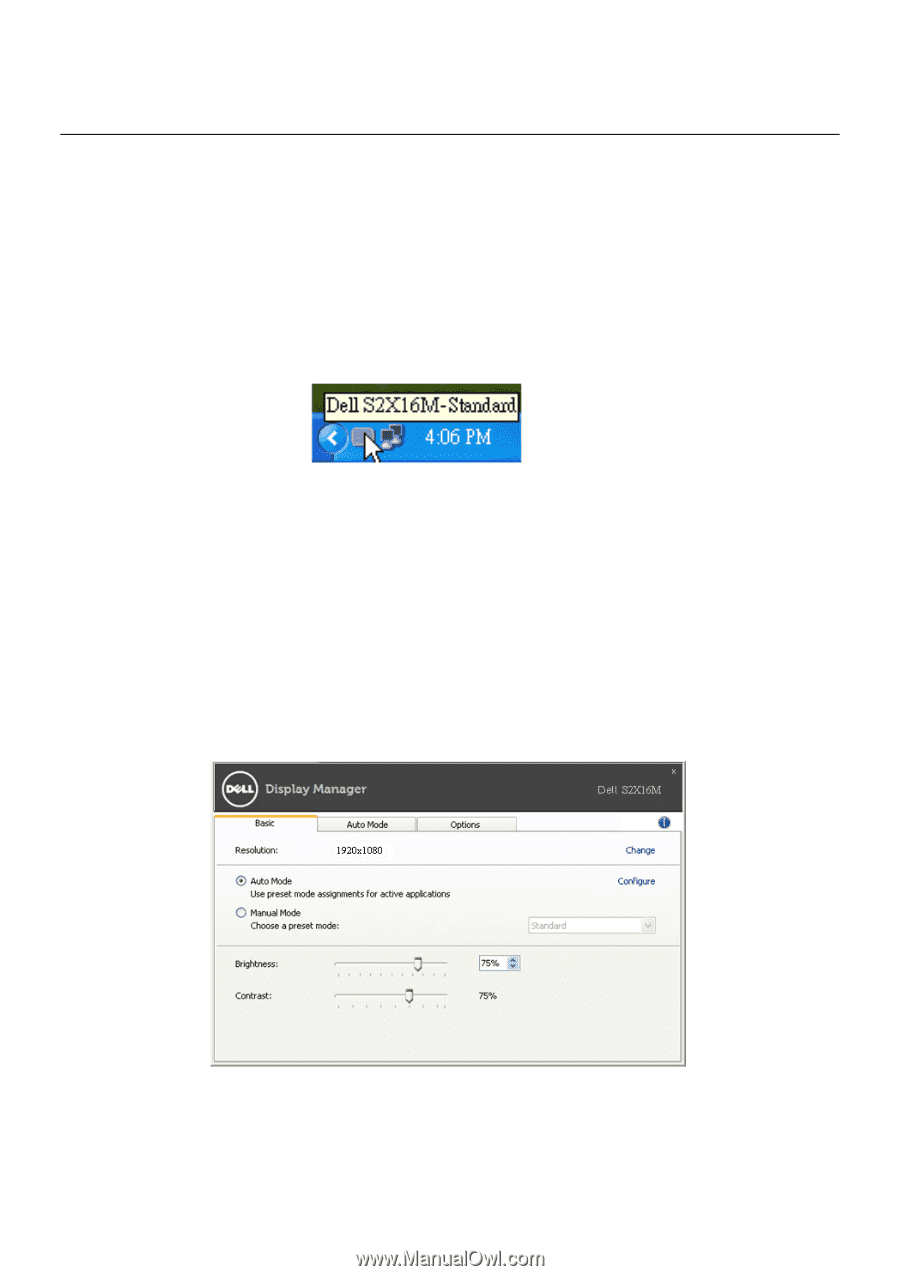
Dell Display Manager User’s Guide
|
1
Dell Display Manager User's Guide
Overview
Dell Display Manager is a Windows application used to manage a monitor or a group of
monitors. It allows manual adjustment of the displayed image, assignment of automatic
settings, energy management, window organization, image rotation and other features
on select Dell models. Once installed, Dell Display Manager will run each time the system
starts and will place its icon in the notification tray. Information about monitors
connected to the system is always available when hovering over the notification tray
icon.
Setting Basic Display Functions
A Preset Mode for the selected monitor can be manually applied using the menu on the
Basic tab. Alternatively, Auto Mode can be enabled. Auto Mode causes your preferred
Preset Mode to be applied automatically when specific applications are active. An
onscreen message momentarily displays the current Preset Mode whenever it changes.
The selected monitor's Brightness and Contrast can also be directly adjusted from the
Basic tab.