Dell S2318HN S2318NX Users Guide
Dell S2318HN Manual
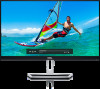 |
View all Dell S2318HN manuals
Add to My Manuals
Save this manual to your list of manuals |
Dell S2318HN manual content summary:
- Dell S2318HN | S2318NX Users Guide - Page 1
User's Guide Dell S2318HN/S2318NX Model No.: S2318HN/S2318NX Regulatory model: S2318Nc - Dell S2318HN | S2318NX Users Guide - Page 2
CAUTION indicates potential damage to hardware or loss of data if instructions are not followed. WARNING: A WARNING indicates a potential for property of the U.S. Environmental Protection Agency. As an ENERGY STAR partner, Dell Inc. has determined that this product meets the ENERGY STAR guidelines - Dell S2318HN | S2318NX Users Guide - Page 3
Setting Up the Monitor 12 Connecting the Stand 12 Connecting Your Monitor 13 Organizing Cables 14 Removing the Monitor Stand 16 Operating Your Monitor 17 Power On the Monitor 17 Using the Front Panel Controls 17 Using the On-Screen Display (OSD) Menu 19 Contents | 3 - Dell S2318HN | S2318NX Users Guide - Page 4
Setting the Maximum Resolution 32 Using the Tilt 33 Troubleshooting 34 Self-Test...34 Built-in Diagnostics 35 Common Problems 36 Product-Specific Problems 38 Appendix...39 FCC Notices (U.S. Only) and Other Regulatory Information...........39 Contact Dell 39 Setting Up Your Monitor 40 Monitor - Dell S2318HN | S2318NX Users Guide - Page 5
shown below. Ensure that you have received all the components and Contact Dell if something is missing. NOTE: Some items may be optional and to the respective stand setup guide for setup instructions. ∞∞ Monitor ∞∞ Stand riser ∞∞ Stand base ∞∞ Power Adapter ∞∞ Power cable (varies by countries) About - Dell S2318HN | S2318NX Users Guide - Page 6
∞∞ Quick Setup Guide ∞∞ Safety and Regulatory Information Product Features The Dell S2318HN_S2318NX flat panel display has an active matrix, Thin-Film Transistor (TFT), Liquid Crystal Display (LCD), In-plane Switching panel and LED backlight. The monitor features include: ∞∞ S2318HN/S2318NX: 58.42 - Dell S2318HN | S2318NX Users Guide - Page 7
∞∞ BFR/PVC-Reduced (Its circuit boards are made from BFR/PVC-free laminates). ∞∞ High Dynamic Contrast Ratio (8,000,000:1). ∞∞ 0.3 W standby power when in the sleep mode. ∞∞ Energy Gauge shows the energy level being consumed by the monitor in real time. ∞∞ Optimize eye comfort with a flicker-free - Dell S2318HN | S2318NX Users Guide - Page 8
Identifying Parts and Controls Front View 1 2 Front panel controls Label Description 1 Function buttons (For more information, see Operating your Monitor) 2 Power On/Off button (with LED indicator) NOTE: For displays with glossy bezels the user should consider the placement of the display as - Dell S2318HN | S2318NX Users Guide - Page 9
33A 12 12V 3.33A S2318Nc S2318HN/S2318NX 3 4 S2318HN 12V 3.33A 5 12V 3.33A S2318Nc S2318HN/S2318NX Back View without monitor stand Back if you need to contact Dell for technical support. The Dell service tag is used for Dell warranty and customer service management purposes and for records - Dell S2318HN | S2318NX Users Guide - Page 10
1 23 45 Bottom view without monitor stand Label Description Use 1 Power-adapter port To connect the monitor power cable using a 12V DC adapter for transition. 2 Audio Line Out using a VGA cable. *Headphone usage is not supported for the audio line out port. 10 | About Your Monitor - Dell S2318HN | S2318NX Users Guide - Page 11
, see Dell Support site at: www.dell.com/support/monitors. Maintenance Guidelines Cleaning Your Monitor WARNING: Before cleaning the monitor, unplug the monitor power cable from the electrical outlet. CAUTION: Read and follow the Safety Instructions before cleaning the monitor. For best practices - Dell S2318HN | S2318NX Users Guide - Page 12
Setting Up the Monitor Connecting the Stand NOTE: The stand is detached when the monitor is shipped from the factory. NOTE: The following steps is applicable for a monitor with a stand. 1 2 1 To attach the monitor stand: 1. Fit the stand riser and stand base together, and then turn in the stand base - Dell S2318HN | S2318NX Users Guide - Page 13
begin any of the procedures in this section, follow the Safety Instructions. NOTE: Do not connect all cables to the computer at the same time. To connect your monitor to the computer: 1. Turn Off your computer and disconnect the power cable. 2. Connect the VGA/HDMI/audio cable from your monitor to - Dell S2318HN | S2318NX Users Guide - Page 14
Connecting the audio cable(Optional Purchase) Organizing Cables 14 | Setting Up the Monitor - Dell S2318HN | S2318NX Users Guide - Page 15
After you connect all necessary cables to your monitor and computer, organize all cables as shown above. NOTE: After the cables are connected, they will have to be disconnected again to route them through the hole. Setting Up the Monitor | 15 - Dell S2318HN | S2318NX Users Guide - Page 16
Removing the Monitor Stand NOTE: To prevent scratches on the LCD screen while removing the stand, ensure that the monitor is placed on a soft and clean surface. NOTE: The following steps is applicable for a monitor with a stand. 2 2 3 To remove the stand: 1. Place the monitor on a soft cloth or - Dell S2318HN | S2318NX Users Guide - Page 17
Operating Your Monitor Power On the Monitor Press the button to turn On the monitor. Using the Front Panel Controls Use the control buttons on the front of the - Dell S2318HN | S2318NX Users Guide - Page 18
On/Off button (with LED indicator) Solid white light indicates the monitor is On and fully functional. Blinking white light indicates the power save mode. OSD controls Use the buttons on the front of the monitor to adjust the image settings. 1 2 34 Front Panel Button Description 1 Use the - Dell S2318HN | S2318NX Users Guide - Page 19
then wait for the OSD menu to disappear. 1. Press the button to display the OSD main menu. Main Menu for analog (VGA) input Dell S2318HN/NX Brightness / Contrast Auto Adjust Input Source Color Display Audio Energy Menu Personalize Others Resolution: 1920x1080, 60Hz Energy Use 75% 75% 2. Press - Dell S2318HN | S2318NX Users Guide - Page 20
Description Use this menu to activate Brightness/Contrast adjustment. Dell S2318HN/NX Brightness / Contrast Auto Adjust Input Source Color the button to decrease the brightness (min. 0 / max. 100). NOTE: Manual adjustment of Brightness is disabled when Dynamic Contrast is switched on. Adjust the - Dell S2318HN | S2318NX Users Guide - Page 21
Auto Adjust Use this key to activate automatic setup and adjust menu. Dell S2318HN/NX Brightness / Contrast Auto Adjust Input Source Color Display Audio Energy Menu Personalize Others Resolution: 1920x1080, 60Hz Energy Use Press to adjust the screen automatically. - Dell S2318HN | S2318NX Users Guide - Page 22
signals. Reset Input Source Select this option to restore default Input Source. Color Use Color to adjust the color setting mode. Dell S2318HN/NX Brightness / Contrast Auto Adjust Input Source Color Display Audio Energy Menu Personalize Others Resolution: 1920x1080, 60Hz Energy Use Preset Modes - Dell S2318HN | S2318NX Users Guide - Page 23
appears cooler with a blue tint. ∞∞ Custom Color: Allows you to manually adjust the color settings. Press the and buttons to adjust the three colors (R, G, B) values and create your own preset color mode. Dell S2318HN/NX Brightness / Contrast Auto Adjust Input Source Color Display Audio Energy Menu - Dell S2318HN | S2318NX Users Guide - Page 24
is connected to a computer or DVD player using the HDMI cable. ∞∞ YPbPr: Select this option if your DVD player supports only YPbPr output. Dell S2318HN/NX Brightness / Contrast Auto Adjust Input Source Color Display Audio Energy Menu Personalize Others Resolution: 1920x1080, 60Hz Energy Use - Dell S2318HN | S2318NX Users Guide - Page 25
Display Use the Display to adjust image. Dell S2318HN/NX Brightness / Contrast Auto Adjust Input Source adjustments allow you to adjust your monitor to your preference. Use or buttons to adjust for best image quality. Minimum is '0' (-). Maximum Phase is '100' (+). If satisfactory results are - Dell S2318HN | S2318NX Users Guide - Page 26
this option to restore default display settings. Dell S2318HN/NX Brightness / Contrast Auto Adjust Input Source Color Display Audio Energy Menu Personalize Others Resolution: 1920x1080, 60Hz Energy Use Power Button LED Reset Energy On During Active Power Button LED Reset Energy Allows you to - Dell S2318HN | S2318NX Users Guide - Page 27
amount of time the menu remains on screen and so on. Dell S2318HN/NX Brightness / Contrast Auto Adjust Input Source Color Display Audio Energy hold the button beside the power button for 6 seconds) ∞∞ Unlock - Only hard unlock (press and hold the button beside the power button for 6 seconds) Reset - Dell S2318HN | S2318NX Users Guide - Page 28
and Aspect Ratio to set the Shortcut Key 2. Reset Allows you to restore shortcut key to the default setting. Personalization Others Dell S2318HN/NX Brightness / Contrast Auto Adjust Input Source Color Display Energy Use DDC/CI LCD Conditioning Reset Other Factory Reset Enable Disable Audio - Dell S2318HN | S2318NX Users Guide - Page 29
software on your computer. You can disable this feature by selecting Disable. Enable this feature for best user experience and optimum performance of your monitor. Dell S2318HN/NX Brightness / Contrast Auto Adjust Input Source Color Display Audio Energy Menu Personalize Others Resolution: 1920x1080 - Dell S2318HN | S2318NX Users Guide - Page 30
these preset modes: Game or Movie), the manual brightness adjustment is disabled. Dell S2318HN/NX To allow manual adjustment of brightness, the Dynamic Contrast will be switched off. Do you want to continue? No Yes When the monitor does not support a particular resolution mode, the following message - Dell S2318HN | S2318NX Users Guide - Page 31
at this state. Dell S2318HN/NX ? No VGA Cable The display will go into Power Save Mode in 4 minutes. www.dell.com/support/monitors Dell S2318HN/NX ? No HDMI Cable The display will go into Power Save Mode in 4 minutes. www.dell.com/support/monitors See Troubleshooting for more information. Operating - Dell S2318HN | S2318NX Users Guide - Page 32
, you may need to update your graphics driver. Depending on your computer, complete one of the following procedures: If you have a Dell desktop or portable computer: ∞∞ Go to www.dell.com/support, enter your service tag, and download the latest driver for your graphics card. If you are using a non - Dell S2318HN | S2318NX Users Guide - Page 33
NOTE: This is applicable for a monitor with a stand. When any other stand is bought, please refer to the respective stand setup guide for set up instructions. Rotating the Monitor Before you rotate the monitor, your monitor should be fully vertically extended and fully tilted up to avoid hitting the - Dell S2318HN | S2318NX Users Guide - Page 34
in self-test mode, the power LED remains white. Dell S2318HN/NX ? No HDMI Cable The display will go into Power Save Mode in 4 minutes. www.dell.com/support/monitors Dell S2318HN/NX ? No VGA Cable The display will go into Power Save Mode in 4 minutes. www.dell.com/support/monitors NOTE: This box also - Dell S2318HN | S2318NX Users Guide - Page 35
a built-in diagnostic tool that helps you determine if any screen abnormality you experience is an inherent problem with your monitor, or with your computer and video card. NOTE: You can run the built-in , the monitor is functioning properly. Check the video card and computer. Troubleshooting | 35 - Dell S2318HN | S2318NX Users Guide - Page 36
power On-Off. ∞∞ Pixel that is permanently off is a natural defect that can occur in LCD technology. ∞∞ For more information on Dell Monitor Quality and Pixel Policy, see Dell Support site at:http://www.dell.com/ support/monitors. Brightness Problems controls via OSD. 36 | Troubleshooting - Dell S2318HN | S2318NX Users Guide - Page 37
Do not perform any troubleshooting steps. smoke or sparks ∞∞ Contact Dell immediately. Monitor ∞∞ Ensure test feature check to determine if the intermittent problem occurs in self-test mode. Missing Color Picture in use (for more information, see Power Management Modes). ∞∞ Alternatively, use a - Dell S2318HN | S2318NX Users Guide - Page 38
Product-Specific Problems Specific Symptoms What You Experience the side panel OSD does not appear on the screen ∞∞ Turn Off the monitor, unplug the power cord, plug it back, and then turn On the monitor. ∞∞ Check if the OSD menu is . ∞∞ Run the built-in diagnostics. 38 | Troubleshooting - Dell S2318HN | S2318NX Users Guide - Page 39
and bright surfaces. For information on safety instructions, see the Product Information Guide. FCC Notices (U.S. Only) and Other Monitor support content: 1. Visit www.dell.com/support/monitors. To contact Dell for sales, technical support, or customer service issues: 1. Visit www.dell.com/support. - Dell S2318HN | S2318NX Users Guide - Page 40
below that best describes the computer system you are using, and follow the given steps. If you have a Dell™ desktop or a Dell™ portable computer with internet access 1. Go to www.dell.com/support, enter your for updated driver (for example, www. ATI.com OR www.NVIDIA.com). 40 | Troubleshooting - Dell S2318HN | S2318NX Users Guide - Page 41
x 1080 again. NOTE: If you are unable to set the recommended resolution, contact the manufacturer of your computer or consider purchasing a graphics adapter that will support the video resolution. Troubleshooting | 41 - Dell S2318HN | S2318NX Users Guide - Page 42
1 (Dynamic Contrast) Low Haze with 3H hardness LED edgelight system 6ms gray to gray (typical) 16.78 million colors 82%(typical)* *[S2318HN/S2318NX] color gamut(typical) is based on CIE1976(82%) and CIE1931(72%) test standards. Resolution Specifications Model Horizontal scan range Vertical scan - Dell S2318HN | S2318NX Users Guide - Page 43
VESA, 720 x 400 VESA, 640 x 480 VESA, 640 x 480 VESA, 800 x 600 VESA, 800 x 600 VESA, 1024 x 768 VESA, 1024 x 768 VESA, 1152 x 864 VESA, 1280 x 1024 VESA, 1280 x 1024 VESA, 1600 x 900 VESA Adapter* frequency/ current Output voltage/ current S2318HN & S2318NX ∞∞ Analog RGB, 0.7 Volts +/-5%, positive - Dell S2318HN | S2318NX Users Guide - Page 44
Weight Weight with packaging Weight with stand assembly and cables Weight without stand assembly Weight of stand assembly Front frame gloss (minimum) S2318HN S2318NX ∞∞ Digital: detachable, HDMI, 19 pins. ∞∞ Analog: detachable, D-Sub, 15 pins 404.0 mm (15.90 in) 522.2 mm (20.56 in) 147.9 mm - Dell S2318HN | S2318NX Users Guide - Page 45
resumes functioning. The following table shows the power consumption and signaling of this automatic power saving feature. *Zero power consumption in off mode can only be achieved by disconnecting the main cable from the monitor. S2318HN/S2318NX VESA Modes Normal operation Active-off mode Switch - Dell S2318HN | S2318NX Users Guide - Page 46
Energy Star PON ETEC 16 W Power Consumption 50.81 Kwh NOTE: PON: Power consumption of on mode as defined in Energy Star 7.0 version. ETEC: Total energy consumption in KWh as defined in Energy Star 7.0 version. This document is - Dell S2318HN | S2318NX Users Guide - Page 47
The OSD functions only in the normal operation mode. When any button is pressed in the Active-off mode, the following message will be displayed: Dell S2318HN/NX There is no signal coming from your computer. Press any key on the keyboard or move the mouse to wake it up. If there - Dell S2318HN | S2318NX Users Guide - Page 48
Pin Assignments VGA Connector Pin Number 1 2 3 4 5 6 7 8 9 10 11 12 13 14 15 15-pin Side of the Connected Signal Cable Video-Red Video-Green Video-Blue GND Self-test GND-R GND-G GND-B Computer 5V/3.3V GND-sync GND DDC data H-sync V-sync DDC clock 48 | Monitor Specifications - Dell S2318HN | S2318NX Users Guide - Page 49
2 Shield T.M.D.S. Data 2+ T.M.D.S. Data 1+ T.M.D.S. Data 1 Shield T.M.D.S. Data 1 T.M.D.S. Data 0+ T.M.D.S. Data 0 Shield T.M.D.S. Data 0T.M.D.S. Clock + T.M.D.S. Clock Shield T.M.D.S. Clock CEC Reserved (N.C. on device) SCL SDA DDC/CEC Ground +5V Power Hot Plug Detect Monitor Specifications | 49

Model No.: S2318HN/S2318NX
Regulatory model: S2318Nc
User’s Guide
Dell S2318HN/S2318NX









