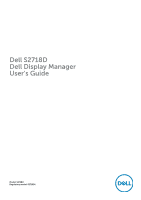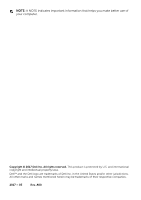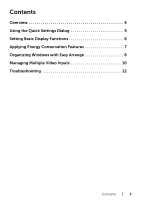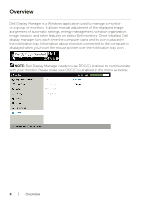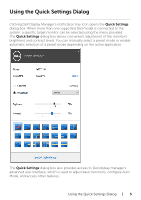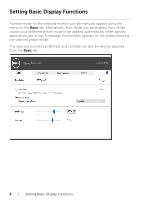Dell S2718D Display Manager Users Guide
Dell S2718D Manual
 |
View all Dell S2718D manuals
Add to My Manuals
Save this manual to your list of manuals |
Dell S2718D manual content summary:
- Dell S2718D | Display Manager Users Guide - Page 1
Dell S2718D Dell Display Manager User's Guide Model: S2718D Regulatory model: S2718Dt - Dell S2718D | Display Manager Users Guide - Page 2
. All rights reserved. This product is protected by U.S. and international copyright and intellectual property laws. Dell™ and the Dell logo are trademarks of Dell Inc. in the United States and/or other jurisdictions. All other marks and names mentioned herein may be trademarks of their respective - Dell S2718D | Display Manager Users Guide - Page 3
Contents Overview 4 Using the Quick Settings Dialog 5 Setting Basic Display Functions 6 Applying Energy Conservation Features 7 Organizing Windows with Easy Arrange 8 Managing Multiple Video Inputs 10 Troubleshooting 12 Contents | 3 - Dell S2718D | Display Manager Users Guide - Page 4
application used to manage a monitor or a group of monitors. It allows manual adjustment of the displayed image, assignment of automatic settings, energy management, window organization, image rotation, and other features on select Dell monitors. Once installed, Dell display manager runs each time - Dell S2718D | Display Manager Users Guide - Page 5
Using the Quick Settings Dialog Clicking Dell Display Manager's notification tray icon opens the Quick Settings dialog box. When more than one supported Dell model is connected to the system, a specific target monitor can be selected using the menu provided. The Quick Settings dialog box allows - Dell S2718D | Display Manager Users Guide - Page 6
Setting Basic Display Functions A preset mode for the selected monitor can be manually applied using the menu on the Basic tab. Alternatively, Auto Mode can be enabled. Auto Mode causes your preferred preset mode to be applied automatically - Dell S2718D | Display Manager Users Guide - Page 7
Features On supported Dell models, an Options tab is available to provide PowerNap energy conservation options. When the screensaver activates, the monitor's Brightness can automatically be set to minimum level or the monitor can be put to sleep in order to save additional power. Applying Energy - Dell S2718D | Display Manager Users Guide - Page 8
Windows with Easy Arrange Some Dell models feature Easy Arrange, which allows the selected monitor's desktop to be organized layout are displayed momentarily on the monitor. Next, drag an open window across the monitor. While the window is being dragged, the current window layout is displayed and an - Dell S2718D | Display Manager Users Guide - Page 9
To use the custom layout, select the custom layout icon. To delete the currently saved custom layout, close all windows on the desktop and then click the Save link in Easy Arrange. Organizing Windows with Easy Arrange | 9 - Dell S2718D | Display Manager Users Guide - Page 10
provides convenient ways for you to manage multiple video inputs connected to your Dell monitor. It makes it very easy to switch between inputs while you work with multiple computers. All video input ports available to your monitor are listed. You can give each input a name as you like. Please save - Dell S2718D | Display Manager Users Guide - Page 11
You can use the dropdown list to switch to any input source. NOTE: DDM communicates with your monitor even when the monitor is displaying video from another computer. You can install DDM on the PC you frequently use and control input switching from it. You may also install DDM - Dell S2718D | Display Manager Users Guide - Page 12
. Please note that DDM only works with Dell branded monitors. If you are using monitors from other manufacturers, DDM doesn't support them. If DDM is unable to detect and/or communicate with a supported Dell monitor, please take below actions to troubleshoot: 1. Make sure the video cable is properly - Dell S2718D | Display Manager Users Guide - Page 13
when a newer version of DDM application is available. It is recommended to download and install the latest DDM application. You may also check for new version by right clicking on DDM icon while pressing and holding 'shift' key. Troubleshooting | 13

Model: S2718D
Regulatory model: S2718Dt
Dell S2718D
Dell Display Manager
User’s Guide