Dell SE3223Q Monitor Display Manager Users Guide
Dell SE3223Q Manual
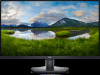 |
View all Dell SE3223Q manuals
Add to My Manuals
Save this manual to your list of manuals |
Dell SE3223Q manual content summary:
- Dell SE3223Q | Monitor Display Manager Users Guide - Page 1
Dell SE3223Q Monitor Dell Display Manager User's Guide Monitor Model: SE3223Q Regulatory Model: SE3223Qc - Dell SE3223Q | Monitor Display Manager Users Guide - Page 2
A CAUTION indicates potential damage to hardware or loss of data if instructions are not followed. WARNING: A WARNING indicates a potential for property damage . Copyright © 2022 Dell Inc. or its subsidiaries. All rights reserved. Dell, EMC, and other trademarks are trademarks of Dell Inc. or its - Dell SE3223Q | Monitor Display Manager Users Guide - Page 3
Managing multiple video inputs 13 Restoring Application Positions 15 Attaching DDM to an active window 17 Applying energy conservation options 18 Defining shortcut keys 19 Troubleshooting 20 Contents | 3 - Dell SE3223Q | Monitor Display Manager Users Guide - Page 4
configure the supported Dell monitor settings such as brightness, contrast, and preset modes. After its installation, Dell Display Manager is image. Dell 32 Monitor Brightness / Contrast Display Info Input Source DDC/CI On Color LCD Conditioning Display Firmware PIP/PBP Service Tag Menu - Dell SE3223Q | Monitor Display Manager Users Guide - Page 5
is displayed. If more than one supported Dell monitor is connected to the computer, a specific target monitor can be selected from the Display drop-down list. In the Quick Settings window, you can also change the following: * Resolution * Auto Mode or Manual - Dell SE3223Q | Monitor Display Manager Users Guide - Page 6
In the Quick Settings window, click Open Dell Display Manager for configuring the advanced settings. Feature Function Quick DDM Access Shortcut key to open DDM user interface (UI). Control individual monitor in multimonitor - Dell SE3223Q | Monitor Display Manager Users Guide - Page 7
Setting basic display options Select Manual Mode to manually select a Preset Mode or select Auto Mode that applies can also be directly adjusted from the Basic tab. Chroma Vision NOTE: When multiple Dell monitors are connected, select "Enable display matrix control" to apply brightness, contrast, - Dell SE3223Q | Monitor Display Manager Users Guide - Page 8
8 | Setting basic display options - Dell SE3223Q | Monitor Display Manager Users Guide - Page 9
each connected monitor, or it can vary from one monitor to the next. Dell Display Manager is pre-configured for many popular applications. To add a new and non-executable files such as zip archives or packed files, are not supported. You can also configure the Game preset mode to be used whenever a - Dell SE3223Q | Monitor Display Manager Users Guide - Page 10
Organizing windows with Easy Arrange On supported Dell monitors, the Easy Arrange tab enables you to easily arrange the open windows in one of the predefined layouts by dragging them in the zones. - Dell SE3223Q | Monitor Display Manager Users Guide - Page 11
To use the custom layout, select the custom layout icon. To delete the currently saved custom layout, close all windows on the desktop, and then click Save in Easy Arrange. Organizing windows with Easy Arrange | 11 - Dell SE3223Q | Monitor Display Manager Users Guide - Page 12
The following table describes the addtional features of Easy Arrange. Feature Enhanced Easy Arrange Function Description Custom layouts Save and name five customized Easy Arrange patterns. Configure x*y patterns. Six Most Recently Press Ctrl+Shift+Home to to toggle Used (MRU) layouts between - Dell SE3223Q | Monitor Display Manager Users Guide - Page 13
Manager tab enables you to manage multiple video inputs connected to your Dell monitor. It enables you to easily switch between inputs while you switch between two inputs if you often work between them. NOTE: Dell Display Manager (DDM) communicates with your monitor even when the monitor is displaying - Dell SE3223Q | Monitor Display Manager Users Guide - Page 14
Click the PIP/PBP mode selection button to set the preferred configuration. The available modes are Off, PIP Small, PIP Large, and PBP. You can select video inputs for your main window and sub window. Save your change after selecting the required video input. You can define a shortcut key to quickly - Dell SE3223Q | Monitor Display Manager Users Guide - Page 15
Restoring Application Positions Dell Display Manager can help you restore application windows into window layout, your application windows' positions are tracked and remembered by Dell Display Manager. Dell Display Manager automatically puts the application windows into their original positions when - Dell SE3223Q | Monitor Display Manager Users Guide - Page 16
To go back to a favorite layout, select Save current window layout, and then Restore saved window layout. You can use monitors with different models or resolutions in your daily routine, and you can apply different window layouts on them. DDM recognizes the monitor you have reconnected and restores - Dell SE3223Q | Monitor Display Manager Users Guide - Page 17
Attaching DDM to an active window DDM icon can be attached to an active window you are working on. Click the icon for easy access to the following features. Feature Attach DDM to Active Window Function Description Change preset or snap to different partitions DDM icon can be attached to an - Dell SE3223Q | Monitor Display Manager Users Guide - Page 18
Applying energy conservation options The Options tab on supported Dell models provide PowerNap energy conservation options. You can set the brightness to the minimum level, or put the display to sleep when the screensaver is activated. 18 | Applying energy conservation options - Dell SE3223Q | Monitor Display Manager Users Guide - Page 19
Defining shortcut keys You can define the shortcut keys for quick access to the following DDM functions: • Program shortcut key: To quickly open the Quick Settings dialog box. • Easy Arrange MRU shortcut key: To quickly apply the five recently used window layouts. • Application window shortcut key: - Dell SE3223Q | Monitor Display Manager Users Guide - Page 20
icon is clicked, DDM shows a more detailed error message. If DDM is unable to detect and/or communicate with a supported Dell monitor, try the following troubleshooting steps: 1. Ensure the video cable is properly connected to your monitor and your computer. The connectors should be firmly inserted - Dell SE3223Q | Monitor Display Manager Users Guide - Page 21
not work with the following monitors: • Dell monitor models earlier than year 2013 and D-series of Dell monitors. For more information, see https://www.dell.com/support/monitors. • Gaming monitors using Nvidia-based clicking on DDM icon while pressing and holding the Shift key. Troubleshooting | 21

Monitor Model: SE3223Q
Regulatory Model: SE3223Qc
Dell SE3223Q Monitor
Dell Display Manager
User’s Guide









