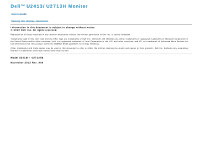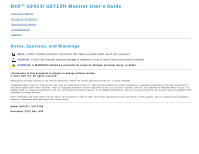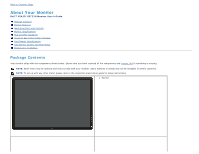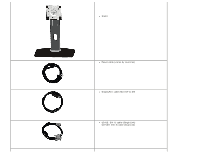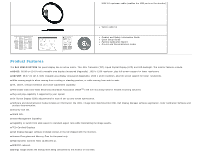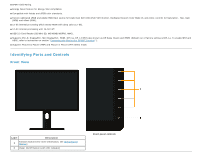Dell U2413 User Guide
Dell U2413 Manual
 |
View all Dell U2413 manuals
Add to My Manuals
Save this manual to your list of manuals |
Dell U2413 manual content summary:
- Dell U2413 | User Guide - Page 1
Dell™ U2413/U2713H Monitor User's Guide Setting the display resolution Information in this document is subject to change without notice. © 2012 Dell Inc. All rights reserved. Reproduction of these materials in any manner whatsoever without the written permission of Dell Inc. is strictly forbidden. - Dell U2413 | User Guide - Page 2
Dell™ U2413/U2713H Monitor User's Guide About Your Monitor Setting Up the Monitor Operating the Monitor Troubleshooting Appendix Notes, Cautions, and Warnings NOTE: A NOTE indicates important information that helps you make better use of your computer. CAUTION: A CAUTION indicates potential damage - Dell U2413 | User Guide - Page 3
Back to Contents Page About Your Monitor Dell™ U2413/U2713H Monitor User's Guide Package Contents Product Features Identifying Parts and Controls Monitor Specifications Plug and Play Capability Universal Serial Bus (USB) Interface Card Reader Specifications LCD Monitor Quality and Pixel Policy - Dell U2413 | User Guide - Page 4
Stand Power cable (varies by countries) DisplayPort cable (Mini-DP to DP) U2413: DVI-D cable (Single Link) U2713H: DVI-D cable (Dual Link) - Dell U2413 | User Guide - Page 5
Guide Quick Setup Guide Factory Calibration Report Drivers and Documentation media Product Features The Dell U2413/U2713H flat panel display has an active matrix, Thin-Film Transistor (TFT), Liquid Crystal Display (LCD) and LED backlight. The monitor features include: ■ U2413: 60.96 cm (24.0-inch - Dell U2413 | User Guide - Page 6
12-bit internal processing which tested HDMI with deep color (12-bit). ■ 12-bit internal processing with 14-bit LUT. ■ USB 3.0 Card Reader (SD/Mini SD, MS/HSMD/MSPRO, MMC). ■ Supports DVI-D, DisplayPort, Mini DisplayPort, HDMI, DP1.1a, DP 1.2 MST (also known as DP Daisy Chain) and HBR2 (Default out - Dell U2413 | User Guide - Page 7
mm). List the regulatory approvals. Release stand from monitor. Indicate the connector locations. Secure monitor with security cable lock. Attach the optional Dell Soundbar. Refer to this label if you need to contact Dell for technical support. For cable management. Route cables through the slot. - Dell U2413 | User Guide - Page 8
Side View Label Description 1 Card Reader 2 USB Down Stream Port 3 USB Down Stream Port Use See Card Reader Specifications for more information. Connect your USB devices. Connect your USB devices. This USB port supports BC 1.2 compliance charging devices, at 1.5A max for fast charging. - Dell U2413 | User Guide - Page 9
HDMI cable. DisplayPort out DisplayPort output for MST (Multi-Stream Transport) capable monitor. DP 1.1 monitor can only be 8 (MST) connected as the last monitor in the MST chain. To enable MST, refer to instruction on section connector "Connecting the Monitor for DP MST Function". 9 USB - Dell U2413 | User Guide - Page 10
Contrast ratio Faceplate coating Backlight Response time Color depth Color gamut Backlight Life (to half initial brightness) U2413 U2713H Active matrix - TFT LCD Active matrix - TFT LCD AH In-plane switching AH In-plane switching 609.6 mm (24-inches diagonal viewable image size) 684.7 mm (27 - Dell U2413 | User Guide - Page 11
Supported Video Modes Model Video display capabilities (DVI & DP & HDMI playback) U2413/U2713H 480p, 480i, 576p, 576i, 720p, 1080p, 1080i Preset Display Modes U2413 Display Mode VESA, 640 x 480 VESA, 640 x 480 VESA, 720 x 400 VESA, 800 x 600 VESA, 800 x 600 VESA, 1024 x 768 VESA, 1024 x 768 VESA, - Dell U2413 | User Guide - Page 12
.) at 0 °C * Support DP1.2 (CORE) specification, include HBR2, MST and DP audio. Physical Characteristics Model Connector type Signal cable type U2413 U2713H DVI-D, white connector DP, black connector (include DP in and DP out) Mini DP HDMI USB 3.0 DVI-D Mini DP to DP HDMI USB 3.0 Dimensions - Dell U2413 | User Guide - Page 13
stand assembly 3.92 lb (1.78 kg) Front frame gloss Black Frame - 5.0 gloss unit (max.) 378.2 mm (14.89 inches) 639.3 mm (25.17 inches) 74.1 mm (2.92 inches) 418.4 mm (16.47 inches) 372.3 mm (14.66 inches) 314.8 mm (12.39 inches) 200.5 mm (7.89 inches) 24.09 lb (10.95 kg) 19.25 lb (8.75 kg) 13.86 - Dell U2413 | User Guide - Page 14
Modes If you have VESA's DPM™ compliance display card or software installed in your PC, the monitor can automatically reduce its power consumption when not in use. This is referred to as Power Save Mode*. If the computer detects input from the keyboard, mouse, or other input devices, the monitor - Dell U2413 | User Guide - Page 15
Ground No Connection No Connection +5 V power Self test Hot Plug Detect TMDS RX0TMDS RX0+ TMDS Ground No Connection No Connection TMDS Ground TMDS Clock+ Pin Number 1 2 3 4 5 6 7 8 9 10 11 12 13 14 15 16 17 18 19 20 21 22 23 24-pin Side of the Connected Signal Cable TMDS RX2TMDS RX2+ TMDS Ground - Dell U2413 | User Guide - Page 16
24 TMDS Clock- DisplayPort Connector (DP in and DP out) 24 TMDS Clock- Pin Number 1 2 3 4 5 6 7 8 9 10 11 12 13 14 15 16 17 18 19 20 20-pin Side of the Connected Signal Cable ML0(p) GND ML0(n) ML1(p) GND ML1(n) ML2(p) GND ML2(n) ML3(p) GND ML3(n) GND GND AUX(p) GND AUX(n) HPD DP_PWR_Return - Dell U2413 | User Guide - Page 17
Mini DisplayPort Connector Pin Number 1 2 3 4 5 6 7 8 9 10 11 12 13 14 15 16 17 18 19 20 20-pin Side of the Connected Signal Cable GND Hot Plug Detect ML3(n) GND ML3(n) GND GND GND ML2(n) ML0(p) ML2(p) ML0(p) GND GND ML1(n) AUX(p) ML1(p) AUX(n) GND +3.3 V DP_PWR - Dell U2413 | User Guide - Page 18
HDMI Connector Pin Number 1 2 3 4 5 6 7 8 9 10 11 12 13 14 15 16 17 18 19 19-pin Side of the Connected Signal Cable TMDS DATA 2+ TMDS DATA 2 SHIELD TMDS DATA 2TMDS DATA 1+ TMDS DATA 1 SHIELD TMDS DATA 1TMDS DATA 0+ TMDS DATA 0 SHIELD TMDS DATA 0TMDS CLOCK TMDS CLOCK - Dell U2413 | User Guide - Page 19
) Interface This section gives you information about the USB ports that are available on the monitor. NOTE: This monitor is Super-Speed USB 3.0 compatible. Transfer Speed Super-Speed High speed Full speed Data Rate 5G bps 480M bps 12M bps Power Consumption* 4.5W (Max, each port) 4.5W (Max, each - Dell U2413 | User Guide - Page 20
is On or in the power save mode. If you turn Off the monitor and then turn it On, the attached peripherals may take a few seconds to resume normal functionality. Card Reader Specifications Overview The Flash Memory Card Reader is a USB storage device that allows users to read and write information - Dell U2413 | User Guide - Page 21
System Specification Support Maximum Capacity by Spec 32 GB 32 GB 32 GB 32 GB U2413/U2713H Supported Supported Supported Supported General Connection type Supported OS USB 2.0/3.0 High Speed Device (USB High Speed Device compatible) Microsoft® Windows® Vista and Windows® 7 LCD Monitor Quality - Dell U2413 | User Guide - Page 22
Read and follow the safety instructions before cleaning the monitor. WARNING: Before cleaning the monitor, unplug the monitor power cable from the electrical outlet. For best practices, follow the instructions in the list below while unpacking, cleaning, or handling your monitor: To clean your anti - Dell U2413 | User Guide - Page 23
Back to Contents Page Setting Up the Monitor Dell™ U2413/U2713H Monitor User's Guide Attaching the Stand Connecting the Monitor Organizing Your Cables Attaching Dell Soundbar AX510/AY511 (Optional) Removing the Monitor Stand Wall Mounting (Optional) Attaching the Stand NOTE: The stand is - Dell U2413 | User Guide - Page 24
procedures in this section, follow the Safety Instructions. To connect your monitor to the computer: 1. Turn Off your computer and disconnect the power cable. 2. Connect the white (digital DVI-D) or the black (DisplayPort/Mini DP/HDMI) display connector cable to the corresponding video port on the - Dell U2413 | User Guide - Page 25
Connecting the black DisplayPort (DP to DP) cable Connecting the black HDMI cable - Dell U2413 | User Guide - Page 26
factory setting in the U2413/U2713H is DP1.1a. To enable MST connection please use only DP cable as provided in box (or other DP1.2 certified cable) and change the DP setting to DP1.2 by performing the below steps: A) Monitor is able to show content 1. Use OSD button to navigate to Display Settings - Dell U2413 | User Guide - Page 27
2. Go to DisplayPort 1.2 selection 3. Select Enable or Disable accordingly 4. Follow the screen message to confirm selection of DP1.2 or DP1.1a - Dell U2413 | User Guide - Page 28
B) Monitor fails to show any content (blank screen) 1. Press OSD button to invoke the Input Source OSD menu 2. Use the or button to highlight "DisplayPort" or "Mini DisplayPort" - Dell U2413 | User Guide - Page 29
3. Press and hold the key for approximately 8 sec. 4. The DisplayPort configuration message will appear: 5. Use the button to enable DP1.2 or button to exit without making any changes Repeat the above steps to change the setting back to DP 1.1a if necessary. CAUTION: The graphics are used for - Dell U2413 | User Guide - Page 30
After you have completed connecting the DVI/Mini DP/DP/HDMI cable, follow the procedures below to connect the USB 3.0 cable to the computer and complete your monitor setup: 1. Connect the upstream USB 3.0 port (cable supplied) to an appropriate USB 3.0 port on your computer. (See bottom view for - Dell U2413 | User Guide - Page 31
Organizing Your Cables After attaching all necessary cables to your monitor and computer, (See Connecting Your Monitor for cable attachment,) organize all cables as shown above. - Dell U2413 | User Guide - Page 32
snaps into place. 3. Connect the Soundbar with the DC power connector. 4. Insert the mini stereo plug from the back of the Soundbar into the computer's audio output port. For HDMI/DP, you can insert the mini stereo plug into the monitor's audio output port. If there is no sound, check your PC if the - Dell U2413 | User Guide - Page 33
. NOTE: This is applicable for a monitor with a stand. When any other stand is bought, please refer to the respective stand setup guide for the set-up instructions. To remove the stand: 1. Place the monitor on a flat surface. 2. Press and hold the stand release button. 3. Lift the stand up and - Dell U2413 | User Guide - Page 34
Wall Mounting (Optional) (Screw dimension: M4 x 10 mm). Refer to the instructions that come with the VESA-compatible wall mounting kit. 1. Place the monitor panel on a soft cloth or cushion on a stable, flat table. 2. Remove the stand. 3. Use a Philips crosshead screwdriver to remove the four screws - Dell U2413 | User Guide - Page 35
Back to Contents Page Operating the Monitor Dell™ U2413/U2713H Monitor User's Guide Power On the Monitor Using the Front Panel Controls Using the On-Screen Display (OSD) Menu Setting the Maximum Resolution Using Dell Soundbar Using the Tilt, Swivel, and Vertical Extension Rotating the - Dell U2413 | User Guide - Page 36
Source key to select between different video signals that may be connected to your monitor. 3 Shortcut key/Input Source DVI-D input DisplayPort input Mini DisplayPort input HDMI input Displays the source selection bar. Press and keys to move between the setting options and press to select - Dell U2413 | User Guide - Page 37
or exit the OSD main menu. Exit Use the Power key to turn the monitor On and Off. 6 The white LED indicates the monitor is On and fully functional. A glowing LED indicates the U2413/U2713H is in DPMS power save mode. Power (with power light indicator) Front Panel Button Use the buttons on - Dell U2413 | User Guide - Page 38
or exit the OSD menu, the monitor automatically saves those changes. The changes are also saved if you change the settings and then wait for the OSD menu to disappear. 1. Press the key to launch the OSD menu and display the main menu. NOTE: For U2413, the maximum resolution is 1920 x 1200 @ 60Hz - Dell U2413 | User Guide - Page 39
complete list of all the options available for the monitor. 3. Press the key once to activate the bar and then use the and keys, according to the indicators on the menu, to make your changes. 0 / max 100). NOTE: Manual adjustment of Brightness is disabled when Energy Smart or Dynamic Contrast - Dell U2413 | User Guide - Page 40
input source. Select the Mini DisplayPort input when you are using the Mini DisplayPort (Mini DP) connector. Press to select the Mini DisplayPort input source. Select HDMI input when you are using HDMI connector. Press Use Color Settings to adjust the color setting mode. to select the HDMI input - Dell U2413 | User Guide - Page 41
Input Color Format Allows you to set the video input mode to: RGB: Select this option if your monitor is connected to a computer or DVD player using the DVI cable. YPbPr: Select this option if your monitor is connected to a DVD player by YPbPr to DVI cable; or if the DVD color output setting is not - Dell U2413 | User Guide - Page 42
Gamma Allows you to set the Gamma to PC or MAC. - Dell U2413 | User Guide - Page 43
). sRGB: Emulates 72 % NTSC color. CAL1 / CAL2: User calibrated preset mode using Dell Ultrasharp Color Calibration Software or other Dell approved software. Dell Ultrasharp Color Calibration Software works with the X-rite colorimeter i1Display Pro. The i1Display Pro can be purchased from the - Dell U2413 | User Guide - Page 44
own preset color mode. Hue Use the or keys to select the Gain, Offset, Hue, Saturation. Gain: Select it to adjust input RGB signal gain level (default value are 100). Offset: Select it to adjust RGB black-level offset value (default value are 50) to control your monitor base color. Hue: Select - Dell U2413 | User Guide - Page 45
you select Game or Movie preset mode. Uniformity Compe Select screen brightness and color uniformity compensation settings. Calibrated is factory calibrated setting by default. User is reserved for Dell approved nsation user calibration software settings. Uniformity Compensation adjusts different - Dell U2413 | User Guide - Page 46
the key to enable or disable DisplayPort 1.2 To use the DP MST (Daisy Chain) or HBR2 feature, enable DP1.2. NOTE: Ensure your Graphics Card can support these features before selecting DP1.2. Wrong setting may result in blank screen. Displays the monitor's current settings. Select this option - Dell U2413 | User Guide - Page 47
PIP/PBP submenu when PIP/PBP On - Dell U2413 | User Guide - Page 48
to browse and to select "Small" or "Large". Select PIP window position. Use and to browse and to select "Top-Left", "Top-Right", "Bottom-Right" or "Bottom-Left". Adjust the contrast level of the picture in PIP/PBP Mode. reduces the contrast Other Settings increases the contrast Select this - Dell U2413 | User Guide - Page 49
Power during Power Save mode. DDC/CI (Display Data Channel/Command Interface) allows your monitor parameters (brightness, color balance, and etc.) to be adjustable via the software on your computer. You can disable this feature by selecting "Disable". Enable this feature for best user experience - Dell U2413 | User Guide - Page 50
LCD Conditioning Helps reduce minor cases of image retention. Depending on the degree of image retention, the program may take some time to run. You can enable this feature by selecting "Enable". - Dell U2413 | User Guide - Page 51
Factory Reset Personalize Reset all OSD settings to the factory preset values. User can select from "Preset Modes", "Brightness/Contrast", "Input Source", "Aspect Ratio", and "PIP Mode" set as shortcut key. - Dell U2413 | User Guide - Page 52
- Dell U2413 | User Guide - Page 53
OSD Warning Messages When the Energy Smart or Dynamic Contrast feature is enabled (in these preset modes: Game or Movie), the manual brightness adjustment is disabled. When the monitor does not support a particular resolution mode, you will see the following message: - Dell U2413 | User Guide - Page 54
is disabled: When the monitor enters the Power Save mode, the following message appears: Activate the computer and wake up the monitor to gain access to the OSD. If you press any button other than the power button, one of the following messages will appear depending on the selected input: DVI-D/DP - Dell U2413 | User Guide - Page 55
When Uniformity Compensation is set to "Calibrated" or "User", the manual brightness / contrast adjustment is disabled. If either DVI-D or DP or Mini DP or HDMI input is selected and both DVI-D or HDMI or DP cables are not connected, a floating dialog box as shown below appears. or or - Dell U2413 | User Guide - Page 56
you do not see the recommended resolution as an option, you may need to update your graphics driver. Depending on your computer, complete one of the following procedures: If you have a Dell desktop or portable computer: Go to http://support.dell.com, enter your service tag, and download the latest - Dell U2413 | User Guide - Page 57
Using Dell Soundbar The soundbar has an On/Off power and rotary volume control to adjust the overall sound system, a LED for power indication and two audio headset jacks. 1 Attach mechanism 2 Power/Volume control 3 Headphone jacks 4 Power indicator - Dell U2413 | User Guide - Page 58
Extension NOTE: This is applicable for a monitor with a stand. When any other stand is bought, please refer to the respective stand setup guide for set up instructions. Tilt, Swivel With the stand attached to the monitor, you can tilt and swivel the monitor for the most comfortable viewing angle - Dell U2413 | User Guide - Page 59
Vertical Extension NOTE: The stand extends vertically up to 115 mm. The figure below illustrates how to extend the stand vertically. - Dell U2413 | User Guide - Page 60
the bottom edge of the monitor. NOTE: To use the Display Rotation function (Landscape versus Portrait view) with your Dell computer, you require an updated graphics driver that is not included with this monitor. To download the graphics driver, go to http://support.dell.com and see the Download - Dell U2413 | User Guide - Page 61
monitor with a non-Dell computer, you need to go the graphics driver website or your computer manufacturer website for information on rotating the 'contents' on your display. To adjust the Rotation Display support.dell.com and download the latest driver for your graphics card. Back to Contents Page - Dell U2413 | User Guide - Page 62
U2413/U2713H Monitor User's Guide Self-Test Built-in Diagnostics Common Problems Product Specific Problems Universal Serial Bus (USB) Specific Problems Dell™ Soundbar Problems Card Reader Troubleshooting WARNING: Before you begin any of the procedures in this section, follow the Safety Instructions - Dell U2413 | User Guide - Page 63
if the screen abnormality you are experiencing is an inherent problem with your monitor, or with your computer and video card. NOTE: You can run the built-in diagnostics only when the video cable is unplugged and the monitor is in self-test mode. To run the built-in diagnostics: 1. Ensure that the - Dell U2413 | User Guide - Page 64
secure. Reset the monitor to Factory Settings. Perform monitor self-test feature check to determine if the intermittent problem occurs in self-test mode. Missing Color Picture missing color Perform monitor self-test feature check. Ensure that the video cable connecting the monitor to the computer - Dell U2413 | User Guide - Page 65
Card driver. Some DP 1.1a Graphics Card cannot support DP 1.2 monitors. Change the monitor DP setting to match your Graphics Card by following instruction found in section "Connecting the Monitor For DP MST Function". Universal Serial Bus (USB) Specific Problems Specific Symptoms USB interface - Dell U2413 | User Guide - Page 66
-in plug. Troubleshoot the computer's sound card. Test the soundbar using another audio source (i.e. portable CD player). Clear any obstructions between the soundbar and the user. Turn the Power/Volume knob on the soundbar clockwise to the maximum volume setting. Set all Windows volume controls to - Dell U2413 | User Guide - Page 67
Back to Contents Page Reconnect the upstream cable from your computer to the monitor. Reinsert the media. Switch Off and then turn On the monitor again. Reboot the computer. - Dell U2413 | User Guide - Page 68
Back to Contents Page Appendix Dell™ U2413/U2713H Monitor User's Guide Safety Instructions FCC Notice (U.S. Only) and Other Regulatory Information Contacting Dell WARNING: Safety Instructions WARNING: Use of controls, adjustments, or procedures other than those specified in this documentation may - Dell U2413 | User Guide - Page 69
Back to Contents Page Setting Up Your Monitor Dell™ U2413/U2713H Monitor User's Guide Setting the display resolution For maximum display performance with Microsoft® Windows® operating systems, set the display resolution to 1920 x 1200 (for U2413) or 2560 x 1440 (for U2713H) pixels by performing the - Dell U2413 | User Guide - Page 70
Back to Contents Page Setting Up Your Monitor Dell™ U2413/U2713H Monitor User's Guide If you have a Dell™ desktop or a Dell™ portable computer with internet access 1. Go to http://support.dell.com , enter your service tag, and download the latest driver for your graphics card. 2. After installing - Dell U2413 | User Guide - Page 71
Monitor User's Guide If you have a non Dell™ desktop, portable computer, or graphics card In Windows Vista® , Windows® 7 or Windows® 8: 1. For Windows® 8 only, select the Desktop tile to switch to classic desktop. 2. Right-click on the desktop and click Personalization. 3. Click Change Display
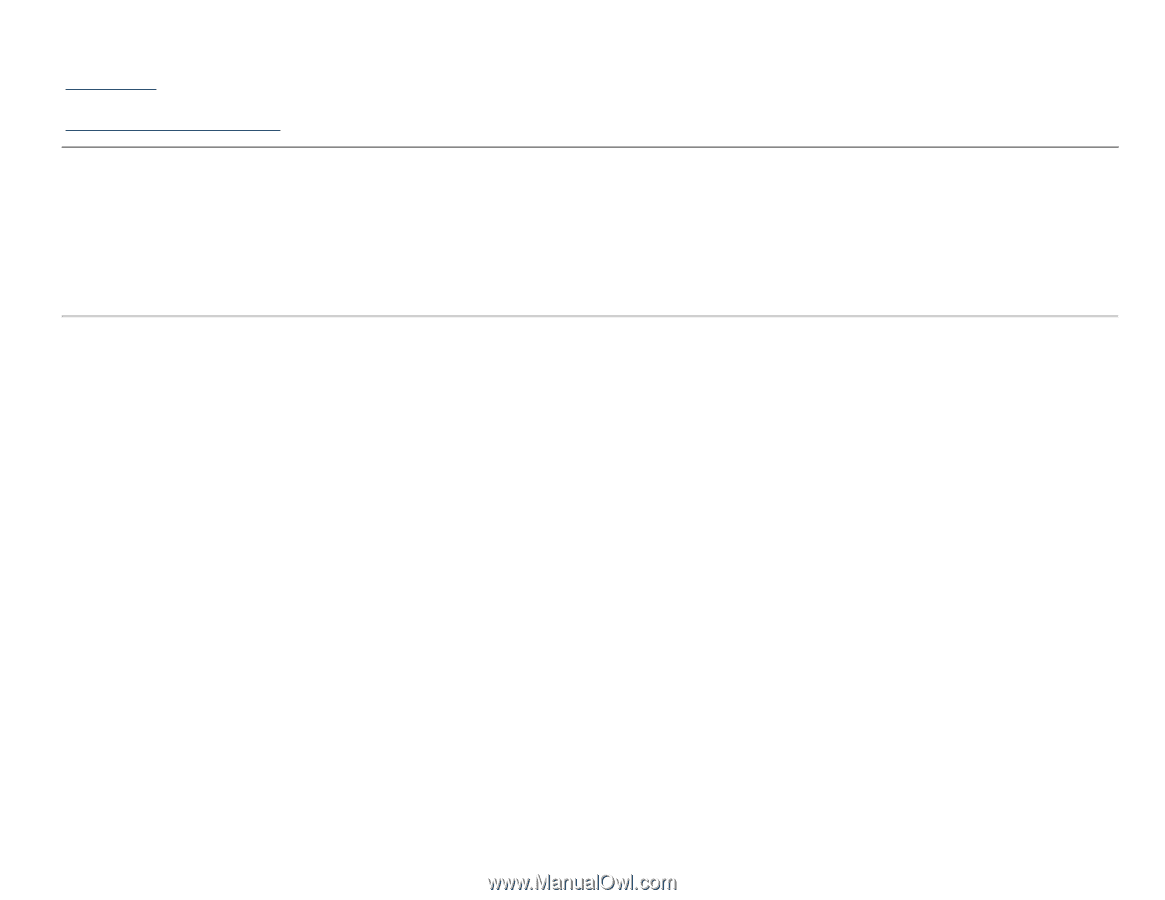
Dell™ U2413/U2713H Monitor
User's Guide
Setting the display resolution
Information in this document is subject to change without notice.
© 2012 Dell Inc. All rights reserved.
Reproduction of these materials in any manner whatsoever without the written permission of Dell Inc. is strictly forbidden.
Trademarks used in this text:
Dell
and the
DELL
logo are trademarks of Dell Inc.;
Microsoft
and
Windows
are either trademarks or registered trademarks of Microsoft Corporation in
the United States and/or other countries,
Intel
is a registered trademark of Intel Corporation in the U.S. and other countries; and ATI is a trademark of Advanced Micro Devices,Inc.
has determined that this product meets the ENERGY STAR guidelines for energy efficiency.
Other trademarks and trade names may be used in this document to refer to either the entities claiming the marks and names or their products. Dell Inc. disclaims any proprietary
interest in trademarks and trade names other than its own.
Model U2413f / U2713Hb
November 2012 Rev. A00