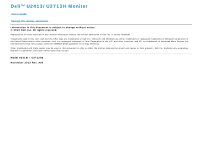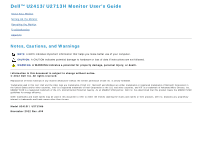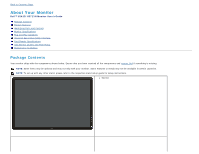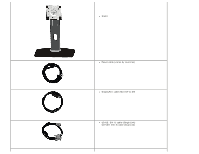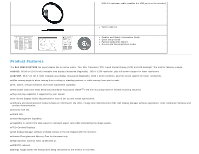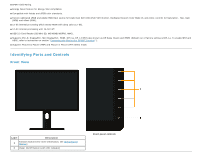Dell U2713H User Guide
Dell U2713H Manual
 |
View all Dell U2713H manuals
Add to My Manuals
Save this manual to your list of manuals |
Dell U2713H manual content summary:
- Dell U2713H | User Guide - Page 1
Dell™ U2413/U2713H Monitor User's Guide Setting the display resolution Information in this document is subject to change without notice. © 2012 Dell Inc. All rights reserved. Reproduction of these materials in any manner whatsoever without the written permission of Dell Inc. is strictly forbidden. - Dell U2713H | User Guide - Page 2
Dell™ U2413/U2713H Monitor User's Guide About Your Monitor Setting Up the Monitor Operating the Monitor Troubleshooting Appendix Notes, Cautions, and Warnings NOTE: A NOTE indicates important information that helps you make better use of your computer. CAUTION: A CAUTION indicates potential damage - Dell U2713H | User Guide - Page 3
Back to Contents Page About Your Monitor Dell™ U2413/U2713H Monitor User's Guide Package Contents Product Features Identifying Parts and Controls Monitor Specifications Plug and Play Capability Universal Serial Bus (USB) Interface Card Reader Specifications LCD Monitor Quality and Pixel Policy - Dell U2713H | User Guide - Page 4
Stand Power cable (varies by countries) DisplayPort cable (Mini-DP to DP) U2413: DVI-D cable (Single Link) U2713H: DVI-D cable (Dual Link) - Dell U2713H | User Guide - Page 5
upstream cable (enables the USB ports on the monitor) Velcro cable tie Product and Safety Information Guide Quick Setup Guide Factory Calibration Report Drivers and Documentation media Product Features The Dell U2413/U2713H flat panel display has an active matrix, Thin-Film Transistor (TFT), Liquid - Dell U2713H | User Guide - Page 6
USB 3.0 Card Reader (SD/Mini SD, MS/HSMD/MSPRO, MMC). ■ Supports DVI-D, DisplayPort, Mini DisplayPort, HDMI, DP1.1a, DP 1.2 MST (also known as DP Daisy Chain) and HBR2 (Default out of factory setting is DP1.1a. To enable MST and HBR2, refer to instruction on section "Connecting the Monitor for DP - Dell U2713H | User Guide - Page 7
100 mm). List the regulatory approvals. Release stand from monitor. Indicate the connector locations. Secure monitor with security cable lock. Attach the optional Dell Soundbar. Refer to this label if you need to contact Dell for technical support. For cable management. Route cables through the slot - Dell U2713H | User Guide - Page 8
Side View Label Description 1 Card Reader 2 USB Down Stream Port 3 USB Down Stream Port Use See Card Reader Specifications for more information. Connect your USB devices. Connect your USB devices. This USB port supports BC 1.2 compliance charging devices, at 1.5A max for fast charging. - Dell U2713H | User Guide - Page 9
for MST (Multi-Stream Transport) capable monitor. DP 1.1 monitor can only be 8 (MST) connected as the last monitor in the MST chain. To enable MST, refer to instruction on section connector "Connecting the Monitor for DP MST Function". 9 USB upstream Connect the USB cable that came with your - Dell U2713H | User Guide - Page 10
Response time Color depth Color gamut Backlight Life (to half initial brightness) U2413 U2713H Active matrix - TFT LCD Active matrix - TFT LCD AH In-plane switching AH In-plane switching 609.6 mm (24-inches diagonal viewable image size) 684.7 mm (27-inches diagonal viewable image size) 518 - Dell U2713H | User Guide - Page 11
Supported Video Modes Model Video display capabilities (DVI & DP & HDMI playback) U2413/U2713H 480p, 480i, 576p, 576i 75.0 135.0 +/+ 64.0 60.0 108.0 +/+ 75.0 60.0 162.0 +/+ 74.0 60.0 154.0 +/- U2713H Display Mode VESA, 640 x 480 VESA, 640 x 480 VESA, 720 x 400 VESA, 800 x 600 VESA, - Dell U2713H | User Guide - Page 12
.) at 0 °C * Support DP1.2 (CORE) specification, include HBR2, MST and DP audio. Physical Characteristics Model Connector type Signal cable type U2413 U2713H DVI-D, white connector DP, black connector (include DP in and DP out) Mini DP HDMI USB 3.0 DVI-D Mini DP to DP HDMI USB 3.0 Dimensions - Dell U2713H | User Guide - Page 13
(12.39 inches) 200.5 mm (7.89 inches) 24.09 lb (10.95 kg) 19.25 lb (8.75 kg) 13.86 lb (6.30 kg) 4.22 lb (1.92 kg) Environmental Characteristics Model Temperature Operating Non-operating Humidity Operating Non-operating Altitude Operating Non-operating Thermal dissipation U2413 U2713H 0 °C to 40 - Dell U2713H | User Guide - Page 14
card or software installed in your PC, the monitor other input devices, the monitor automatically resumes functioning. The Blanked - Power Indicator Power Consumption U2413 U2713H White 120 W (maximum) ** 130 and the monitor to gain access to the OSD. NOTE: This monitor is ENERGY STAR - Dell U2713H | User Guide - Page 15
Pin Assignments U2413 DVI Connector U2713H DVI (Dual link) Connector Pin Number 1 2 3 4 Clock DDC Data No Connection TMDS RX1TMDS RX1+ TMDS Ground No Connection No Connection +5 V power Self test Hot Plug Detect TMDS RX0TMDS RX0+ TMDS Ground No Connection No Connection TMDS Ground TMDS Clock+ Pin - Dell U2713H | User Guide - Page 16
24 TMDS Clock- DisplayPort Connector (DP in and DP out) 24 TMDS Clock- Pin Number 1 2 3 4 5 6 7 8 9 10 11 12 13 14 15 16 17 18 19 20 20-pin Side of the Connected Signal Cable - Dell U2713H | User Guide - Page 17
Mini DisplayPort Connector Pin Number 1 2 3 4 5 6 7 8 9 10 11 12 13 14 15 16 17 18 19 20 20-pin Side of the Connected Signal Cable GND Hot Plug Detect ML3(n) GND ML3(n) GND GND GND ML2(n) ML0(p) ML2(p) ML0(p) GND GND ML1(n) AUX(p) ML1(p) AUX(n) GND +3.3 V DP_PWR - Dell U2713H | User Guide - Page 18
system with its Extended Display Identification Data (EDID) using Display Data Channel (DDC) protocols so the system can configure itself and optimize the monitor settings. Most monitor installations are automatic; you can select different settings if desired. For more information about changing the - Dell U2713H | User Guide - Page 19
) Interface This section gives you information about the USB ports that are available on the monitor. NOTE: This monitor is Super-Speed USB 3.0 compatible. Transfer Speed Super-Speed High speed Full speed Data Rate 5G bps 480M bps 12M bps Power Consumption* 4.5W (Max, each port) 4.5W (Max, each - Dell U2713H | User Guide - Page 20
or in the power save mode. If you turn Off the monitor and then turn it On, the attached peripherals may take a few seconds to resume normal functionality. Card Reader Specifications Overview The Flash Memory Card Reader is a USB storage device that allows users to read and write information from - Dell U2713H | User Guide - Page 21
Card System Specification Support Maximum Capacity by Spec 32 GB 32 GB 32 GB 32 GB U2413/U2713H Supported Supported Supported Supported General Connection type Supported OS USB 2.0/3.0 High Speed Device (USB High Speed Device compatible) Microsoft® Windows® Vista and Windows® 7 LCD Monitor - Dell U2713H | User Guide - Page 22
with a cloth. Handle your monitor with care as a darker-colored monitor may get scratched and show white scuff marks more than a lighter-colored monitor. To help maintain the best image quality on your monitor, use a dynamically changing screen saver and turn off your monitor when not in use. Back - Dell U2713H | User Guide - Page 23
shipped from the factory. NOTE: This is applicable for a monitor with a stand. When any other stand is bought, please refer to the respective stand setup guide for the set up instructions. To attach the monitor stand: 1. Remove the cover and place the monitor on it. 2. Fit the two tabs on the upper - Dell U2713H | User Guide - Page 24
of the procedures in this section, follow the Safety Instructions. To connect your monitor to the computer: 1. Turn Off your computer and disconnect the power cable. 2. Connect the white (digital DVI-D) or the black (DisplayPort/Mini DP/HDMI) display connector cable to the corresponding video port - Dell U2713H | User Guide - Page 25
Connecting the black DisplayPort (DP to DP) cable Connecting the black HDMI cable - Dell U2713H | User Guide - Page 26
Connecting the Monitor for DP Multi-Stream Transport (MST) function NOTE: U2413/U2713H support the DP MST feature. To make use of this feature, your PC Graphics Card must be certified to DP1.2 with MST option. The default out of factory setting in the U2413/U2713H is DP1.1a. To enable MST connection - Dell U2713H | User Guide - Page 27
2. Go to DisplayPort 1.2 selection 3. Select Enable or Disable accordingly 4. Follow the screen message to confirm selection of DP1.2 or DP1.1a - Dell U2713H | User Guide - Page 28
B) Monitor fails to show any content (blank screen) 1. Press OSD button to invoke the Input Source OSD menu 2. Use the or button to highlight "DisplayPort" or "Mini DisplayPort" - Dell U2713H | User Guide - Page 29
configuration message will appear: 5. Use the button to enable DP1.2 or button to exit without making any changes Repeat the above steps to change the setting back to DP 1.1a if necessary. CAUTION: The graphics are used for the purpose of illustration only. Appearance of the computer may vary. - Dell U2713H | User Guide - Page 30
to the downstream USB 3.0 ports on the monitor. 3. Plug the power cables for your computer and monitor into a nearby outlet. 4. Turn On the monitor and the computer. If your monitor displays an image, installation is complete. If it does not display an image, see Solving Problems. 5. Use the cable - Dell U2713H | User Guide - Page 31
Organizing Your Cables After attaching all necessary cables to your monitor and computer, (See Connecting Your Monitor for cable attachment,) organize all cables as shown above. - Dell U2713H | User Guide - Page 32
Dell Soundbar. NOTE: The Soundbar power connector (+12 V DC output) is for the optional Dell Soundbar only. To attach the Soundbar: 1. At the back of the monitor the computer's audio output port. For HDMI/DP, you can insert the mini stereo plug into the monitor's audio output port. If there is no - Dell U2713H | User Guide - Page 33
scratches on the LCD screen while removing the stand, ensure that the monitor is placed on a soft, clean surface. NOTE: This is applicable for a monitor with a stand. When any other stand is bought, please refer to the respective stand setup guide for the set-up instructions. To remove the stand - Dell U2713H | User Guide - Page 34
remove the four screws securing the plastic cover. 4. Attach the mounting bracket from the wall mounting kit to the monitor. 5. Mount the monitor on the wall by following the instructions that comes with the wall mounting kit. NOTE: For use only with UL-listed wall mount bracket with minimum weight - Dell U2713H | User Guide - Page 35
Back to Contents Page Operating the Monitor Dell™ U2413/U2713H Monitor User's Guide Power On the Monitor Using the Front Panel Controls Using the On-Screen Display (OSD) Menu Setting the Maximum Resolution Using Dell Soundbar Using the Tilt, Swivel, and Vertical Extension Rotating the - Dell U2713H | User Guide - Page 36
on the front of the monitor to adjust the characteristics of the image being displayed. As you use Modes key to choose from a list of preset color modes. Shortcut key/Preset Modes 2 Use the Brightness video signals that may be connected to your monitor. 3 Shortcut key/Input Source DVI-D input - Dell U2713H | User Guide - Page 37
is On and fully functional. A glowing LED indicates the U2413/U2713H is in DPMS power save mode. Power (with power light indicator) Front Panel Button Use the buttons on the front of the monitor to adjust the image settings. Shortcut Key 1 2 Front Panel Icon Description Use the Up - Dell U2713H | User Guide - Page 38
menu, the monitor automatically saves those changes. The changes are also saved if you change the settings and then wait for the OSD menu to disappear. 1. Press the key to launch the OSD menu and display the main menu. NOTE: For U2413, the maximum resolution is 1920 x 1200 @ 60Hz. For U2713H, the - Dell U2713H | User Guide - Page 39
setting options. As you move from one icon to another, the option name is highlighted. See the following table for a complete list of all the options available for the monitor the brightness (min 0 / max 100). NOTE: Manual adjustment of Brightness is disabled when Energy Smart or monitor screen. - Dell U2713H | User Guide - Page 40
your monitor. Scan Sources DVI-D DisplayPort Mini DisplayPort HDMI Color Settings Press to select Scan Sources, the monitor DP) connector. Press to select the Mini DisplayPort input source. Select HDMI input when you are using HDMI connector. Press Use Color Settings to adjust the color setting - Dell U2713H | User Guide - Page 41
Input Color Format Allows you to set the video input mode to: RGB: Select this option if your monitor is connected to a computer or DVD player using the DVI cable. YPbPr: Select this option if your monitor is connected to a DVD player by YPbPr to DVI cable; or if the DVD color output setting is not - Dell U2713H | User Guide - Page 42
Gamma Allows you to set the Gamma to PC or MAC. - Dell U2713H | User Guide - Page 43
. Movie: Loads color settings ideal for movies. Game: Loads color settings ideal for most gaming applications. Paper: Loads brightness and sharpness settings ideal for viewing text. Blend the text background to simulate paper media without affecting color images. Color Temp.: Allows users - Dell U2713H | User Guide - Page 44
of sRGB and AdobeRGB, turn Uniformity Compensation to Off. Custom Color: Allows you to manually adjust the color settings. Press the and keys to adjust the three colors (R, G, B) values and create your own preset color mode. Hue Use the or keys to select the Gain, Offset, Hue, Saturation - Dell U2713H | User Guide - Page 45
you select Game or Movie preset mode. Uniformity Compe Select screen brightness and color uniformity compensation settings. Calibrated is factory calibrated setting by default. User is reserved for Dell approved nsation user calibration software settings. Uniformity Compensation adjusts different - Dell U2713H | User Guide - Page 46
or disable DisplayPort 1.2 To use the DP MST (Daisy Chain) or HBR2 feature, enable DP1.2. NOTE: Ensure your Graphics Card can support these features before selecting DP1.2. Wrong setting may result in blank screen. Displays the monitor's current settings. Select this option to restore default - Dell U2713H | User Guide - Page 47
PIP/PBP submenu when PIP/PBP On - Dell U2713H | User Guide - Page 48
", "Top-Right", "Bottom-Right" or "Bottom-Left". Adjust the contrast level of the picture in PIP/PBP Mode. reduces the contrast Other Settings increases the contrast Select this option to adjust the settings of the OSD, such as, the languages of the OSD, the amount of time the menu remains on - Dell U2713H | User Guide - Page 49
reduces the screen's brightness level when the displayed image contains a high proportion of bright areas. Select OSD Menu window position. To turn On or Off Audio Power during Power Save mode. DDC/CI (Display Data Channel/Command Interface) allows your monitor parameters (brightness, color balance - Dell U2713H | User Guide - Page 50
LCD Conditioning Helps reduce minor cases of image retention. Depending on the degree of image retention, the program may take some time to run. You can enable this feature by selecting "Enable". - Dell U2713H | User Guide - Page 51
Factory Reset Personalize Reset all OSD settings to the factory preset values. User can select from "Preset Modes", "Brightness/Contrast", "Input Source", "Aspect Ratio", and "PIP Mode" set as shortcut key. - Dell U2713H | User Guide - Page 52
- Dell U2713H | User Guide - Page 53
OSD Warning Messages When the Energy Smart or Dynamic Contrast feature is enabled (in these preset modes: Game or Movie), the manual brightness adjustment is disabled. When the monitor does not support a particular resolution mode, you will see the following message: - Dell U2713H | User Guide - Page 54
with the signal that it is receiving from the computer. See Monitor Specifications for the Horizontal and Vertical frequency ranges addressable by this monitor. Recommended mode is 1920 x 1200 (for the U2413)/2560 x 1440 (for the U2713H). You will see the following message before the DDC/CI function - Dell U2713H | User Guide - Page 55
When Uniformity Compensation is set to "Calibrated" or "User", the manual brightness / contrast adjustment is disabled. If either DVI-D or DP or Mini DP or HDMI input is selected and both DVI-D or HDMI or DP cables are not connected, a floating dialog box as shown below appears. or or - Dell U2713H | User Guide - Page 56
resolution as an option, you may need to update your graphics driver. Depending on your computer, complete one of the following procedures: If you have a Dell desktop or portable computer: Go to http://support.dell.com, enter your service tag, and download the latest driver for your graphics card - Dell U2713H | User Guide - Page 57
Using Dell Soundbar The soundbar has an On/Off power and rotary volume control to adjust the overall sound system, a LED for power indication and two audio headset jacks. 1 Attach mechanism 2 Power/Volume control 3 Headphone jacks 4 Power indicator - Dell U2713H | User Guide - Page 58
Extension NOTE: This is applicable for a monitor with a stand. When any other stand is bought, please refer to the respective stand setup guide for set up instructions. Tilt, Swivel With the stand attached to the monitor, you can tilt and swivel the monitor for the most comfortable viewing angle - Dell U2713H | User Guide - Page 59
Vertical Extension NOTE: The stand extends vertically up to 115 mm. The figure below illustrates how to extend the stand vertically. - Dell U2713H | User Guide - Page 60
with this monitor. To download the graphics driver, go to http://support.dell.com and see the Download section for Video Drivers for latest driver updates. NOTE: When in the Portrait View Mode, you may experience performance degradation in graphic-intensive applications (3D Gaming and etc.). - Dell U2713H | User Guide - Page 61
the Intel graphics tab, click Graphic Properties, select the Rotation tab, and then set the preferred rotation. NOTE: If you do not see the rotation option or it is not working correctly, go to http://support.dell.com and download the latest driver for your graphics card. Back to Contents Page - Dell U2713H | User Guide - Page 62
U2413/U2713H Monitor User's Guide Self-Test Built-in Diagnostics Common Problems Product Specific Problems Universal Serial Bus (USB) Specific Problems Dell™ Soundbar Problems Card Reader Troubleshooting WARNING: Before you begin any of the procedures in this section, follow the Safety Instructions - Dell U2713H | User Guide - Page 63
tool that helps you determine if the screen abnormality you are experiencing is an inherent problem with your monitor, or with your computer and video card. NOTE: You can run the built-in diagnostics only when the video cable is unplugged and the monitor is in self-test mode. To run the built-in - Dell U2713H | User Guide - Page 64
perform any troubleshooting steps. Contact Dell immediately. Intermittent Problems Monitor malfunctions on & off Ensure that the video cable connecting the monitor to the computer is connected properly and is secure. Reset the monitor to Factory Settings. Perform monitor self-test feature check - Dell U2713H | User Guide - Page 65
to. Download and install the latest Graphics Card driver. Some DP 1.1a Graphics Card cannot support DP 1.2 monitors. Change the monitor DP setting to match your Graphics Card by following instruction found in section "Connecting the Monitor For DP MST Function". Universal Serial Bus (USB) Specific - Dell U2713H | User Guide - Page 66
of the audio application. Test the soundbar using another audio source (i.e. portable CD player). Troubleshooting the Card Reader CAUTION: Do not remove the device while reading or writing media. Doing so may cause loss of data or malfunction in the media. Problem Drive letter is not assigned - Dell U2713H | User Guide - Page 67
Back to Contents Page Reconnect the upstream cable from your computer to the monitor. Reinsert the media. Switch Off and then turn On the monitor again. Reboot the computer. - Dell U2713H | User Guide - Page 68
Back to Contents Page Appendix Dell™ U2413/U2713H Monitor User's Guide Safety Instructions FCC Notice (U.S. Only) and Other Regulatory Information Contacting Dell WARNING: Safety Instructions WARNING: Use of controls, adjustments, or procedures other than those specified in this documentation may - Dell U2713H | User Guide - Page 69
Back to Contents Page Setting Up Your Monitor Dell™ U2413/U2713H Monitor User's Guide Setting the display resolution For maximum display performance with Microsoft® Windows® operating systems, set the display resolution to 1920 x 1200 (for U2413) or 2560 x 1440 (for U2713H) pixels by performing the - Dell U2713H | User Guide - Page 70
Page Setting Up Your Monitor Dell™ U2413/U2713H Monitor User's Guide If you have a Dell™ desktop or a Dell™ portable computer with internet access 1. Go to http://support.dell.com , enter your service tag, and download the latest driver for your graphics card. 2. After installing the drivers for - Dell U2713H | User Guide - Page 71
Back to Contents Page Setting Up Your Monitor Dell™ U2413/U2713H Monitor User's Guide If you have a non Dell™ desktop, portable computer, or graphics card In Windows Vista® , Windows® 7 or Windows® 8: 1. For Windows® 8 only, select the Desktop tile to switch to classic desktop. 2. Right-click on the

Dell™ U2413/U2713H Monitor
User's Guide
Setting the display resolution
Information in this document is subject to change without notice.
© 2012 Dell Inc. All rights reserved.
Reproduction of these materials in any manner whatsoever without the written permission of Dell Inc. is strictly forbidden.
Trademarks used in this text:
Dell
and the
DELL
logo are trademarks of Dell Inc.;
Microsoft
and
Windows
are either trademarks or registered trademarks of Microsoft Corporation in
the United States and/or other countries,
Intel
is a registered trademark of Intel Corporation in the U.S. and other countries; and ATI is a trademark of Advanced Micro Devices,Inc.
has determined that this product meets the ENERGY STAR guidelines for energy efficiency.
Other trademarks and trade names may be used in this document to refer to either the entities claiming the marks and names or their products. Dell Inc. disclaims any proprietary
interest in trademarks and trade names other than its own.
Model U2413f / U2713Hb
November 2012 Rev. A00