Dell U2715H Dell Users Guide
Dell U2715H Manual
 |
View all Dell U2715H manuals
Add to My Manuals
Save this manual to your list of manuals |
Dell U2715H manual content summary:
- Dell U2715H | Dell Users Guide - Page 1
User's Guide Dell U2715H Model No.: U2715H Regulatory model: U2715Hc - Dell U2715H | Dell Users Guide - Page 2
CAUTION indicates potential damage to hardware or loss of data if instructions are not followed. WARNING: A WARNING indicates a potential for property of the U.S. Environmental Protection Agency. As an ENERGY STAR partner, Dell Inc. has determined that this product meets the ENERGY STAR guidelines - Dell U2715H | Dell Users Guide - Page 3
the On-Screen Display (OSD) Menu 34 Setting the Maximum Resolution 48 Using the Tilt, Swivel, Vertical Extension, Rotation and Dual Monitor Setup 48 Adjusting the Rotation Display Settings of Your System...53 4 Troubleshooting 54 Self-Test 54 Built-in Diagnostics 55 Common Problems 56 Product - Dell U2715H | Dell Users Guide - Page 4
5 Appendix 61 FCC Notices (U.S. Only) and Other Regulatory Information 61 Contact Dell 61 Setting Up Your Monitor 62 4 | Contents - Dell U2715H | Dell Users Guide - Page 5
and may not ship with your monitor. Some features or media may not be available in certain countries. NOTE: To set up with any other stand, please refer to the respective stand setup guide for setup instructions. ∞∞ Monitor ∞∞ Stand ∞∞ Cable Cover ∞∞ Power Cable (Varies by Countries) About Your - Dell U2715H | Dell Users Guide - Page 6
∞∞ DP Cable (Mini-DP to DP) ∞∞ USB 3.0 Upstream Cable (Enables the USB Ports on the Monitor) ∞∞ Drivers and Documentation Media Dell U2715H ∞∞ Quick Setup Guide ∞∞ Safety and Regulatory Information ∞∞ Factory calibration report Product Features The Dell U2715H flat panel display has an - Dell U2715H | Dell Users Guide - Page 7
EPEAT Gold Rating. ∞∞ U2715H monitor is BFR/PVC-free (Halogen-free) excluding external cables. ∞∞ TCO-Certified Displays. ∞∞ Meets NFPA 99 sleep mode. ∞∞ Energy Gauge shows the energy level being consumed by the monitor in real time. ∞∞ Analogue backlight dimming control for flicker free display - Dell U2715H | Dell Users Guide - Page 8
attached VESA Cover) compatible wall mount kit (100 mm x 100 mm). 2 Regulatory label Lists the regulatory approvals. 3 Stand release button Releases stand from monitor. 4 Security lock slot Secures monitor with security lock (security lock not included). 5 Service tag label The Dell service - Dell U2715H | Dell Users Guide - Page 9
connector Connect the power cable. 2 Dell Soundbar mounting Attach the optional Dell Soundbar. (Concealed slots below removable plastic sheets) 3 HDMI (MHL) port connector Connect your MHL devices with MHL cable. 4 Stand lock feature To lock the stand to the monitor using a M3 x 6 mm screw - Dell U2715H | Dell Users Guide - Page 10
(Multi-Stream Transport) capable monitor. DP 1.1 monitor can only be connected as the last monitor in the MST chain. To enable MST, refer to instruction on section "Connecting the monitor for DP Multi-Stream Transport (MST) function". Connect your speakers*. Connect the USB cable that came with your - Dell U2715H | Dell Users Guide - Page 11
resolution U2715H 30 kHz to 113 kHz (automatic) 56 Hz to 86 Hz (automatic) 2560 x 1440 at 60 Hz Supported Video Modes Model Video display capabilities (HDMI & DP playback) U2715H 480p, 480i, 576p, 720p, 1080p, 576i, 1080i Preset Display Modes Display Mode VESA, 720 x 400 VESA, 640 x 480 VESA - Dell U2715H | Dell Users Guide - Page 12
not support HDMI 1.4 optional specification, includes HDMI Ethernet Channel (HEC), Audio Return Channel (ARC), standard for 3D format and resolutions, standard for 2K and 4K digital cinema resolution. ** Supports DP1.2 (CORE) specification, include HBR2, MST and DP audio. 12 | About Your Monitor - Dell U2715H | Dell Users Guide - Page 13
assembly and cables Weight without stand assembly (For wall mount or VESA mount considerations - no cables) Weight of stand assembly Front frame gloss U2715H DP, black connector (includes DP in and DP out); Mini .08 lb) 2.11 kg (4.64 lb) Black Frame - 13 gloss unit (max.) About Your Monitor | 13 - Dell U2715H | Dell Users Guide - Page 14
typical) Power Management Modes If you have VESA's DPM™ compliance display card or software installed in your PC, the monitor can automatically reduce its power consumption when disconnecting the main cable from the monitor. VESA Horizontal Vertical Modes Sync Sync Video Power Indicator Power - Dell U2715H | Dell Users Guide - Page 15
. Press any key on the keyboard or move the mouse to wake it up. If there is no display, press the monitor button now to select the correct input source on the On-ScreenDisplay menu. or Dell U2715H There is no signal coming from your device. Please activate your device to wake it up. If - Dell U2715H | Dell Users Guide - Page 16
Pin Assignments DisplayPort Connector Pin Number 1 2 3 4 5 6 7 8 9 10 11 12 13 14 15 16 17 18 19 20 20-pin Side of the Connected Signal Cable ML0(p) GND ML0(n) ML1(p) GND ML1(n) ML2(p) GND ML2(n) ML3(p) GND ML3(n) GND GND AUX(p) GND AUX(n) GND Re-PWR +3.3 V DP_PWR 16 | About Your Monitor - Dell U2715H | Dell Users Guide - Page 17
Mini DisplayPort Connector Pin Number 1 2 3 4 5 6 7 8 9 10 11 12 13 14 15 16 17 18 19 20 20-pin Side of the Connected Signal Cable GND Hot Plug Detect ML3(n) GND ML3(n) GND GND GND ML2(n) ML0(p) ML2(p) ML0(p) GND GND ML1(n) AUX(p) ML1(p) AUX(n) GND +3.3 V DP_PWR About Your Monitor | 17 - Dell U2715H | Dell Users Guide - Page 18
2 3 4 5 6 7 8 9 10 11 12 13 14 15 16 17 18 19 19-pin Side of the Connected Signal Cable TMDS DATA 2+ TMDS DATA 2 SHIELD TMDS DATA 2TMDS DATA 1+ TMDS DATA 1 SHIELD TMDS DATA 1TMDS DATA 0+ TMDS DATA 0 SHIELD (SCL) DDC DATA (SDA) DDC/CEC Ground +5V POWER HOT PLUG DETECT 18 | About Your Monitor - Dell U2715H | Dell Users Guide - Page 19
13 14 15 16 17 18 19 19-pin Side of the Connected Signal Cable TMDS DATA 2+ TMDS DATA 2 SHIELD TMDS DATA 2TMDS DATA 1+ GND TMDS monitor in any Plug and Play-compatible system. The monitor automatically provides the computer system with its Extended Display Identification Data (EDID) using Display - Dell U2715H | Dell Users Guide - Page 20
Universal Serial Bus (USB) Interface This section gives you information about the USB ports that are available on the monitor. NOTE: This monitor is SuperSpeed USB 3.0 compatible. Transfer Speed Super-speed High speed Full speed Data Rate 5 Gbps 480 Mbps 12 Mbps Power Consumption* 4.5 W (Max, - Dell U2715H | Dell Users Guide - Page 21
Ports ∞∞ 1 upstream - back ∞∞ 5 downstream - back ∞∞ Power Charging Port- the port with lightning icon; supports fast display quality or usability. For more information on Dell Monitor Quality and Pixel Policy, see Dell Support site at: http://www.dell.com/support/monitors. About Your Monitor - Dell U2715H | Dell Users Guide - Page 22
Maintenance Guidelines Cleaning Your Monitor CAUTION: Read and follow the Safety Instructions before cleaning the monitor. WARNING: Before cleaning the monitor, unplug the monitor power cable from the electrical outlet. For best practices, follow the instructions in the list below while unpacking, - Dell U2715H | Dell Users Guide - Page 23
this section, follow the Safety Instructions. NOTE: Do not connect all cables to the computer at the same time. To connect your monitor to the computer: 1. Turn Off your computer and disconnect the power cable. Connect the DP/Mini-DP to DP/HDMI/MHL cable from your monitor to the computer. Setting Up - Dell U2715H | Dell Users Guide - Page 24
Connecting the HDMI cable Connecting the MHL cable Connecting the black DisplayPort (Mini-DP to DP) cable 24 | Setting Up the Monitor - Dell U2715H | Dell Users Guide - Page 25
black DisplayPort (DP to DP) cable Connecting the monitor for DP Multi-Stream Transport (MST) function NOTE: U2715H supports the DP MST feature. To make use of this feature, your PC Graphics Card must be certified to DP1.2 with MST option. The default out of factory setting in the U2715H is DP1.1a - Dell U2715H | Dell Users Guide - Page 26
selection of DP1.2 or DP1.1a. Dell U2715H Please ensure your Graphics Card can support DP MST(Daisy Chain)/ HBR2(High Bit Rate) before changing the monitor setting to DP1.2. Incorrect setting may result in blank screen on monitor. Confirm Exit Dell U2715H DP MST/HBR2 will be disabled for DP1 - Dell U2715H | Dell Users Guide - Page 27
B) Monitor fails to show any content (blank screen) 1. Use the and button to highlight DP or mDP. DP mDP 2. Press and hold the button for approximately 8 seconds. 3. The DisplayPort configuration message will appear: Dell U2715H DP 1.2? Enable Disable 4. Use the button to enable DP1.2 or button - Dell U2715H | Dell Users Guide - Page 28
ports on the monitor. 3. Plug the power cables for your computer and monitor into a nearby outlet. 4. Turn On the monitor and the computer. If your monitor displays an image, installation is complete. If it does not display an image, see Universal Serial Bus (USB) Specific Problems. 5. Use the cable - Dell U2715H | Dell Users Guide - Page 29
(MHL) 1 or HDMI (MHL) 2 port on the monitor with a MHL-certified cable (See Bottom View for details.) 3. Turn On the monitor and the MHL source device. 4. Select input source on monitor to HDMI (MHL) 1 or HDMI (MHL) 2 by using OSD Menu (See Using the On-Screen Display (OSD) Menu for details.) 5. If - Dell U2715H | Dell Users Guide - Page 30
NOTE: This is applicable for a monitor with a stand. When any other stand is bought, please refer to the respective stand setup guide for the setup instructions. 3 2 To remove the stand: 1. Place the monitor on a soft cloth or cushion. 2. Press and hold the stand release button. 3. Lift the stand up - Dell U2715H | Dell Users Guide - Page 31
cover. 2. Remove the two tabs on the bottom part of the cable cover from the groove on the back of the monitor. Wall Mounting (Optional) U2715Hc XXXXXXX-XXXXX MSIP-REM-TPV-U2715Hc TOP VICTORY ELECTRONICS (FUJIAN) CO., LTD TPV Electronics (Fujian) Co., Ltd. 080-854-0066 Apparatets sƟkprop skal - Dell U2715H | Dell Users Guide - Page 32
Using the Front Panel Controls Use the control buttons on the front of the monitor to adjust the characteristics of the image being displayed. As you use these buttons to adjust the controls, an OSD shows the a list of preset color modes. Shortcut key/Preset Modes 32 | Operating the Monitor - Dell U2715H | Dell Users Guide - Page 33
/ Contrast menu. Menu Use the MENU button to launch the On-Screen Display (OSD) and select the OSD Menu. See Accessing the Menu System. power save mode. Front Panel Button Use the buttons on the front of the monitor to adjust the image settings. Front Panel Button Description 1 Use the Up - Dell U2715H | Dell Users Guide - Page 34
, 60Hz Energy Use 50 Maximum: 2560x1440, 60Hz or Main Menu for digital (mini DisplayPort) input Dell U2715H Brightness / Contrast Input Source Color Display Energy 50 Menu Personalize Others Resolution: 1920x1080, 60Hz Energy Use 50 Maximum: 2560x1440, 60Hz or 34 | Operating the - Dell U2715H | Dell Users Guide - Page 35
Main Menu for digital (DP) input Dell U2715H Brightness / Contrast Input Source Color Display Energy 50 Menu Personalize Others Resolution: 1920x1080, 60Hz Energy Use 50 Maximum: 2560x1440, 60Hz 2. Press the and buttons to move between the setting options. As you move from one icon to - Dell U2715H | Dell Users Guide - Page 36
Brightness/Contrast adjustment. Dell U2715H Brightness / Contrast Input Source Color Display Energy Menu Personalize Others Energy Use 50 50 Resolution: 1920x1080, 60Hz function adjusts the degree of difference between darkness and lightness on the monitor screen. 36 | Operating the - Dell U2715H | Dell Users Guide - Page 37
connected to your monitor. Dell U2715H Brightness / Contrast Input Source Color Display Energy Menu Personalize Others DP mDP HDMI(MHL) 1 HDMI(MHL) 2 Energy Use Resolution: 1920x1080, 60Hz Maximum: 2560x1440, 60Hz DP mDP HDMI (MHL) 1 HDMI (MHL) 2 Color Select the DP input when you are using - Dell U2715H | Dell Users Guide - Page 38
this option if your monitor is connected to a DVD player by YPbPr using HDMI cable (or DisplayPort cable) or MHL devices by YPbPr using MHL cable. Or if the DVD (or MHL devices) color output setting is not RGB. Dell U2715H Brightness / Contrast Input Source Color Display Energy Menu Personalize - Dell U2715H | Dell Users Guide - Page 39
own preset color mode. Dell U2715H Brightness / Contrast Input Source Color Display Energy Menu Personalize Others Input Color Format Gamma Preset Modes Reset Color Settings Energy Use Standard Multimedia Movie Game Paper Color Temp. Custom Color Resolution: 1920x1080, 60Hz Maximum: 2560x1440 - Dell U2715H | Dell Users Guide - Page 40
adjustment is available only when you select Movie or Game preset mode. Reset your monitor color settings to the factory settings. Use the Display to adjust image. Dell U2715H Brightness / Contrast Input Source Color Display Energy Menu Personalize Others Aspect Ratio Sharpness Dynamic Contrast - Dell U2715H | Dell Users Guide - Page 41
the DP MST (Daisy Chain) or HBR2 feature, enable DP 1.2. NOTE: Ensure your Graphics Card can support these features before selecting DP 1.2. Wrong setting may result in blank screen. Some Graphics Cards do not support MCCS (Monitor Control Command Set) at DP 1.2. In these cases, DDM (Dell Display - Dell U2715H | Dell Users Guide - Page 42
on screen and so on. Dell U2715H Brightness / Contrast Input Source Color Display Energy Menu Personalize Others Language Rotation Resolution: 1920x1080, 60Hz Maximum: 2560x1440, 60Hz Language Rotation Transparency Timer Lock Reset Menu Settings Language options set the OSD display Monitor - Dell U2715H | Dell Users Guide - Page 43
Dell U2715H Energy Use Brightness / Contrast Input Source Color Display Energy Menu Button Sound DDC/CI LCD Conditioning Reset Other Settings Factory Reset O Enable Disable Reset All Settings Personalize Others Resolution: 1920x1080, 60Hz Maximum: 2560x1440, 60Hz Button Sound The monitor - Dell U2715H | Dell Users Guide - Page 44
this feature by selecting Disable. Enable this feature for best user experience and optimum performance of your monitor. Dell U2715H Brightness / Contrast Input Source Color Display Energy Menu Personalize Others Button Sound DDC/CI LCD Conditioning Reset Other Settings Factory Reset Energy Use - Dell U2715H | Dell Users Guide - Page 45
: Game or Movie), the manual brightness adjustment is disabled. Dell U2715H Do you wish to turn o Dynamic Contrast? No Yes When the monitor does not support a particular resolution mode, you will see the following message: Dell U2715H The current input timing is not supported by the monitor display - Dell U2715H | Dell Users Guide - Page 46
up. If there is no display, press the monitor button now to select the correct input source on the On-Screen-Display menu. If either HDMI (MHL), mDP or DP input is selected and the corresponding cable is not connected, a floating dialog box as shown below appears. Dell U2715H or 46 | Operating the - Dell U2715H | Dell Users Guide - Page 47
in 5 minutes www.dell.com/support/monitors or Dell U2715H No mDP Cable The dispaly will go into Power Save Mode in 5 minutes www.dell.com/support/monitors or Dell U2715H ? No DP Cable The dispaly will go into Power Save Mode in 5 minutes www.dell.com/support/monitors See Troubleshooting for more - Dell U2715H | Dell Users Guide - Page 48
graphics card website and download the latest graphic drivers. Using the Tilt, Swivel, Vertical Extension, Rotation and Dual Monitor Setup NOTE: This is applicable for a monitor with a stand. When any other stand is bought, please refer to the respective stand setup guide for set up instructions - Dell U2715H | Dell Users Guide - Page 49
mm. The figure below illustrates how to extend the stand vertically. 115mm Rotating the Monitor Before you rotate the monitor, your monitor should be fully vertically extended ( NOTE: The stand is detached when the monitor is shipped from the factory.) and fully tilted up to avoid hitting the bottom - Dell U2715H | Dell Users Guide - Page 50
Rotate clockwise 90° Rotate counterclockwise 90° 0° 0° 50 | Operating the Monitor - Dell U2715H | Dell Users Guide - Page 51
and use wall mounting solution (optional). 180° NOTE: To use the Display Rotation function (Landscape versus Portrait view) with your Dell computer, you require an updated graphics driver that is not included with this monitor. To download the graphics driver, go to www.dell. com/support and see the - Dell U2715H | Dell Users Guide - Page 52
Landscape (Top-bottom) 180° Supported by wall mounting solution (optional) Portrait 90° 90° 52 | Operating the Monitor - Dell U2715H | Dell Users Guide - Page 53
of your system. NOTE: If you are using the monitor with a non-Dell computer, you need to go the graphics driver website or your computer manufacturer website for information on rotating the 'contents' on your display. To adjust the Rotation Display Settings: 1. Right-click on the desktop and click - Dell U2715H | Dell Users Guide - Page 54
a black background), if the monitor cannot sense a video signal and is working correctly. While in self-test mode, the power LED remains white. Also, depending upon the selected input, one of the dialogs shown below will continuously scroll through the screen. Dell U2715H or Dell U2715H or 54 - Dell U2715H | Dell Users Guide - Page 55
helps you determine if the screen abnormality you are experiencing is an inherent problem with your monitor, or with your computer and video card. NOTE: You can run the built-in diagnostics only when the video cable is unplugged and the monitor is in self-test mode. 1234 5 Troubleshooting | 55 - Dell U2715H | Dell Users Guide - Page 56
. ∞∞ Ensure that the correct input source is selected via the Input Source menu. Picture is fuzzy, ∞∞ Eliminate video extension cables. blurry, or ghosting ∞∞ Reset the monitor to Factory Settings(Factory Reset). ∞∞ Change the video resolution to the correct aspect ratio. 56 | Troubleshooting - Dell U2715H | Dell Users Guide - Page 57
Restart the computer in the safe mode. Visible signs of ∞∞ Do not perform any troubleshooting steps. smoke or sparks ∞∞ Contact Dell immediately. Monitor ∞∞ Ensure that the video cable connecting the monitor malfunctions on & to the computer is connected properly and is off secure. ∞∞ Reset - Dell U2715H | Dell Users Guide - Page 58
Missing Color Picture missing color ∞∞ Perform monitor self-test feature check. ∞∞ Ensure that the video cable connecting the monitor to the computer is connected properly and is secure. ∞∞ Check for bent or broken pins in the video cable connector. Wrong Color Picture color not good ∞∞ Change - Dell U2715H | Dell Users Guide - Page 59
No Input Signal when user controls are pressed cable is plugged in properly. Replug the signal cable if necessary. ∞∞ Reset the computer or video player. ∞∞ Due to different video formats (aspect ratio) of DVDs, the monitor may display in full screen. ∞∞ Run the built-in diagnostics. Troubleshooting - Dell U2715H | Dell Users Guide - Page 60
Check your MHL device is not in Standby mode. ∞∞ Check physical MHL cable connection is corresponding to input source selected on OSD Menu i.e., HDMI (MHL) 1 or HDMI (MHL) 2. ∞∞ Wait for 30 seconds after connecting MHL cable as some MHL devices require longer recovery time. 60 | Troubleshooting - Dell U2715H | Dell Users Guide - Page 61
content: 1. Visit www.dell.com/support/monitors. To contact Dell for sales, technical support, or customer service issues: 1. Visit www.dell.com/support. 2. Verify your country or region in the Choose A Country/Region drop-down menu at the bottom of the page. 3. Click Contact Us on the left side of - Dell U2715H | Dell Users Guide - Page 62
. If you have a Dell™ desktop or a Dell™ portable computer with internet access 1. Go to www.dell.com/support, enter your service tag, and download the latest driver for your graphics card. 2. After installing the drivers for your graphics adapter, attempt to set the resolution to 2560 x 1440 again - Dell U2715H | Dell Users Guide - Page 63
installing the drivers for your graphics adapter, attempt to set the resolution to 2560 x 1440 again. NOTE: If you are unable to set the recommended resolution, please contact the manufacturer of your computer or consider purchasing a graphics adapter that will support the video resolution. Appendix

User’s Guide
Dell U2715H
Model No.: U2715H
Regulatory model: U2715Hc









