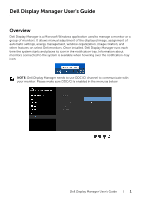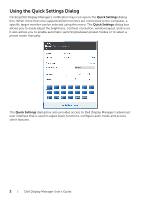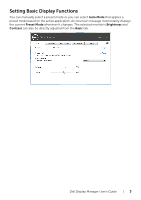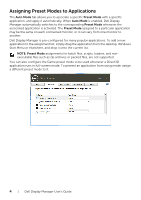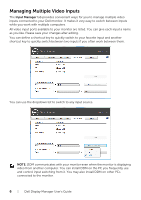Dell U2718Q Display Manager Users Guide
Dell U2718Q Manual
 |
View all Dell U2718Q manuals
Add to My Manuals
Save this manual to your list of manuals |
Dell U2718Q manual content summary:
- Dell U2718Q | Display Manager Users Guide - Page 1
's Guide Overview Dell Display Manager is a Microsoft Windows application used to manage a monitor or a group of monitors. It allows manual adjustment of the displayed image, assignment of automatic settings, energy management, window organization, image rotation, and other features on select Dell - Dell U2718Q | Display Manager Users Guide - Page 2
the Quick Settings dialog box. When more than one supported Dell monitors are connected to the computer, a specific target monitor preset modes or to select a preset mode manually. The Quick Settings dialog box also provides access to Dell Display Manager's advanced user interface that is used - Dell U2718Q | Display Manager Users Guide - Page 3
Setting Basic Display Functions You can manually select a preset mode or you can select Auto Mode that applies a preset mode based on the active it changes. The selected monitor's Brightness and Contrast can also be directly adjusted from the Basic tab. Dell Display Manager User's Guide | 3 - Dell U2718Q | Display Manager Users Guide - Page 4
. When Auto Mode is enabled, Dell Display Manager automatically switches to the or it can vary from one monitor to another. Dell Display Manager is pre-configured for many popular applications such as zip archives or packed files, are not supported. You can also configure the Game preset mode - Dell U2718Q | Display Manager Users Guide - Page 5
Your Monitor Window Layout On supported Dell monitors, the Easy Arrange tab allows you to easily arrange the open windows in one of the predefined layouts by dragging them in the zones. To create a custom layout, arrange the open windows and then click Save. Dell Display Manager User's Guide | 5 - Dell U2718Q | Display Manager Users Guide - Page 6
Input Manager tab provides convenient ways for you to manage multiple video inputs connected to your Dell monitor. It makes it very easy to switch between inputs while you work with multiple computers may also install DDM on other PCs connected to the monitor. 6 | Dell Display Manager User's Guide - Dell U2718Q | Display Manager Users Guide - Page 7
Conservation Features On supported Dell models, an Options tab is available that provides PowerNap energy conservation options. You can choose to set the monitor's brightness to the minimum level, or to put the monitor to sleep when the screensaver is activated. Dell Display Manager User's Guide | 7 - Dell U2718Q | Display Manager Users Guide - Page 8
doesn't support them. If DDM is unable to detect and/or communicate with a supported Dell monitor, please take below actions to troubleshoot: 1 sure you have the correct and latest display driver from the graphics vendor (Intel, AMD, NVidia, etc.). Display driver is often the cause of DDM failure. - Dell U2718Q | Display Manager Users Guide - Page 9
and install the latest DDM application. You may also check for a new version by right clicking on DDM icon while pressing and holding 'shift' key. Dell Display Manager User's Guide | 9

Dell Display Manager User's Guide
|
1
Dell Display Manager User's Guide
Overview
Dell Display Manager is a Microsoft Windows application used to manage a monitor or a
group of monitors. It allows manual adjustment of the displayed image, assignment of
automatic settings, energy management, window organization, image rotation, and
other features on select Dell monitors. Once installed, Dell Display Manager runs each
time the system starts and places its icon in the notification tray. Information about
monitors connected to the system is available when hovering over the notification-tray
icon.
NOTE:
Dell Display Manager needs to use DDC/CI channel to communicate with
your monitor. Please make sure DDC/CI is enabled in the menu as below.