Dell U2719DS UltraSharp Users Guide
Dell U2719DS Manual
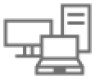 |
View all Dell U2719DS manuals
Add to My Manuals
Save this manual to your list of manuals |
Dell U2719DS manual content summary:
- Dell U2719DS | UltraSharp Users Guide - Page 1
Dell UltraSharp U2419HS/U2719DS User's Guide Model: U2419HS/U2719DS Regulatory model: U2419HSt/U2719DSt - Dell U2719DS | UltraSharp Users Guide - Page 2
A CAUTION indicates potential damage to hardware or loss of data if instructions are not followed. WARNING: A WARNING indicates a potential for property Copyright © 2018-2019 Dell Inc. or its subsidiaries. All rights reserved. Dell, EMC, and other trademarks are trademarks of Dell Inc. or its - Dell U2719DS | UltraSharp Users Guide - Page 3
Contents About Your Monitor 5 Package Contents 5 Product Features 6 Identifying Parts and Controls 7 Monitor Specifications 10 Plug-and-Play 22 LCD Monitor Quality and Pixel Policy 22 Setting Up the Monitor 23 Attaching the Stand 23 Using the Tilt, Swivel, and Vertical Extension 25 - Dell U2719DS | UltraSharp Users Guide - Page 4
On-Screen Display (OSD) Menu 36 Troubleshooting 48 Self-Test 48 Built-in Diagnostics 49 Common Problems 50 Product Specific Problems 52 Appendix 53 Safety Instructions 53 FCC Notices (U.S. only) and Other Regulatory Information 53 Contacting Dell 53 Setting Up Your Monitor 54 Maintenance - Dell U2719DS | UltraSharp Users Guide - Page 5
About Your Monitor Package Contents Your monitor ships with the components shown below. Make sure that you have received all the components and Contact Dell if something is missing. NOTE: Some items may be optional and may not ship with your monitor. Some features or media may not be available - Dell U2719DS | UltraSharp Users Guide - Page 6
Quick Setup Guide • Safety,Environmental,and Regulatory Information • Factory Calibration Report Product Features The Dell UltraSharp U2419HS/U2719DS monitor 3.0 helps future-proof your monitor. • Plug and play capability if supported by your system. • On-Screen Display (OSD) adjustments for ease - Dell U2719DS | UltraSharp Users Guide - Page 7
Identifying Parts and Controls Front view 1 2 Label 1 2 Description Function buttons (For more information, see Operating the Monitor) Power on/off button (with LED indicator) About Your Monitor | 7 - Dell U2719DS | UltraSharp Users Guide - Page 8
4 Security lock slot Secures monitor with security cable lock (sold separately). 5 Barcode, serial number, and Service Refer to this label if you need to contact Dell Tag label for technical support. 6 Cable management slot Use to organize cables by placing them through the slot. Side View - Dell U2719DS | UltraSharp Users Guide - Page 9
MST (multi-stream transport) capable monitor. To enable MST, refer to instruction on section "Connecting the Monitor for DP MST Function". NOTE: Remove the monitor. NOTE: Port with battery icon supports BC 1.2. Lock the stand to the monitor using a M3 x 6 mm (U2719DS)/ M3 x 8 mm (U2419HS) screw ( - Dell U2719DS | UltraSharp Users Guide - Page 10
Monitor Specifications Model U2419HS U2719DS Screen type Active matrix - TFT LCD Active matrix - TFT LCD Panel Type In-plane switching Technology In-plane switching Technology Aspect ratio 16:9 16:9 Viewable - Dell U2719DS | UltraSharp Users Guide - Page 11
mm (Bottom) 130 mm -5° to 21° 130 mm -5° to 21° Swivel Cable management Dell Display Manager (DDM)Compatibility Security -40° to 40° -40° to 40° Yes Yes Easy 480i, 480p, 576i, 576p, 720p, (DP & HDMI playback) 1080i, 1080p U2719DS 30 khz to 90 khz 56 Hz to 76 Hz 2560 x 1440 at 60 - Dell U2719DS | UltraSharp Users Guide - Page 12
x 1024 VESA, 1280 x 1024 VESA, 1600 x 900 VESA, 1920 x 1080 Horizontal Frequency (kHz) 31.5 31.5 37.5 37.9 46.9 48.4 60.0 67.5 64.0 80.0 60.0 67.5 U2719DS Display Mode 720 x 400 VESA, 640 x 480 VESA, 640 x 480 VESA, 800 x 600 VESA, 800 x 600 VESA, 1024 x 768 VESA, 1024 x 768 VESA, 1152 x 864 - Dell U2719DS | UltraSharp Users Guide - Page 13
) Modes U2419HS MST Source Monitor Maximum number of external monitors that can be supported. 1920 x 1080/60 Hz 1920 x 1080/60 Hz 3 NOTE: Maximum external monitor resolution supported is 1920 x 1080 60Hz only. U2719DS MST Source Monitor 2560 x 1440/60 Hz Maximum number of external monitors - Dell U2719DS | UltraSharp Users Guide - Page 14
Physical Characteristics Model U2419HS U2719DS Connector type • DP connector (include DP in and DP out) • HDMI connector • Audio line-out • USB 3.0 upstream port connector • USB 3.0 downstream port connector x 4 (Port with battery icon supports BC 1.2.) • DP connector (include DP in and DP out - Dell U2719DS | UltraSharp Users Guide - Page 15
operating 5% to 90% (non-condensing) Altitude Operating Non-operating Thermal dissipation 5,000 m (16,404 ft) (maximum) 12,192 m (40,000 ft) (maximum) U2419HS U2719DS 232.03 BTU/hour (maximum) 58.02 BTU/hour (typical) 252.5 BTU/hour (maximum) 102.4 BTU/hour (typical) About Your Monitor | 15 - Dell U2719DS | UltraSharp Users Guide - Page 16
- - White (Glowing) Off Power Consumption 68 W (maximum)** 17 W (typical) Less than 0.3 W Less than 0.3 W Power Consumption Pon Total Energy Consumption (TEC) U2719DS 13.08 W 42.21 kWh VESA Modes Normal operation Active-off mode Switch off Horizontal Vertical Video Power Indicator Sync Sync - Dell U2719DS | UltraSharp Users Guide - Page 17
button in the activeoff mode, one of the following message is displayed: Dell UltraSharp 24 Monitor No DP signal from your device. Press any key on press the monitor button again to select the correct input source. U2719DS *Zero power consumption in OFF mode can only be achieved by disconnecting - Dell U2719DS | UltraSharp Users Guide - Page 18
Pin Assignments DP connector (in) Pin number 1 2 3 4 5 6 7 8 9 10 11 12 13 14 15 16 17 18 19 20 20-pin side of the connected signal cable ML3(n) GND ML3(p) ML2(n) GND ML2(p) ML1(n) GND ML1(p) ML0(n) GND ML0(p) CONFIG1 CONFIG2 AUX CH (p) GND AUX CH (n) Hot Plug Detect Return DP_PWR 18 | About - Dell U2719DS | UltraSharp Users Guide - Page 19
DP connector (out) Pin number 20-pin side of the connected signal cable 1 ML0(p) 2 GND 3 ML0(n) 4 ML1(p) 5 GND 6 ML1(n) 7 ML2(p) 8 GND 9 ML2(n) 10 ML3(p) 11 GND 12 ML3(n) 13 CONFIG1 14 CONFIG2 15 AUX CH(p) 16 GND 17 AUX CH(n) 18 Hot Plug Detect 19 Return 20 - Dell U2719DS | UltraSharp Users Guide - Page 20
HDMI connector Pin number 1 2 3 4 5 6 7 8 9 10 11 12 13 14 15 16 17 18 19 19-pin side of the connected signal cable TMDS DATA 2+ TMDS DATA 2 SHIELD TMDS DATA 2TMDS DATA 1+ TMDS DATA 1 SHIELD TMDS DATA 1TMDS DATA 0+ TMDS DATA 0 SHIELD TMDS DATA 0TMDS CLOCK+ TMDS CLOCK SHIELD TMDS CLOCKCEC Reserved - Dell U2719DS | UltraSharp Users Guide - Page 21
computer has the following USB ports: • 1 upstream - bottom • 4 downstream - 2 at left side, 2 at bottom Power Charging Port - the ports with battery icon supports fast current charging capability if the device is BC 1.2 compatible. NOTE: The monitor's USB ports work only when the monitor is on or - Dell U2719DS | UltraSharp Users Guide - Page 22
unchanging state which are hard to see and do not affect the display quality or usability. For more information on LCD Monitor Pixel Policy, see Dell support site at: http://www.dell.com/support/monitors. 22 | About Your Monitor - Dell U2719DS | UltraSharp Users Guide - Page 23
Setting Up the Monitor Attaching the Stand NOTE: The stand riser and stand base are detached when the monitor is shipped from the factory. NOTE: The procedure below is applicable for the default stand. If you purchased any other stand, see the documentation shipped with the stand to set it up. - Dell U2719DS | UltraSharp Users Guide - Page 24
1 Remove the monitor protective cover and place the monitor with its front facing downward on it. 2 Insert the two tabs on the upper part of the stand to the groove on the back of the monitor. 3 Press the stand down till it snaps into its place. 24 | Setting Up the Monitor - Dell U2719DS | UltraSharp Users Guide - Page 25
you purchased any other stand, refer to the respective stand setup guide for set up instructions. Tilt, Swivel and Vertical Extension With the stand attached to this monitor. To download the graphics driver, go to www.dell.com/support and see the Download section for Video Drivers for latest driver - Dell U2719DS | UltraSharp Users Guide - Page 26
rotation option or it is not working correctly, go to www.dell.com/support and download the latest driver for your graphics card. Connecting Your NOTE: U2419HS/U2719DS default setting is DP 1.4. A DP 1.1 Graphic card may not display normally. Please refer to "product specific problems - No image - Dell U2719DS | UltraSharp Users Guide - Page 27
Connecting the HDMI cable (optional) HDMI HDMI Connecting the DP cable DP DP Setting Up the Monitor | 27 - Dell U2719DS | UltraSharp Users Guide - Page 28
Connecting the monitor for DP Multi-Stream Transport (MST) function DP in DP out DP in DP NOTE: Supports the DP MST feature. To make use of this feature, your PC Graphics Card must be certified to DP1.2 with MST option. NOTE: Remove the - Dell U2719DS | UltraSharp Users Guide - Page 29
Organizing Your Cables After attaching all necessary cables to your monitor and computer, (see Connecting Your Monitor for cable attachment) organize all cables as shown above. Removing the Monitor Stand CAUTION: To prevent scratches on the LCD screen while removing the stand, make sure that the - Dell U2719DS | UltraSharp Users Guide - Page 30
mm screws to connect the monitor to the wall-mounting kit. Refer to the instructions that come with the VESA-compatible wall mounting kit. 1 Place the monitor on the monitor. 5 Mount the monitor on the wall by following the instructions that comes with the wall mounting kit. NOTE: For use only with - Dell U2719DS | UltraSharp Users Guide - Page 31
Operating the Monitor Turning on the Monitor Press the button to turn on the monitor. Using the Front Panel Controls Use the control buttons on the front of the monitor to adjust the characteristics of the image being displayed. As you use these buttons to adjust the controls, an OSD shows the - Dell U2719DS | UltraSharp Users Guide - Page 32
The following table describes the front panel buttons: Front‑Panel Button 1 Description Use this button to choose from a list of preset color modes. Shortcut key: Preset Modes 2 Use this button to choose from a list of Input Source. Shortcut key: Input Source 3 Use this menu button to launch - Dell U2719DS | UltraSharp Users Guide - Page 33
24 Monitor U2719DS Dell UltraSharp 27 Monitor Are you sure you want to lock the Menu Buttons? To unlock the Buttons, refer to the User's Guide. Yes No U2419HS Are you sure you want to lock the Menu Buttons? To unlock the Buttons, refer to the User's Guide. Yes No U2719DS 2. Select 'Yes - Dell U2719DS | UltraSharp Users Guide - Page 34
4 Use this icon to run the built-in diagnostics, see Built-in Diagnostics. Built-in Diagnostics 3. Hold for 4 seconds, Select the following table describes the unlock icons: Options 1 Description Use this icon to unlock OSD menu function. Menu Buttons lock 2 Use this icon to unlock power - Dell U2719DS | UltraSharp Users Guide - Page 35
Front‑Panel Button Use the buttons on the front of the monitor to adjust the image settings. Front Panel Button 1 1 23 Description Use the Up (increase) and Down (decrease) keys to adjust items in the OSD menu. Up 2 Down Use the OK button to confirm your selection. OK 3 Use the Back button - Dell U2719DS | UltraSharp Users Guide - Page 36
, exit the OSD menu, or wait for the OSD menu to disappear. 1 Press the button to launch the OSD menu and display the main menu. Dell UltraSharp 24/27 Monitor Brightness/Contrast Input Source Color Display Menu Personalize Others 75 % 75 % 2 Press the and buttons to move between options. As you - Dell U2719DS | UltraSharp Users Guide - Page 37
on the monitor. Use the Input Source menu to select between different video inputs that are be connected to your monitor. Dell UltraSharp 24/27 Monitor Brightness/Contrast DP Input Source HDMI Color Auto select On Display Reset Input Source Menu Personalize Others Operating the - Dell U2719DS | UltraSharp Users Guide - Page 38
sources. Resets your monitor's Input Source settings to the factory defaults. Use the Color menu to adjust the color setting mode. Dell UltraSharp 24/27 Monitor Brightness/Contrast Input Source Color Display Menu Personalize Others Preset Modes Input Color Format Reset Color Standard RGB 38 - Dell U2719DS | UltraSharp Users Guide - Page 39
Game, Color Temp. or Custom Color from the list. Dell UltraSharp 24/27 Monitor Brightness/Contrast Input Source Color Display Menu Personalize blue tint with slider set at 10,000K. • Custom Color: Allows you to manually adjust the color settings. Press the and buttons to adjust the Red, Green, and - Dell U2719DS | UltraSharp Users Guide - Page 40
is connected to a computer (or DVD player) using the HDMI, DP cable. • YPbPr: Select this option if your DVD player supports only YPbPr output. Dell UltraSharp 24/27 Monitor Brightness/Contrast Input Source Color Display Menu Personalize Others Preset Modes Input Color Format Reset Color RGB - Dell U2719DS | UltraSharp Users Guide - Page 41
the settings of the OSD, such as, the languages of the OSD, the amount of time the menu remains on screen, and so on. Dell UltraSharp 24/27 Monitor Brightness/Contrast Input Source Color Display Menu Personalize Others Language Rotation Transparency Timer Lock Reset Menu English 20 20 s Disable - Dell U2719DS | UltraSharp Users Guide - Page 42
to adjust the slider in 1-second increments, from 5 to 60 seconds. Lock Controls user access to adjustments. the buttons are locked. Dell UltraSharp 24/27 Monitor Brightness/Contrast Input Source Color Display Menu Personalize Others Language Rotation Transparency Timer Lock Reset Menu Menu - Dell U2719DS | UltraSharp Users Guide - Page 43
Menu and Submenus Personalize Description Select from Preset Modes, Brightness/Contrast, Input Source, Aspect Ratio,Rotation set as shortcut key. Dell UltraSharp 24/27 Monitor Brightness/Contrast Input Source Color Display Menu Personalize Others Shortcut Key 1 Shortcut Key 2 Power Button LED - Dell U2719DS | UltraSharp Users Guide - Page 44
for best user experience and optimum performance of your monitor. Dell UltraSharp 24/27 Monitor Brightness/Contrast Display Info Input Source DDC/CI On Color LCD Conditioning O Display Firmware Menu Service Tag Personalize Reset Others Others Factory Reset 44 | Operating the - Dell U2719DS | UltraSharp Users Guide - Page 45
may take some time to run. Select On to start the process. Dell UltraSharp 24/27 Monitor Brightness/Contrast Display Info Input Source DDC/CI Color LCD Conditioning On Display Firmware O Menu Service Tag Personalize Reset Others Others Factory Reset Firmware Firmware version - Dell U2719DS | UltraSharp Users Guide - Page 46
OSD Warning Messages When the monitor does not support a particular resolution mode, you can see the following message: U2419HS U2719DS Dell UltraSharp 24 Monitor Dell UltraSharp 27 Monitor The current input timing is not supported by the monitor display. Please change your input timing to - Dell U2719DS | UltraSharp Users Guide - Page 47
dell.com/support/U2719DS or Dell UltraSharp 27 Monitor U2719DS No HDMI Cable The display will go into Power Save Mode in 4 minutes. www.dell.com/support/U2419HS U2419HS No HDMI Cable The display will go into Power Save Mode in 4 minutes. www.dell.com/support/U2719DS U2719DS See Troubleshooting - Dell U2719DS | UltraSharp Users Guide - Page 48
will go into Power Save Mode in 4 minutes. www.dell.com/support/U2419HS or Dell UltraSharp 24 Monitor U2419HS No DP Cable The display will go into Power Save Mode in 4 minutes. www.dell.com/support/U2719DS or Dell UltraSharp 27 Monitor U2719DS No HDMI Cable The display will go into Power Save - Dell U2719DS | UltraSharp Users Guide - Page 49
built-in diagnostic tool that helps you determine if the screen abnormality you are experiencing is an inherent problem with your monitor, or with your computer and video card. NOTE: You can run the built-in monitor is functioning properly. Check the video card and computer. Troubleshooting | 49 - Dell U2719DS | UltraSharp Users Guide - Page 50
more information on Dell Monitor Quality and PixelPolicy, see Dell Support site at: http://www.dell.com/support/monitors. • Reset the monitor to factory settings. • Adjust brightness & contrast controls via OSD. • Do not perform any troubleshooting steps. • Contact Dell immediately. • Ensure that - Dell U2719DS | UltraSharp Users Guide - Page 51
feature to turn off the monitor at all times when not in use (for more information, see Power Management Modes). • Alternatively, use a dynamically changing screensaver. Troubleshooting | 51 - Dell U2719DS | UltraSharp Users Guide - Page 52
Product Specific Problems Specific Symptoms What You Experience Possible Solutions Card certified to. Download and install the latest graphics card driver. • Some DP 1.1a graphics card cannot support DP 1.4 monitors. Go to OSD menu, under Input Source selection, press and hold DP select key - Dell U2719DS | UltraSharp Users Guide - Page 53
hazards, and/or mechanical hazards. For information on safety instructions, see the Safety, Environmental, and Regulatory Information ( Monitor support content: See www.dell.com/support/monitors. To contact Dell for sales, technical support, or customer service issues: 1 Go to www.dell.com/support. - Dell U2719DS | UltraSharp Users Guide - Page 54
1 Go to www.dell.com/support, enter your service tag, and download the latest driver for your graphics card. 2 After installing the drivers for your graphics adapter, attempt to set the resolution to 1920 x 1080 (U2419HS)/2560 x 1440 (U2719DS) again. NOTE: If you are unable to set the resolution - Dell U2719DS | UltraSharp Users Guide - Page 55
Non-Dell computer In Windows Vista, Windows 7, to set the resolution to 1920 x 1080 (U2419HS)/2560 x 1440 (U2719DS) again. In Windows 10: 1 Right-click on the desktop and set the resolution to 1920 x 1080 (U2419HS)/2560 x 1440 (U2719DS) again. NOTE: If you are unable to set the recommended resolution - Dell U2719DS | UltraSharp Users Guide - Page 56
the monitor, unplug the monitor power cable from the electrical outlet. CAUTION: Read and follow the Safety Instructions before cleaning the monitor. For best practices, follow these instructions in the list below while unpacking, cleaning, or handling your monitor: • To clean your anti-static

Model: U2419HS/U2719DS
Regulatory model: U2419HSt/U2719DSt
Dell UltraSharp
U2419HS/U2719DS
User’s Guide









