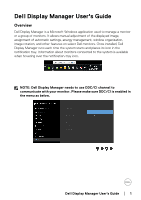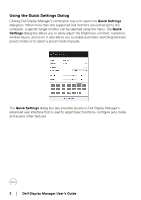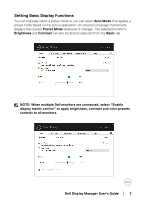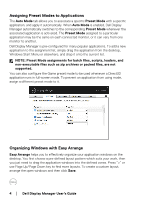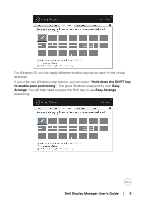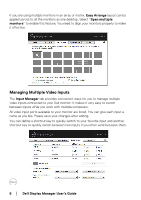Dell U3419W Display Manager Users Guide
Dell U3419W Manual
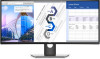 |
View all Dell U3419W manuals
Add to My Manuals
Save this manual to your list of manuals |
Dell U3419W manual content summary:
- Dell U3419W | Display Manager Users Guide - Page 1
's Guide Overview Dell Display Manager is a Microsoft Windows application used to manage a monitor or a group of monitors. It allows manual adjustment of the displayed image, assignment of automatic settings, energy management, window organization, image rotation, and other features on select Dell - Dell U3419W | Display Manager Users Guide - Page 2
dialog box. When more than one supported Dell monitors are connected to the computer, a specific target monitor can be selected using the menu. modes or to select a preset mode manually. The Quick Settings dialog box also provides access to Dell Display Manager's advanced user interface that is - Dell U3419W | Display Manager Users Guide - Page 3
message momentarily displays the current Preset Mode whenever it changes. The selected monitor's Brightness and Contrast can also be directly adjusted from the Basic tab. NOTE: When multiple Dell monitors are connected, select "Enable display matrix control" to apply brightness, contrast and - Dell U3419W | Display Manager Users Guide - Page 4
the same on each connected monitor, or it can vary from one monitor to another. Dell Display Manager is pre-configured for non-executable files such as zip archives or packed files, are not supported. You can also configure the Game preset mode to be used Save. 4 │ Dell Display Manager User's Guide - Dell U3419W | Display Manager Users Guide - Page 5
enable zone positioning". This gives Windows snap priority over Easy Arrange. You will then need to press the Shift key to use Easy Arrange positioning. Dell Display Manager User's Guide │ 5 - Dell U3419W | Display Manager Users Guide - Page 6
Input Manager tab provides convenient ways for you to manage multiple video inputs connected to your Dell monitor. It makes it very easy to switch between inputs while you work with multiple computers. switch between two inputs if you often work between them. 6 │ Dell Display Manager User's Guide - Dell U3419W | Display Manager Users Guide - Page 7
to any input source. NOTE: DDM communicates with your monitor even when the monitor is displaying video from another computer. You can install DDM it. You may also install DDM on other PCs connected to the monitor. Click the PIP/PBP mode selection button to set the preferred configuration. The available - Dell U3419W | Display Manager Users Guide - Page 8
. The assigned USB upstream port will be connected to the computer when its video is showing on the monitor. It is particularly useful when you share mouse or keyboard which is connected to the monitor between two computers. You can define a shortcut key to quickly switch the device between the two - Dell U3419W | Display Manager Users Guide - Page 9
you switch it to another computer. Fail to do so may cause problems such as data corruption on a thumb drive. Restoring Application Positions DDM the monitor(s). You can quickly access to this feature by right-clicking on DDM icon in the notification tray. Dell Display Manager User's Guide │ - Dell U3419W | Display Manager Users Guide - Page 10
Features On supported Dell models, an Options tab is available that provides PowerNap energy conservation options. You can choose to set the monitor's brightness to the minimum level, or to put the monitor to sleep when the screensaver is activated. 10 │ Dell Display Manager User's Guide - Dell U3419W | Display Manager Users Guide - Page 11
. Please note that DDM only works with Dell branded monitors. If you are using monitors from other manufacturers, DDM doesn't support them. If DDM is unable to detect and/or communicate with a supported Dell monitor, please take below actions to troubleshoot: 1. Make sure the video cable is properly - Dell U3419W | Display Manager Users Guide - Page 12
You may also check for new version by right clicking on DDM icon while pressing and holding 'shift' key. 12 │ Dell Display Manager User's Guide

Dell Display Manager User's Guide±
±
│
±±1
Dell Display Manager User's Guide
Overview
Dell Display Manager is a Microsoft Windows application used to manage a monitor
or a group of monitors. It allows manual adjustment of the displayed image,
assignment of automatic settings, energy management, window organization,
image rotation, and other features on select Dell monitors. Once installed, Dell
Display Manager runs each time the system starts and places its icon in the
notification tray. Information about monitors connected to the system is available
when hovering over the notification-tray icon.
NOTE: Dell Display Manager needs to use DDC/CI channel to
communicate with your monitor. Please make sure DDC/CI is enabled in
the menu as below.