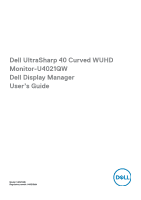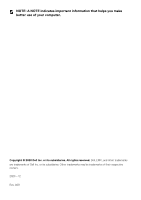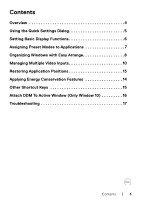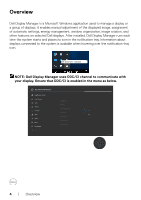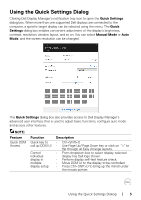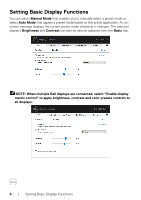Dell U4021QW Display Manager Users Guide
Dell U4021QW Manual
 |
View all Dell U4021QW manuals
Add to My Manuals
Save this manual to your list of manuals |
Dell U4021QW manual content summary:
- Dell U4021QW | Display Manager Users Guide - Page 1
Dell UltraSharp 40 Curved WUHD Monitor-U4021QW Dell Display Manager User's Guide Model: U4021QW Regulatory model: U4021QWt - Dell U4021QW | Display Manager Users Guide - Page 2
indicates important information that helps you make better use of your computer. Copyright © 2020 Dell Inc. or its subsidiaries. All rights reserved. Dell, EMC, and other trademarks are trademarks of Dell Inc. or its subsidiaries. Other trademarks may be trademarks of their respective owners. 2020 - Dell U4021QW | Display Manager Users Guide - Page 3
Video Inputs 10 Restoring Application Positions 13 Applying Energy Conservation Features 14 Other Shortcut Keys 15 Attach DDM To Active Window (Only Window 10 16 Troubleshooting 17 Contents | 3 - Dell U4021QW | Display Manager Users Guide - Page 4
manual adjustment of the displayed image, assignment of automatic settings, energy management, window organization, image rotation, and other features on selected Dell displays. After installed, Dell over the notification-tray icon. Dell U4021QW - Standard NOTE: Dell Display Manager uses DDC/CI - Dell U4021QW | Display Manager Users Guide - Page 5
open the Quick Settings dialog box. When more than one supported Dell displays are connected to the computer, a specific target display You can select Manual Mode or Auto Mode, and the screen resolution can be changed. The Quick Settings dialog box also provides access to Dell Display Manager's - Dell U4021QW | Display Manager Users Guide - Page 6
Setting Basic Display Functions You can select Manual Mode that enables you to manually select a preset mode or select Auto Contrast can also be directly adjusted from the Basic tab. NOTE: When multiple Dell displays are connected, select "Enable display matrix control" to apply brightness, contrast - Dell U4021QW | Display Manager Users Guide - Page 7
each connected display, or it can vary from one display to another. Dell Display Manager is pre-configured for many popular applications. To add a new , and nonexecutable files such as zip archives or packed files, are not supported. You can also configure the Game preset mode to be used whenever a - Dell U4021QW | Display Manager Users Guide - Page 8
Organizing Windows with Easy Arrange Easy Arrange helps you to effectively organize your application windows on the desktop. You first choose a pre-defined layout pattern which suits your work, then you just need to drag the application windows into the defined zones. Press ">" or use Page Up/Page - Dell U4021QW | Display Manager Users Guide - Page 9
If you are using multiple displays in an array or matrix, Easy Arrange layout can be applied across to all the displays as one desktop. Select "Span multiple displays" to enable this feature. You need to align your displays properly to make it effective. There are other advanced ways for the usage - Dell U4021QW | Display Manager Users Guide - Page 10
Managing Multiple Video Inputs The Input Manager tab provides convenient ways for you to manage multiple video inputs connected to your Dell display. It makes it very easy to switch between inputs while you work with multiple computers. All video input ports available to your display are - Dell U4021QW | Display Manager Users Guide - Page 11
In case two inputs need to swap their window positions, 'Video swap' button provides a set of defined pairs for quick selection. Managing Multiple Video Inputs | 11 - Dell U4021QW | Display Manager Users Guide - Page 12
You can use the dropdown list to switch to any input source. NOTE: DDM communicates with your display even when the display is displaying video from another computer. You can install DDM on the computer you frequently use and control input switching from it. You may also install DDM on other - Dell U4021QW | Display Manager Users Guide - Page 13
Restoring Application Positions DDM can help you restore application windows into their positions when you reconnect your computer to the display(s). You can quickly access to this feature by right-clicking on DDM icon in the notification tray. If you choose "Auto-restore window layout", your - Dell U4021QW | Display Manager Users Guide - Page 14
Applying Energy Conservation Features On supported Dell models, an Options tab is available that provides PowerNap energy conservation options. You can choose to set the display's brightness to the minimum level, or - Dell U4021QW | Display Manager Users Guide - Page 15
Other Shortcut Keys Shortcut keys can be defined for below operations, you can define the shortcut keys for quick access to perform these operations: • Program shortcut key: to quickly open the Quick Settings dialog box. • Easy Arrange MRU shortcut key: to quickly apply the 5 recently used window - Dell U4021QW | Display Manager Users Guide - Page 16
Attach DDM To Active Window (Only Window 10) DDM icon can be attached to the active window you are working on. Click on the icon for easy access to below features. Feature Attach DDM to Active Window (only Window 10) Function Description Change preset or • DDM icon attached to active window and - Dell U4021QW | Display Manager Users Guide - Page 17
branded displays. If you are using displays from other manufacturers, DDM doesn't support them. If DDM is unable to detect and/or communicate with a supported Dell display, please take below actions to troubleshoot: 1. Make sure the video cable is properly connected to your display and your computer - Dell U4021QW | Display Manager Users Guide - Page 18
year 2013 and D-series of Dell displays. For more information see www.dell.com/support/monitors. • Gaming displays using Nvidia-based G-sync technology • Virtual and wireless displays do not support DDC/CI • Some early on DDM icon while pressing and holding 'shift' key. 18 | Troubleshooting
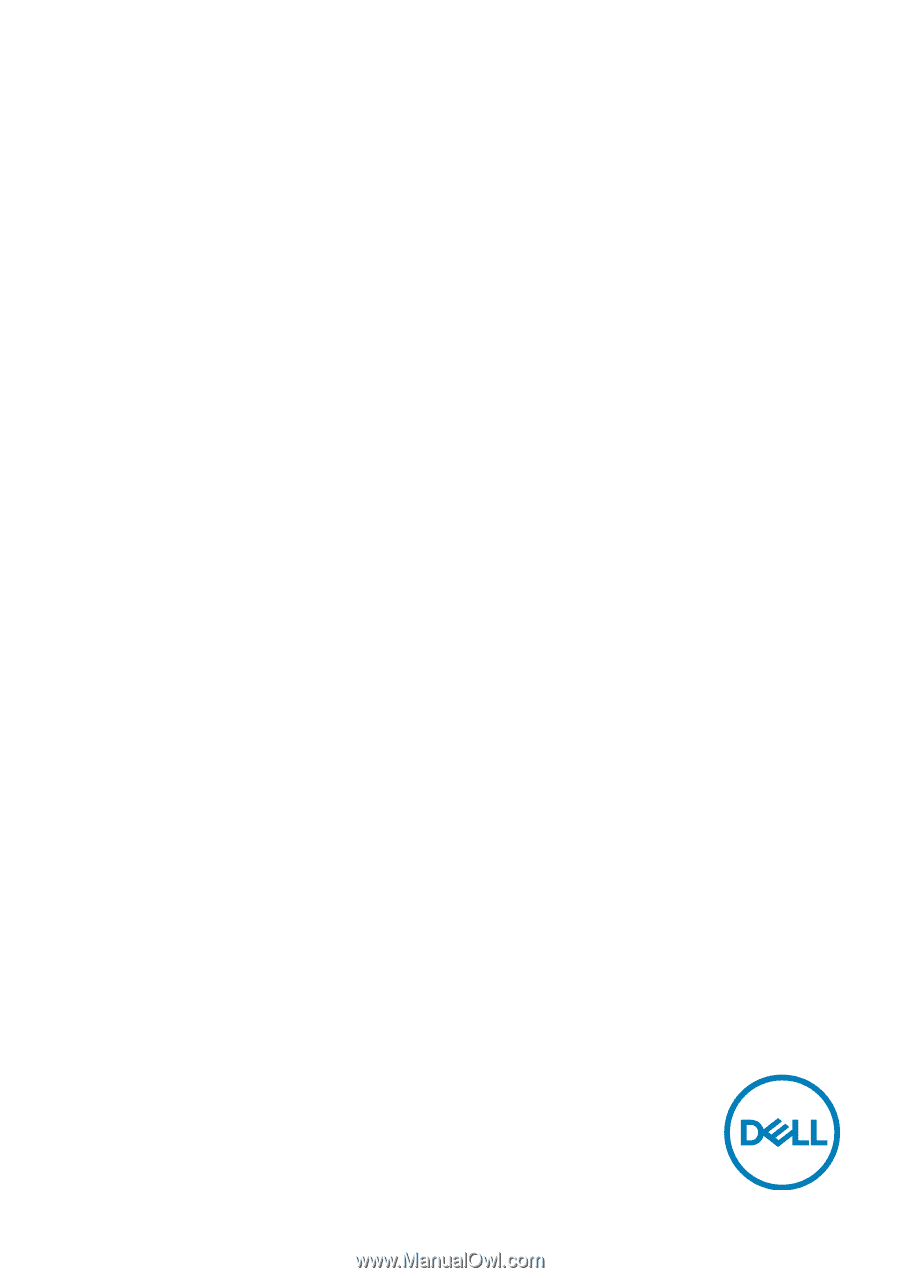
Model: U4021QW
Regulatory model: U4021QWt
Dell UltraSharp 40 Curved WUHD
Monitor-U4021QW
Dell Display Manager
User’s Guide