Dell UP2715K Dell Dell Display Manager Users Guide
Dell UP2715K Manual
 |
View all Dell UP2715K manuals
Add to My Manuals
Save this manual to your list of manuals |
Dell UP2715K manual content summary:
- Dell UP2715K | Dell Dell Display Manager Users Guide - Page 1
Dell UP2715K Dell Display Manager User's Guide Model: UP2715K Regulatory model: UP2715Kt - Dell UP2715K | Dell Dell Display Manager Users Guide - Page 2
. All rights reserved. This product is protected by U.S. and international copyright and intellectual property laws. Dell™ and the Dell logo are trademarks of Dell Inc. in the United States and/or other jurisdictions. All other marks and names mentioned herein may be trademarks of their respective - Dell UP2715K | Dell Dell Display Manager Users Guide - Page 3
Contents Overview 4 Using the Quick Settings Dialog 5 Setting Basic Display Functions 6 Assigning Preset Modes to Applications 7 Applying Energy Conservation Features 8 Organizing Windows with Easy Arrange 9 Rotating Screen Content 11 Contents | 3 - Dell UP2715K | Dell Dell Display Manager Users Guide - Page 4
application used to manage a monitor or a group of monitors. It allows manual adjustment of the displayed image, assignment of automatic settings, energy management, window organization, image rotation, and other features on select Dell monitors. Once installed, Dell display manager runs each time - Dell UP2715K | Dell Dell Display Manager Users Guide - Page 5
box. When more than one supported Dell model is connected to the system, a specific target monitor can be selected using the menu provided. The Quick Settings dialog box allows convenient adjustment of the monitor's brightness and contrast levels. You can manually select a preset mode or enable - Dell UP2715K | Dell Dell Display Manager Users Guide - Page 6
Setting Basic Display Functions A preset mode for the selected monitor can be manually applied using the menu on the Basic tab. Alternatively, Auto Mode can be enabled. Auto Mode causes your preferred preset mode to be applied automatically - Dell UP2715K | Dell Dell Display Manager Users Guide - Page 7
on each connected monitor, or it can vary from one monitor to the next. Dell Display Manager is pre game titles, add them to the assignment list with a different Preset Mode. Applications present in the assignment list take priority over the general Direct3D setting. Display Manager Dell UP2715K - Dell UP2715K | Dell Dell Display Manager Users Guide - Page 8
Applying Energy Conservation Features On supported Dell models, an Options tab is available to provide PowerNap energy conservation options. When the screensaver activates, the monitor's Brightness can automatically be set to minimum level or the monitor can be put to sleep in order to save - Dell UP2715K | Dell Dell Display Manager Users Guide - Page 9
window across the monitor. While the window is being dragged, the current window layout is displayed and an active region gets highlighted as the window passes over it. At any time, drop the window into the active region to place the window in that region. Display Manager Dell UP2715K To create - Dell UP2715K | Dell Dell Display Manager Users Guide - Page 10
Display Manager Dell UP2715K To use the custom layout, select the custom layout icon. To delete the currently saved custom layout, close all windows on the desktop and then click the Save link in Easy Arrange. Display Manager Dell UP2715K 10 | Organizing Windows with Easy Arrange - Dell UP2715K | Dell Dell Display Manager Users Guide - Page 11
screen orientation. On monitors with an Auto Rotate option under Other Settings in the OSD menu, enabling this option will automatically trigger a corresponding change in Windows screen orientation when the physical orientation of the display is changed. Dell UP2715K Brightness/Contrast Input - Dell UP2715K | Dell Dell Display Manager Users Guide - Page 12
A Rotate image button on the Options tab and in the Quick Settings dialog may also be available on select models, to manually switch between landscape and portait screen orientations. 12 | Rotating Screen Content

Model: UP2715K
Regulatory model: UP2715Kt
Dell UP2715K
Dell Display Manager
User’s Guide









