Dell UP2716D Dell UltraSharp Users Guide
Dell UP2716D Manual
 |
View all Dell UP2716D manuals
Add to My Manuals
Save this manual to your list of manuals |
Dell UP2716D manual content summary:
- Dell UP2716D | Dell UltraSharp Users Guide - Page 1
Dell UltraSharp UP2516D/UP2716D User's Guide Model: UP2516D/UP2716D Regulatory model: UP2516Dt/UP2716Dt - Dell UP2716D | Dell UltraSharp Users Guide - Page 2
. CAUTION: A CAUTION indicates potential damage to hardware or loss of data if instructions are not followed. WARNING: A WARNING indicates a potential for property damage, personal injury, or death. Copyright © 2015 Dell Inc. All rights reserved. This product is protected by U.S. and international - Dell UP2716D | Dell UltraSharp Users Guide - Page 3
of Your System 27 Connecting Your Monitor 27 Organizing Your Cables 31 Removing the Monitor Stand 31 Wall Mounting (Optional 32 Operating the Monitor 33 Turning on the Monitor 33 Using the Front Panel Controls 33 Using the On-Screen Display (OSD) Menu 36 Troubleshooting 54 Self-Test - Dell UP2716D | Dell UltraSharp Users Guide - Page 4
-in Diagnostics 56 Common Problems 57 Product Specific Problems 58 Mobile High-Definition Link (MHL) Specific Problems 59 Appendix 60 Safety Instructions 60 FCC Notices (U.S. only) and Other Regulatory Information 60 Contacting Dell 60 Setting Up Your Monitor 61 Maintenance Guidelines 62 - Dell UP2716D | Dell UltraSharp Users Guide - Page 5
. Make sure that you have received all the components and contact Dell if something is missing. NOTE: Some items may be optional and may not ship with your monitor. Some features or media may not be available in certain countries. Monitor Stand riser Stand base Power cable (varies by country) About - Dell UP2716D | Dell UltraSharp Users Guide - Page 6
cable (mDP to DP) • Drivers and documentation media • Quick Setup Guide • Safety and Regulatory Information • Factory Calibration Report Product Features The Dell UltraSharp UP2516D/UP2716D monitor has an active matrix, thinfilm transistor (TFT), liquid crystal display (LCD), and LED backlight. The - Dell UP2716D | Dell UltraSharp Users Guide - Page 7
• BFR/PVC Free monitor (excluding cables). • TCO Certified Displays. • Arsenic-Free glass and Mercury Free for Panel only. • 0.3 W standby power when in the sleep mode. • Energy Gauge shows the energy level being consumed by the monitor in real time. Identifying Parts and Controls Front view Front - Dell UP2716D | Dell UltraSharp Users Guide - Page 8
release button Release stand from monitor. 4 Security lock slot Secures monitor with security cable lock (sold separately). 5 Barcode, serial number, and Service Refer to this label if you need to contact Tag label Dell for technical support. 6 Dell soundbar mounting slots Attaches the - Dell UP2716D | Dell UltraSharp Users Guide - Page 9
with mDP to DP cable. DP output for MST (multi-stream transport) capable monitor. DP 1.1 monitor can only be connected as the last monitor in the MST chain. To enable MST, refer to instruction on section "Connecting the Monitor for DP MST Function". NOTE: Remove the rubber plug when use DP out - Dell UP2716D | Dell UltraSharp Users Guide - Page 10
line-out port Connect speakers to playback audio coming through HDMI or DP audio channels. Only supports 2-channel audio. 7a USB upstream 1 port 7b USB upstream 2 port NOTE: The audio line-out port does not support headphones. Connect the USB cable that comes with your monitor to the computer - Dell UP2716D | Dell UltraSharp Users Guide - Page 11
Vertical scan range Maximum preset resolution Video display capabilities (DP & HDMI & MHL , 576i, 576p, 720p, 1080i, 1080p, QHD Preset Display Modes Display Mode 720 x 400 VESA, 640 x 480 VESA, 640 46.9 48.4 60.0 67.5 64.0 80.0 75.0 67.5 26.27 66.58 88.8 Vertical Frequency (Hz) 70.0 60.0 75.0 60.0 - Dell UP2716D | Dell UltraSharp Users Guide - Page 12
x 1080p 1920 x 1080p Frequency (Hz) 60 60 50 60 50 60 50 60 50 30 60 MST Multi-Stream Transport (MST) Modes MST Source Monitor 2560 x 1440/60 Hz Maximum number of external monitor that can be supported 2560 x 1440/60 Hz 1920 x 1200/60 Hz 1920 x 1080/60 Hz 1 2 2 NOTE: Maximum external - Dell UP2716D | Dell UltraSharp Users Guide - Page 13
Model Connector type UP2516D UP2716D • DP connector (include DP in • DP connector (include DP in and DP out) and DP out) • mDP connector • mDP connector • HDMI (MHL) 1/HDMI (MHL) 2 • HDMI (MHL) 1/HDMI (MHL) 2 connector connector • Audio line-out • Audio line-out • USB 3.0 update - Dell UP2716D | Dell UltraSharp Users Guide - Page 14
-operating Humidity: Operating Non-operating Altitude: Operating Non-operating Thermal dissipation UP2516D/UP2716D 0°C to 35°C (32°F to 95°F) -20°C to 60°C (-4°F -compliant video card or software installed in your PC, the monitor can automatically reduce its power consumption when not in use. This - Dell UP2716D | Dell UltraSharp Users Guide - Page 15
you press any button in the active-off mode, one of the following message is displayed: *Zero power consumption in OFF mode can only be achieved by disconnecting the AC mains cable from the monitor. **Maximum power consumption with maximum luminance. *** Energy consumption (On Mode) is tested at 230 - Dell UP2716D | Dell UltraSharp Users Guide - Page 16
12 ML0(p) 13 CONFIG1 14 CONFIG2 15 AUX CH (p) 16 GND 17 AUX CH (n) 18 Hot Plug Detect 19 Return 20 DP_PWR 16 | About Your Monitor - Dell UP2716D | Dell UltraSharp Users Guide - Page 17
GND 12 ML3(n) 13 CONFIG1 14 CONFIG2 15 AUX CH(p) 16 GND 17 AUX CH(n) 18 Hot Plug Detect 19 Return 20 DP_PWR About Your Monitor | 17 - Dell UP2716D | Dell UltraSharp Users Guide - Page 18
(n) 10 ML0 (p) 11 ML2 (p) 12 ML0 (p) 13 GND 14 GND 15 ML1 (n) 16 AUX (p) 17 ML1 (p) 18 AUX (n) 19 GND 20 DP_PWR 18 | About Your Monitor - Dell UP2716D | Dell UltraSharp Users Guide - Page 19
0TMDS CLOCK+ TMDS CLOCK SHIELD TMDS CLOCKCEC Reserved (N.C. on device) DDC CLOCK (SCL) DDC DATA (SDA) DDC/CEC Ground +5 V POWER HOT PLUG DETECT About Your Monitor | 19 - Dell UP2716D | Dell UltraSharp Users Guide - Page 20
1 N/C 2 CD_SENSE 3 N/C 4 N/C 5 TMDS_GND 6 N/C 7 MHL+ 8 MHL_Shield 9 MHL- 10 N/C 11 TMDS_GND 12 N/C 13 N/C 14 N/C 15 CD_PULLUP 16 N/C 17 VBUS_CBUS_GND 18 VBUS 19 CBUS 2Shell Shield 20 | About Your Monitor - Dell UP2716D | Dell UltraSharp Users Guide - Page 21
- 2 at left side, 2 at bottom Power Charging Port - the one on the left side (Port with lightning icon); supports fast current charging capability if the device is BC 1.2 compatible. NOTE: The monitor's USB ports work only when the monitor is on or in the power save mode. If you turn off the - Dell UP2716D | Dell UltraSharp Users Guide - Page 22
is not uncommon for one or more pixels to become fixed in an unchanging state which are hard to see and do not affect the display quality or usability. For more information on LCD Monitor Pixel Policy, see Dell support site at: http://www.dell.com/support/monitors. 22 | About Your - Dell UP2716D | Dell UltraSharp Users Guide - Page 23
stand, see the documentation shipped with the stand to set it up. CAUTION: Place monitor of a flat, clean, and soft surface to avoid scratching the display panel. To attach the monitor stand Remove the monitor protective cover and place the moitor with its front facing downward on it Insert - Dell UP2716D | Dell UltraSharp Users Guide - Page 24
• Hold the stand base with the triangle mark facing upward. • Align the stand base protruded blocks to the matching slot on the stand. • Insert the stand base blocks fully into the stand slot. 24 | Setting Up the Monitor - Dell UP2716D | Dell UltraSharp Users Guide - Page 25
• Lift the screw handle and turn the screw clockwise. • After fully tighten the screw, fold the screw handle flat within the recess. Setting Up the Monitor | 25 - Dell UP2716D | Dell UltraSharp Users Guide - Page 26
should be fully vertically extended and fully tilted up to avoid hitting the bottom edge of the monitor. NOTE: To use the Display Rotation function (Landscape versus Portrait view) with your Dell computer, you require an updated graphics driver that is not included with 26 | Setting Up the - Dell UP2716D | Dell UltraSharp Users Guide - Page 27
or it is not working correctly, go to www.dell.com/support and download the latest driver for your graphics card. Connecting Your Monitor WARNING: Before you begin any of the procedures in this section, follow the Safety Instructions. To connect your monitor to the computer: 1 Turn off your computer - Dell UP2716D | Dell UltraSharp Users Guide - Page 28
the DP (or mDP) cable NOTE: Default is DP port. Select input source on monitor to switch to mDP. Connecting the HDMI cable(Optional) Connecting the monitor for DP Multi-Stream Transport (MST) function NOTE: Supports the DP MST feature. To make use of this feature, your PC Graphics Card must - Dell UP2716D | Dell UltraSharp Users Guide - Page 29
the monitor. 3 Plug the power cables for your computer and monitor into nearby outlet. a. Connect one computer b. Connect two computers 4 Turn On the monitor and the computer. If your monitor displays an image, installation is complete. If it does not display an image, see Troubleshooting. Setting - Dell UP2716D | Dell UltraSharp Users Guide - Page 30
). 3 Turn on the monitor and the MHL source device. 4 Select input source on monitor to HDMI (MHL) by using OSD menu (see Using the On-Screen Display (OSD) Menu for details). 5 If the monitor does not display an image, see Mobile High-Definition Link (MHL) Specific Problems. 30 | Setting Up - Dell UP2716D | Dell UltraSharp Users Guide - Page 31
scratches on the LCD screen while removing the stand, make sure that the monitor is placed on a soft, clean surface. NOTE: The procedure below is the stand to set it up. To remove the stand: 1 Place the monitor on a soft cloth or cushion. 2 Press and hold the stand-release button. 3 Lift the stand - Dell UP2716D | Dell UltraSharp Users Guide - Page 32
to connect the monitor to the wall-mounting kit. Refer to the instructions that come with the VESA-compatible wall mounting kit. 1 Place the monitor on a soft from the wall mounting kit to the monitor. 5 Mount the monitor on the wall by following the instructions that comes with the wall mounting kit - Dell UP2716D | Dell UltraSharp Users Guide - Page 33
Press the button to turn on the monitor. Using the Front Panel Controls Use the control buttons on the front of the monitor to adjust the characteristics of the image being displayed. As you use these buttons to adjust the controls, an OSD shows the numeric values of the characteristics as they - Dell UP2716D | Dell UltraSharp Users Guide - Page 34
Shortcut key: Input Source 4 Use this menu button to launch the on-screen display (OSD) and select the OSD menu. Menu See Accessing the Menu System. Exit 6 Use the Power button to turn the monitor On and Off. The white LED indicates the monitor is On and fully Power (with power light - Dell UP2716D | Dell UltraSharp Users Guide - Page 35
Front‑Panel Button Use the buttons on the front of the monitor to adjust the image settings. Front Panel Button 1 Up 2 Down Description Use the Up (increase) and Down (decrease your selection. OK 3 Use the Back button to go back to the previous menu. Back Operating the Monitor | 35 - Dell UP2716D | Dell UltraSharp Users Guide - Page 36
exit the OSD menu, or wait for the OSD menu to disappear. 1 Press the button to launch the OSD menu and display the main menu. 2 Press the and buttons to move between options. As you move from one icon to another, the button two or three times to exit from the OSD menu. 36 | Operating the Monitor - Dell UP2716D | Dell UltraSharp Users Guide - Page 37
button to increase brightness. Press the button to decrease brightness. NOTE: Manual adjustment of Brightness is disabled when Dynamic Contrast is switched on. Adjust adjusts the difference between darkness and lightness on the monitor. Use the Input Source menu to select between different video inputs that - Dell UP2716D | Dell UltraSharp Users Guide - Page 38
HDMI connector. Use to select the HDMI/MHL 2 input source. Auto Select Use to select Auto Select, the monitor scans for available input sources. Reset Input Source Resets your monitor's Input Source settings to the factory defaults. Color Use the Color menu to adjust the color setting mode. 38 - Dell UP2716D | Dell UltraSharp Users Guide - Page 39
mode. • Multimedia: Ideal for multimedia applications. • Movie: Ideal for movies. • Game: Ideal for most gaming applications. • Paper: Loads brightness and sharpness settings ideal for viewing text. Blend the text or cooler with blue tint with slider set at 10,000K. Operating the Monitor | 39 - Dell UP2716D | Dell UltraSharp Users Guide - Page 40
Pro can be purchased from the Dell Electronics, Software and Accessories website. NOTE: Accuracy of sRGB, Adobe RGB, Rec 709, DCI-P3, CAL1 and CAL2 are optimized for RGB input color format. NOTE: Factory Reset will remove all calibrated data in CAL1 and CAL2. 40 | Operating the Monitor - Dell UP2716D | Dell UltraSharp Users Guide - Page 41
Submenus Description • Custom Color: Allows you to manually adjust the color settings. Press the and buttons to Select it to adjust RGB black-level offset value (default value are 50) to control your monitor base color. -- Hue: Select it to adjust RGBCMY hue value individually (default value are 50 - Dell UP2716D | Dell UltraSharp Users Guide - Page 42
Select this option if your DVD player supports only YPbPr output. Gamma Reset Color Display Allows you to set the Gamma to PC or MAC. Resets your monitor's color settings to the factory defaults. Use the Display menu to adjust image. Aspect Ratio Monitor Sleep Sharpness Adjust the image ratio to - Dell UP2716D | Dell UltraSharp Users Guide - Page 43
you select Game or Movie calibrated setting by default. Uniformity Compensation adjusts different areas of the screen with respect to the center to achieve uniform brightness and color over the entire screen. Display Info Displays the monitor's current settings. Reset Display Restores the display - Dell UP2716D | Dell UltraSharp Users Guide - Page 44
Icon Menu and Submenus PIP/PBP Description This function brings up a window displaying image from another input source. Thus you can watch two images from √ HDMI/MHL2 √ √ √ X NOTE: When you use the PIP/PBP feature, the DP MST (Daisy Chain) function is disabled. 44 | Operating the Monitor - Dell UP2716D | Dell UltraSharp Users Guide - Page 45
. PIP PBP Aspect Ratio I II PBP Full I II I II off I PIP/PBP (Sub) Select between the different video signals that may be connected to your monitor for the PIP/PBP sub-window. PIP Location Select PIP sub-window position. Use or to browse and to select Top-Left, TopRight, Bottom-Right - Dell UP2716D | Dell UltraSharp Users Guide - Page 46
to either one of the upstream ports. The display and USB upstream ports connection can be changed by connected upstream port is active. USB 1 USB 2 Audio NOTE: To prevent data damage or loss, before are in use by the computer connected to the monitor's USB upstream port. Use the to Indicate the input - Dell UP2716D | Dell UltraSharp Users Guide - Page 47
main window or the sub-window. Select this option to restore default audio settings. Power Button LED USB Allows you to set the state of the power light to save energy. Allows you to enable or disable USB function during monitor standby mode. NOTE: USB ON/OFF under standby mode is only - Dell UP2716D | Dell UltraSharp Users Guide - Page 48
the OSD, the amount of time the menu remains on screen, and so on. Language Set the OSD display to one of eight languages. (English, Spanish, French, German, Brazilian Portuguese, Russian, Simplified Chinese, or 6 sec) Restore the menu settings to factory defaults. 48 | Operating the Monitor - Dell UP2716D | Dell UltraSharp Users Guide - Page 49
factory defaults. Personalization Other Button Sound Select this option to adjust the OSD settings, such as the DDC/CI, LCD conditioning, and so on. The monitor beeps every time a new option is selected in the menu. This feature enables or disables the sound. Operating the - Dell UP2716D | Dell UltraSharp Users Guide - Page 50
process. Reset Other Restores other settings, such as DDC/CI, to factory defaults. Factory Reset Restores all OSD settings to the factory defaults. NOTE: This monitor has a built-in feature to automatically calibrate the brightness to compensate for LED aging. 50 | Operating the - Dell UP2716D | Dell UltraSharp Users Guide - Page 51
Dynamic Contrast feature is enabled (in these preset modes: Game or Movie), manual brightness adjustment is disabled. When the monitor does not support a particular resolution mode, you can see the following message: This means that the monitor cannot synchronize with the signal that it is receiving - Dell UP2716D | Dell UltraSharp Users Guide - Page 52
the Power Save mode, the following message appears: Activate the computer and wake up the monitor to gain access to the OSD. If you press any button other than the power button, the corresponding cable is not connected, a floating dialog box as shown below appears. or 52 | Operating the Monitor - Dell UP2716D | Dell UltraSharp Users Guide - Page 53
or or See Troubleshooting for more information. Operating the Monitor | 53 - Dell UP2716D | Dell UltraSharp Users Guide - Page 54
Troubleshooting WARNING: Before you begin any of the procedures in this section, follow the Safety Instructions. Self-Test Your monitor provides a self-test feature that allows you to check whether your monitor is functioning properly. If your monitor and computer are properly connected but the - Dell UP2716D | Dell UltraSharp Users Guide - Page 55
damaged. 5 Turn off your monitor and reconnect the video cable; then turn on both your computer and the monitor. If your monitor screen remains blank after you use the previous procedure, check your video controller and computer, because your monitor is functioning properly. Troubleshooting | 55 - Dell UP2716D | Dell UltraSharp Users Guide - Page 56
problem with your monitor, or with your computer and video card. NOTE: You can run the built-in diagnostics only when the video cable is unplugged and the monitor changes to red. 6 Inspect the display for any abnormalities. 7 Repeat steps 5 and 6 to inspect the display in green, blue, black, white, - Dell UP2716D | Dell UltraSharp Users Guide - Page 57
, see Dell Support site at: http:// www.dell.com/support/monitors. Brightness Problems Picture too dim • Reset the monitor to factory settings. or too bright • Adjust brightness & contrast controls via OSD. Safety Related Visible signs of • Do not perform any troubleshooting steps. Issues - Dell UP2716D | Dell UltraSharp Users Guide - Page 58
fill the entire screen The picture cannot fill the height or width of the screen • Due to different video formats (aspect ratio) of DVDs, the monitor may display in full screen. • Run the built-in diagnostics. 58 | Troubleshooting - Dell UP2716D | Dell UltraSharp Users Guide - Page 59
Download and install the latest graphics card driver. • Some DP 1.1a graphics card cannot support DP 1.2 monitors. Go to OSD menu, under Input Problems Specific Symptoms What You Experience MHL interface is Cannot see not working MHL device image shown on the monitor Troubleshooting | 59 - Dell UP2716D | Dell UltraSharp Users Guide - Page 60
Appendix Safety Instructions For displays with glossy bezels the user should consider the placement of the display as the bezel online Monitor support content: See www.dell.com/support/monitors. To contact Dell for sales, technical support, or customer service issues: 1 Go to www.dell.com/support. 2 - Dell UP2716D | Dell UltraSharp Users Guide - Page 61
Setting Up Your Monitor Setting Display Resolution to 2560 x 1440 (maximum) For best performance, set the display resolution to 2560 x 1440 pixels Dell computer 1 Go to www.dell.com/support, enter your service tag, and download the latest driver for your graphics card. 2 After installing the drivers - Dell UP2716D | Dell UltraSharp Users Guide - Page 62
cable from the electrical outlet. CAUTION: Read and follow the Safety Instructions before cleaning the monitor. For best practices, follow these instructions in the list below while unpacking, cleaning, or handling your monitor: • To clean your anti-static screen, lightly dampen a soft, clean cloth

Model: UP2516D/UP2716D
Regulatory model: UP2516Dt/UP2716Dt
Dell UltraSharp
UP2516D/UP2716D
User’s Guide









