Dell Vostro 15 5568 Vostro 15-5568 Owners Manual
Dell Vostro 15 5568 Manual
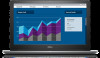 |
View all Dell Vostro 15 5568 manuals
Add to My Manuals
Save this manual to your list of manuals |
Dell Vostro 15 5568 manual content summary:
- Dell Vostro 15 5568 | Vostro 15-5568 Owners Manual - Page 1
Vostro 15-5568 Owner's Manual Regulatory Model: P62F Regulatory Type: P62F001 - Dell Vostro 15 5568 | Vostro 15-5568 Owners Manual - Page 2
© 2016 2018 Dell Inc. or its subsidiaries. All rights reserved. Dell, EMC, and other trademarks are trademarks of Dell Inc. or its subsidiaries. Other trademarks may be trademarks of their respective owners. 2018 - 04 Rev. A02 - Dell Vostro 15 5568 | Vostro 15-5568 Owners Manual - Page 3
12 Installing the back cover...13 Removing the battery module...13 Installing the battery...14 Removing the battery cable...14 Installing the battery cable...15 Removing the solid state drive - SSD bracket...15 Installing the solid state drive - SSD ...16 Removing the hard drive...16 Installing the - Dell Vostro 15 5568 | Vostro 15-5568 Owners Manual - Page 4
camera...40 Installing the camera...41 Removing the display...41 Installing the display ...43 Removing the palmrest...43 Installing the palmrest... to external display devices...50 Audio controller...51 Downloading the audio driver...51 Identifying the audio controller in Windows 10...51 Changing - Dell Vostro 15 5568 | Vostro 15-5568 Owners Manual - Page 5
Battery specifications...62 Ports and connector specifications...63 Display specifications...63 Touchpad specifications...64 Keyboard Virtualization support screen options...73 Wireless screen options...73 Maintenance screen options...74 System Log screen options...74 8 Troubleshooting...75 Enhanced - Dell Vostro 15 5568 | Vostro 15-5568 Owners Manual - Page 6
Battery status lights...76 9 Contacting Dell...77 Contacting Dell...77 6 Contents - Dell Vostro 15 5568 | Vostro 15-5568 Owners Manual - Page 7
computer, replace all troubleshooting and simple repairs as authorized in your product documentation, or as directed by the online or telephone service and support team. Damage due to servicing that is not authorized by Dell is not covered by your warranty. Read and follow the safety instructions - Dell Vostro 15 5568 | Vostro 15-5568 Owners Manual - Page 8
: To avoid damage to the computer, use only the battery designed for this particular Dell computer. Do not use batteries designed for other Dell computers. 1 Connect any external devices, such as a port replicator or media base, and replace any cards, such as an ExpressCard. 2 Connect any telephone - Dell Vostro 15 5568 | Vostro 15-5568 Owners Manual - Page 9
2 Product overview Figure 1. Front view 1 Digital-array microphone 2 Camera 3 Camera-status light 4 Digital-array microphone 5 Display 6 Power and battery status light/hard-drive activity light Product overview 9 - Dell Vostro 15 5568 | Vostro 15-5568 Owners Manual - Page 10
Figure 2. Left view 1 Power connector 2 Network connector 3 HDMI connector 4 USB 3.0 connector with PowerShare 5 USB 3.0 connector 6 Headset connector Figure 3. Right view 1 Memory-card reader 2 USB 2.0 connector 3 USB 3.0 connector 4 VGA connector 5 Security cable slot 10 Product overview - Dell Vostro 15 5568 | Vostro 15-5568 Owners Manual - Page 11
Figure 4. Top view 1 Power button 2 Keyboard 3 Finger print reader 4 Palmrest 5 Touch pad Product overview 11 - Dell Vostro 15 5568 | Vostro 15-5568 Owners Manual - Page 12
3 Removing and installing components This section provides detailed information on how to remove or install the components from your computer. Recommended tools The procedures in this document require the following tools: • Phillips #0 screwdriver • Phillips #1 screwdriver • Small plastic scribe - Dell Vostro 15 5568 | Vostro 15-5568 Owners Manual - Page 13
on the computer. 2 Tighten the screws to secure the base cover to the computer. 3 Follow the procedure in After working inside your computer Removing the battery module 1 Follow the procedure in Before working inside your computer. 2 Remove the back cover. 3 To remove the - Dell Vostro 15 5568 | Vostro 15-5568 Owners Manual - Page 14
Figure 7. Removing the battery Installing the battery 1 Insert the battery into the slot on the computer. 2 Install the screws that secure the battery to the computer. 3 Connect the battery cable to the connector on the system board. 4 Install the back cover. 5 Follow the procedure in After working - Dell Vostro 15 5568 | Vostro 15-5568 Owners Manual - Page 15
your computer Removing the solid state drive - SSD bracket 1 Follow the procedure in Before working inside your computer. 2 Remove the: a back cover b battery 3 To remove the SSD : a Remove the screws that secure the SSD [1] . b Lift to remove the SSD from the computer [2]. Removing and installing - Dell Vostro 15 5568 | Vostro 15-5568 Owners Manual - Page 16
Installing the solid state drive - SSD 1 Insert the SSD into its slot on the computer. 2 Tighten the screws that secure the SSD . 3 Install the: a battery b back cover 4 Follow the procedure in After working inside your computer Removing the hard drive 1 Follow the procedure in Before working inside - Dell Vostro 15 5568 | Vostro 15-5568 Owners Manual - Page 17
screws that secure the hard drive to the computer 3 Connect the hard drive cable to the connector on the system board. 4 Install the: a battery b back cover 5 Follow the procedure in After working inside your computer Removing the hard drive bracket 1 Follow the procedure in Before working inside - Dell Vostro 15 5568 | Vostro 15-5568 Owners Manual - Page 18
to align with the hard drive. 2 Install the screws that secure the hard drive bracket. 3 Install the: a hard drive cable b hard drive c battery d back cover 4 Follow the procedure in After working inside your computer Removing the hard drive cable 1 Follow the procedure in Before working inside your - Dell Vostro 15 5568 | Vostro 15-5568 Owners Manual - Page 19
in After working inside your computer Removing the memory module 1 Follow the procedure in Before working inside your computer. 2 Remove the: a back cover b battery 3 To remove the memory module: a Pull the retention clips from the memory module until it pops up. [1] b Remove the memory module from - Dell Vostro 15 5568 | Vostro 15-5568 Owners Manual - Page 20
the memory module 1 Insert the memory module into the memory module socket. 2 Press the memory module until it clicks into place. 3 Install the: a battery b back cover 4 Follow the procedure in After working inside your computer Removing the WLAN card 1 Follow the procedures in Before working inside - Dell Vostro 15 5568 | Vostro 15-5568 Owners Manual - Page 21
to secure the WLAN card to the computer. 4 Connect the antenna cables to the connectors marked on the WLAN card. 5 Install the: a battery b back cover 6 Follow the procedure in After working inside your computer Removing the touchpad 1 Follow the procedure in Before working inside your computer - Dell Vostro 15 5568 | Vostro 15-5568 Owners Manual - Page 22
4 To remove the metal bracket above the touchpad: a Remove the screws that secure the metal bracket to the touchpad. [1] b Lift the metal bracket away from the touchpad. [2] 22 Removing and installing components - Dell Vostro 15 5568 | Vostro 15-5568 Owners Manual - Page 23
5 To remove the touchpad: a Remove the screws that secure the touchpad to the computer [1]. b Lift and remove the touchpad away from the computer [2]. Removing and installing components 23 - Dell Vostro 15 5568 | Vostro 15-5568 Owners Manual - Page 24
in After working inside your computer Removing the coin cell battery 1 Follow the procedure in Before working inside your computer. 2 Remove the: a back cover b battery 3 To remove the coin cell battery: a Pry the coin cell battery upwards from its slot using a scribe [1] . b Lift and remove the - Dell Vostro 15 5568 | Vostro 15-5568 Owners Manual - Page 25
your computer Removing the Input-Output board 1 Follow the procedure in Before working inside your computer. 2 Remove the: a back cover b battery c WLAN card 3 To remove the I/O board: a Disconnect the I/O board connector cable from the system board [1] [2] [3]. b Remove the screw that secures - Dell Vostro 15 5568 | Vostro 15-5568 Owners Manual - Page 26
back cover 5 Follow the procedure in After working inside your computer Removing the fan 1 Follow the procedure in Before working inside your computer. 2 Remove the: a back cover b battery c WLAN card 3 To remove the fan: a Disconnect the I/O board and system board cables from the connectors on the - Dell Vostro 15 5568 | Vostro 15-5568 Owners Manual - Page 27
4 To remove the fan: a Disconnect the fan connector cable from the system board [1]. b Remove the screws that secure the system fan to the system board [2]. c Lift and remove the system fan from the computer [3]. Removing and installing components 27 - Dell Vostro 15 5568 | Vostro 15-5568 Owners Manual - Page 28
After working inside your computer Removing the heatsink 1 Follow the procedure in Before working inside your computer. 2 Remove the: a back cover b battery c system fan 3 To remove the heatsink: a Remove the screws that secure the heatsink module to the computer chassis. 28 Removing and installing - Dell Vostro 15 5568 | Vostro 15-5568 Owners Manual - Page 29
in the order of the callout numbers [1, 2, 3, 4] as seen on the heatsink module. Tighten the rest of the screws. 3 Install the: a system fan b battery c back cover 4 Follow the procedure in After working inside your computer Removing the LED board 1 Follow the procedure in Before working inside your - Dell Vostro 15 5568 | Vostro 15-5568 Owners Manual - Page 30
the screw to secure the LED module to the computer chassis. 3 Connect the LED module cables to the computer chassis. 4 Install the: a battery b back cover 5 Follow the procedure in After working inside your computer Removing the speakers 1 Follow the procedure in Before working inside your computer - Dell Vostro 15 5568 | Vostro 15-5568 Owners Manual - Page 31
4 To remove the speakers: a Unroute the cables along the routing channels. b Lift and remove the speakers from the computer. Removing and installing components 31 - Dell Vostro 15 5568 | Vostro 15-5568 Owners Manual - Page 32
Removing the system board 1 Follow the procedure in Before working inside your computer. 2 Remove the: a back cover b battery c WLAN card d SSD e memory f LED board g system fan h heat sink i display assembly 3 Lift the tab [1,2,3,4,6] to disconnect the cables [5] from their connectors on the system - Dell Vostro 15 5568 | Vostro 15-5568 Owners Manual - Page 33
4 To remove the system board cables: a Disconnect the display power supply cable [1]. b Lift the tab to disconnect the display connector cable [2]. Removing and installing components 33 - Dell Vostro 15 5568 | Vostro 15-5568 Owners Manual - Page 34
5 To remove the system board: a Remove the screws that secure the system board to the computer chassis [1]. b Lift to remove the system board away from the computer [2]. 34 Removing and installing components - Dell Vostro 15 5568 | Vostro 15-5568 Owners Manual - Page 35
the following cables: a Display power supply cable b Display connector cable 5 Install the: a display assembly b system fan c LED board d heat sink e memory f SSD g WLAN card h battery i back cover 6 Follow the procedure in After working inside your computer Removing the display assembly 1 Follow - Dell Vostro 15 5568 | Vostro 15-5568 Owners Manual - Page 36
you have purchased the touch version of this computer, you will not be able to further disassemble the display. Instead the entire display assembly needs to be replaced. 2 Remove the: a back cover b battery c WLAN card 3 To remove the display hinges: a Lift the tab to disconnect the display cables - Dell Vostro 15 5568 | Vostro 15-5568 Owners Manual - Page 37
5 To remove the display panel: a Place the computer on a flat surface as indicated. b Remove the screws that secure the display hinges to the computer chassis. [1] c Lift to remove the display panel. [2] Removing and installing components 37 - Dell Vostro 15 5568 | Vostro 15-5568 Owners Manual - Page 38
board. 4 Affix the tape to attach the display cable to the computer. 5 Route the display cables along the system fan module on the chassis. 6 Install the: a WLAN card b battery c back cover 7 Follow the procedure in After working inside your computer Removing the display bezel 1 Follow the procedure - Dell Vostro 15 5568 | Vostro 15-5568 Owners Manual - Page 39
bezel on the display panel and press along the edges until it clicks in place. 2 Install the: a display assembly b WLAN card c system fan d LED board e battery f back cover 3 Follow the procedure in After working inside your computer Removing the display panel hinges 1 Follow the procedure in Before - Dell Vostro 15 5568 | Vostro 15-5568 Owners Manual - Page 40
secure the display panel hinges. 3 Install the: a display bezel b display assembly c system fan d LED board e WLAN card f battery g back cover 4 Follow the procedure in After working inside your computer Removing the camera 1 Follow the procedure in Before working inside your computer. 2 Remove the - Dell Vostro 15 5568 | Vostro 15-5568 Owners Manual - Page 41
from the computer. [2] Installing the camera 1 Align the camera to its slot on the display panel. 2 Connect the camera cable to its connector on the display panel. 3 Install the: a display bezel b display assembly c system fan d LED board e WLAN card f battery g back cover 4 Follow the procedure - Dell Vostro 15 5568 | Vostro 15-5568 Owners Manual - Page 42
f display assembly g display bezel h display hinges 3 To remove the display : a Remove the screws that secure the display [1]. b Lift the display panel and turn it over [2]. 4 To remove the display: a Peel away the adhesive tape above the display connector [1]. b Disconnect the display connector and - Dell Vostro 15 5568 | Vostro 15-5568 Owners Manual - Page 43
display panel. 5 Install the: a display hinges b display bezel c display assembly d system fan e LED board f WLAN card g battery h back cover 6 Follow the procedure in After working inside your computer Removing the palmrest 1 Follow the procedure in Before working inside your computer. 2 Remove the - Dell Vostro 15 5568 | Vostro 15-5568 Owners Manual - Page 44
after all other components have been disassembled. Installing the palmrest 1 Align the palmrest into its slot on the computer chassis. 2 Install the: a system board b display assembly c system fan d LED board e SSD f heat sink g memory h WLAN card i battery j back cover 3 Follow the procedure in - Dell Vostro 15 5568 | Vostro 15-5568 Owners Manual - Page 45
the power connector into its slot on the computer chassis. 2 Install the: a system board b display assembly c system fan d LED board e SSD f heat sink g memory h WLAN card i battery j back cover 3 Follow the procedure in After working inside your computer Removing and installing components 45 - Dell Vostro 15 5568 | Vostro 15-5568 Owners Manual - Page 46
4 Technology and components Power adapter The laptop is shipped with 45 W adapter / 65 W adapter (optional). • 45 W power adapter (UMA graphic). This adapter uses a USB-C connector. • 65 W power adapter (Discrete graphic). This adapter uses a barrel adapter, 3.5 mm barrel WARNING: When you - Dell Vostro 15 5568 | Vostro 15-5568 Owners Manual - Page 47
The processor performance details are displayed. Verifying the processor usage in Resource Monitor 1 Right Click on the Taskbar. 2 Select Start Task Manager. The Windows Task Manager window is displayed. 3 Click the Performance tab in the Windows Task Manager window. The processor performance - Dell Vostro 15 5568 | Vostro 15-5568 Owners Manual - Page 48
on the laptop. 2 Go to Dell.com/support. 3 Click Product Support, enter the Service Tag of your laptop, and then click Submit. NOTE: If you do not have the Service Tag, use the autodetect feature or manually browse for your laptop model. 4 Click Drivers and Downloads. 5 Select the operating system - Dell Vostro 15 5568 | Vostro 15-5568 Owners Manual - Page 49
on the laptop. 2 Go to Dell.com/support. 3 Click Product Support, enter the Service Tag of your laptop, and then click Submit. NOTE: If you do not have the Service Tag, use the auto detect feature or manually browse for your laptop model. 4 Click Drivers and Downloads. 5 Select the operating system - Dell Vostro 15 5568 | Vostro 15-5568 Owners Manual - Page 50
slider to enable or disable automatic-brightness adjustment. NOTE: You can also use the Brightness level slider to adjust the brightness manually. Adjusting brightness in Windows 8 To enable or disable automatic screen brightness adjustment: 1 Swipe-in from the right edge of the display - Dell Vostro 15 5568 | Vostro 15-5568 Owners Manual - Page 51
on the laptop. 2 Go to www.Dell.com/support. 3 Click Product Support, enter the Service Tag of your laptop and click Submit. NOTE: If you do not have the Service Tag, use the autodetect feature or manually browse for your laptop model. 4 Click Drivers and Downloads. 5 Select the operating system - Dell Vostro 15 5568 | Vostro 15-5568 Owners Manual - Page 52
• Save to File-Saves the key to a user-selected file • Replace from File-Replaces the current key with a key from a user-selected file • Append from the keys will restore to default settings. Hard drive options This laptop supports M.2 SATA drives. Identifying the hard drive in Windows 10 and - Dell Vostro 15 5568 | Vostro 15-5568 Owners Manual - Page 53
restart your system. 2 When the Dell logo appears, perform the following action to enter the BIOS setup program: • With keyboard - Tap F2 until the Entering Starting the camera To start the camera, open an application that uses the camera. For instance, if you tap the Dell webcam central software - Dell Vostro 15 5568 | Vostro 15-5568 Owners Manual - Page 54
Starting the camera application 1 Tap or click the Windows button and select All apps. 2 Select Camera from the apps list. 3 If the Camera App is not available in the apps list, search for it. 54 Technology and components - Dell Vostro 15 5568 | Vostro 15-5568 Owners Manual - Page 55
is not part of the system board, it cannot be upgraded as a separate module. If the technical support determines that the memory is the cause of an issue, replace the system board. Intel chipset drivers Verify if the Intel chipset drivers are already installed in the laptop. Table 2. Intel chipset - Dell Vostro 15 5568 | Vostro 15-5568 Owners Manual - Page 56
Realtek HD audio drivers Verify if the Realtek audio drivers are already installed in the laptop. Table 4. Realtek HD audio drivers Before installation After installation 56 Technology and components - Dell Vostro 15 5568 | Vostro 15-5568 Owners Manual - Page 57
amount of memory or set the type of hard drive installed. • Check battery health. Before you use System Setup, it is recommended that you write down (for example: hard drive). During the Power-on Self Test (POST), when the Dell logo appears, you can: • Access System Setup by pressing F2 key • Bring - Dell Vostro 15 5568 | Vostro 15-5568 Owners Manual - Page 58
(System Setup), on replacing the system board or if an update is available. For laptops, ensure that your computer battery is fully charged and 2 Go to Dell.com/support. • Enter the Service Tag or Express Service Code and click Submit. • Click Detect Product and follow the instructions on screen, - Dell Vostro 15 5568 | Vostro 15-5568 Owners Manual - Page 59
HDD Password Displays the product name and the model number. Displays the service tag of your computer. Displays the asset tag of your computer ( enable or disable various on-board devices. Displays a message about the battery health. This field displays your system's asset tag. If the asset tag - Dell Vostro 15 5568 | Vostro 15-5568 Owners Manual - Page 60
Password Change Password Bypass Allows you to change the security password. Allows you to bypass the system password and the internal HDD password prompts during a system restart/resume from hibernate state. Table 8. Boot Boot Priority Order Windows Boot Manager Secure Boot Add Boot Option Delete - Dell Vostro 15 5568 | Vostro 15-5568 Owners Manual - Page 61
6 Technical Specifications Physical Dimensions This topic provides the physical dimensions Feature Specification Height 19.2 mm (0.75 inch) Width 380 mm (14.96 inches) Depth 252.5 mm (9.94 inches) Weight (maximum) 2 Kg (4.40 lb) System information specifications Feature Specification - Dell Vostro 15 5568 | Vostro 15-5568 Owners Manual - Page 62
Graphics 640 Intel Iris Graphics 650 Communication specifications Feature Network adapter Wireless Specification 10/100/1000 Mb/s Ethernet (RJ-45) • WiFi 802.11 ac • Bluetooth 4.0 Battery specifications Feature Type Depth Height Width Specification 3-cell "smart" lithium-ion (42 WHr) 184 - Dell Vostro 15 5568 | Vostro 15-5568 Owners Manual - Page 63
cell battery 3 V CR2032 lithium coin cell Ports and connector specifications Feature Audio Video Network adapter Docking port USB slot with security feature Display specifications Feature Specification Type WLED display Size 15.0 inches Height 190.00 mm (7.48 inches) Width 323.5 mm - Dell Vostro 15 5568 | Vostro 15-5568 Owners Manual - Page 64
for HD Pixel pitch 0.1875 mm Touchpad specifications Feature Specification Active Area: X-axis 99.50 mm Y-axis 53.00 mm Keyboard specifications Feature Number of keys Specification • 83 keys: US English, Thai, French-Canadian, Korean, Russian, Hebrew, English-International • 84 keys - Dell Vostro 15 5568 | Vostro 15-5568 Owners Manual - Page 65
humidity (maximum) - operating 10% to 90% (noncondensing) Relative humidity (maximum) - storage 0% to 95% (noncondensing) Altitude (maximum) -15.2 m to 3048 m (-50 ft to 10,000 ft) - operating Altitude (maximum) -15.2 m to 10,668 m (-50 ft to 35,000 ft) - storage Technical Specifications 65 - Dell Vostro 15 5568 | Vostro 15-5568 Owners Manual - Page 66
options • Virtualization support screen options • Service Tag, Asset Tag, Ownership Tag, Ownership Date, Manufacture Date, and the Express Service . • Device Information: SATA M.2 SSD, Video Controller, Video BIOS Version, , Bluetooth Device. Battery Information Displays the battery status and the - Dell Vostro 15 5568 | Vostro 15-5568 Owners Manual - Page 67
are enabled by default. The options are: • SATA M.2 SSD SMART Reporting This field controls whether hard drive errors for integrated Support. This is an optional feature. • Always Allows Dell Docks. This is an optional feature. • Enables Thunderbolt (and PCIe behind TBT) Pre-boot NOTE: USB keyboard - Dell Vostro 15 5568 | Vostro 15-5568 Owners Manual - Page 68
seconds • 30 seconds • 1 minute • 5 minute • 15 minute • never Keyboard Backlight The Keyboard Backlight Time-out dims out with Battery option. The main keyboard illumination feature is not Time-out on affected. Keyboard Illumination will continue to support the various illumination levels. This - Dell Vostro 15 5568 | Vostro 15-5568 Owners Manual - Page 69
delete the password on the mini card Solid State Drive (SSD). NOTE: Successful password changes take effect immediately. Default setting: Disabled Commands • Activate • Deactivate NOTE: To upgrade or downgrade TPM1.2/2.0, download the TPM wrapper tool (software). Computrace Allows you to activate - Dell Vostro 15 5568 | Vostro 15-5568 Owners Manual - Page 70
options are: • Save to File-Saves the key to a user-selected file • Replace from File-Replaces the current key with a key from a user-selected file • Append from File- settings. Performance screen options Option Description Multi Core Support This field specifies whether the process has one or - Dell Vostro 15 5568 | Vostro 15-5568 Owners Manual - Page 71
Disabled • Every Day • Weekdays • Select Days Default setting: Disabled USB Wake Support Allows you to enable USB devices to wake the system from Standby. NOTE: USB ports to conserve battery power. • Enable USB Wake Support • Wake on Trinity Dock - The option is selected by default. System - Dell Vostro 15 5568 | Vostro 15-5568 Owners Manual - Page 72
battery. The options are: • Adaptive • Standard - Fully charges your battery at a standard rate. • ExpressCharge - The battery charges over a shorter period of time using Dell two methods to enable the keypad that is embedded in the internal keyboard. • Fn Key Only: This option is enabled by default. - Dell Vostro 15 5568 | Vostro 15-5568 Owners Manual - Page 73
enabled by default. • 5 seconds • 10 seconds Virtualization support screen options Option Virtualization Description Allows you to enable or disable capabilities provided by Intel Trusted Execution Technology. The TPM Virtualization Technology, and Virtualization technology for direct I/O must - Dell Vostro 15 5568 | Vostro 15-5568 Owners Manual - Page 74
devices. • WWAN/GPS • WLAN/WiGig • Bluetooth All the options are enabled by default. Maintenance screen options Option Service Tag Asset Tag BIOS Downgrade Data Wipe Description Displays the Service Tag of your computer. Allows you to create a system asset tag if an asset tag is not already set - Dell Vostro 15 5568 | Vostro 15-5568 Owners Manual - Page 75
The following section describes common troubleshooting steps that can be performed to resolve certain problems on your computer. Topics: • Enhanced Pre-Boot System Assessment - ePSA diagnostics • LED error codes • Battery status lights Enhanced Pre-Boot System Assessment - ePSA diagnostics - Dell Vostro 15 5568 | Vostro 15-5568 Owners Manual - Page 76
4,2 Generic POST video error (old LED pattern 1110) Battery status lights Table 10. Battery LED Behavior Battery charge LED AC mode Battery mode Status All Fully charged Low to Fully charged Discharging when Battery charge is - Dell Vostro 15 5568 | Vostro 15-5568 Owners Manual - Page 77
options. Availability varies by country and product, and some services may not be available in your area. To contact Dell for sales, technical support, or customer service issues: 1 Go to Dell.com/support. 2 Select your support category. 3 Verify your country or region in the Choose a Country

Vostro 15-5568
Owner's Manual
Regulatory Model: P62F
Regulatory Type: P62F001









