Dell Vostro 1500 Service Manual
Dell Vostro 1500 Manual
 |
View all Dell Vostro 1500 manuals
Add to My Manuals
Save this manual to your list of manuals |
Dell Vostro 1500 manual content summary:
- Dell Vostro 1500 | Service Manual - Page 1
Dell™ Vostro™ 1500 and Inspiron™ 1520/1521 Service Manual Before You Begin ExpressCards Using the Memory Card Reader Optical Drive Hard Drive Hinge Cover Internal Card With Bluetooth® Wireless Technology Keyboard Memory Display Palm Rest Wireless Mini Cards Model PP22L Modem Coin-Cell Battery - Dell Vostro 1500 | Service Manual - Page 2
Back to Contents Page Computer Base and Components Dell™ Vostro™ 1500 and Inspiron™ 1520/1521 Service Manual Wireless Sniffer Board Audio Connector Board Consumer Infrared (CIR) Board Modem Connector ExpressCard Cage Computer Base Wireless Sniffer Board Removing the Wireless Sniffer Board CAUTION: - Dell Vostro 1500 | Service Manual - Page 3
the Bluetooth Card). 6. Replace the display assembly (see Replacing the Display Assembly). 7. Replace the keyboard (see Replacing the Keyboard). 8. Replace the hinge cover (see Replacing the Hinge Cover). 9. Replace the hard drive (see Replacing the Hard Drive). 10. Replace the optical drive (see - Dell Vostro 1500 | Service Manual - Page 4
the Bluetooth Card). 6. Replace the display assembly (see Replacing the Display Assembly). 7. Replace the keyboard (see Replacing the Keyboard). 8. Replace the hinge cover (see Replacing the Hinge Cover). 9. Replace the hard drive (see Replacing the Hard Drive). 10. Replace the optical drive (see - Dell Vostro 1500 | Service Manual - Page 5
the Bluetooth Card). 6. Replace the display assembly (see Replacing the Display Assembly). 7. Replace the keyboard (see Replacing the Keyboard). 8. Replace the hinge cover (see Replacing the Hinge Cover). 9. Replace the hard drive (see Replacing the Hard Drive). 10. Replace the optical drive (see - Dell Vostro 1500 | Service Manual - Page 6
the Bluetooth Card). 6. Replace the display assembly (see Replacing the Display Assembly). 7. Replace the keyboard (see Replacing the Keyboard). 8. Replace the hinge cover (see Replacing the Hinge Cover). 9. Replace the hard drive (see Replacing the Hard Drive). 10. Replace the optical drive (see - Dell Vostro 1500 | Service Manual - Page 7
, if applicable (see Replacing the Bluetooth Card). 5. Replace the display assembly (see Replacing the Display Assembly). 6. Replace the keyboard (see Replacing the Keyboard). 7. Replace the hinge cover (see Replacing the Hinge Cover). 8. Replace the hard drive (see Replacing the Hard Drive). - Dell Vostro 1500 | Service Manual - Page 8
drive (see Replacing the Optical Drive). Computer Base Removing the Computer Base CAUTION: Before you begin the following procedure, follow the safety instructions in the Product Information Guide. 1. Follow the instructions in Before You Begin. 2. Remove the system board (see Removing the System - Dell Vostro 1500 | Service Manual - Page 9
Back to Contents Page - Dell Vostro 1500 | Service Manual - Page 10
system components may appear differently than shown in this document. Recommended Tools The procedures in this document may require the following tools: l Small flat-blade screwdriver l Phillips screwdriver l Small plastic scribe l Flash BIOS update (see the Dell Support website at support.dell - Dell Vostro 1500 | Service Manual - Page 11
7. Slide the battery release latches until they click into place. 8. Slide the battery out of the battery bay. 1 battery 2 battery release latch (2) 9. Turn the computer top-side up, open the display, and press the power button to ground the system board. Back to Contents Page - Dell Vostro 1500 | Service Manual - Page 12
Page Flashing the BIOS Dell™ Vostro™ 1500 and Inspiron™ 1520/1521 Service Manual Flashing the BIOS From a CD Flashing the BIOS From the Hard Drive If a BIOS-update program CD is provided with a new system board, flash the BIOS from the CD. If you do not have a BIOS-update program CD, flash the BIOS - Dell Vostro 1500 | Service Manual - Page 13
9. Double-click the file icon on the desktop and follow the instructions on the screen. Back to Contents Page - Dell Vostro 1500 | Service Manual - Page 14
Back to Contents Page Internal Card With Bluetooth® Wireless Technology Dell™ Vostro™ 1500 and Inspiron™ 1520/1521 Service Manual Removing the Bluetooth Card Replacing the Bluetooth Card CAUTION: Before you begin any of the procedures in this section, follow the safety instructions in the Product - Dell Vostro 1500 | Service Manual - Page 15
Back to Contents Page Using the Memory Card Reader Dell™ Vostro™ 1500 and Inspiron™ 1520/1521 Service Manual Memory Card Blanks Removing a Memory Card or Blank Installing a Memory Card The memory card reader provides a fast and convenient way to view and share digital photos, music, and videos - Dell Vostro 1500 | Service Manual - Page 16
The computer recognizes the memory card and automatically loads the appropriate device driver. If the configuration program tells you to load the manufacturer's drivers, use the media that came with the memory card, if applicable. Back to Contents Page - Dell Vostro 1500 | Service Manual - Page 17
Coin-Cell Battery Dell™ Vostro™ 1500 and Inspiron™ 1520/1521 Service Manual Removing the Coin-Cell Battery Replacing the Coin-Cell Battery Removing the Coin-Cell Battery CAUTION: Before you begin any of the procedures in this section, follow the safety instructions in the Product Information Guide - Dell Vostro 1500 | Service Manual - Page 18
in this section, follow the safety instructions in the Product Information Guide. 1. Follow the procedures in Before You Begin. 2. Connect the coin-cell battery cable to the system board. 3. Slide the coin-cell battery into the mylar sleeve. 4. Replace the memory module cover and tighten the - Dell Vostro 1500 | Service Manual - Page 19
Page Processor Module Dell™ Vostro™ 1500 and Inspiron™ 1520/1521 Service Manual Removing the Processor Module Replacing the Processor Module Removing the Processor Module CAUTION: Before you begin the following procedure, follow the safety instructions in the Product Information Guide. 1. Follow the - Dell Vostro 1500 | Service Manual - Page 20
the Bluetooth Card). 6. Replace the display assembly (see Replacing the Display Assembly). 7. Replace the keyboard (see Replacing the Keyboard). 8. Replace the hinge cover (see Replacing the Hinge Cover). 9. Replace the hard drive (see Replacing the Hard Drive). 10. Replace the optical drive (see - Dell Vostro 1500 | Service Manual - Page 21
- Dell Vostro 1500 | Service Manual - Page 22
Assembly Dell™ Vostro™ 1500 and Inspiron™ 1520/1521 Service Manual Removing the Processor Thermal-Cooling Assembly Replacing the Processor Thermal-Cooling Assembly Removing the Processor Thermal-Cooling Assembly CAUTION: Before you begin the following procedure, follow the safety instructions in - Dell Vostro 1500 | Service Manual - Page 23
display assembly (see Replacing the Display Assembly). 6. Replace the keyboard (see Replacing the Keyboard). 7. Replace the hinge cover (see Replacing the Hinge Cover). 8. Replace the hard drive (see Replacing the Hard Drive). 9. Replace the optical drive (see Replacing the Optical Drive). Back to - Dell Vostro 1500 | Service Manual - Page 24
Page Display Dell™ Vostro™ 1500 and Inspiron™ 1520/1521 Service Manual Display Assembly Display Bezel Display Panel Display Latch Camera and Microphone Assembly Display Assembly Removing the Display Assembly CAUTION: Before you begin the following procedure, follow the safety instructions in the - Dell Vostro 1500 | Service Manual - Page 25
cables 5 display cable Replacing the Display Assembly CAUTION: Before you begin the following procedure, follow the safety instructions in the Product Information Guide. 1. Follow the instructions in Before You Begin. 2. Align the display hinges with the holes in the base of the computer, then - Dell Vostro 1500 | Service Manual - Page 26
(see Wireless Mini Cards). 14. Replace the Mini Card compartment cover and tighten the screws. Display Bezel Removing the Display Bezel CAUTION: Before you begin the following procedure, follow the safety instructions in the Product Information Guide. 1. Follow the instructions in Before You Begin - Dell Vostro 1500 | Service Manual - Page 27
6. Replace the keyboard (see Replacing the Keyboard). 7. Replace the hinge cover (see Replacing the Hinge Cover). Display Panel Removing the Display Panel CAUTION: Before you begin the following procedure, follow the safety instructions in the Product Information Guide. 1. Follow the instructions in - Dell Vostro 1500 | Service Manual - Page 28
Assembly). 10. Replace the keyboard (see Replacing the Keyboard). 11. Replace the hinge cover (see Replacing the Hinge Cover). Display Latch Removing the Display Latch CAUTION: Before you begin the following procedure, follow the safety instructions in the Product Information Guide. 1. Follow the - Dell Vostro 1500 | Service Manual - Page 29
Replace the keyboard (see Replacing the Keyboard). 7. Replace the hinge cover (see Replacing the Hinge Cover). Camera and Microphone Assembly Removing the Camera and Microphone Assembly CAUTION: Before you begin the following procedure, follow the safety instructions in the Product Information Guide - Dell Vostro 1500 | Service Manual - Page 30
the camera and microphone assembly out of the display cover. Replacing the Camera and Microphone Assembly CAUTION: Before you begin the following procedure, follow the safety instructions in the Product Information Guide. 1. Follow the instructions in Before You Begin. 2. Align the screw holes in - Dell Vostro 1500 | Service Manual - Page 31
™ Vostro™ 1500 and Inspiron™ 1520/1521 Service Manual Removing the Fan Replacing the Fan Removing the Fan CAUTION: Before you begin the following procedure, follow the safety instructions in the Product Information Guide. 1. Follow the instructions in Before You Begin. 2. Remove the optical drive - Dell Vostro 1500 | Service Manual - Page 32
the Bluetooth Card). 8. Replace the display assembly (see Replacing the Display Assembly). 9. Replace the keyboard (see Replacing the Keyboard). 10. Replace the hinge cover (see Replacing the Hinge Cover). 11. Replace the hard drive (see Replacing the Hard Drive). 12. Replace the optical drive (see - Dell Vostro 1500 | Service Manual - Page 33
Back to Contents Page Graphics Card Assembly Dell™ Vostro™ 1500 and Inspiron™ 1520/1521 Service Manual Removing the Graphics Card Assembly Replacing the Graphics Card Assembly NOTE: The graphics card assembly is available as an option on the Vostro 1500 and Inspiron 1520 only. Removing the Graphics - Dell Vostro 1500 | Service Manual - Page 34
6. Replace the keyboard (see Replacing the Keyboard). 7. Replace the hinge cover (see Replacing the Hinge Cover). 8. Replace the hard drive (see Replacing the Hard Drive). 9. Replace the optical drive (see Replacing the Optical Drive). Back to Contents Page - Dell Vostro 1500 | Service Manual - Page 35
to Contents Page Hard Drive Dell™ Vostro™ 1500 and Inspiron™ 1520/1521 Service Manual Removing the Hard Drive Replacing the Hard Drive NOTE: Dell does not guarantee compatibility or provide support for hard drives obtained from sources other than Dell. Removing the Hard Drive CAUTION: Before you - Dell Vostro 1500 | Service Manual - Page 36
the hard drive into the hard drive bay until the drive is fully seated. 3. Replace the four M3 x 3-mm screws to secure the hard drive. 4. Install the operating system for your computer, as needed (see "Restoring Your Operating System" in your Owner's Manual). 5. Install the drivers and utilities - Dell Vostro 1500 | Service Manual - Page 37
Page Hinge Cover Dell™ Vostro™ 1500 and Inspiron™ 1520/1521 Service Manual Removing the Hinge Cover Replacing the Hinge Cover Removing the Hinge Cover CAUTION: Before you begin any of the procedures in this section, follow the safety instructions in the Product Information Guide. NOTICE: The hinge - Dell Vostro 1500 | Service Manual - Page 38
Back to Contents Page Keyboard Dell™ Vostro™ 1500 and Inspiron™ 1520/1521 Service Manual Removing the Keyboard Replacing the Keyboard For more information about the keyboard, see "Using the Keyboard and Touchpad" in your Owner's Manual. Removing the Keyboard CAUTION: Before you begin any of the - Dell Vostro 1500 | Service Manual - Page 39
latch downward to secure the cable. 4. Hook the tabs along the front edge of the keyboard beneath the front- inside edge of the palmrest. 5. Press on the right edge near the top to snap the keyboard into place. 6. Replace the two M2.5 x 5-mm screws at the top of the keyboard. Back to Contents Page - Dell Vostro 1500 | Service Manual - Page 40
Latch Assembly Dell™ Vostro™ 1500 and Inspiron™ 1520/1521 Service Manual Removing the Battery Latch Assembly Replacing the Battery Latch Assembly Removing the Battery Latch Assembly CAUTION: Before you begin the following procedure, follow the safety instructions in the Product Information Guide - Dell Vostro 1500 | Service Manual - Page 41
Back to Contents Page - Dell Vostro 1500 | Service Manual - Page 42
Back to Contents Page Memory Dell™ Vostro™ 1500 and Inspiron™ 1520/1521 Service Manual Removing a Memory Module Replacing a Memory Module Your computer has two user-accessible SODIMM sockets, one accessed from beneath the keyboard (DIMM A), and the other accessed from the bottom of the computer ( - Dell Vostro 1500 | Service Manual - Page 43
1 securing clips (2) 2 memory module Replacing a Memory Module CAUTION: Before you begin any of the procedures in this section, follow the safety instructions in the Product Information Guide. DIMM A Memory Module The DIMM A memory module is located under the keyboard. 1. Follow the procedures in - Dell Vostro 1500 | Service Manual - Page 44
the Keyboard). 6. Replace the hinge cover (see Replacing the Hinge Cover). 7. Insert the battery into the battery bay, or connect the AC adapter to your computer and an electrical outlet. 8. Turn on the computer. As the computer boots, it detects the additional memory and automatically updates the - Dell Vostro 1500 | Service Manual - Page 45
Replace the memory module cover and tighten the screw. 7. Insert the battery into the battery bay, or connect the AC adapter to your computer and an electrical outlet. 8. Turn on the computer. As the computer boots, it detects the additional memory and automatically updates the system configuration - Dell Vostro 1500 | Service Manual - Page 46
to Contents Page Wireless Mini Cards Dell™ Vostro™ 1500 and Inspiron™ 1520/1521 Service Manual Removing a Mini Card Replacing a Mini Card CAUTION: Before you begin any of the procedures in this section, follow the safety instructions in the Product Information Guide. If you ordered a wireless Mini - Dell Vostro 1500 | Service Manual - Page 47
the metal securing tabs toward the back of the computer until the card pops up slightly. 6. Lift the WLAN card out of its system board connector. 1 metal securing tabs (2) 2 WLAN card Mobile Broadband or WWAN Card NOTE: WWAN is also available on an ExpressCard (see ExpressCards). 1. Follow the - Dell Vostro 1500 | Service Manual - Page 48
(2) 2 cover 4. Disconnect the two antenna cables from the WWAN card. 1 antenna cable connectors (2) 2 WWAN card 5. Release the WWAN card by pushing the metal securing tabs toward the back of the computer until the card pops up slightly. 6. Lift the WWAN card out of its system board connector. - Dell Vostro 1500 | Service Manual - Page 49
(2) 2 cover 4. Disconnect the blue antenna cable from the WPAN card. 1 WPAN card 2 antenna cable connector 5. Release the WPAN card by pushing the metal securing tabs toward the back of the computer until the card pops up slightly. 6. Lift the WPAN card out of its system board connector. - Dell Vostro 1500 | Service Manual - Page 50
Replacing a Mini Card WLAN Card NOTICE: The connectors are keyed to ensure correct insertion. If you feel resistance, check the connectors on the card and on the system board, and realign the card. NOTICE: To avoid damage to the WLAN card, never place cables under the card. 1. Insert the WLAN card - Dell Vostro 1500 | Service Manual - Page 51
angle into the system board connector labeled "WPAN". 2. Press the other end of the WPAN card down into the securing tabs until the card clicks into place. 3. Connect the blue antenna cable to the WPAN card. 4. Secure unused antenna cables in the protective mylar sleeve. 5. Replace the cover and - Dell Vostro 1500 | Service Manual - Page 52
Contents Page Modem Dell™ Vostro™ 1500 and Inspiron™ 1520/1521 Service Manual Removing the Modem Replacing the Modem Removing the Modem CAUTION: Before you begin the following procedure, follow the safety instructions in the Product Information Guide. 1. Follow the instructions in Before You Begin - Dell Vostro 1500 | Service Manual - Page 53
the Bluetooth Card). 6. Replace the display assembly (see Replacing the Display Assembly). 7. Replace the keyboard (see Replacing the Keyboard). 8. Replace the hinge cover (see Replacing the Hinge Cover). 9. Replace the hard drive (see Replacing the Hard Drive). 10. Replace the optical drive (see - Dell Vostro 1500 | Service Manual - Page 54
Page Optical Drive Dell™ Vostro™ 1500 and Inspiron™ 1520/1521 Service Manual Removing the Optical Drive Replacing the Optical Drive Removing the Optical Drive CAUTION: Before you begin any of the procedures in this section, follow the safety instructions in the Product Information Guide. 1. Follow - Dell Vostro 1500 | Service Manual - Page 55
Page Palm Rest Dell™ Vostro™ 1500 and Inspiron™ 1520/1521 Service Manual Removing the Palm Rest Replacing the Palm Rest Removing the Palm Rest CAUTION: Before you begin the following procedure, follow the safety instructions in the Product Information Guide. 1. Follow the instructions in Before You - Dell Vostro 1500 | Service Manual - Page 56
the Bluetooth Card). 6. Replace the display assembly (see Replacing the Display Assembly). 7. Replace the keyboard (see Replacing the Keyboard). 8. Replace the hinge cover (see Replacing the Hinge Cover). 9. Replace the hard drive (see Replacing the Hard Drive). 10. Replace the optical drive (see - Dell Vostro 1500 | Service Manual - Page 57
Back to Contents Page ExpressCards Dell™ Vostro™ 1500 and Inspiron™ 1520/1521 Service Manual ExpressCard Blanks Removing an ExpressCard or Blank Installing an ExpressCard or Blank ExpressCards provide wired and wireless communications, multimedia and security features. For example, you can add an - Dell Vostro 1500 | Service Manual - Page 58
or Blank CAUTION: Before you begin any of the procedures in this section, follow the safety instructions in the Product Information Guide. card. Check the card orientation and try again. 1 slot 2 ExpressCard The computer recognizes the ExpressCard and automatically loads the appropriate device driver - Dell Vostro 1500 | Service Manual - Page 59
Back to Contents Page Pin Assignments for I/O Connectors Dell™ Vostro™ 1500 and Inspiron™ 1520/1521 Service Manual USB Connector Video Connector S-Video TV-Out Connector 1394 Connector USB Connector Pin Signal 1 USB5V+ 2 USBP- 3 USBP+ 4 GND Video Connector Pin Signal Pin Signal 1 CRT_R 9 - Dell Vostro 1500 | Service Manual - Page 60
S-Video Pin Signal 1 GND 2 GND 3 DLUMA-L 4 DCRMA-L 1394 Connector Pin Signal 1 TPB2 TPB+ 3 TPA4 TPA+ Back to Contents Page - Dell Vostro 1500 | Service Manual - Page 61
Page Speaker Assembly Dell™ Vostro™ 1500 and Inspiron™ 1520/1521 Service Manual Removing the Speaker Assembly Replacing the Speaker Assembly Removing the Speaker Assembly CAUTION: Before you begin the following procedure, follow the safety instructions in the Product Information Guide. 1. Follow the - Dell Vostro 1500 | Service Manual - Page 62
the Bluetooth Card). 6. Replace the display assembly (see Replacing the Display Assembly). 7. Replace the keyboard (see Replacing the Keyboard). 8. Replace the hinge cover (see Replacing the Hinge Cover). 9. Replace the hard drive (see Replacing the Hard Drive). 10. Replace the optical drive (see - Dell Vostro 1500 | Service Manual - Page 63
Back to Contents Page System Board Assembly Dell™ Vostro™ 1500 and Inspiron™ 1520/1521 Service Manual Removing the System Board Assembly Replacing the System Board Assembly The system board's BIOS chip contains the Service Tag, which is also visible on a barcode label on the bottom of the computer. - Dell Vostro 1500 | Service Manual - Page 64
2 speaker cable connector 3 sniffer/audio cable connector 4 CIR cable connector 5 Bluetooth cable connector Replacing the System Board Assembly CAUTION: Before you begin the following procedure, follow the safety instructions in the Product Information Guide. NOTICE: Ensure that any loose - Dell Vostro 1500 | Service Manual - Page 65
drive (see Replacing the Optical Drive). NOTICE: Before turning on the computer, replace all screws and ensure that no stray screws remain inside the computer. Failure to do so may result in damage to the computer. 23. Turn on the computer. NOTE: If you use a BIOS update program CD to flash the BIOS - Dell Vostro 1500 | Service Manual - Page 66
Back to Contents Page Dell™ Vostro™ 1500 and Inspiron™ 1520/1521 Service Manual NOTE: A NOTE indicates important information that helps you make better use of your computer. NOTICE: A NOTICE indicates either potential damage to hardware or loss of data and tells you how to avoid the problem. CAUTION
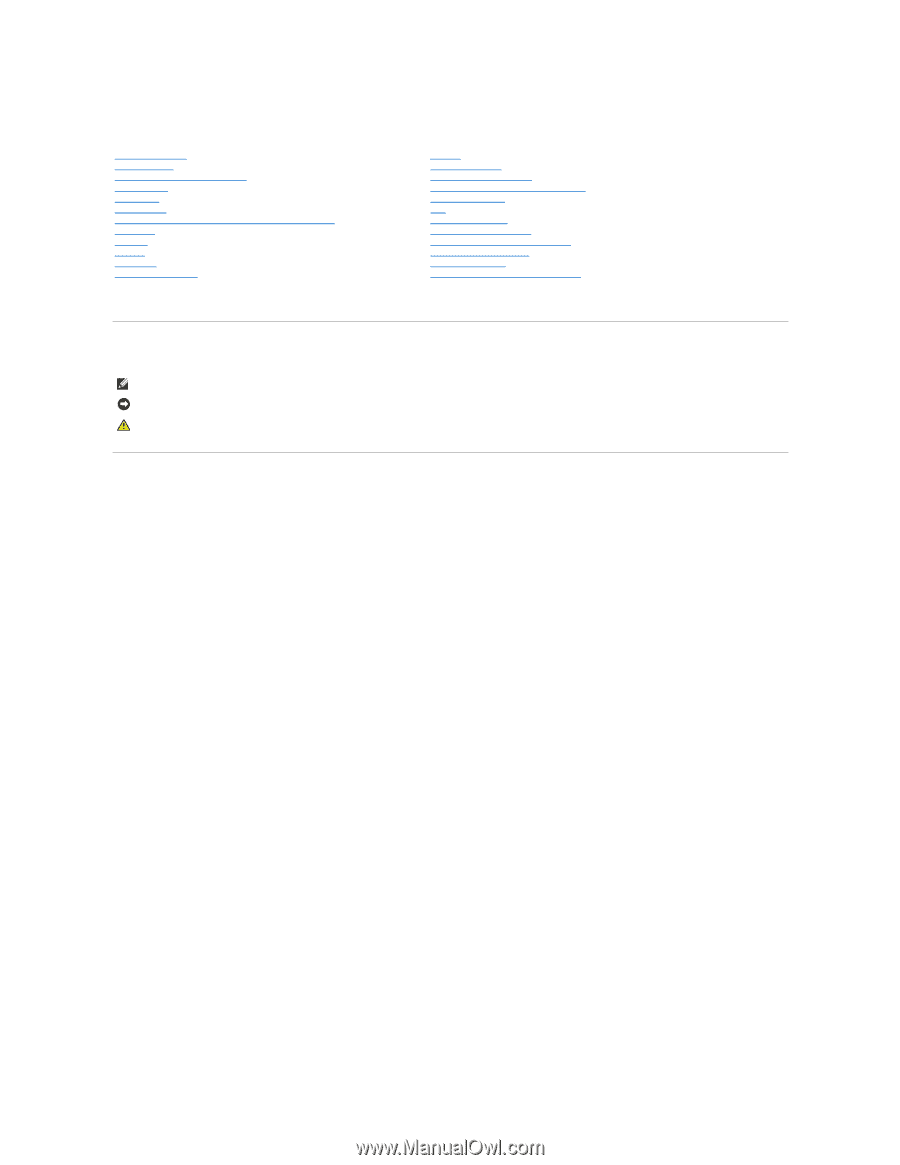
Dell™ Vostro™ 1500 and Inspiron™ 1520/1521 Service Manual
Model PP22L
Notes, Notices, and Cautions
Information in this document is subject to change without notice.
© 2007 Dell Inc. All rights reserved.
Reproduction in any manner whatsoever without the written permission of Dell Inc. is strictly forbidden.
Trademarks used in this text:
Dell
, the
DELL
logo,
Inspiron
, and
Vostro
are trademarks of Dell Inc.;
Microsoft
,
Windows, and Windows Vista
are either trademarks or registered
trademarks of Microsoft Corporation in the United States and/or other countries.
Other trademarks and trade names may be used in this document to refer to either the entities claiming the marks and names or their products. Dell Inc. disclaims any
proprietary interest in trademarks and trade names other than its own.
June 2007
Rev. A00
Before You Begin
ExpressCards
Using the Memory Card Reader
Optical Drive
Hard Drive
Hinge Cover
Internal Card With Bluetooth
®
Wireless Technology
Keyboard
Memory
Display
Palm Rest
Wireless Mini Cards
Modem
Coin
-
Cell Battery
Graphics Card Assembly
Processor Thermal
-
Cooling Assembly
Processor Module
Fan
Speaker Assembly
System Board Assembly
Computer Base and Components
Battery Latch Assembly
Flashing the BIOS
Pin Assignments for I/O Connectors
NOTE:
A NOTE indicates important information that helps you make better use of your computer.
NOTICE:
A NOTICE indicates either potential damage to hardware or loss of data and tells you how to avoid the problem.
CAUTION:
A CAUTION indicates potential for property damage, personal injury, or death.









