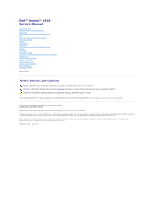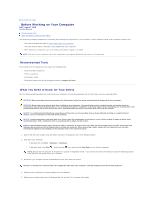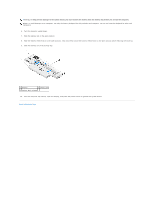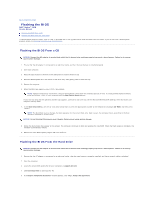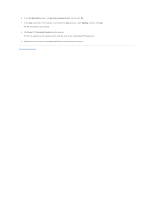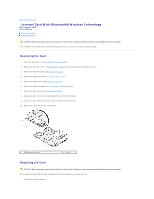Dell Vostro 1510 Service Manual
Dell Vostro 1510 Manual
 |
View all Dell Vostro 1510 manuals
Add to My Manuals
Save this manual to your list of manuals |
Dell Vostro 1510 manual content summary:
- Dell Vostro 1510 | Service Manual - Page 1
Dell™ Vostro™ 1510 Service Manual Troubleshooting Before Working on Your Computer Hard Drive Wireless Local Area Network (WLAN) Card Fan Processor Thermal-Cooling Assembly Processor Module Memory Hinge Cover Keyboard Power Button and Multimedia Button Pads Display Palm Rest Fingerprint Reader - Dell Vostro 1510 | Service Manual - Page 2
Computer Dell™ Vostro™ 1510 Service Manual Recommended Tools Small plastic scribe l Flash BIOS update (see the Dell Support website at support.dell.com) What You Need 2. Shut down your computer. l In Windows XP, click Start® Shutdown® Shutdown. l In Windows Vista, click Start , click the arrow icon - Dell Vostro 1510 | Service Manual - Page 3
to the system board, you must remove the battery from the battery bay before you service the computer. NOTE: To avoid damage to the computer, use only the battery designed for this particular Dell computer. Do not use batteries designed for other Dell computers. 6. Turn the computer upside down - Dell Vostro 1510 | Service Manual - Page 4
the BIOS Dell™ Vostro™ 1510 Service Manual Flashing the BIOS From a CD Flashing the BIOS From the Hard Drive If a BIOS-update program media, such as a CD, is provided with a new system board, flash the BIOS from the media. If you do not have a BIOS-update program media, see Flashing the BIOS From - Dell Vostro 1510 | Service Manual - Page 5
Save. The file downloads to your desktop. 8. Click Close if the Download Complete window appears. The file icon appears on your desktop and is titled the same as the downloaded BIOS update file. 9. Double-click the file icon on the desktop and follow the instructions on the screen. Back to Contents - Dell Vostro 1510 | Service Manual - Page 6
Page Internal Card With Bluetooth® Wireless Technology Dell™ Vostro™ 1510 Service Manual Removing the Card Replacing the Card CAUTION: Before you begin any of the procedures in this section, follow the safety instructions that shipped with your computer. If you ordered a card with Bluetooth wireless - Dell Vostro 1510 | Service Manual - Page 7
Replacing the Display Assembly). 6. Replace the keyboard (see Replacing the Keyboard). 7. Replace the hinge cover (see Replacing the Hinge Cover). 8. Replace the WLAN card (see Replacing a WLAN Card). 9. Replace the hard drive cover. See Removing the Hard Drive for an illustration of the hard drive - Dell Vostro 1510 | Service Manual - Page 8
Back to Contents Page Coin-Cell Battery Dell™ Vostro™ 1510 Service Manual Removing the Coin-Cell Battery Replacing the Coin-Cell Battery Removing the Coin-Cell Battery CAUTION: Before you begin any of the procedures in this section, follow the safety instructions that shipped with your computer. 1. - Dell Vostro 1510 | Service Manual - Page 9
Display Assembly). 7. Replace the keyboard (see Replacing the Keyboard). 8. Replace the hinge cover (see Replacing the Hinge Cover). 9. Replace the fan (see Replacing the Fan). 10. Replace the WLAN card (see Replacing a WLAN Card). 11. Replace the hard drive (see Replacing the Hard Drive). Back to - Dell Vostro 1510 | Service Manual - Page 10
Back to Contents Page Processor Module Dell™ Vostro™ 1510 Service Manual Removing the Processor Module Replacing the Processor Module Removing the Processor Module CAUTION: Before you begin the following procedure, follow the safety instructions that shipped with your computer. 1. Follow the - Dell Vostro 1510 | Service Manual - Page 11
Seating the processor module properly in the ZIF socket does not require force. A processor module that is not properly seated can result in Replace the processor thermal-cooling assembly (see Replacing the Processor Thermal-Cooling Assembly). 4. Replace the fan (see Replacing the Fan). 5. Replace - Dell Vostro 1510 | Service Manual - Page 12
Thermal-Cooling Assembly Dell™ Vostro™ 1510 Service Manual Removing the Processor Thermal-Cooling Assembly Replacing the Processor Thermal-Cooling Assembly Removing the Processor Thermal-Cooling Assembly CAUTION: Before you begin the following procedure, follow the safety instructions that shipped - Dell Vostro 1510 | Service Manual - Page 13
Back to Contents Page USB Daughter Card Dell™ Vostro™ 1510 Service Manual Removing the USB Daughter Card Replacing the USB Daughter Card Removing the USB Daughter Card CAUTION: Before you begin the following procedure, follow the safety instructions that shipped with your computer. 1. Follow the - Dell Vostro 1510 | Service Manual - Page 14
Replacing the Display Assembly). 6. Replace the keyboard (see Replacing the Keyboard). 7. Replace the hinge cover (see Replacing the Hinge Cover). 8. Replace the WLAN card (see Replacing a WLAN Card). 9. Replace the hard drive cover. See Removing the Hard Drive for an illustration of the hard drive - Dell Vostro 1510 | Service Manual - Page 15
Page Display Dell™ Vostro™ 1510 Service Manual Display Assembly Display Bezel Display Inverter Display Panel Display Cable Camera and Microphone Assembly Display Assembly Removing the Display Assembly CAUTION: Before you begin the following procedure, follow the safety instructions that shipped - Dell Vostro 1510 | Service Manual - Page 16
computer upside down. 10. Replace the M2.5 x 8-mm screw that attaches the display assembly to one corner of the computer. 11. Replace the WLAN card (see Replacing a WLAN Card). 12. Replace the hard drive cover. See Removing the Hard Drive for an illustration of the hard drive cover. Display Bezel - Dell Vostro 1510 | Service Manual - Page 17
the instructions in Before Working on Your Computer. 2. Remove the hard drive cover. See Removing the Hard Drive for an illustration of the hard drive cover. 3. Remove the WLAN card (see Removing a WLAN Card). 4. Remove the hinge cover (see Removing the Hinge Cover). 5. Remove the keyboard (see - Dell Vostro 1510 | Service Manual - Page 18
). 7. Replace the WLAN card (see Replacing a WLAN Card). 8. Replace the hard drive cover. See Removing the Hard Drive for an illustration of the hard drive cover. Display Inverter Removing the Display Inverter CAUTION: Before you begin the following procedure, follow the safety instructions that - Dell Vostro 1510 | Service Manual - Page 19
Cover). 7. Replace the WLAN card (see Replacing a WLAN Card). 8. Replace the hard drive cover. See Removing the Hard Drive for an illustration of the hard drive cover. Display Panel Removing the Display Panel CAUTION: Before you begin the following procedure, follow the safety instructions that - Dell Vostro 1510 | Service Manual - Page 20
). 11. Replace the WLAN card (see Replacing a WLAN Card). 12. Replace the hard drive cover. See Removing the Hard Drive for an illustration of the hard drive cover. Display Cable Removing the Display Cable CAUTION: Before you begin the following procedure, follow the safety instructions that shipped - Dell Vostro 1510 | Service Manual - Page 21
Replace the display bezel (see Replacing the Display Bezel). 6. Replace the display assembly (see Replacing the Display Assembly). 7. Replace the keyboard (see Replacing the Keyboard). 8. Replace the hinge cover (see Replacing the Hinge Cover). 9. Replace the WLAN card (see Replacing a WLAN Card). - Dell Vostro 1510 | Service Manual - Page 22
10. Replace the hard drive cover. See Removing the Hard Drive for an illustration of the hard drive cover. Camera and Microphone Assembly Removing the Camera and Microphone Assembly CAUTION: Before you begin the following procedure, follow the safety instructions that shipped with your computer. 1. - Dell Vostro 1510 | Service Manual - Page 23
5. Replace the keyboard (see Replacing the Keyboard). 6. Replace the hinge cover (see Replacing the Hinge Cover). 7. Replace the WLAN card (see Replacing a WLAN Card). 8. Replace the hard drive cover. See Removing the Hard Drive for an illustration of the hard drive cover. Back to Contents Page - Dell Vostro 1510 | Service Manual - Page 24
Back to Contents Page Fan Dell™ Vostro™ 1510 Service Manual Removing the Fan Replacing the Fan Removing the Fan CAUTION: Before you begin the following procedure, follow the safety instructions that shipped with your computer. 1. Follow the instructions in Before Working on Your Computer. 2. Loosen - Dell Vostro 1510 | Service Manual - Page 25
- Dell Vostro 1510 | Service Manual - Page 26
Back to Contents Page Fingerprint Reader Dell™ Vostro™ 1510 Service Manual Removing the Fingerprint Reader Replacing the Fingerprint Reader Removing the Fingerprint Reader CAUTION: Before you begin the following procedure, follow the safety instructions that shipped with your computer. 1. Follow the - Dell Vostro 1510 | Service Manual - Page 27
Replacing the Display Assembly). 6. Replace the keyboard (see Replacing the Keyboard). 7. Replace the hinge cover (see Replacing the Hinge Cover). 8. Replace the WLAN card (see Replacing a WLAN Card). 9. Replace the hard drive cover. See Removing the Hard Drive for an illustration of the hard drive - Dell Vostro 1510 | Service Manual - Page 28
Back to Contents Page Hard Drive Dell™ Vostro™ 1510 Service Manual Removing the Hard Drive Replacing the Hard Drive NOTE: Dell does not guarantee compatibility or provide support for hard drives obtained from sources other than Dell. Removing the Hard Drive CAUTION: Before you begin any of the - Dell Vostro 1510 | Service Manual - Page 29
Replace the hard drive cover aligning the notches. 5. Replace the two M2.5 x 8-mm screws to secure the cover. 6. Install the operating system for your computer, as needed. For information on reinstalling the operating system, see the Setup and Quick Reference Guide for your computer on support.dell - Dell Vostro 1510 | Service Manual - Page 30
Back to Contents Page Hinge Cover Dell™ Vostro™ 1510 Service Manual Removing the Hinge Cover Replacing the Hinge Cover Removing the Hinge Cover CAUTION: Before you begin any of the procedures in this section, follow the safety instructions that shipped with your computer. NOTICE: The hinge cover is - Dell Vostro 1510 | Service Manual - Page 31
you begin any of the procedures in this section, follow the safety instructions that shipped with your computer. NOTICE: The hinge cover is fragile and can be damaged if extreme force is used. Exercise care when replacing the hinge cover. This procedure assumes that you have completed the removal - Dell Vostro 1510 | Service Manual - Page 32
Back to Contents Page Keyboard Dell™ Vostro™ 1510 Service Manual Removing the Keyboard Replacing the Keyboard Removing the Keyboard CAUTION: Before you begin any of the procedures in this section, follow the safety instructions that shipped with your computer. 1. Follow the procedures in Before - Dell Vostro 1510 | Service Manual - Page 33
along the front edge of the keyboard beneath the front- inside edge of the palm rest. 4. Press on the upper right edge of the keyboard to snap the keyboard into place. 5. Replace the two M2 x 3-mm screws at the top of the keyboard. 6. Replace the hinge cover (see Replacing the Hinge Cover). Back to - Dell Vostro 1510 | Service Manual - Page 34
Back to Contents Page Battery Latch Assembly Dell™ Vostro™ 1510 Service Manual Removing the Battery Latch Assembly Replacing the Battery Latch Assembly Removing the Battery Latch Assembly CAUTION: Before you begin the following procedure, follow the safety instructions that shipped with your - Dell Vostro 1510 | Service Manual - Page 35
Assembly). 10. Replace the keyboard (see Replacing the Keyboard). 11. Replace the hinge cover (see Replacing the Hinge Cover). 12. Replace the fan (see Replacing the Fan). 13. Replace the hard drive (see Replacing the Hard Drive). 14. Replace the WLAN card (see Replacing a WLAN Card). Back to - Dell Vostro 1510 | Service Manual - Page 36
Back to Contents Page Memory Dell™ Vostro™ 1510 Service Manual Removing a Memory Module Replacing a Memory Module Your computer has two board. See "Specifications" in your Setup and Quick Reference Guide for information on the memory supported by your computer. Install only memory modules that are - Dell Vostro 1510 | Service Manual - Page 37
cover is difficult to close, remove the module and reinstall it. Forcing the cover to close may damage your computer. 3. Replace the memory cover and tighten the screws. 4. Insert the battery into the battery bay, or connect the AC adapter to your computer and an electrical outlet. 5. Turn on the - Dell Vostro 1510 | Service Manual - Page 38
Local Area Network (WLAN) Card Dell™ Vostro™ 1510 Service Manual Removing a WLAN Card Replacing a WLAN Card CAUTION: Before you begin any of the procedures in this section, follow the safety instructions that shipped with your computer. Your computer supports a WLAN card. If you ordered a WLAN - Dell Vostro 1510 | Service Manual - Page 39
, connect the black antenna cable to the black triangle, and connect the gray antenna cable to the gray triangle. 3. Replace the M2 x 3-mm screw that secures the WLAN card. 4. Replace the tape that secures the two antenna cables on top of the WLAN card. 5. Replace the hard drive compartment cover - Dell Vostro 1510 | Service Manual - Page 40
Back to Contents Page Optical Drive Dell™ Vostro™ 1510 Service Manual Removing the Optical Drive Replacing the Optical Drive Removing the Optical Drive CAUTION: Before you begin any of the procedures in this section, follow the safety instructions that shipped with your computer. 1. Follow the - Dell Vostro 1510 | Service Manual - Page 41
Replacing the Display Assembly). 5. Replace the keyboard (see Replacing the Keyboard). 6. Replace the hinge cover (see Replacing the Hinge Cover). 7. Replace the WLAN card (see Replacing a WLAN Card). 8. Replace the hard drive cover. See Removing the Hard Drive for an illustration of the hard drive - Dell Vostro 1510 | Service Manual - Page 42
Vostro™ 1510 Service Manual Removing the Palm Rest Replacing the Palm Rest Removing the Palm Rest CAUTION: Before you begin the following procedure, follow the safety instructions that shipped with your computer. 1. Follow the instructions in Before Working on Your Computer. 2. Remove the hard drive - Dell Vostro 1510 | Service Manual - Page 43
reader connector from the system board. NOTICE: Do not use force Replacing the Palm Rest CAUTION: Before you begin the following procedure, follow the safety instructions that shipped with your computer. NOTICE: Ensure that the touch pad cable and the cable for the internal card with Bluetooth - Dell Vostro 1510 | Service Manual - Page 44
cover (see Replacing the Hinge Cover). 12. Replace the WLAN card (see Replacing a WLAN Card). 13. Replace the hard drive cover. See Removing the Hard Drive for an illustration of the hard drive cover. 14. Replace any blanks you removed from in the ExpressCard slot and the 8- in-1 card slot. Back - Dell Vostro 1510 | Service Manual - Page 45
Pads Dell™ Vostro™ 1510 Service Manual Removing the Power Button and Multimedia Button Pads Replacing the Power Button and Multimedia Button Pads Removing the Power Button and Multimedia Button Pads CAUTION: Before you begin any of the procedures in this section, follow the safety instructions that - Dell Vostro 1510 | Service Manual - Page 46
x 3-mm screw that secures the multimedia button pad to the palm rest. 6. Connect the multimedia-button pad cable to the connector on the system board. 7. Replace the keyboard (see Replacing the Keyboard). 8. Replace the hinge cover (see Replacing the Hinge Cover). Back to Contents Page - Dell Vostro 1510 | Service Manual - Page 47
Back to Contents Page Speaker Assembly Dell™ Vostro™ 1510 Service Manual Removing the Speaker Assembly Replacing the Speaker Assembly Removing the Speaker Assembly CAUTION: Before you begin the following procedure, follow the safety instructions that shipped with your computer. 1. Follow the - Dell Vostro 1510 | Service Manual - Page 48
Replacing the Display Assembly). 5. Replace the keyboard (see Replacing the Keyboard). 6. Replace the hinge cover (see Replacing the Hinge Cover). 7. Replace the WLAN card (see Replacing a WLAN Card). 8. Replace the hard-drive cover. See Removing the Hard Drive for an illustration of the hard drive - Dell Vostro 1510 | Service Manual - Page 49
Contents Page System Board Assembly Dell™ Vostro™ 1510 Service Manual Removing the System Board Assembly Replacing the System Board Assembly The system board's BIOS chip contains the Service Tag, which is also visible on a barcode label on the base of the computer. The replacement kit for the system - Dell Vostro 1510 | Service Manual - Page 50
. Flash update the BIOS (see Flashing the BIOS for more information). 15. Enter the system setup program to update the BIOS on the new system board with the computer Service Tag. For information on the system setup program, see the Dell™ Technology Guide on your computer or at support.dell.com. Back - Dell Vostro 1510 | Service Manual - Page 51
Back to Contents Page Dell™ Vostro™ 1510 Service Manual NOTE: A NOTE indicates important information that helps you make better use of your computer. NOTICE: A NOTICE indicates either potential damage to hardware or loss of data and tells you how to avoid the problem. CAUTION: A CAUTION indicates - Dell Vostro 1510 | Service Manual - Page 52
Page Troubleshooting Dell™ Vostro™ 1510 Service Manual Troubleshooting Tools Solving Problems Dell Technical Update Service Dell Support Utility Troubleshooting Tools Diagnostic Lights CAUTION: Before you begin any of the procedures in this section, follow the safety instructions that shipped - Dell Vostro 1510 | Service Manual - Page 53
utility partition on your hard drive. NOTE: If the computer is connected to a docking device (docked), undock it. See the documentation that came with your docking device for instructions. NOTE: If your computer does not display a screen image, contact Dell Support. 1. Ensure that the computer - Dell Vostro 1510 | Service Manual - Page 54
NOTE: Write down any error codes and problem descriptions exactly as they appear and follow the instructions on the screen. 6. After all tests have completed, close the test window to return to the Dell Diagnostics Main Menu. 7. Close the Main Menu window to exit the Dell Diagnostics and restart the - Dell Vostro 1510 | Service Manual - Page 55
an error code and a description of the problem. Write down the error code and problem description exactly as it appears and follow the instructions on the screen. If you cannot resolve the problem, contact Dell Support. NOTE: When contacting Dell Support, have your Service Tag ready. The Service Tag - Dell Vostro 1510 | Service Manual - Page 56
with your computer. Drive Problems CAUTION: Before you begin any of the procedures in this section, follow the safety instructions that shipped with your computer. Ensure that Microsoft® Windows® Recognizes the drive - Windows XP: l Click Start and click My Computer. Windows Vista: l Click Start - Dell Vostro 1510 | Service Manual - Page 57
about setting power options, see the Dell™ Technology Guide on your computer or at support.dell.com. You can also search for the keyword standby in Windows Help and Support for information on power management modes. Hard drive problems Run Check Disk - Windows XP: 1. Click Start and click My - Dell Vostro 1510 | Service Manual - Page 58
setup - For more information on using the system setup program, see the Dell™ Technology Guide on your computer or at support.dell.com. Ensure that the IEEE 1394 device is recognized by Windows - Windows XP: 1. Click Start and click Control Panel. 2. Under Pick a Category, click Performance and - Dell Vostro 1510 | Service Manual - Page 59
and configured properly. l Verify that the device drivers do not conflict with the program. l If necessary, uninstall and then reinstall the program. Back up your files immediately Use a virus-scanning program to check the hard drive, floppy disks, CDs, or DVDs Save and close any open files - Dell Vostro 1510 | Service Manual - Page 60
Setup and Quick Reference Guide for your computer at support.dell.com. l Run the Dell Diagnostics (see Dell Diagnostics). Power Problems CAUTION: Before you begin any of the procedures in this section, follow the safety instructions that shipped with your computer. If the power light is green and - Dell Vostro 1510 | Service Manual - Page 61
For information about your graphics card, go to support.dell.com. Check the diagnostic lights - See Diagnostic Lights. Check the display settings - See the Dell™ Technology Guide on your computer or at support.dell.com. Adjust the Windows display settings - Windows XP: 1. Click Start® Control Panel - Dell Vostro 1510 | Service Manual - Page 62
icon to manually check your computing environment, view frequently asked questions, access the help file for the Dell Support Utility, and view Dell Support settings. For more information about the Dell Support Utility, click the question mark (?) at the top of the Dell™ Support screen. Back to
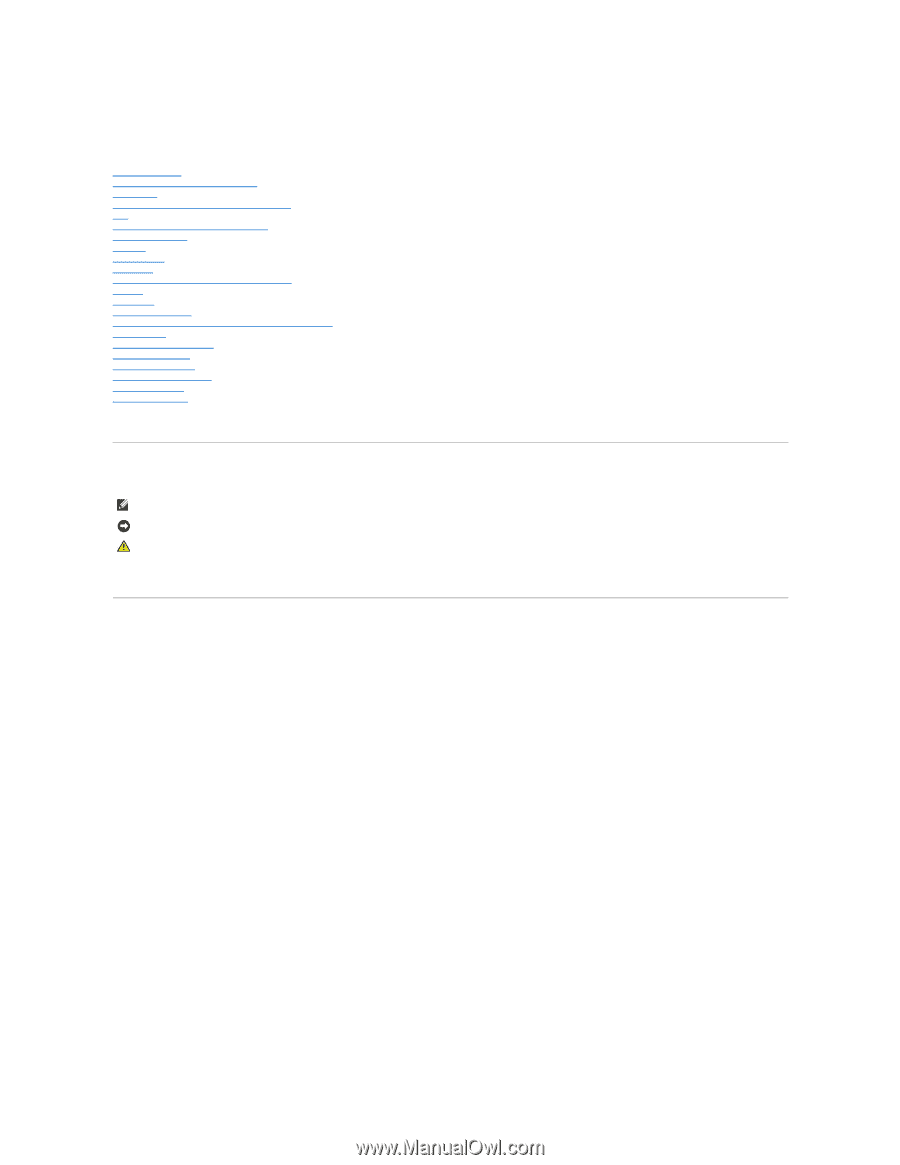
Dell™ Vostro™ 1510
Service Manual
Troubleshooting
Before Working on Your Computer
Hard Drive
Wireless Local Area Network (WLAN) Card
Fan
Processor Thermal
-
Cooling Assembly
Processor Module
Memory
Hinge Cover
Keyboard
Power Button and Multimedia Button Pads
Display
Palm Rest
Fingerprint Reader
Internal Card With Bluetooth
®
Wireless Technology
Optical Drive
System Board Assembly
Speaker Assembly
USB Daughter Card
Battery Latch Assembly
Coin
-
Cell Battery
Flashing the BIOS
Model PP36L
Notes, Notices, and Cautions
If you purchased a DELL™ n Series computer, any references in this document to Microsoft
®
Windows
®
operating systems are not applicable.
Information in this document is subject to change without notice.
© 2008 Dell Inc. All rights reserved.
Reproduction in any manner whatsoever without the written permission of Dell Inc. is strictly forbidden.
Trademarks used in this text:
Dell
, the
DELL
logo, and
Vostro
are trademarks of Dell Inc.;
Microsoft
,
Windows, Windows Vista, and the Windows
start
button logo
are either trademarks
or registered trademarks of Microsoft Corporation in the United States and/or other countries.
Bluetooth
is a registered trademark of Bluetooth SIG Inc.
Other trademarks and trade names may be used in this document to refer to either the entities claiming the marks and names or their products. Dell Inc. disclaims any
proprietary interest in trademarks and trade names other than its own.
September 2009
Rev. A01
NOTE:
A NOTE indicates important information that helps you make better use of your computer.
NOTICE:
A NOTICE indicates either potential damage to hardware or loss of data and tells you how to avoid the problem.
CAUTION:
A CAUTION indicates potential for property damage, personal injury, or death.