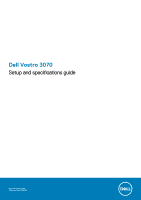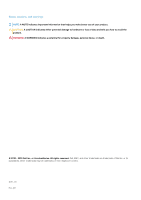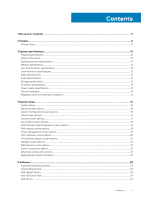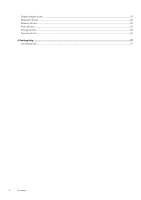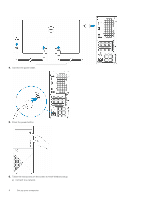Dell Vostro 3070 Setup and specifications guide
Dell Vostro 3070 Manual
 |
View all Dell Vostro 3070 manuals
Add to My Manuals
Save this manual to your list of manuals |
Dell Vostro 3070 manual content summary:
- Dell Vostro 3070 | Setup and specifications guide - Page 1
Dell Vostro 3070 Setup and specifications guide Regulatory Model: D19M Regulatory Type: D19M005 - Dell Vostro 3070 | Setup and specifications guide - Page 2
and tells you how to avoid the problem. WARNING: A WARNING indicates a potential for property damage, personal injury, or death. © 2018 - 2019 Dell Inc. or its subsidiaries. All rights reserved. Dell, EMC, and other trademarks are trademarks of Dell Inc. or its subsidiaries. Other trademarks may - Dell Vostro 3070 | Setup and specifications guide - Page 3
Wireless screen options...21 Maintenance screen options...21 System Log screen options...21 Advanced configuration options...21 SupportAssist System Resolution...22 5 Software...23 Supported operating systems...23 Downloading drivers...23 Intel chipset drivers...23 Intel HID Event Filter...24 Disk - Dell Vostro 3070 | Setup and specifications guide - Page 4
Display adapter driver...25 Bluetooth drivers...25 Network drivers...25 Audio drivers...25 Storage drivers...25 Security drivers...26 6 Getting help...27 Contacting Dell...27 4 Contents - Dell Vostro 3070 | Setup and specifications guide - Page 5
1. Connect the keyboard and mouse. 1 Set up your computer 2. Connect to your network using a cable. 3. Connect the display. Set up your computer 5 - Dell Vostro 3070 | Setup and specifications guide - Page 6
4. Connect the power cable. 5. Press the power button. 6. Follow the instructions on the screen to finish Windows setup: a) Connect to a network. 6 Set up your computer - Dell Vostro 3070 | Setup and specifications guide - Page 7
b) Sign-in to your Microsoft account or create a new account. 7. Locate Dell apps. Table 1. Locate Dell apps Register your computer Dell Help & Support SupportAssist - Check and update your computer Set up your computer 7 - Dell Vostro 3070 | Setup and specifications guide - Page 8
The chapter illustrates the multiple views of the chassis along with the ports and connectors. Topics: • Chassis views Chassis views The chassis view displays only the standard components and all the optional components may not be listed. Front view 2 Chassis 1. Power button/Power-status light 3. - Dell Vostro 3070 | Setup and specifications guide - Page 9
1. Line-in port 3. Microphone port 5. VGA port 7. USB 2.0 ports (4) 9. Power supply diagnostics light 11. Padlock ring 13. Network port 2. Line-out port 4. HDMI port 6. Service tag label 8. Power supply diagnostics button 10. Power connector port 12. Kensington security slot Chassis 9 - Dell Vostro 3070 | Setup and specifications guide - Page 10
those required by law to ship with your computer. For more information about the configuration of your computer, go to Help and Support in your Windows operating system and select the option to view information about your computer. Topics: • Physical specifications • System information • Operating - Dell Vostro 3070 | Setup and specifications guide - Page 11
.04 LTS (64-bit) Memory specifications Table 5. Memory specifications Feature Minimum memory configuration Maximum memory configuration Number of slots Maximum memory supported per slot Memory options Type Speed Specifications 4 GB 32 GB 2 UDIMM 16 GB • 4 GB DDR4 2400 MHz (4Gx1) • 8 GB DDR4 2400 - Dell Vostro 3070 | Setup and specifications guide - Page 12
/ Intel Pentium Gold G5420 Celeron processor G4900 / Intel Pentium Gold G4930 Integrated Capacity Shared system memory Shared system memory External display support VGA HDMI 1.4 VGA HDMI 1.4 Maximum resolution VGA: 2048x1536@60 HZ 1920x1080@60Hz VGA: 2048x1536@60 HZ 1920x1080@60Hz 12 System - Dell Vostro 3070 | Setup and specifications guide - Page 13
Feature Controller Type Interface Storage specifications Specifications Waves MaxxAudio Pro Four-channel high-definition audio • 3-stack audio jacks supporting 5.1 surround sound. • High-quality speakers • Stereo headset/mic combo Table 10. Storage specifications Primary/Boot drive Secondary - Dell Vostro 3070 | Setup and specifications guide - Page 14
hardware Table 13. Security hardware Feature Security HW Specifications • Data wipe via BIOS (Secure Erase) • Support of Computrace BIOS agent - supports both Computrace and Proactive Systems Management Regulatory and Environmental Compliance Table 14. Regulatory and Environmental Compliance - Dell Vostro 3070 | Setup and specifications guide - Page 15
Management screen options • POST Behavior screen options • Virtualization support screen options • Wireless screen options • Maintenance screen options Displays BIOS Version, Service Tag, Asset Tag, Ownership Tag, Ownership Date, Manufacture Date, and the Express Service Code. • Memory Information - Dell Vostro 3070 | Setup and specifications guide - Page 16
Option Boot Sequence Description • Processor Information: Displays Processor Type, Core Count, Processor ID, Current Clock Speed, Minimum Clock Speed, Maximum Clock Speed, Processor L2 Cache, Processor L3 Cache, HT Capable, and 64-Bit technology. • Device Information: Displays Primary Hard Drive, - Dell Vostro 3070 | Setup and specifications guide - Page 17
port is enabled and available for OS. If USB port is disabled, the OS cannot see any device attached to this port. • Enable USB Boot Support (default) • Enable Front USB Ports(default) • Enable Rear USB Ports (default) NOTE: USB keyboard and mouse always work in the BIOS setup irrespective of these - Dell Vostro 3070 | Setup and specifications guide - Page 18
Option Internal HDD-0 Password Description Allows you to set, change, or delete the password on the system's internal hard-disk drive. NOTE: Successful password changes take effect immediately. Default Setting: Not set Password Change Allows you to enable the disable permission to the System and - Dell Vostro 3070 | Setup and specifications guide - Page 19
Power Off (default) • Power On • Last Power State Enable Intel Speed This option is used to enable or disable the Intel speed shift technology support. The option is enabled by default. Shift Technology Auto On Time Allows you to set the time at which the computer must turn on automatically. - Dell Vostro 3070 | Setup and specifications guide - Page 20
AC power adapter is removed during Standby, the system setup removes power from all the USB ports to conserve battery power. • Enable USB Wake Support Default setting: The option is enabled.. Allows you to enable or disable the feature that powers on the computer from the Off state when triggered - Dell Vostro 3070 | Setup and specifications guide - Page 21
Wireless Device Enable Description Allows you to enable or disable internal wireless devices. • WLAN/WiGig (default) • Bluetooth (default) Maintenance screen options Option Service Tag Asset Tag SERR Messages BIOS Downgrade Data Wipe BIOS Recovery First Power On Date Description Displays the - Dell Vostro 3070 | Setup and specifications guide - Page 22
SupportAssist System Resolution Option Description Auto OS Recovery Threshold Allows you to control the automatic boot flow for SupportAssist System. Options are: • Off •1 • 2 (Enabled by default) •3 SupportAssist OS Allows you to recover the SupportAssist OS Recovery ( Enabledby default) - Dell Vostro 3070 | Setup and specifications guide - Page 23
16.04 LTS 64-bit Downloading drivers 1. Turn on the desktop. 2. Go to Dell.com/support. 3. Click Product Support, enter the Service Tag of your desktop, and then click Submit. NOTE: If you do not have the Service Tag, use the auto detect feature or manually browse for your desktop model. 4. Click - Dell Vostro 3070 | Setup and specifications guide - Page 24
Intel HID Event Filter Verify if the Intel HID event filter is already installed in the computer. Disk drivers Disk drivers installed in the system 24 Software - Dell Vostro 3070 | Setup and specifications guide - Page 25
in the computer. Bluetooth drivers This platform supports a variety of Bluetooth drivers. The following is an example Network drivers Install the drivers from the Dell support site. Audio drivers Verify if audio drivers are already installed in the computer. Storage drivers Verify if the storage - Dell Vostro 3070 | Setup and specifications guide - Page 26
Security drivers Verify if the security device drivers are installed in the computer. 26 Software - Dell Vostro 3070 | Setup and specifications guide - Page 27
options. Availability varies by country and product, and some services may not be available in your area. To contact Dell for sales, technical support, or customer service issues: 1. Go to Dell.com/support. 2. Select your support category. 3. Verify your country or region in the Choose a Country
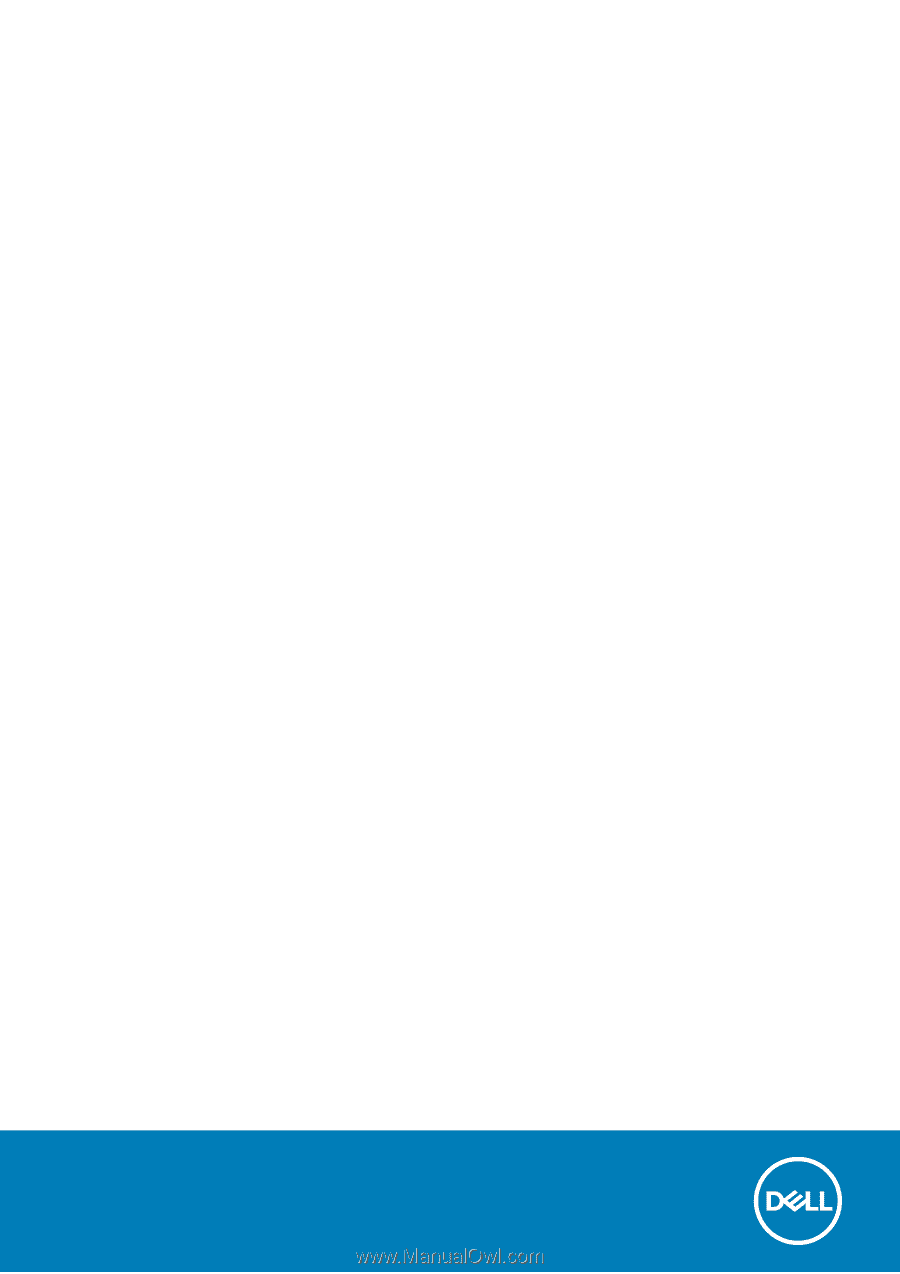
Dell Vostro 3070
Setup and specifications guide
Regulatory Model: D19M
Regulatory Type: D19M005