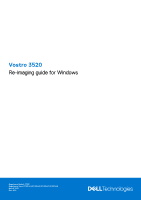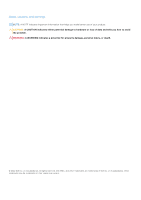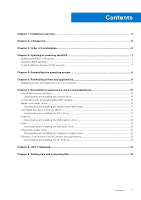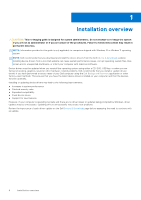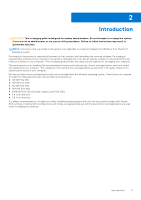Dell Vostro 3520 Re-imaging guide for Windows
Dell Vostro 3520 Manual
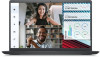 |
View all Dell Vostro 3520 manuals
Add to My Manuals
Save this manual to your list of manuals |
Dell Vostro 3520 manual content summary:
- Dell Vostro 3520 | Re-imaging guide for Windows - Page 1
Vostro 3520 Re-imaging guide for Windows Regulatory Model: P112F Regulatory Type: P112F001/P112F002/P112F007/P112F008 March 2022 Rev. A00 - Dell Vostro 3520 | Re-imaging guide for Windows - Page 2
of data and tells you how to avoid the problem. WARNING: A WARNING indicates a potential for property damage, personal injury, or death. © 2022 Dell Inc. or its subsidiaries. All rights reserved. Dell, EMC, and other trademarks are trademarks of Dell Inc. or its subsidiaries. Other trademarks may be - Dell Vostro 3520 | Re-imaging guide for Windows - Page 3
Rapid Storage Technology (IRST)...11 Downloading and installing the IRST driver...11 Graphics...11 Downloading and installing the Dell graphics driver 12 Audio...12 Downloading and installing the Dell audio driver 12 Fingerprint-reader driver...12 Downloading and installing the fingerprint-reader - Dell Vostro 3520 | Re-imaging guide for Windows - Page 4
to follow instructions may result in permanent data loss. NOTE: Information provided in this guide is only applicable to computers shipped with Windows 10 or Window 11 operating system. NOTE: Dell recommends that you download and install the device drivers from the Dell Drivers & Downloads website - Dell Vostro 3520 | Re-imaging guide for Windows - Page 5
the procedures. Failure to follow instructions may result in permanent data loss. NOTE: Information that is provided in this guide is only applicable to computers drivers and applications as described in the guide enhances the optimal performance of your computer. Dell also provides drivers and - Dell Vostro 3520 | Re-imaging guide for Windows - Page 6
Onboard Local Area Network (LAN) driver 5. Install latest updates and drivers: ● For commercial computers, use Dell Command Updates (DCU). ● For consumer computers, use SupportAssist. NOTE: Drivers can be downloaded and installed manually from the Drivers & Downloads. 6. Critical Microsoft Knowledge - Dell Vostro 3520 | Re-imaging guide for Windows - Page 7
and follow the on-screen instructions. For more information, see knowledge base article 000124211 at www.dell.com/support. Clearing CMOS settings about clearing the CMOS settings, go to www.dell.com/support and see your computer's Service Manual . Trusted Platform Module (TPM) security TPM must - Dell Vostro 3520 | Re-imaging guide for Windows - Page 8
the operating system under different scenarios. For more information about reinstalling the operating system, see the knowledge base article 000192698 at www.dell.com/support. For installing Windows on Intel 12th Generation computers using ISO images, see the knowledge base article 000184834 at www - Dell Vostro 3520 | Re-imaging guide for Windows - Page 9
the required applications for your Dell computer from the Dell Download Center. Displaying drivers and applications on your computer 1. Turn on your computer. 2. Go to www.dell.com/support. 3. In the Search support field, enter the Service Tag/Serial Number/Service Request/Model/Keyword of your - Dell Vostro 3520 | Re-imaging guide for Windows - Page 10
saved the chipset driver file. 8. Double-click the chipset driver file icon and follow the instructions on the screen. Critical Microsoft Knowledge Base (KB) updates Dell recommends installing all the latest available KB updates from the latest Windows Service Pack. Service packs are automatically - Dell Vostro 3520 | Re-imaging guide for Windows - Page 11
and follow the instructions on the screen. Graphics The Windows operating system includes the VGA-graphics driver only. For optimal graphics performance, install the Dell graphics driver applicable to your computer from www.dell.com/support. Reinstallation sequence for drivers and applications 11 - Dell Vostro 3520 | Re-imaging guide for Windows - Page 12
file icon and follow the instructions on the screen. Fingerprint-reader driver Downloading and installing the fingerprint-reader driver 1. Turn on your computer. 2. Go to www.dell.com/support. 3. In the Search support field, enter the Service Tag/Serial Number/Service Request/Model/Keyword of your - Dell Vostro 3520 | Re-imaging guide for Windows - Page 13
Double-click the Goodix Fingerprint Sensor driver file icon and follow the instructions on the screen. Wireless Local Network (WLAN) drivers and applications The Windows operating system does not provide native-device driver support for WLAN controllers on Dell computers. To obtain wireless network - Dell Vostro 3520 | Re-imaging guide for Windows - Page 14
8 .NET Framework The .NET Framework is a software framework from Microsoft, which is bundled with Windows operating systems. The .NET Framework is intended to be used by applications created for the Windows platform. 14 .NET Framework - Dell Vostro 3520 | Re-imaging guide for Windows - Page 15
solutions, diagnostics, drivers and downloads, and learn more about your computer through videos, manuals and documents. In Windows search, type Contact Support, and press Enter. www.dell.com/support/windows Your Dell computer is uniquely identified by a Service Tag or Express Service Code. To view
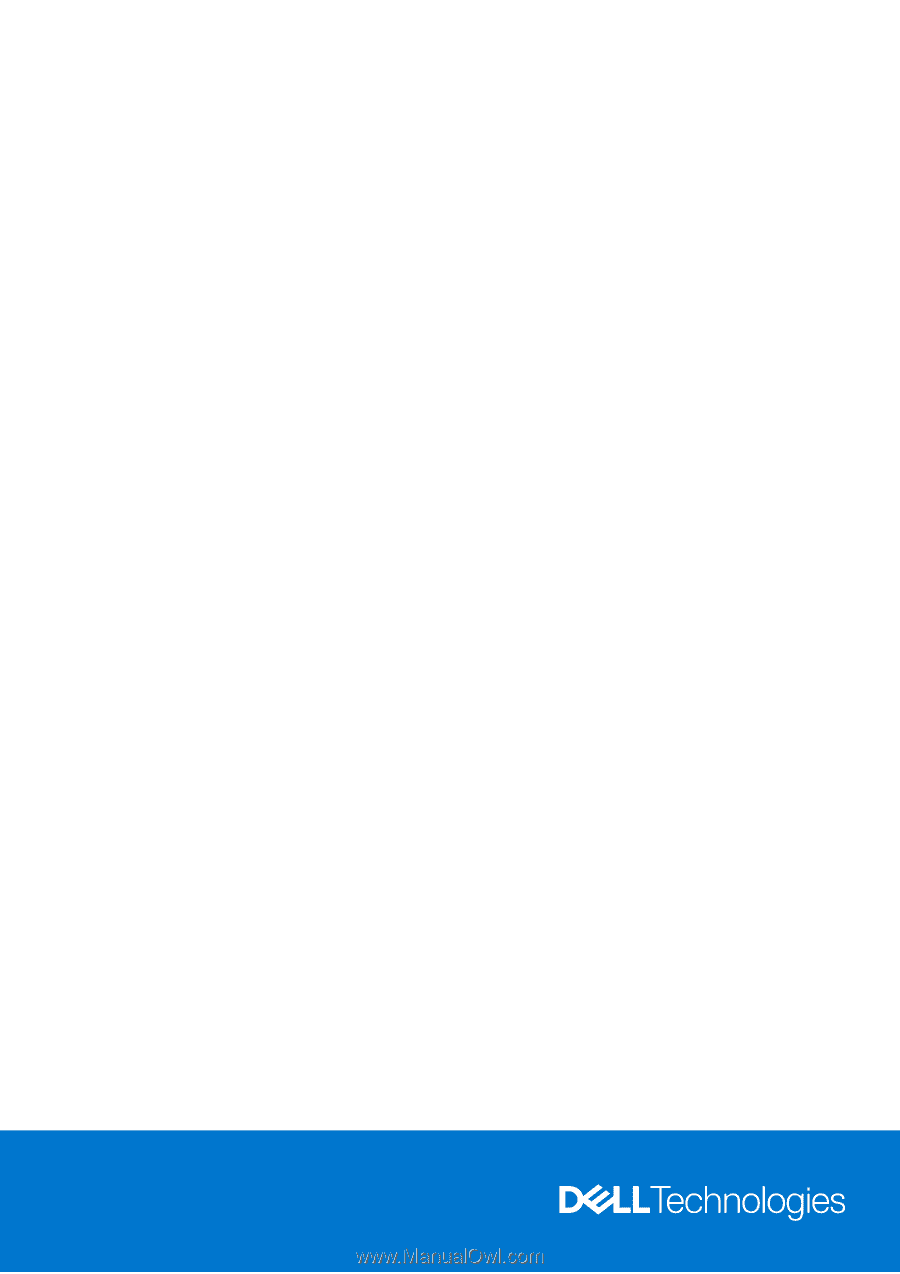
Vostro 3520
Re-imaging guide for Windows
Regulatory Model: P112F
Regulatory Type: P112F001/P112F002/P112F007/P112F008
March 2022
Rev. A00