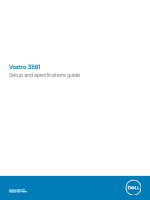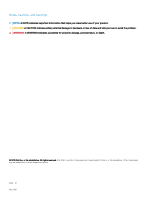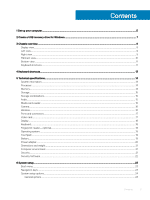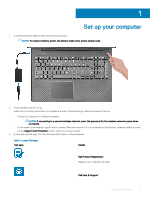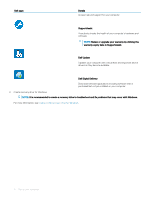Dell Vostro 3581 Setup and specifications guide
Dell Vostro 3581 Manual
 |
View all Dell Vostro 3581 manuals
Add to My Manuals
Save this manual to your list of manuals |
Dell Vostro 3581 manual content summary:
- Dell Vostro 3581 | Setup and specifications guide - Page 1
Vostro 3581 Setup and specifications guide Regulatory Model: P75F Regulatory Type: P75F009 - Dell Vostro 3581 | Setup and specifications guide - Page 2
of data and tells you how to avoid the problem. WARNING: A WARNING indicates a potential for property damage, personal injury, or death. © 2019 Dell Inc. or its subsidiaries. All rights reserved. Dell, EMC, and other trademarks are trademarks of Dell Inc. or its subsidiaries. Other trademarks may be - Dell Vostro 3581 | Setup and specifications guide - Page 3
Windows...7 3 Chassis overview...8 Display view...8 Left view...9 Right view...9 Palmrest view...10 Bottom view...11 Keyboard shortcuts...11 4 Keyboard shortcuts...13 5 Technical specifications...14 System information...14 Processor...14 Memory...14 Storage...15 Storage combinations...15 Audio...15 - Dell Vostro 3581 | Setup and specifications guide - Page 4
Extensions...28 Performance...28 Power management...29 POST behavior...30 Virtualization support...31 Wireless...31 System logs...31 Maintenance screen...31 SupportAssist System system setup password 33 7 Software...34 Downloading drivers...34 8 Getting help...35 Contacting Dell...35 4 Contents - Dell Vostro 3581 | Setup and specifications guide - Page 5
conserve battery power, the battery might enter power saving mode. 2 Finish Windows system setup. Follow the on-screen instructions to complete the setup. When setting up, Dell recommends that you: • Connect to a network for Windows updates. NOTE: If connecting to a secured wireless network, enter - Dell Vostro 3581 | Setup and specifications guide - Page 6
device drivers as they become available. Dell Digital Delivery Download software applications including software that is purchased but not pre-installed on your computer. 4 Create recovery drive for Windows. NOTE: It is recommended to create a recovery drive to troubleshoot and fix problems that - Dell Vostro 3581 | Setup and specifications guide - Page 7
recovery drive to troubleshoot and fix problems that may occur of Windows installed. Refer to the Microsoft support site for latest instructions. Steps 1 Connect the USB flash drive the Troubleshooting section of your product's Service Manual at www.dell.com/support/manuals. Create a - Dell Vostro 3581 | Setup and specifications guide - Page 8
Display view 3 Chassis overview 1 Camera 3 Microphone 2 Camera-status light 4 Display 8 Chassis overview - Dell Vostro 3581 | Setup and specifications guide - Page 9
Left view 1 Power adapter port 3 HDMI port 5 USB 3.1 Gen 1 ports (2) Right view 2 Battery status light 4 Network port 6 Headset port 1 Micro SD card reader 3 VGA port 5 Security-cable slot 2 USB 2.0 port 4 Optical drive Chassis overview 9 - Dell Vostro 3581 | Setup and specifications guide - Page 10
Palmrest view 1 Power button with optional fingerprint reader 3 Touchpad 2 Keyboard 10 Chassis overview - Dell Vostro 3581 | Setup and specifications guide - Page 11
Bottom view 1 Speakers 3 Service Tag label Keyboard shortcuts 2 Base cover 4 Air vent NOTE: Keyboard characters may differ depending on the keyboard language configuration. Keys used for shortcuts remain the same across all language configurations. Table 2. List of keyboard shortcuts Keys Fn + - Dell Vostro 3581 | Setup and specifications guide - Page 12
Keys Fn + F5 Fn + F6 Fn + F8 Fn + F9 Fn + F11 Fn + F12 Fn + PrtScr Fn + Ctrl Description Play / Pause Play next Switch to external display Search Decrease brightness Increase brightness Turn on/off wireless Open application menu 12 Chassis overview - Dell Vostro 3581 | Setup and specifications guide - Page 13
configuration. Keys used for shortcuts remain the same across all language configurations. Table 3. List of keyboard shortcuts Keys Fn + Esc Fn + F1 Fn + F2 Fn + F3 Fn + F4 Fn + F5 Fn + F6 Decrease brightness Increase brightness Turn on/off wireless Open application menu Keyboard shortcuts 13 - Dell Vostro 3581 | Setup and specifications guide - Page 14
specifications are only those required by law to ship with your computer. For more information about the configuration of your computer, go to Help and Support Table 5. Processor specifications Type 7th Gen Intel Core i7-7500U processor (4M Cache, up to 3.5 GHz) 7th Gen Intel Core i5-7200U processor - Dell Vostro 3581 | Setup and specifications guide - Page 15
MHz for 7th Gen processor Interface M.2 SATA PCIe SATA Capacity Up to 256 GB Up to 2 TB 16 GB Secondary drive 1 x 2.5 inch Drive None None Specifications Realtek ALC3246 with Waves MaxxAudio Pro Two-channel high-definition audio Two (Directional speakers) Intel HDA bus Technical - Dell Vostro 3581 | Setup and specifications guide - Page 16
2 W (RMS) per channel Table 10. Media card-reader specifications Feature Type Supported cards Camera Specifications One MicroSD card slot • SD • SDHC • SDXC Table 11. Camera specifications Feature Resolution Diagonal viewing angle Number of cameras Type Sensor type Video Max resolution - Dell Vostro 3581 | Setup and specifications guide - Page 17
Memory card reader USB Security Docking port Audio Video Network adapter Video card Specifications Micro SD 3.0 memory card reader • One USB 2.0 port • Two USB 3.1 Gen 1 port wedge lock slot Dell USB 3.0 Dock (UNO) • Universal audio jack • Noise reduction single microphone • HDMI 1.4b • VGA - Dell Vostro 3581 | Setup and specifications guide - Page 18
GB External display support No Maximum resolution 1920 x 1080 Table 15. Display specifications Feature Type max 60 Hz +/- 40 degrees +10/- 30 degrees Table 16. Keyboard specifications Feature Number of keys Size Backlit keyboard Layout Specifications • 103 (U.S) • 102 (UK) • 104 (Brazil) • 105 - Dell Vostro 3581 | Setup and specifications guide - Page 19
technology Sensor resolution Sensor area Sensor pixel size Operating system Specifications Capacitive 500 PPI 5.5 mm x 4.4 mm (0.22 inches x 0.17 inches) 108 x 88 Table 18. Operating system Feature Operating systems supported Touchpad Specifications • Windows 10 Home (64 bit) • Windows 10 Pro (64 - Dell Vostro 3581 | Setup and specifications guide - Page 20
Temperature range: Storage -20°C to 65°C (-40°F to 149°F) Coin-cell battery CR 2032 Power adapter Table 21. Power adapter specifications Feature Type Input Voltage Input current (maximum) Input frequency Output current Rated output voltage Temperature range (Operating) Temperature range (Non - Dell Vostro 3581 | Setup and specifications guide - Page 21
= 33°C 1.30 GRMS 160 G‡ 0 m to 10,668 m (0 ft to 35,000 ft) Table 24. Security specifications Feature Trusted Platform Module (TPM) 2.0 Discrete TPM Windows Hello Support Cable cover Specifications Integrated on the system board Integrated on the system board Optional Optional Technical - Dell Vostro 3581 | Setup and specifications guide - Page 22
Feature Chassis intrusion switch Chassis lock slot and loop support Security Software Table 25. Security Software specifications Feature Dell Endpoint Security Suite Enterprise Dell Data Guardian Dell Encryption (Enterprise or Personal) Dell Threat Defense RSA SecurID Access RSA NetWitness Endpoint - Dell Vostro 3581 | Setup and specifications guide - Page 23
Manage your computer security Topics: • Boot menu • Navigation keys • System setup options • System and setup password Boot menu Press when the Dell logo appears to initiate a one-time boot menu with a list of the valid boot devices for the system. Diagnostics and BIOS Setup options are also - Dell Vostro 3581 | Setup and specifications guide - Page 24
Date/Time . Description Displays the following information: • System Information: Displays BIOS Version, Service Tag, Asset Tag, Ownership Tag, Ownership Date, Manufacture Date, and the Express Service Code. • Memory Information: Displays Memory Installed, Memory Available, Memory Speed, Memory - Dell Vostro 3581 | Setup and specifications guide - Page 25
. The Enable Smart Reporting option is disabled by default. Allows you to enable or disable the integrated USB controller for: • Enable USB Boot Support • Enable External USB Port All the options are enabled by default. Audio Allows you to enable or disable the integrated audio controller. The - Dell Vostro 3581 | Setup and specifications guide - Page 26
UEFI capsule update packages. This option is selected by default. Disabling this option will block BIOS updates from services such as Microsoft Windows Update and Linux Vendor Firmware Service (LVFS) Allows you to control whether the Trusted Platform Module (TPM) is visible to the operating system - Dell Vostro 3581 | Setup and specifications guide - Page 27
Keyboard option is not set by default. Allows you to disable master password support Hard Disk passwords need to be cleared before the settings can be modify the behavior of Secure Boot to allow evaluation or enforcement of UEFI driver signatures. • Deployed Mode (default) • Audit Mode Allows you to - Dell Vostro 3581 | Setup and specifications guide - Page 28
Memory Size Click one of the following options: • 32 MB • 64 MB • 128 MB-Default Performance Table 31. Performance Option Multi Core Support Intel SpeedStep C-States Control Intel TurboBoost Description This field specifies whether the process has one or all cores enabled. The performance of some - Dell Vostro 3581 | Setup and specifications guide - Page 29
• Every Day • Weekdays • Select Days Default setting: Disabled USB Wake Support Allows you to enable USB devices to wake the system from Standby. NOTE: from all the USB ports to conserve battery power. • Enable USB Wake Support Wake on WLAN Allows you to enable or disable the feature that powers - Dell Vostro 3581 | Setup and specifications guide - Page 30
errors • Prompt on warnings and errors-enabled by default • Continue on warnings • Continue on warnings and errors Sign of Life Indication • Enable Sign of Life Keyboard Backlight Indication-enabled by default 30 System setup - Dell Vostro 3581 | Setup and specifications guide - Page 31
Virtualization support Option Virtualization Description This field specifies whether a virtual Machine Monitor (VMM) can Allows you to view and clear the System Setup (Power) events. Maintenance screen Option Service Tag Description Displays the Service Tag of your computer. System setup 31 - Dell Vostro 3581 | Setup and specifications guide - Page 32
Option Asset Tag BIOS Downgrade Data Wipe Description Allows you to create a system asset tag if an asset tag is not already set. This option is not set by default. This controls flashing of the system firmware to previous revisions. Option 'Allow BIOS downgrade' is enabled by default. This field - Dell Vostro 3581 | Setup and specifications guide - Page 33
Assigning a system setup password Prerequisite You can assign a new System or Admin Password only when the status is in Not Set. About this task To enter the system setup, press F2 immediately after a power-on or re-boot. Steps 1 In the System BIOS or System Setup screen, select Security and press - Dell Vostro 3581 | Setup and specifications guide - Page 34
with instructions on how to install the drivers. Downloading drivers 1 Turn on the notebook. 2 Go to Dell.com/support. 3 Click Product Support, enter the Service Tag of your notebook, and then click Submit. NOTE: If you do not have the Service Tag, use the auto detect feature or manually browse - Dell Vostro 3581 | Setup and specifications guide - Page 35
options. Availability varies by country and product, and some services may not be available in your area. To contact Dell for sales, technical support, or customer service issues: Steps 1 Go to Dell.com/support. 2 Select your support category. 3 Verify your country or region in the Choose a Country
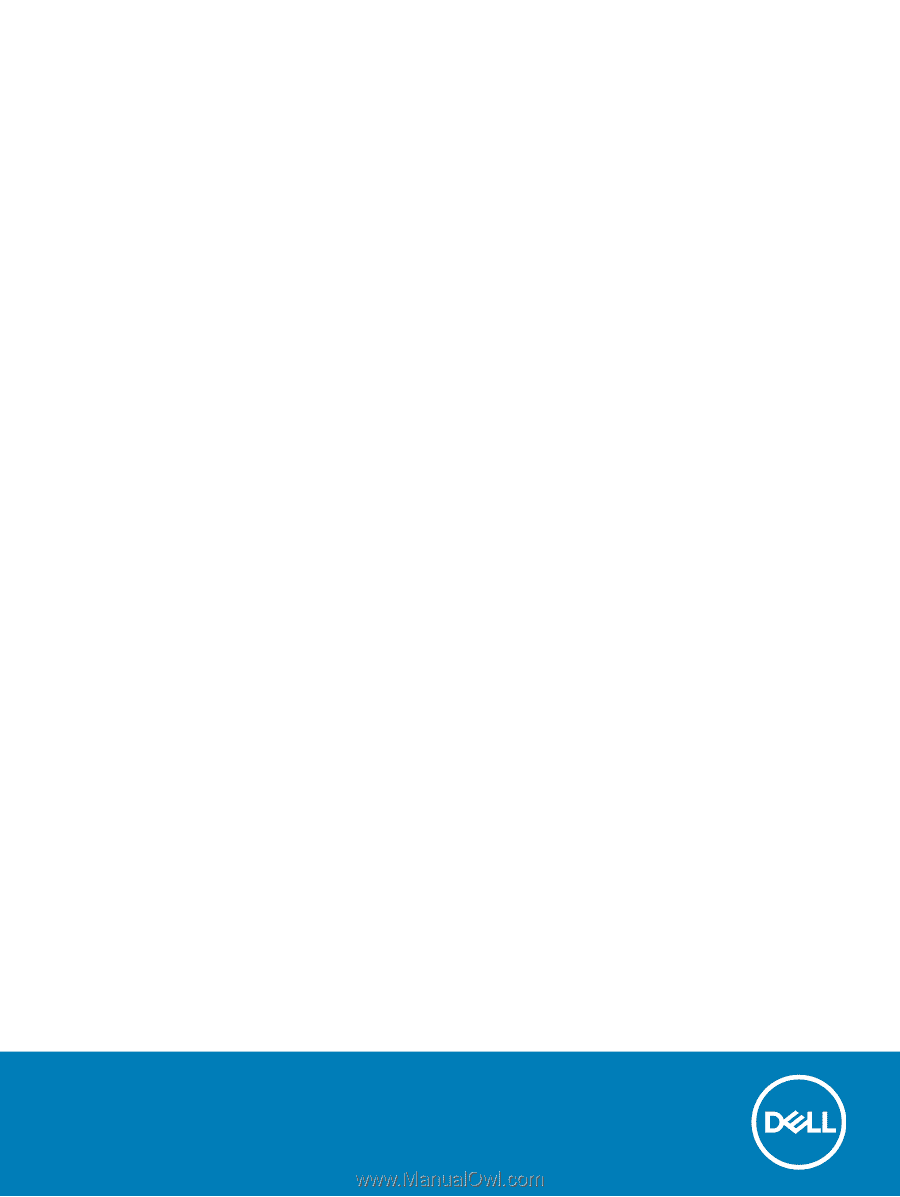
Vostro 3581
Setup and
specifications
guide
Regulatory Model: P75F
Regulatory Type: P75F009