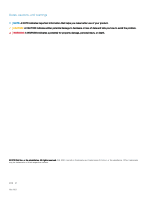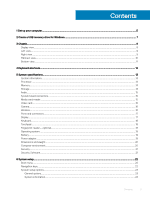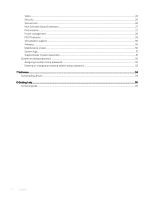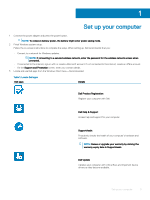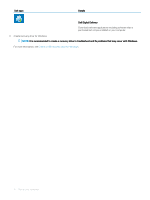Dell Vostro 3583 Setup and specifications guide
Dell Vostro 3583 Manual
 |
View all Dell Vostro 3583 manuals
Add to My Manuals
Save this manual to your list of manuals |
Dell Vostro 3583 manual content summary:
- Dell Vostro 3583 | Setup and specifications guide - Page 1
Dell Vostro 3583 Setup and specifications guide Regulatory Model: P75F Regulatory Type: P75F010 - Dell Vostro 3583 | Setup and specifications guide - Page 2
of data and tells you how to avoid the problem. WARNING: A WARNING indicates a potential for property damage, personal injury, or death. © 2019 Dell Inc. or its subsidiaries. All rights reserved. Dell, EMC, and other trademarks are trademarks of Dell Inc. or its subsidiaries. Other trademarks may be - Dell Vostro 3583 | Setup and specifications guide - Page 3
...10 Bottom view...11 4 Keyboard shortcuts...12 5 System specifications...13 System information...13 Processor...14 Memory...14 Storage...14 Audio...15 ...17 Keyboard...18 Touchpad...18 Fingerprint reader-optional...18 Operating system...19 Battery...19 Power adapter...19 Dimensions and weight...20 - Dell Vostro 3583 | Setup and specifications guide - Page 4
...30 Maintenance screen...30 System logs...31 SupportAssist System Resolution...31 System and setup password...32 Assigning a system setup password...32 Deleting or changing an existing system setup password 32 7 Software...34 Downloading drivers...34 8 Getting help...35 Contacting Dell...35 - Dell Vostro 3583 | Setup and specifications guide - Page 5
help and support for your computer. SupportAssist Proactively checks the health of your computer's hardware and software. NOTE: Renew or upgrade your warranty by clicking the warranty expiry date in SupportAssist. Dell Update Updates your computer with critical fixes and important device drivers as - Dell Vostro 3583 | Setup and specifications guide - Page 6
apps Details Dell Digital Delivery Download software applications including software that is purchased but not pre-installed on your computer. 4 Create recovery drive for Windows. NOTE: It is recommended to create a recovery drive to troubleshoot and fix problems that may occur with Windows. For - Dell Vostro 3583 | Setup and specifications guide - Page 7
recovery drive to troubleshoot and fix problems that may occur of Windows installed. Refer to the Microsoft support site for latest instructions. Steps 1 Connect the USB flash drive the Troubleshooting section of your product's Service Manual at www.dell.com/support/manuals. Create a - Dell Vostro 3583 | Setup and specifications guide - Page 8
3 Chassis This chapter illustrates the multiple chassis views along with the ports and connectors and also explains the FN hot key combinations. Topics: • Display view • Left view • Right view • Palmrest view • Bottom view Display view 1 Camera 3 Microphone 8 Chassis 2 Camera-status light 4 - Dell Vostro 3583 | Setup and specifications guide - Page 9
Left view 1 Power adapter port 3 HDMI port 5 USB 3.1 Gen 1 ports (2) Right view 2 Battery status light 4 Network port 6 Headset port 1 SD card reader 3 Security-cable slot (for Noble locks) 2 USB 2.0 port Chassis 9 - Dell Vostro 3583 | Setup and specifications guide - Page 10
Palmrest view 1 Power button 3 Touchpad 2 Keyboard 10 Chassis - Dell Vostro 3583 | Setup and specifications guide - Page 11
Bottom view 1 Speakers 3 Service Tag label 2 Base cover 4 Air vent Chassis 11 - Dell Vostro 3583 | Setup and specifications guide - Page 12
configuration. Keys used for shortcuts remain the same across all language configurations. Table 2. List of keyboard shortcuts Keys Fn + Esc Fn + F1 Fn + F2 Fn + F3 Fn + F4 Fn + F5 Fn + F6 Fn Decrease brightness Increase brightness Turn on/off wireless Open application menu 12 Keyboard shortcuts - Dell Vostro 3583 | Setup and specifications guide - Page 13
go to Help and Support in your Windows Memory • Storage • Audio • System board connectors • Media card-reader • Video card • Camera • Wireless • Ports and connectors • Display • Keyboard • Touchpad • Fingerprint reader-optional • Operating system • Battery • Power adapter • Dimensions and weight - Dell Vostro 3583 | Setup and specifications guide - Page 14
i3 processor (2 cores/4 MB/4T/3.9 GHz/15 W) 8th Gen Intel Core i5 processor (4 cores/6 MB/8T/3.9 GHz/15 W) 8th Gen Intel Core i7 processor (4 cores/8 MB/8T/4.6 GHz/15 W) Memory Solid-State Drive Form factor M.2 HDD 2.5 inches Interface M.2 SSD SATA Capacity Class 20: 128 GB Class 35: 128 GB - Dell Vostro 3583 | Setup and specifications guide - Page 15
Dual drives M.2 2.5 inches HDD + M.2 Audio Interface PCIe SATA + M.2 SSD Capacity Upto 1 TB 7200 RPM 16 GB Yes, it is available Table Key-M and 2242 Key-B) One Gen 3 supports 7 mm SATA Table 9. Media card-reader specifications Feature Type Supported cards Specifications One SD card slot • SD - Dell Vostro 3583 | Setup and specifications guide - Page 16
type Intel UHD Graphics 620 UMA • 8th Gen Intel Integrated Core i5 processor • 8th Gen Intel Core i7 processor AMD Radeon Discrete NA 520 GDDR5 Capacity Shared system memory External display support HDMI 1.4b 2 GB No Camera Maximum resolution 4096 x 2304 1920 x 1080 Table 11. Camera - Dell Vostro 3583 | Setup and specifications guide - Page 17
Horizontal viewing angle (min) Vertical viewing angle (min) Specifications • AES-CCMP • TKIP Specifications SD 3.0 memory card reader • One USB 2.0 port • Two USB 3.1 Gen 1 port Noble wedge lock slot Dell USB 3.0 Dock (UNO) • Universal audio jack • Noise reduction single microphone • HDMI 1.4b (UMA - Dell Vostro 3583 | Setup and specifications guide - Page 18
Table 15. Keyboard specifications Feature Number of keys Size Layout Touchpad Specifications • 101 (US) • 102 (UK) • 104 (Brazil) 4.13 inch (105 mm) • Height: 3.14 inch (80 mm) Supports four fingers Fingerprint reader-optional Table 17. Fingerprint reader specifications Feature Sensor technology - Dell Vostro 3583 | Setup and specifications guide - Page 19
Operating system Table 18. Operating system Feature Operating systems supported Battery Specifications • Windows 10 Home (64 bit) • Height 175.37 mm (6.9 in) 90.73 mm (3.57 in) 5.9 mm (0.24 in) Weight (maximum) 0.2 kg (0.44 lb ) Voltage 11.4 VDC Life span 300 discharge / charge cycles - Dell Vostro 3583 | Setup and specifications guide - Page 20
2.31 A for 45 W • 3.34 A for 65 W 19.5 VDC 0°C to 40° C (32°F to 104°F) 40°C to 70°C (-40°F to 158°F) Table 21. Dimensions and weight Feature Height Width Depth Weight Computer environment Airborne contaminant level: G1 as defined by ISA-S71.04-1985 Specifications 19.89 mm to 20 mm (0.783 inch to - Dell Vostro 3583 | Setup and specifications guide - Page 21
lock slot and loop support Security Software Specifications Integrated on the system board Integrated on the system board Optional Optional Optional Optional Table 24. Security Software specifications Feature Dell Endpoint Security Suite Enterprise Dell Data Guardian Dell Encryption (Enterprise or - Dell Vostro 3583 | Setup and specifications guide - Page 22
Manage your computer security Topics: • Boot menu • Navigation keys • System setup options • System and setup password Boot menu Press when the Dell logo appears to initiate a one-time boot menu with a list of the valid boot devices for the system. Diagnostics and BIOS Setup options are also - Dell Vostro 3583 | Setup and specifications guide - Page 23
you view the main screen. Pressing Esc in the main screen displays a message that Service Code. • Memory Information: Displays Memory Installed, Memory Available, Memory Speed, Memory Channel Mode, Memory SSD, M.2 PCIe SSD-0, LOM MAC Address, Video Controller, Video BIOS Version, Video Memory - Dell Vostro 3583 | Setup and specifications guide - Page 24
enabled by default) • SATA-2 (enabled by default) • M.2 PCIe SSD-0 (enabled by default) Smart Reporting USB Configuration This field controls whether hard enable or disable the integrated USB controller for: • Enable USB Boot Support • Enable External USB Port All the options are enabled by default - Dell Vostro 3583 | Setup and specifications guide - Page 25
UEFI capsule update packages. This option is selected by default. Disabling this option will block BIOS updates from services such as Microsoft Windows Update and Linux Vendor Firmware Service (LVFS) Allows you to control whether the Trusted Platform Module (TPM) is visible to the operating system - Dell Vostro 3583 | Setup and specifications guide - Page 26
screen via hotkeys during boot. • Enabled (default) • Disabled • One Time Enable Allows you to prevent users from entering Setup when Admin password is set. This option is not set by default. Allows you to disable master password support driver selected file • Replace from File- Replaces the current - Dell Vostro 3583 | Setup and specifications guide - Page 27
Disabled • Enabled • Software controlled-Default This option sets SGX Enclave Reserve Memory Size Click one of the following options: • 32 MB • 64 MB-Default Performance Table 30. Performance Option Multi Core Support Intel SpeedStep C-States Control Intel TurboBoost Description This field - Dell Vostro 3583 | Setup and specifications guide - Page 28
• Every Day • Weekdays • Select Days Default setting: Disabled USB Wake Support Allows you to enable USB devices to wake the system from Standby. NOTE: from all the USB ports to conserve battery power. • Enable USB Wake Support Wake on WLAN Allows you to enable or disable the feature that powers - Dell Vostro 3583 | Setup and specifications guide - Page 29
rate. • ExpressCharge-The battery charges over a shorter time using Dell's fast charging technology. • Primarily AC use • Custom If Custom seconds-enabled by default. • 5 seconds • 10 seconds Full Screen Log • Enable Full Screen Logo-not enabled Warnings and errors • Prompt on warnings and - Dell Vostro 3583 | Setup and specifications guide - Page 30
• Enable Sign of Life Keyboard Backlight Indication-enabled by default Virtualization support Option Virtualization Description This field the options are enabled by default. Maintenance screen Option Service Tag Description Displays the Service Tag of your computer. 30 System setup - Dell Vostro 3583 | Setup and specifications guide - Page 31
Option 'Wipe on Next boot' is not enabled by default. The following is list of devices affected: • Internal SATA HDD/SSD • Internal M.2 SATA SDD • Internal M.2 PCIe SSD • Internal eMMC BIOS Recovery This field allows you to recover from certain corrupted BIOS conditions from a recover file on the - Dell Vostro 3583 | Setup and specifications guide - Page 32
system setup, press F2 immediately after a power-on or re-boot. Steps 1 In the System BIOS or System Setup screen, select Security and press Enter. The Security screen is displayed. 2 Select System/Admin Password and create a password in the Enter the new password field. Use the following guidelines - Dell Vostro 3583 | Setup and specifications guide - Page 33
is displayed. 2 In the System Security screen, verify that Password Status is Unlocked. 3 Select System Password, alter or delete the existing system password and press Enter or Tab. 4 Select Setup Password, alter - Dell Vostro 3583 | Setup and specifications guide - Page 34
with instructions on how to install the drivers. Downloading drivers 1 Turn on the notebook. 2 Go to Dell.com/support. 3 Click Product Support, enter the Service Tag of your notebook, and then click Submit. NOTE: If you do not have the Service Tag, use the auto detect feature or manually browse - Dell Vostro 3583 | Setup and specifications guide - Page 35
options. Availability varies by country and product, and some services may not be available in your area. To contact Dell for sales, technical support, or customer service issues: Steps 1 Go to Dell.com/support. 2 Select your support category. 3 Verify your country or region in the Choose a Country
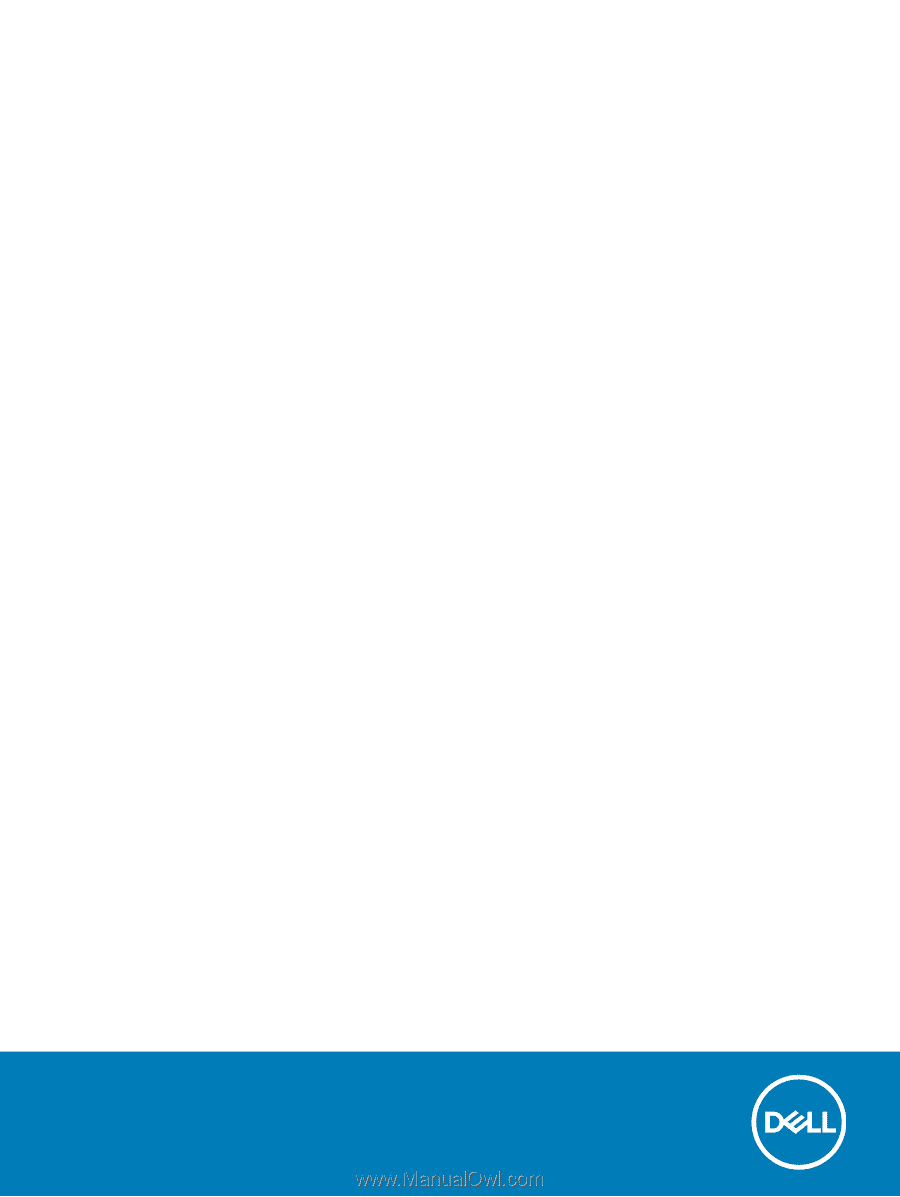
Dell Vostro 3583
Setup and
specifications
guide
Regulatory Model: P75F
Regulatory Type: P75F010