Dell Vostro 410 Setup and Quick Reference Guide
Dell Vostro 410 Manual
 |
View all Dell Vostro 410 manuals
Add to My Manuals
Save this manual to your list of manuals |
Dell Vostro 410 manual content summary:
- Dell Vostro 410 | Setup and Quick Reference Guide - Page 1
Dell™ Vostro™ 410 Setup and Quick Reference Guide Model DCGAF www.dell.com | support.dell.com - Dell Vostro 410 | Setup and Quick Reference Guide - Page 2
is strictly forbidden. Trademarks used in this text: Dell, Vostro, DellConnect, and the DELL logo are trademarks of Dell Inc.; Bluetooth is a registered trademark owned by Bluetooth SIG, Inc., and is used by Dell under license; Intel, Core, and Pentium are registered trademarks of Intel Corporation - Dell Vostro 410 | Setup and Quick Reference Guide - Page 3
16 Connecting to the Internet 18 Setting Up Your Internet Connection 18 Transferring Information to a New Computer 19 Microsoft® Windows® XP Operating System . . . 19 Microsoft Windows Vista 23 3 Specifications 25 4 Troubleshooting 33 Tools 33 Power Lights 33 Beep Codes 33 Contents 3 - Dell Vostro 410 | Setup and Quick Reference Guide - Page 4
40 Troubleshooting Software and Hardware Problems 41 Dell Diagnostics 42 Troubleshooting Tips 44 Power Problems 44 Memory Problems 45 Lockups and Software Problems 46 Dell Technical Update Service 48 Dell Support Utility 48 5 Reinstalling Software 51 Drivers 51 Identifying Drivers 51 - Dell Vostro 410 | Setup and Quick Reference Guide - Page 5
65 Automated Order-Status Service 65 Problems With Your Order 65 Product Information 66 Returning Items for Warranty Repair or Credit . . . . . 66 Before You Call 66 Contacting Dell 69 8 Appendix 71 FCC Notice (U.S. Only 71 FCC Class B 71 Macrovision Product Notice 72 Index 73 Contents - Dell Vostro 410 | Setup and Quick Reference Guide - Page 6
6 Contents - Dell Vostro 410 | Setup and Quick Reference Guide - Page 7
ports and connectors on your computer, see the Dell Technology Guide on your computer or at support.dell.com. Front View 1 2 3 13 4 5 6 7 12 8 11 9 10 1 optical drive 3 optical-drive eject button 5 USB 2.0 connectors (4) 7 headphone connector 9 power button, power light 11 front-panel door - Dell Vostro 410 | Setup and Quick Reference Guide - Page 8
Back View 1 8 7 6 5 2 3 4 1 power connector 3 security cable slot 5 expansion card slots 7 power supply light 2 power supply vent 4 padlock rings 6 back panel connectors 8 voltage selector switch 8 About Your Computer - Dell Vostro 410 | Setup and Quick Reference Guide - Page 9
light 3 network activity light 5 line-in connector 7 microphone 9 rear L/R surround connector 11 VGA video connector 10 9 8 2 network adapter connector 4 center/subwoofer connector 6 front L/R line-out connector 8 side L/R surround connector 10 USB 2.0 connectors (4) About Your Computer 9 - Dell Vostro 410 | Setup and Quick Reference Guide - Page 10
10 About Your Computer - Dell Vostro 410 | Setup and Quick Reference Guide - Page 11
section, follow the safety instructions that shipped with your computer. NOTE: Some devices may not be included if you did not order them. 1 Connect the monitor using only one of the following cables: the dual monitor Y-adapter cable, the white DVI cable, or the blue video cable. Setting Up Your - Dell Vostro 410 | Setup and Quick Reference Guide - Page 12
12 Setting Up Your Computer - Dell Vostro 410 | Setup and Quick Reference Guide - Page 13
2 Connect a USB device, such as a keyboard or mouse. 3 Connect the network cable. Setting Up Your Computer 13 - Dell Vostro 410 | Setup and Quick Reference Guide - Page 14
4 Connect the modem. 5 Connect the power cable(s). 14 Setting Up Your Computer - Dell Vostro 410 | Setup and Quick Reference Guide - Page 15
the power buttons on the monitor and the computer. 7 Connect to your network. 4 5 3 2 6 1 1 Internet service 2 cable or DSL modem 3 wireless router 4 desktop computer with network adapter 5 desktop computer with USB wireless 6 USB wireless adapter adapter Setting Up Your Computer 15 - Dell Vostro 410 | Setup and Quick Reference Guide - Page 16
in an enclosure. CAUTION: Before installing your computer in an enclosure, read the safety instructions that shipped with your computer. NOTICE: The operating temperature specifications indicated in this document reflects the maximum ambient operating temperature. The room ambient temperature needs - Dell Vostro 410 | Setup and Quick Reference Guide - Page 17
• If your computer is installed in a corner on a desk or under a desk, leave at least 5.1-cm (2-in) clearance from the back of the computer to the wall to permit the airflow required for proper ventilation. Setting Up Your Computer 17 - Dell Vostro 410 | Setup and Quick Reference Guide - Page 18
computer and to the telephone wall connector before you set up your Internet connection. If you are using a DSL or cable/satellite modem connection, contact your ISP or cellular phone service for setup instructions. Setting Up Your Internet Connection To set up an Internet connection with a desktop - Dell Vostro 410 | Setup and Quick Reference Guide - Page 19
up my connection manually in step 3, continue to step 5. Otherwise, follow the instructions on the screen instructions on the screen and use the setup information provided by your ISP to complete the setup. Transferring Information to a New Computer Microsoft® Windows® XP Operating System Windows XP - Dell Vostro 410 | Setup and Quick Reference Guide - Page 20
input/output (I/O) ports of the two computers. For instructions on setting up a direct cable connection between two computers, see Microsoft Knowledge Base Article #305621, titled How to Set Up a Direct Cable Connection Between Two Computers in Windows XP. This information may not be available in - Dell Vostro 410 | Setup and Quick Reference Guide - Page 21
Settings Transfer Wizard welcome screen appears, click Next. 3 On the Which computer is this? screen, click New Computer→ Next. 4 On the Do you have a Windows XP CD? screen, click I want to create a Wizard Disk in the following drive→ Next. 5 Insert the removable media, such as a writable CD, and - Dell Vostro 410 | Setup and Quick Reference Guide - Page 22
: For more information about this procedure, search support.dell.com for document #154781 (What Are The Different Methods To Transfer Files From My Old Computer To My New Dell™ Computer Using the Microsoft® Windows® XP Operating System?). NOTE: Access to the Dell™ Knowledge Base document may not be - Dell Vostro 410 | Setup and Quick Reference Guide - Page 23
click Transfer files and settings→ Start Windows Easy Transfer. 2 In the User Account Control dialog box, click Continue. 3 Click Start a new transfer or Continue a transfer in progress. Follow the instructions provided on the screen by the Windows Easy Transfer wizard. Setting Up Your Computer 23 - Dell Vostro 410 | Setup and Quick Reference Guide - Page 24
24 Setting Up Your Computer - Dell Vostro 410 | Setup and Quick Reference Guide - Page 25
computer. Processor Processor type Level 2 (L2) cache System Information Chipset RAID support DMA channels Interrupt levels BIOS chip (NVRAM) NIC Memory Type Memory connectors Memory capacities Minimum memory Maximum memory Intel® Core™2 Quad processor; FSB up to 1333MHz Intel Pentium® Dual-Core - Dell Vostro 410 | Setup and Quick Reference Guide - Page 26
up to 256-MB video memory (shared) at total system memory of greater than 512 MB nVidia Geforce 8800 GT (optional) supports Blu-ray Disc™ playback capability NOTE: Support for discrete full height, 3/4-length graphics option through PCIe x16 graphics card slot. Realtek ALC888 (7.1 channel audio) PCI - Dell Vostro 410 | Setup and Quick Reference Guide - Page 27
Bluetooth® wireless technology supports a maximum of five hard drives. Connectors External connectors: Video Network adapter USB IEEE 1394 15-hole connector RJ-45 connector four front-panel, and four back-panel USB 2.0compliant connectors one front-panel IEEE 1394 connector Specifications 27 - Dell Vostro 410 | Setup and Quick Reference Guide - Page 28
device Floppy drive Processor fan Chassis fan PCI 2.3 PCI Express x1 PCI Express x16 Front panel control Front panel USB Front panel audio HDA header Processor Memory Power 12V Power one front-panel microphone connector one front-panel headphone connector six rear-panel connectors for 7.1 support - Dell Vostro 410 | Setup and Quick Reference Guide - Page 29
not boot indicates that the system board cannot start initialization. This could be a system board or a power supply problem (see "Power Problems" on page 44). Drive activity light blue light - A blinking blue light indicates the computer is reading data from or writing data to the SATA hard drive - Dell Vostro 410 | Setup and Quick Reference Guide - Page 30
Power DC power supply: Wattage 350 W Maximum heat dissipation 188 W (350-W power supply) (MHD) NOTE: Heat dissipation is calculated by using the power-supply wattage rating. Voltage (See the safety information that shipped with your computer to 50 in/sec [127 cm/sec]) 30 Specifications - Dell Vostro 410 | Setup and Quick Reference Guide - Page 31
Environmental (continued) Altitude: Operating -15.2 to 3048 m (-50 to 10,000 ft) Storage -15.2 to 10,668 m (-50 to 35,000 ft) Airborne contaminant level G2 or lower as defined by ISA-S71.04-1985 Specifications 31 - Dell Vostro 410 | Setup and Quick Reference Guide - Page 32
32 Specifications - Dell Vostro 410 | Setup and Quick Reference Guide - Page 33
power, a device such as a memory module or graphics card might be malfunctioning or incorrectly installed. • If the power light is steady amber, there may be a power problem or an internal device malfunction. Beep Codes Your computer might emit a series of beeps during start-up if the monitor - Dell Vostro 410 | Setup and Quick Reference Guide - Page 34
(repetitive short beeps) Suggested Remedy 1 BIOS checksum Contact Dell. failure. Possible motherboard failure. 2 No memory modules 1 If you have two or more memory modules are detected installed, remove the modules, reinstall one module (see your Service Manual at support.dell.com), and - Dell Vostro 410 | Setup and Quick Reference Guide - Page 35
(repetitive short beeps) Suggested Remedy 5 Real-time clock 1 Replace the battery (see your Service Manual failure. Possible at support.dell.com). battery failure or 2 If the problem persists, contact Dell. motherboard failure. 6 Video BIOS Test Contact Dell. Failure 7 CPU-cache test - Dell Vostro 410 | Setup and Quick Reference Guide - Page 36
in the Dell Diagnostics (see "Dell Diagnostics" on page 42). HA R D -DISK DRIVE FAILURE - The hard drive does not respond to commands from the computer. Shut down the computer, remove the hard drive (see your Service Manual at support.dell.com), and boot the computer from a CD. 36 Troubleshooting - Dell Vostro 410 | Setup and Quick Reference Guide - Page 37
down the computer, remove the hard drive (see your Service Manual at support.dell.com), and boot the computer from a CD. Then, shut down the computer, reinstall the hard drive, and restart the computer. If the problem persists, try another drive. Run the Hard Disk Drive tests in the Dell Diagnostics - Dell Vostro 410 | Setup and Quick Reference Guide - Page 38
. Reinstall the memory modules and, if necessary, replace them. See your Service Manual at support.dell.com for more information. N O B O O T D E V I C E A V A I L A B L E - The computer cannot find the hard drive. If the hard drive is your boot device, ensure that the drive is installed, properly - Dell Vostro 410 | Setup and Quick Reference Guide - Page 39
hard drive. See Windows Help and Support for instructions (click Start→ Help and Support). If a large number of sectors are defective, back up the data (if possible), and then reformat the hard drive. SEEK ERROR - The operating system cannot find a specific track on the hard drive. SHUTDOWN FAILURE - Dell Vostro 410 | Setup and Quick Reference Guide - Page 40
the start routine three consecutive times for the same error (see "Contacting Dell" on page 69 for assistance). CMOS CHECKSUM ERROR - Possible motherboard failure or RTC battery low. Replace battery. See your Service Manual at support.dell.com or see "Contacting Dell" on page 69 for assistance. 40 - Dell Vostro 410 | Setup and Quick Reference Guide - Page 41
CPU FAN FAILURE - Processor fan failure. Replace processor fan. See your Service Manual at support.dell.com. HA R D -DISK DRIVE FAILURE - Possible hard drive failure during hard drive POST. Check cables, swap hard disks, or see "Contacting Dell" on page 69 for assistance. HA R D -D I S K D R I V E R - Dell Vostro 410 | Setup and Quick Reference Guide - Page 42
Service Manual at support.dell.com to review your computer's configuration information, and ensure that the device that you want to test displays in the system setup program and is active. Start the Dell Diagnostics from your hard drive or from the Drivers and Utilities media. 42 Troubleshooting - Dell Vostro 410 | Setup and Quick Reference Guide - Page 43
from the diagnostics utility partition on your hard drive, and follow the instructions on the screen. Starting the Dell Diagnostics From the Drivers and Utilities Media 1 Insert the Drivers and Utilities media. 2 Shut down and restart the computer. When the DELL logo appears, press immediately - Dell Vostro 410 | Setup and Quick Reference Guide - Page 44
tips when troubleshooting your computer: • If you added or removed a part before the problem started, review the installation procedures and ensure that the part is correctly installed (see your Service Manual at support.dell.com). • If a device does not work, ensure that the device is properly - Dell Vostro 410 | Setup and Quick Reference Guide - Page 45
reinstall all memory modules (see your Service Manual at support.dell.com). • Remove and then reinstall any expansion cards, including graphics cards (see your Service Manual at support.dell.com). I F T H E P O W E R L I G H T I S S T E A D Y A M B E R - There is a power problem, a device may be - Dell Vostro 410 | Setup and Quick Reference Guide - Page 46
YOU EXPERIENCE OTHER MEMORY PROBLEMS - • Reseat the memory modules (see your Service Manual at support.dell.com) to ensure that your computer is successfully communicating with the memory. • Ensure that you are following the memory installation guidelines (see your Service Manual at support.dell.com - Dell Vostro 410 | Setup and Quick Reference Guide - Page 47
moving your mouse, press and hold the power button for at least 8 to 10 seconds (until the computer turns off), and then restart your computer. Other software problems CHECK THE SOFTWARE DOCUMENTATION OR CONTACT THE SOFTWARE MANUFACTURER FOR TROUBLESHOOTING INFORMATION - • Ensure that the program is - Dell Vostro 410 | Setup and Quick Reference Guide - Page 48
• Use a virus-scanning program to check the hard drive, floppy disks, CDs, or DVDs • Save and close any open files or programs and shut down your computer through the Start menu Dell Technical Update Service The Dell Technical Update service provides proactive e-mail notification of software and - Dell Vostro 410 | Setup and Quick Reference Guide - Page 49
to manually check your computing environment, view frequently asked questions, access the help file for the Dell Support Utility, and view Dell Support settings. For more information about the Dell Support Utility, click the question mark (?) at the top of the Dell™ Support screen. Troubleshooting - Dell Vostro 410 | Setup and Quick Reference Guide - Page 50
50 Troubleshooting - Dell Vostro 410 | Setup and Quick Reference Guide - Page 51
Reinstalling Software Drivers Identifying Drivers If you experience a problem with any device, identify whether the driver is the source of your problem and, if necessary, update the driver. Windows XP: 1 Click Start→ Control Panel. 2 Under Pick a Category, click Performance and Maintenance, and - Dell Vostro 410 | Setup and Quick Reference Guide - Page 52
NOTICE: The Dell Support website at support.dell.com and your Drivers and Utilities media provide approved drivers for Dell™ computers. If you install drivers obtained from other sources, your computer might not work correctly. Returning to a Previous Device Driver Version Windows XP: 1 Click Start - Dell Vostro 410 | Setup and Quick Reference Guide - Page 53
is not required by your operating system. Manually Reinstalling Drivers After extracting the driver files to your hard drive as described in the previous section: 1 Click the Windows Vista Start button , and right-click Computer. 2 Click Properties→ Device Manager. NOTE: The User Account Control - Dell Vostro 410 | Setup and Quick Reference Guide - Page 54
3 Double-click the type of device for which you are installing the driver (for example, Audio or Video). 4 Double-click the name of the device for which you are installing the driver. 5 Click the Driver tab→ Update Driver→ Browse my computer for driver software. 6 Click Browse and browse to the - Dell Vostro 410 | Setup and Quick Reference Guide - Page 55
monitor your data files or recover them. NOTE: The procedures in this document were written for the Windows default view, so they may not apply if you set your Dell™ computer to the Windows Classic view. NOTE: Set your Dell™ computer to the Windows Classic view. Starting System Restore Windows XP - Dell Vostro 410 | Setup and Quick Reference Guide - Page 56
data on the hard drive and removes any programs or drivers installed after you received your computer. If possible, back up the data before using these options. Use PC Restore or Dell Factory Image Restore only if System Restore did not resolve your operating system problem. NOTE: Dell PC Restore by - Dell Vostro 410 | Setup and Quick Reference Guide - Page 57
drive. Data files include documents, spreadsheets, e-mail messages, digital photos, music files, and so on. If possible, back up all data before using PC Restore or Factory Image Restore. Windows XP: Dell PC Restore Using PC Restore: 1 Turn on the computer. During the boot process, a blue bar with - Dell Vostro 410 | Setup and Quick Reference Guide - Page 58
Dell PC Restore enables you to restore your hard drive to the operating state it was in when you purchased your computer. It is recommended that you do not remove PC Restore from your computer, even to gain additional hard drive space. If you remove PC Restore from the hard drive, you cannot ever - Dell Vostro 410 | Setup and Quick Reference Guide - Page 59
device driver. See "Using Microsoft Windows System Restore" on page 54. NOTICE: Before performing the installation, back up all data files on your primary hard drive. For conventional hard drive configurations, the primary hard drive is the first drive detected by the computer. To reinstall Windows - Dell Vostro 410 | Setup and Quick Reference Guide - Page 60
® Windows® desktop; then, shut down your computer and try again. NOTE: The next steps change the boot sequence for one time only. On the next start-up, the computer boots according to the devices specified in the system setup program. 5 When the boot device list appears, highlight CD/DVD/CD-RW Drive - Dell Vostro 410 | Setup and Quick Reference Guide - Page 61
Service Code is located on your computer. • Use the Service Tag to identify your computer when you use support.dell.com or contact support. • Enter the Express Service Code to direct your call when contacting support NOTE: Your Service Tag/Express Service Code is located on your computer. Drivers - Dell Vostro 410 | Setup and Quick Reference Guide - Page 62
The Service Manual for your computer can be found at support.dell.com. • How to remove and replace parts • How to configure system settings • How to troubleshoot and solve problems Dell Technology Guide • About your operating system The Dell Technology Guide is available on your hard drive and - Dell Vostro 410 | Setup and Quick Reference Guide - Page 63
with installation and troubleshooting procedures. See "Online Services" on page 64 for a more extensive list of Dell Support online. 5 If the preceding steps have not resolved the problem, see "Contacting Dell" on page 69. NOTE: Call Dell Support from a telephone near or at the computer so that the - Dell Vostro 410 | Setup and Quick Reference Guide - Page 64
the contact information for your region or go to support.dell.com. DellConnect™ DellConnect is a simple online access tool that allows a Dell service and support associate to access your computer through a broadband connection, diagnose your problem and repair it all under your supervision. For more - Dell Vostro 410 | Setup and Quick Reference Guide - Page 65
anonymous, and use your e-mail address as your password. AutoTech Service Dell's automated support service-AutoTech-provides recorded answers to the questions most frequently asked by Dell customers about their portable and desktop computers. When you call AutoTech, use your touch-tone telephone to - Dell Vostro 410 | Setup and Quick Reference Guide - Page 66
and returned to you. Before You Call NOTE: Have your Express Service Code ready when you call. The code helps Dell's automated-support telephone system direct your call more efficiently. You may also be asked for your Service Tag (located on the back or bottom of your computer). 66 Getting Help - Dell Vostro 410 | Setup and Quick Reference Guide - Page 67
during operations, or try other troubleshooting steps possible only at the computer itself. Ensure that the computer documentation is available. CAUTION: Before working inside your computer, follow the safety instructions in the documentation that shipped with your computer. Getting Help 67 - Dell Vostro 410 | Setup and Quick Reference Guide - Page 68
contents of the system's start-up files. If the computer is connected to a printer, print each file. Otherwise, record the contents of each file before calling Dell. Error message, beep code, or diagnostic code: Description of problem and troubleshooting procedures you performed: 68 Getting Help - Dell Vostro 410 | Setup and Quick Reference Guide - Page 69
provides several online and telephone-based support and service options. Availability varies by country and product, and some services may not be available in your area. To contact Dell for sales, technical support, or customer service issues: 1 Visit support.dell.com, and verify your country or - Dell Vostro 410 | Setup and Quick Reference Guide - Page 70
70 Getting Help - Dell Vostro 410 | Setup and Quick Reference Guide - Page 71
in accordance with the manufacturer's instruction manual, may cause interference with radio and device must accept any interference received, including interference that may cause undesired operation. NOTICE: The FCC regulations provide that changes or modifications not expressly approved by Dell - Dell Vostro 410 | Setup and Quick Reference Guide - Page 72
name: Dell™ Vostro™ 410 • Model number: DCGAF • Company name: Dell Inc. Worldwide Regulatory Compliance & Environmental Affairs One Dell Way Round Rock, TX 78682 USA 512-338-4400 NOTE: For further regulatory information, see the regulatory documentation that shipped with your computer. Macrovision - Dell Vostro 410 | Setup and Quick Reference Guide - Page 73
support and customer service, 64 Technical Update Service, 48 Dell Diagnostics, 42 starting from the Drivers and Utilities media, 43 starting from your hard drive, 43 Dell Factory Image Restore, 58 Dell Technology Guide, 62 DellConnect, 64 Desktop System Software, 61 diagnostics beep codes, 33 Dell - Dell Vostro 410 | Setup and Quick Reference Guide - Page 74
PC Restore, 56 phone numbers, 69 power power light conditions, 44 troubleshooting, 44 problems restore to previous state, 54 R reinstalling drivers and utilities, 52 software, 51 S S.M.A.R.T, 41 Service Manual, 62 Service Tag, 61 setup installing your computer in an enclosure, 16 Internet, 18 quick - Dell Vostro 410 | Setup and Quick Reference Guide - Page 75
specifications audio, 26 computer information, 25 connectors, 27 controls and lights, 29 drives, 27 environmental, 30 expansion bus, 26 memory, 25 physical, 30 power, 30 processor, 25 video, 26 support, 63 contacting Dell, 69 DellConnect, 64 online services, 64 regional, 64 technical support and - Dell Vostro 410 | Setup and Quick Reference Guide - Page 76
Windows XP (continued) returning to a previous device driver version, 52 setting up Internet connection, 18 System Restore, 54 wizards Files and Settings Transfer Wizard, 19 Program Compatibility wizard, 47 76 Index
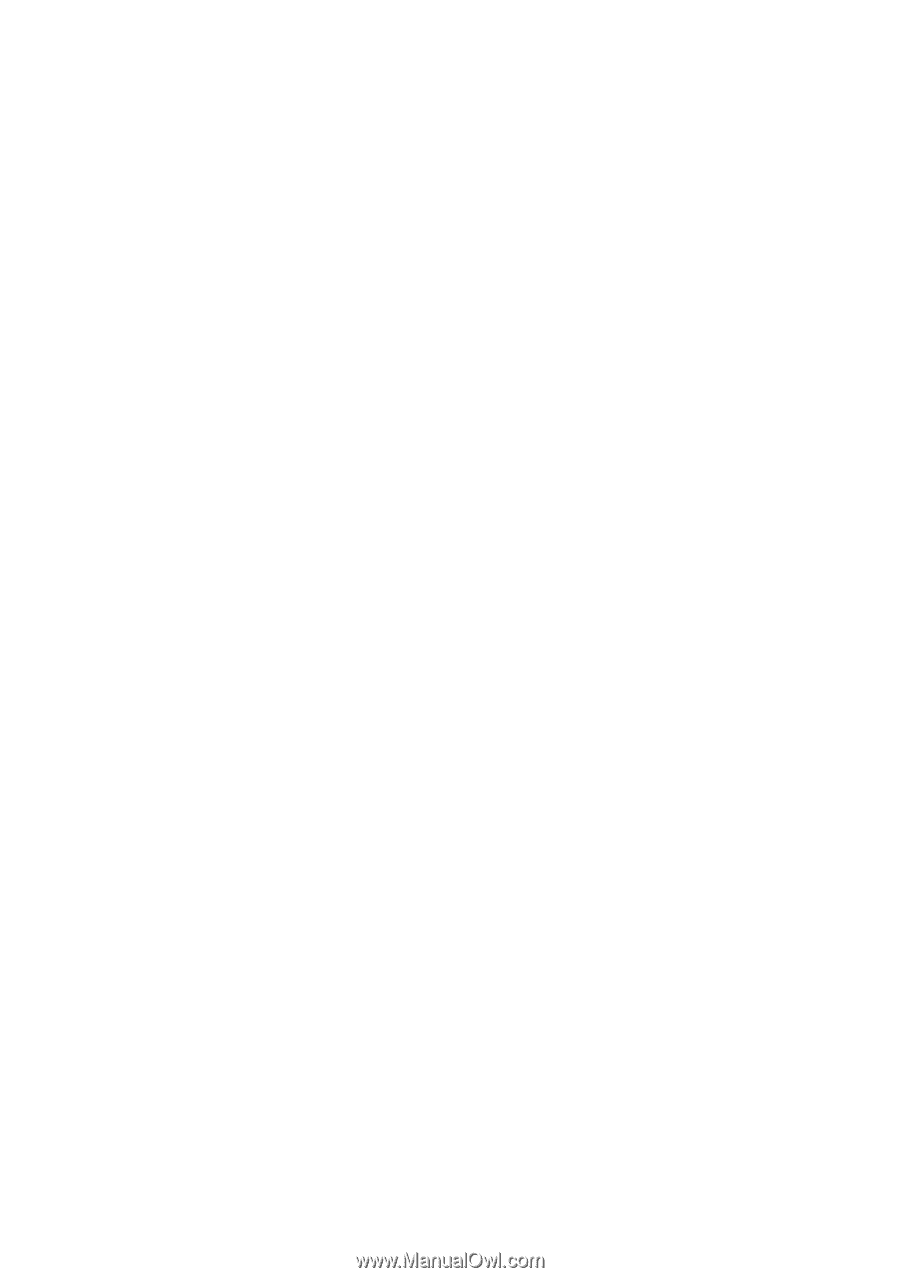
www.dell.com | support.dell.com
Dell™ Vostro™ 410
Setup and Quick Reference Guide
Model DCGAF









