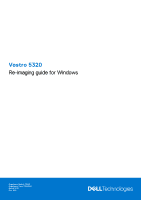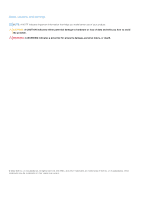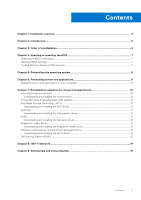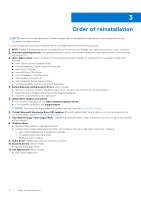Dell Vostro 5320 Re-imaging guide for Windows
Dell Vostro 5320 Manual
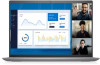 |
View all Dell Vostro 5320 manuals
Add to My Manuals
Save this manual to your list of manuals |
Dell Vostro 5320 manual content summary:
- Dell Vostro 5320 | Re-imaging guide for Windows - Page 1
Vostro 5320 Re-imaging guide for Windows Regulatory Model: P156G Regulatory Type: P156G001 March 2022 Rev. A00 - Dell Vostro 5320 | Re-imaging guide for Windows - Page 2
use of your product. CAUTION: A CAUTION indicates either potential damage to hardware or loss of data and tells you how to avoid the problem. WARNING: A WARNING indicates a potential for property damage, personal injury, or death. © 2022 Dell Inc. or its subsidiaries. All rights reserved. Dell, EMC - Dell Vostro 5320 | Re-imaging guide for Windows - Page 3
Contents Chapter 1: Installation overview...4 Chapter 2: Introduction...5 Chapter 3: Order of reinstallation 6 Chapter 4: Updating or resetting the BIOS 7 Updating the BIOS in Windows...7 Clearing CMOS settings...7 Trusted Platform Module (TPM) security...7 Chapter 5: Reinstalling the operating - Dell Vostro 5320 | Re-imaging guide for Windows - Page 4
follow instructions may result in permanent data loss. NOTE: Information provided in this guide is facing networking, graphics, sound or other hardware-related problems. Dell recommends that you install or update device compatibility ● Fix device issues ● Support for new features However, if your - Dell Vostro 5320 | Re-imaging guide for Windows - Page 5
-image the system if you are not an administrator or are unsure of the procedures. Failure to follow instructions may result in permanent data loss. NOTE: Information that is provided in this guide is only applicable to computers shipped with Window 11 operating system. Re-imaging is the process of - Dell Vostro 5320 | Re-imaging guide for Windows - Page 6
computers, use SupportAssist. NOTE: Drivers can be downloaded and installed manually from the Drivers & Downloads. 6. Critical Microsoft Knowledge Base ( management features ○ Portability and behavioral profiles ○ Multiple-monitor support 9. Audio driver: Enables and enhances the audio controller. - Dell Vostro 5320 | Re-imaging guide for Windows - Page 7
follow the on-screen instructions. For more information, see knowledge base article 000124211 at www.dell.com/support. Clearing CMOS settings If information about clearing the CMOS settings, see your computer's Service Manual at www.dell.com/support. Trusted Platform Module (TPM) security TPM must be - Dell Vostro 5320 | Re-imaging guide for Windows - Page 8
system under different scenarios. For more information about reinstalling the operating system, see the knowledge base article 000192698 at www.dell.com/support. For installing Windows on Intel 12th Generation computers using ISO images, see the knowledge base article 000184834 at www.dell.com - Dell Vostro 5320 | Re-imaging guide for Windows - Page 9
www.dell.com/support. 3. In the Search support field, enter the Service Tag/Serial Number/Service Request/Model/Keyword Service Tag/Serial Number/Service Request/Model/Keyword, use the SupportAssist feature to automatically identify your computer. You can also click Browse all products to manually - Dell Vostro 5320 | Re-imaging guide for Windows - Page 10
-click the chipset driver file icon and follow the instructions on the screen. Critical Microsoft Knowledge Base (KB) Service Pack. Service packs are automatically downloaded and installed when Windows Updates are enabled and can also be manually downloaded and installed from the Microsoft support - Dell Vostro 5320 | Re-imaging guide for Windows - Page 11
support. 3. In the Search support field, enter the Service Tag/Serial Number/Service Service Tag/Serial Number/Service Request/Model/Keyword, use the SupportAssist feature to automatically identify your computer. You can also click Browse all products to manually follow the instructions on the screen - Dell Vostro 5320 | Re-imaging guide for Windows - Page 12
file icon and follow the instructions on the screen. Fingerprint-reader driver Downloading and installing the fingerprint-reader driver 1. Turn on your computer. 2. Go to www.dell.com/support. 3. In the Search support field, enter the Service Tag/Serial Number/Service Request/Model/Keyword of your - Dell Vostro 5320 | Re-imaging guide for Windows - Page 13
support. 3. In the Search support field, enter the Service Tag/Serial Number/Service Request/Model/Keyword of your computer, and then click Search. NOTE: If you do not have the Service Tag/Serial Number/Service -Fi driver file icon and follow the instructions on the screen. Dell Docking Station WD19S - Dell Vostro 5320 | Re-imaging guide for Windows - Page 14
8 .NET Framework The .NET Framework is a software framework from Microsoft, which is bundled with Windows operating system. The .NET Framework is intended to be used by applications created for the Windows platform. 14 .NET Framework - Dell Vostro 5320 | Re-imaging guide for Windows - Page 15
more about your computer through videos, manuals and documents. In Windows search, type Contact Support, and press Enter. www.dell.com/support/windows Your Dell computer is uniquely identified by a Service Tag or Express Service Code. To view relevant support resources for your Dell computer, enter
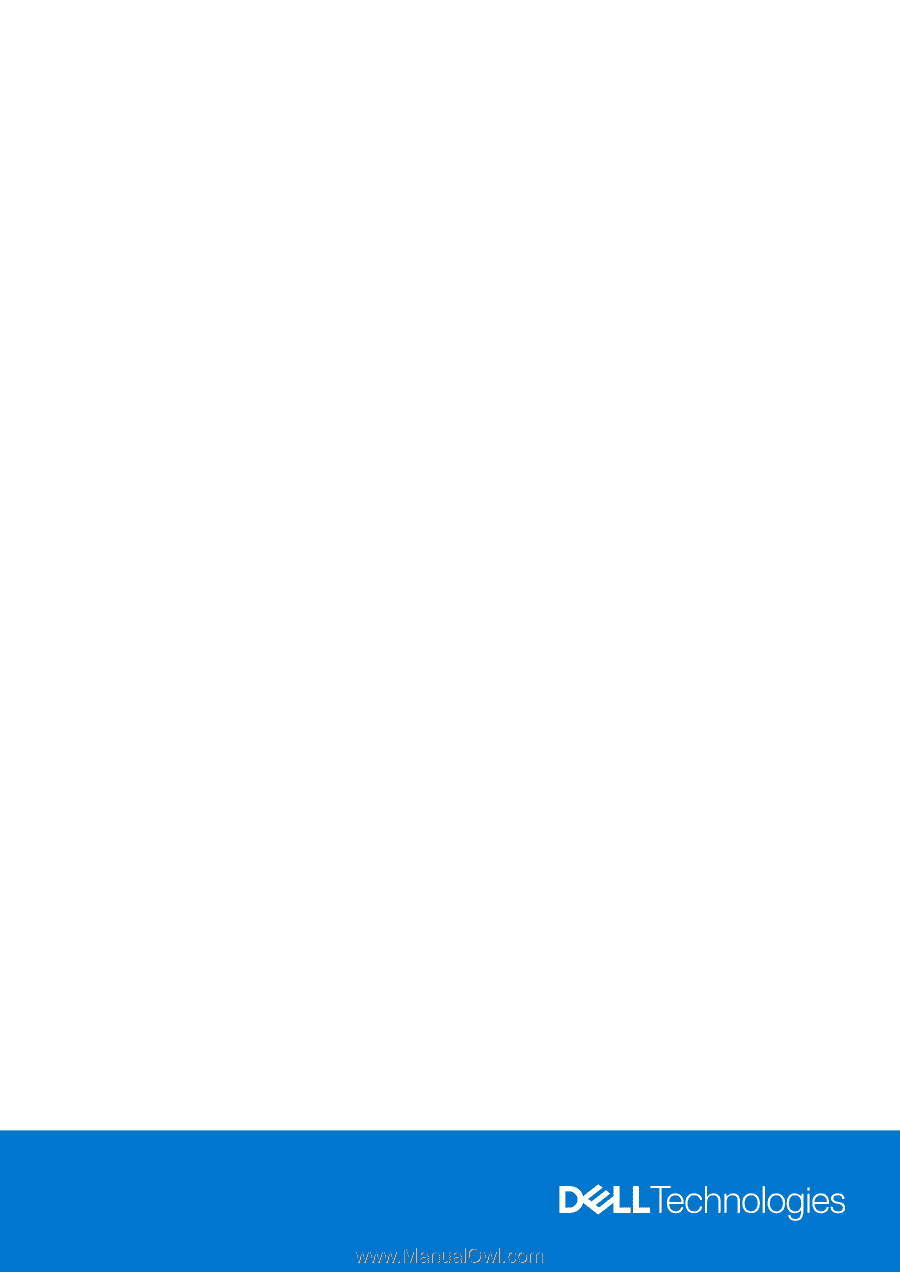
Vostro 5320
Re-imaging guide for Windows
Regulatory Model: P156G
Regulatory Type: P156G001
March 2022
Rev. A00