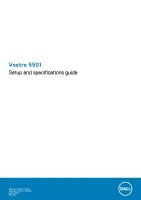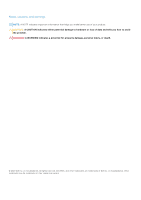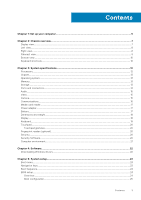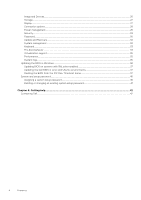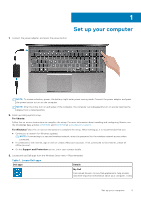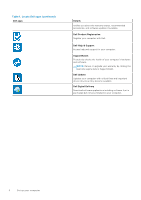Dell Vostro 5501 Setup and specifications guide
Dell Vostro 5501 Manual
 |
View all Dell Vostro 5501 manuals
Add to My Manuals
Save this manual to your list of manuals |
Dell Vostro 5501 manual content summary:
- Dell Vostro 5501 | Setup and specifications guide - Page 1
Vostro 5501 Setup and specifications guide Regulatory Model: P102F Regulatory Type: P102F001 August 2020 Rev. A02 - Dell Vostro 5501 | Setup and specifications guide - Page 2
of data and tells you how to avoid the problem. WARNING: A WARNING indicates a potential for property damage, personal injury, or death. © 2020 Dell Inc. or its subsidiaries. All rights reserved. Dell, EMC, and other trademarks are trademarks of Dell Inc. or its subsidiaries. Other trademarks may be - Dell Vostro 5501 | Setup and specifications guide - Page 3
12 Chipset...13 Operating system...13 Memory...13 Storage...13 Ports and connectors...14 Audio...15 Video...15 Camera...15 Communications...16 Media-card reader...17 Power adapter...17 Battery...17 Dimensions and weight...18 Display...18 Keyboard...19 Touchpad...20 Touchpad gestures...20 Fingerprint - Dell Vostro 5501 | Setup and specifications guide - Page 4
System management...32 Keyboard...33 Pre-boot behavior...34 Virtualization support...35 Performance...35 System logs...35 Updating the BIOS in Windows ...36 Updating BIOS on systems with BitLocker enabled 37 Updating the Dell BIOS in Linux and Ubuntu environments 37 Flashing the BIOS from the F12 - Dell Vostro 5501 | Setup and specifications guide - Page 5
adapter, and press the power button. NOTE: To conserve battery power, the battery might enter power-saving mode. Connect the power adapter and knowledge base articles SLN151664 and SLN151748 at www.dell.com/support. For Windows:Follow the on-screen instructions to complete the setup. When setting up - Dell Vostro 5501 | Setup and specifications guide - Page 6
, and software updates if available. Dell Product Registration Register your computer with Dell. Dell Help & Support Access help and support for your computer. SupportAssist Proactively checks the health of your computer's hardware and software. NOTE: Renew or upgrade your warranty by clicking the - Dell Vostro 5501 | Setup and specifications guide - Page 7
Topics: • Display view • Left view • Right view • Palmrest view • Bottom view • Keyboard shortcuts Display view 2 Chassis overview 1. Microphone 2. Camera shutter 3. Camera 4. Camera-status light 5. Microphone 6. Display Chassis overview 7 - Dell Vostro 5501 | Setup and specifications guide - Page 8
Left view 1. Power connector port 2. Power LED 3. HDMI 1.4b port 4. USB 3.2 Gen 1 Type-A port 5. USB 3.2 Gen 1 Type-C port with DisplayPort alt mode Right view 1. microSD card reader 2. Headset/Microphone port 3. USB 3.2 Gen 1 Type-A port 4. Network port 5. Wedge-shaped lock slot 8 Chassis - Dell Vostro 5501 | Setup and specifications guide - Page 9
Palmrest view 1. Power button with optional fingerprint reader 2. Keyboard 3. Touchpad Chassis overview 9 - Dell Vostro 5501 | Setup and specifications guide - Page 10
Bottom view 1. Speakers 2. Base cover 3. Service tag label Keyboard shortcuts NOTE: Keyboard characters may differ depending on the keyboard language configuration. Keys that are used for shortcuts remain the same across - Dell Vostro 5501 | Setup and specifications guide - Page 11
Table 2. List of keyboard shortcuts (continued) Keys Fn + F6 Fn + F7 Fn + F8 Fn + F10 Fn + F11 Fn + F12 Fn + Right Ctrl Description NOTE: Not applicable for non-backlight keyboard. Decrease screen brightness Increase screen brightness External display Print Screen Home End Opens application menu - Dell Vostro 5501 | Setup and specifications guide - Page 12
configuration of your computer, go to Help and Support in your Windows operating system and select the option • Media-card reader • Power adapter • Battery • Dimensions and weight • Display • Keyboard 15 W 2 4 Up to 3.4 GHz 4 MB Intel UHD Graphics 10th Generation Intel Core i5-1035G1 Processors 15 - Dell Vostro 5501 | Setup and specifications guide - Page 13
10 Home (64-bit) ● Ubuntu 18.04 Memory Table 5. Memory specifications Description Slots Type Speed Maximum memory Minimum memory Memory size per slot Configurations supported Values Two-SODIMM slots DDR4 3200 MHz 32 GB 4 GB 4 GB, 8 GB, 16 GB ● 4 GB, 1 x 4 GB, DDR4, 3200 MHz ● 8 GB, 2 x 4 GB, DDR4 - Dell Vostro 5501 | Setup and specifications guide - Page 14
3.2 Gen 1 Type-C port with DisplayPort alt mode/Power Delivery ● Two USB 3.2 Gen 1 Type-A ports One Universal Audio Jack One HDMI 1.4b port One microSD Not supported One DC-in port One wedge-shaped slot Values ● One M.2 2230 slot for Wi-Fi and Bluetooth combo card ● One M.2 2230/2280 slot for solid - Dell Vostro 5501 | Setup and specifications guide - Page 15
Values Realtek ALC3204 Supported High definition audio interface Universal Audio Jack Two Supported (audio codec integrated) Keyboard shortcut controls 2 W 2.5 W Not supported Dual-array microphones specifications Description Number of cameras Type Values One HD RGB camera System specifications 15 - Dell Vostro 5501 | Setup and specifications guide - Page 16
rate Values RTL8111 10/100/1000 Mbps Wireless module Table 14. Wireless module specifications Description Model number Intel 9462 Transfer rate Frequency bands supported Wireless standards Up to 433 Mbps 2.4 GHz/5 GHz ● Wi-Fi 802.11a/b/g ● Wi-Fi 4 (WiFi 802.11n) ● Wi-Fi 5 (WiFi 802.11ac - Dell Vostro 5501 | Setup and specifications guide - Page 17
Media-card reader Table 15. Media-card reader specifications Description Type Cards supported Values One microSD card 40°F to 158°F) -40°C to 70°C (-40°F to 158°F) Battery Table 17. Battery specifications Description Type Voltage Weight (maximum) Dimensions: Height Width Depth Temperature range - Dell Vostro 5501 | Setup and specifications guide - Page 18
Dell Power Manager application. For more information on the Dell Power Manager, see, Me and My Dell on www.dell.com/ Coin-cell battery 2032 weight Table 18. Dimensions and weight Description Height: Front Rear Width Depth Weight Values 14.15 mm (0.55 in.) 17.90 mm (0.70 in.) 356.10 mm (14.01 in - Dell Vostro 5501 | Setup and specifications guide - Page 19
(7.62 in.) Width 344.20 mm (13.55 in.) Diagonal 395 mm (15.55 in.) Native resolution 1920 x 1080 Megapixels 2 Color gamut 72% NTSC Pixels Touch options No touch 193.60 mm (7.62 in.) 344.20 mm (13.55 in.) 395 mm (15.55 in.) 1920 x 1080 2 45% NTSC 142 400:1 35 ms 60 Hz 85 +/- degrees 85 - Dell Vostro 5501 | Setup and specifications guide - Page 20
Horizontal Vertical Values 3512 2442 115 mm (4.53 in.) 80 mm (3.15 in.) Touchpad gestures For more information about touchpad gestures for Windows 10 , see the Microsoft knowledge base article 4027871 at support.microsoft.com. Fingerprint reader (optional) Table 22. Fingerprint reader - Dell Vostro 5501 | Setup and specifications guide - Page 21
0% to 95% (non-condensing) Vibration (maximum)* 0.66 GRMS 1.30 GRMS Shock (maximum) 110 G† 160 G† Altitude (maximum) -15.2 m to 3048 m (4.64 ft to 5518.4 ft) -15.2 m to 10668 m (4.64 ft to 19234.4 ft) * Measured using a random vibration spectrum that simulates user environment. † Measured - Dell Vostro 5501 | Setup and specifications guide - Page 22
This chapter details the supported operating systems along with instructions on how to install the drivers. Topics: • Downloading Windows drivers Downloading Windows drivers 1. Turn on the notebook. 2. Go to Dell.com/support. 3. Click Product Support, enter the Service Tag of your notebook, and then - Dell Vostro 5501 | Setup and specifications guide - Page 23
about the hardware installed in your computer, such as the amount of RAM and the size of the hard drive. ● Change the system configuration BIOS in Windows • System and setup password Boot menu Press when the Dell logo appears to initiate a one-time boot menu with a list of the valid - Dell Vostro 5501 | Setup and specifications guide - Page 24
or hard drive). During the Power-on Self-Test (POST), when the Dell logo appears, you can: ● Access System Setup by pressing F2 key Setup screen. BIOS setup NOTE: Depending on the laptop and its installed devices, the items listed in ○ Service Tag ○ Asset Tag ○ Manufacture Date ○ Ownership - Dell Vostro 5501 | Setup and specifications guide - Page 25
26. Overview Option Boot configuration Table 27. Boot configuration Option Boot Sequence Description ○ Signed Firmware Update ● Battery ○ Primary ○ Battery Level ○ Battery State ○ Health ○ AC Adapter ● Processor Information ○ Processor Type ○ Maximum Clock Speed ○ Minimum Clock Speed ○ Current - Dell Vostro 5501 | Setup and specifications guide - Page 26
Table 28. Integrated device options Option Date/Time Camera Audio USB Configuration Description ● Onboard NIC (IPV6) NOTE: Legacy Boot mode is not supported on this platform. Secure Boot helps ensure your system boots using only validated boot software. Enable Secure Boot-By default, this option is - Dell Vostro 5501 | Setup and specifications guide - Page 27
On-By default, the RAID On option is enabled. NOTE: SATA is configured to support RAID mode. Allows you to enable or disable various drives on board. The options are set the screen brightness when running on battery and AC power. The options are: ● Brightness on battery power - By default, set to 50 - Dell Vostro 5501 | Setup and specifications guide - Page 28
Start and Custom Charge Stop. Advanced Configuration This option enables you to maximize the battery health. By default, the Enable Advanced Battery Charge Mode option is disabled. NOTE: The user can charge battery using feature Beginning of Day and Work Period. By default, Work Period is disabled - Dell Vostro 5501 | Setup and specifications guide - Page 29
) Option Description NOTE: The user can: ● Set Battery Threshold Min = 15, Max = 100 ● Prevent AC power between certain times system from standby mode. Support By default, the option Enable USB Wake Support is disabled. Wake on Dell USB-C Dock Allows you to connect a Dell USB-C Dock to wake - Dell Vostro 5501 | Setup and specifications guide - Page 30
This field allows you to Enable, Disable, or Permanently Disable the BIOS module interface of the optional Absolute Persistence Module service from Absolute® Software. The options are: ● Enable Absolute-This option is enabled by default. ● Disable Absolute ● Permanently Disable Absolute UEFI - Dell Vostro 5501 | Setup and specifications guide - Page 31
disabled, the BIOS setup can be entered and items that are viewed in Locked mode. Master Password Lockout Allows you to disable master password support. Enable Master Password Lockout - By default, this option is disabled. NOTE: The Hard Disk password has to be cleared before the settings can be - Dell Vostro 5501 | Setup and specifications guide - Page 32
then all the automatic boot flow for SupportAssist OS Recovery tool is disabled. BIOSConnect Dell Auto OS Recovery Threshold Allows you to recover cloud service operating system if the main operating system and/or local service operating system fails to boot with the number of failures equal to or - Dell Vostro 5501 | Setup and specifications guide - Page 33
30 seconds ● 1 minute ● 5 minutes ● 15 minutes ● Never NOTE: If Never is selected, the backlight stays on always when the system has AC adapter plugged in. This feature defines the timeout value for the keyboard backlight when the system is running only on battery power. The options are: ● 5 seconds - Dell Vostro 5501 | Setup and specifications guide - Page 34
Option Description ● 10 seconds - This option is enabled by default. ● 15 seconds ● 30 seconds ● 1 minute ● 5 minutes ● 15 minutes ● Never NOTE: If Never is selected, the backlight stays on always when the system is running on battery power. Pre-boot behavior Table 38. Pre-boot behavior Option - Dell Vostro 5501 | Setup and specifications guide - Page 35
memory map I/O. By default, the Enable Intel VT for Direct I/O option is enabled. Performance Table 40. Performance Option Multi Core Support Intel SpeedStep C-States Control Intel Turbo Boost Technology Intel Hyper-Threading Technology Description This field specifies whether the process has one - Dell Vostro 5501 | Setup and specifications guide - Page 36
system board or if an update is available. For laptops, ensure that your computer battery is fully charged and connected to a power before initiating Go to Dell.com/support. ● Enter the Service Tag or Express Service Code and click Submit. ● Click Detect Product and follow the instructions on screen - Dell Vostro 5501 | Setup and specifications guide - Page 37
does not have to be bootable). ● BIOS executable file that you downloaded from the Dell Support website and copied to the root of the USB key. ● AC power adapter that is connected to the system. ● Functional system battery to flash the BIOS. Perform the following steps to run the BIOS update flash - Dell Vostro 5501 | Setup and specifications guide - Page 38
The Flash BIOS opens. 4. Click Flash from file. 5. Select external USB device. 38 System setup - Dell Vostro 5501 | Setup and specifications guide - Page 39
6. Once the file is selected, double-click the flash target file and click Submit. 7. Click Update BIOS for the system to reboot and flash the BIOS. System setup 39 - Dell Vostro 5501 | Setup and specifications guide - Page 40
8. Once complete, the system reboots and the BIOS update process is completed. System and setup password Table 42. System and setup password Password type System password Setup password Description Password that you must enter to log on to your system. Password that you must enter to access and - Dell Vostro 5501 | Setup and specifications guide - Page 41
● Only the following special characters are allowed: space 3. Type the system password that you entered earlier in the Confirm new password field and click OK. 4. Press Esc and a message prompts you to save the changes. 5. Press Y to save the changes. The computer reboots. Deleting or changing an - Dell Vostro 5501 | Setup and specifications guide - Page 42
options. Availability varies by country and product, and some services may not be available in your area. To contact Dell for sales, technical support, or customer service issues: 1. Go to Dell.com/support. 2. Select your support category. 3. Verify your country or region in the Choose a Country
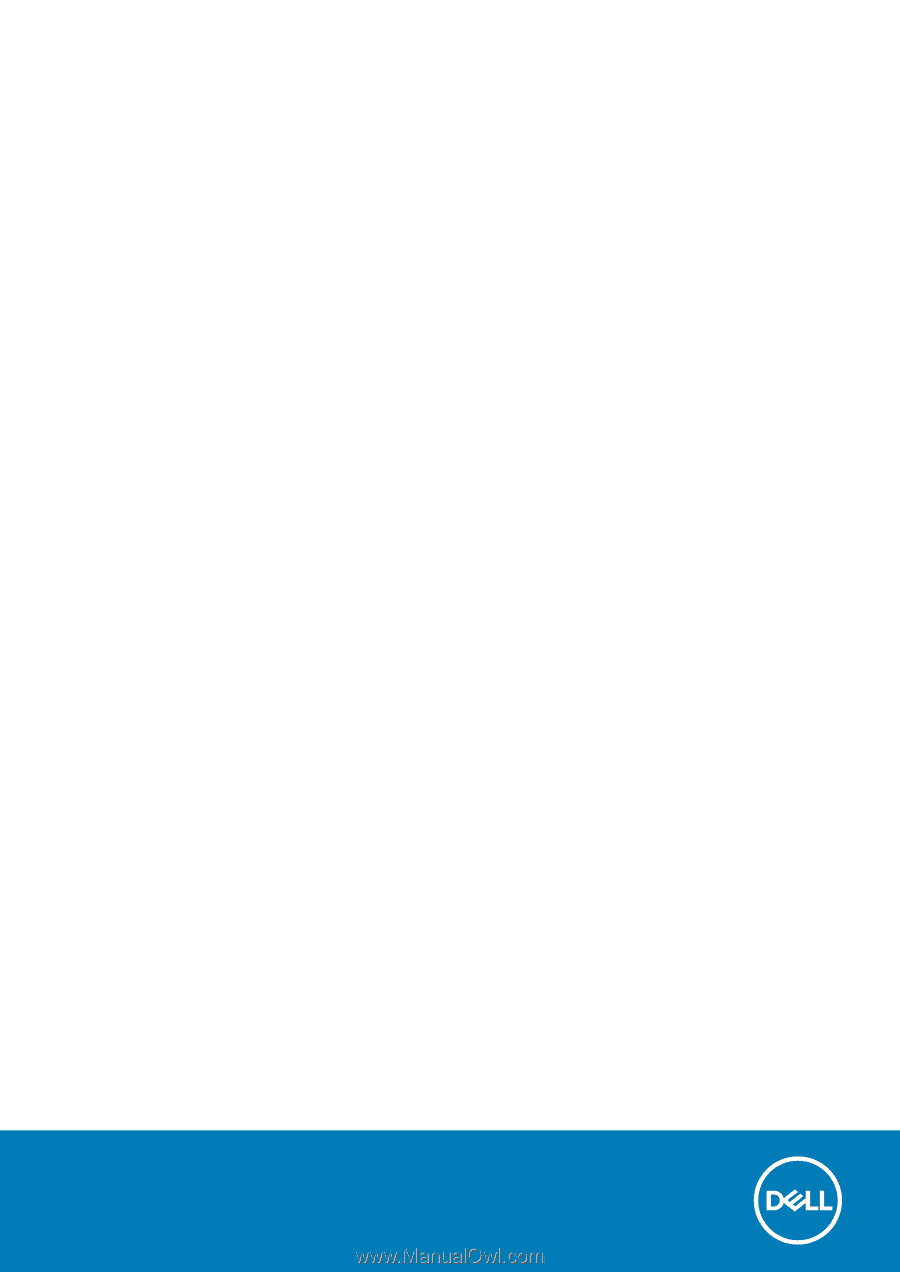
Vostro 5501
Setup and specifications guide
Regulatory Model: P102F
Regulatory Type: P102F001
August 2020
Rev. A02