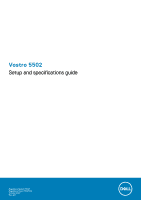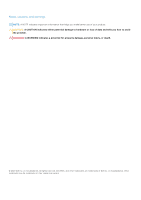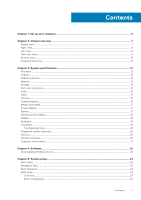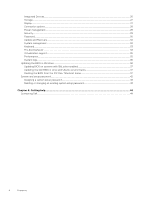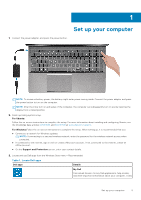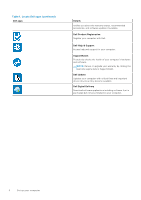Dell Vostro 5502 Setup and specifications guide
Dell Vostro 5502 Manual
 |
View all Dell Vostro 5502 manuals
Add to My Manuals
Save this manual to your list of manuals |
Dell Vostro 5502 manual content summary:
- Dell Vostro 5502 | Setup and specifications guide - Page 1
Vostro 5502 Setup and specifications guide Regulatory Model: P102F Regulatory Type: P102F002 October 2020 Rev. A01 - Dell Vostro 5502 | Setup and specifications guide - Page 2
of data and tells you how to avoid the problem. WARNING: A WARNING indicates a potential for property damage, personal injury, or death. © 2020 Dell Inc. or its subsidiaries. All rights reserved. Dell, EMC, and other trademarks are trademarks of Dell Inc. or its subsidiaries. Other trademarks may be - Dell Vostro 5502 | Setup and specifications guide - Page 3
System specifications 12 Processor...12 Chipset...13 Operating system...13 Memory...13 Storage...13 Ports and connectors...14 Audio...15 Video...15 Camera...15 Communications...16 Media-card reader...17 Power adapter...17 Battery...17 Dimensions and weight...18 Display...18 Keyboard...19 Touchpad - Dell Vostro 5502 | Setup and specifications guide - Page 4
System management...32 Keyboard...33 Pre-boot behavior...34 Virtualization support...35 Performance...35 System logs...36 Updating the BIOS in Windows ...36 Updating BIOS on systems with BitLocker enabled 37 Updating the Dell BIOS in Linux and Ubuntu environments 37 Flashing the BIOS from the F12 - Dell Vostro 5502 | Setup and specifications guide - Page 5
For more information about installing and configuring Ubuntu, see the knowledge base articles SLN151664 and SLN151748 at www.dell.com/support. For Windows:Follow the on-screen instructions to complete the setup. When setting up, it is recommended that you: ● Connect to a network for Windows updates - Dell Vostro 5502 | Setup and specifications guide - Page 6
notifies you about the warranty status, recommended accessories, and software updates if available. Dell Product Registration Register your computer with Dell. Dell Help & Support Access help and support for your computer. SupportAssist Proactively checks the health of your computer's hardware and - Dell Vostro 5502 | Setup and specifications guide - Page 7
Topics: • Display view • Right view • Left view • Palm-rest view • Bottom view • Keyboard shortcuts Display view 2 Chassis overview 1. Microphone 2. Camera shutter 3. Camera 4. Camera-status light 5. Microphone 6. Display Chassis overview 7 - Dell Vostro 5502 | Setup and specifications guide - Page 8
Right view 1. microSD card reader 2. Universal audio jack port 3. USB 3.2 Gen 1 Type-A port 4. Network port 5. Wedge-shaped lock slot Left view 1. Power connector port 2. Power LED 3. HDMI 1.4b port 4. USB 3.2 Gen 1 Type-A port 5. USB 3.2 Gen 2 Type-C port with DisplayPort alt mode/Power Delivery - Dell Vostro 5502 | Setup and specifications guide - Page 9
Palm-rest view 1. Power button with optional fingerprint reader 2. Keyboard 3. Touchpad Chassis overview 9 - Dell Vostro 5502 | Setup and specifications guide - Page 10
Bottom view 1. Speakers 2. Base cover 3. Service tag label Keyboard shortcuts NOTE: Keyboard characters may differ depending on the keyboard language configuration. Keys that are used for shortcuts remain the same across - Dell Vostro 5502 | Setup and specifications guide - Page 11
Table 2. List of keyboard shortcuts (continued) Keys Fn + F6 Fn + F7 Fn + F8 Fn + F10 Fn + F11 Fn + F12 Fn + Right Ctrl Description NOTE: Not applicable for non-backlight keyboard. Decrease screen brightness Increase screen brightness External display Print Screen Home End Opens application menu - Dell Vostro 5502 | Setup and specifications guide - Page 12
The following table lists the details of the processors supported by your Vostro 5502. Table 3. Processor Description Processor type Option one 11th Graphics Option three 11th Generation Intel Core i7-1165G7 15 W 4 8 2.8 GHz to 4.7 GHz 12 MB Intel Iris Xe Graphics 12 System - Dell Vostro 5502 | Setup and specifications guide - Page 13
3200 MHz ● 32 GB, 2 x 16 GB, Dual-Channel DDR4, 3200 MHz Storage Your computer supports one of the following configurations: ● M.2 drive x1 ● M.2 drive x2 The primary drive of your is the primary drive. NOTE: Vostro 5502 supports the following storage configurations: System specifications 13 - Dell Vostro 5502 | Setup and specifications guide - Page 14
-C port with DisplayPort alt mode/Power Delivery ● Two USB 3.2 Gen 1 Type-A ports One Universal Audio Jack One HDMI 1.4b port One microSD card reader Not supported One DC-in port One wedge-shaped lock Values ● One M.2 2230 slot for Wi-Fi and Bluetooth card ● One M.2 2230/2280 slot for solid-state - Dell Vostro 5502 | Setup and specifications guide - Page 15
Values Realtek ALC3204 Supported High definition audio Universal Audio Jack Two Supported (audio codec integrated) Keyboard shortcut controls 2 W 2.5 W Not supported Dual-array microphones Camera Table 12. Camera specifications Description Number of cameras Values One System specifications 15 - Dell Vostro 5502 | Setup and specifications guide - Page 16
Wireless module Table 14. Wireless module specifications Description Model number Intel Wireless-AC 9462 Transfer rate Up to 433 Mbps Frequency bands supported 2.4 GHz/5 GHz Wireless standards ● Wi-Fi 802.11a/b/g ● Wi-Fi 4 (Wi-Fi 802.11n) ● Wi-Fi 5 (Wi-Fi 802.11ac) Encryption Bluetooth - Dell Vostro 5502 | Setup and specifications guide - Page 17
Media-card reader Table 15. Media-card reader specifications Description Type Cards supported Values One microSD card reader Secure Digital (SD) Power 40 WHr, 3-cell Smart Lithium-ion 53 WHr, 4-cell Smart Lithium-ion 11.25 VDC 15.00 VDC 0.18 kg (0.40 lb) 0.24 kg (0.53 lb) 5.75 mm (0.23 - Dell Vostro 5502 | Setup and specifications guide - Page 18
and so on, using the Dell Power Manager application. For more information on the Dell Power Manager, see, Me and My Dell on www.dell.com/ NOTE: Control the Table 18. Dimensions and weight Description Height: Front Rear Width Depth Weight Values 14.15 mm (0.56 in.) 17.90 mm (0.70 in.) 356.10 mm (14 - Dell Vostro 5502 | Setup and specifications guide - Page 19
in.) Width 344.20 mm (13.55 in.) Diagonal 396.24 mm (15.60 in.) Native resolution 1920 x 1080 Megapixels 2 Color gamut 72% NTSC typical Touch options No 193.60 mm (7.62 in.) 344.20 mm (13.55 in.) 396.24 mm (15.60 in.) 1920 x 1080 2 45% NTSC typical 142 400:1 35 ms 60 Hz 85 +/- degrees - Dell Vostro 5502 | Setup and specifications guide - Page 20
Horizontal Vertical Values 3512 2442 115 mm (4.53 in.) 80 mm (3.15 in.) Touchpad gestures For more information about touchpad gestures for Windows 10 , see the Microsoft knowledge base article 4027871 at support.microsoft.com. Fingerprint reader (optional) Table 22. Fingerprint reader - Dell Vostro 5502 | Setup and specifications guide - Page 21
0% to 95% (non-condensing) Vibration (maximum)* 0.66 GRMS 1.30 GRMS Shock (maximum) 110 G† 160 G† Altitude (maximum) -15.2 m to 3048 m (4.64 ft to 5518.4 ft) -15.2 m to 10668 m (4.64 ft to 19234.4 ft) * Measured using a random vibration spectrum that simulates user environment. † Measured - Dell Vostro 5502 | Setup and specifications guide - Page 22
This chapter details the supported operating systems along with instructions on how to install the drivers. Topics: • Downloading Windows drivers Downloading Windows drivers 1. Turn on the notebook. 2. Go to Dell.com/support. 3. Click Product Support, enter the Service Tag of your notebook, and then - Dell Vostro 5502 | Setup and specifications guide - Page 23
Topics: • Boot menu • Navigation keys • Boot Sequence • BIOS setup • Updating the BIOS in Windows • System and setup password Boot menu Press when the Dell logo appears to initiate a one-time boot menu with a list of the valid boot devices for the system. Diagnostics and BIOS Setup options are - Dell Vostro 5502 | Setup and specifications guide - Page 24
(for example: optical drive or hard drive). During the Power-on Self-Test (POST), when the Dell logo appears, you can: ● Access System Setup by pressing F2 key ● Bring up the one- options are: ● System Information ○ BIOS version ○ Service Tag ○ Asset Tag ○ Manufacture Date ○ Ownership Date ○ Express - Dell Vostro 5502 | Setup and specifications guide - Page 25
Table 26. Overview Option Boot configuration Table 27. Boot configuration Option Boot Sequence Description ○ Signed Firmware Update ● Battery ○ Primary ○ Battery Level ○ Battery State ○ Health ○ AC Adapter ● Processor Information ○ Processor Type ○ Maximum Clock Speed ○ Minimum Clock Speed ○ - Dell Vostro 5502 | Setup and specifications guide - Page 26
device options Option Date/Time Camera Audio USB Configuration Description ● Onboard NIC (IPV4) ● Onboard NIC (IPV6) NOTE: Legacy Boot mode is not supported on this platform. Secure Boot helps ensure your system boots using only validated boot software. Enable Secure Boot-By default, this option is - Dell Vostro 5502 | Setup and specifications guide - Page 27
Table 28. Integrated device options (continued) Option Description ● Enable USB Boot Support ● Enable External USB Port By default, all the options are enabled. Disable USB4 PCIE Tunneling By default the Disable USB4 PCIE Tunneling is disabled. Storage - Dell Vostro 5502 | Setup and specifications guide - Page 28
Table 30. Display options (continued) Option Description By default, all the option is disabled. Connection options Table 31. Connection Option Integrated NIC Wireless Device Enable Enable UEFI Network Stack Description Integrated NIC controls the onboard LAN controller. It allows pre-OS and - Dell Vostro 5502 | Setup and specifications guide - Page 29
this option is disabled. NOTE: The user can: ● Set Battery Threshold Min = 15, Max = 100 ● Prevent AC power between certain times of the day using Peak Cool ● Quiet ● Ultra Performance USB Wake Support Wake on Dell USB-C Dock Allows you to connect a Dell USB-C Dock to wake the system from standby - Dell Vostro 5502 | Setup and specifications guide - Page 30
. Absolute This field allows you to Enable, Disable, or Permanently Disable the BIOS module interface of the optional Absolute Persistence Module service from Absolute® Software. The options are: ● Enabled-This option is enabled by default. ● Disabled ● Permanently Disable Absolute UEFI Boot Path - Dell Vostro 5502 | Setup and specifications guide - Page 31
disabled, the BIOS setup can be entered and items that are viewed in Locked mode. Master Password Lockout Allows you to disable master password support. Enable Master Password Lockout - By default, this option is disabled. NOTE: The Hard Disk password has to be cleared before the settings can be - Dell Vostro 5502 | Setup and specifications guide - Page 32
then all the automatic boot flow for SupportAssist OS Recovery tool is disabled. BIOSConnect Dell Auto OS Recovery Threshold Allows you to recover cloud service operating system if the main operating system and/or local service operating system fails to boot with the number of failures equal to or - Dell Vostro 5502 | Setup and specifications guide - Page 33
when an AC adapter is plugged in the system. The options are: ● 5 seconds ● 10 seconds - This option is enabled by default. ● 15 seconds ● 30 seconds ● 1 minute ● 5 minutes ● 15 minutes ● Never NOTE: If Never is selected, the backlight stays on always when the system has AC adapter plugged in. This - Dell Vostro 5502 | Setup and specifications guide - Page 34
Table 37. Keyboard (continued) Option Description ● 10 seconds - This option is enabled by default. ● 15 seconds ● 30 seconds ● 1 minute ● 5 minutes ● 15 minutes ● Never NOTE: If Never is selected, the backlight stays on always when the system is running on battery power. Pre-boot behavior - Dell Vostro 5502 | Setup and specifications guide - Page 35
map I/O. By default, the Enable Intel VT for Direct I/O option is enabled. Performance Table 40. Performance Option Multi Core Support Intel SpeedStep C-States Control Enable Adaptive C-states for Discrete Graphics Intel Turbo Boost Technology Intel Hyper-Threading Technology Description This - Dell Vostro 5502 | Setup and specifications guide - Page 36
you replace the system board or if an update is available. For laptops, ensure that your computer battery is fully charged and connected to a power 2. Go to Dell.com/support. ● Enter the Service Tag or Express Service Code and click Submit. ● Click Detect Product and follow the instructions on screen. - Dell Vostro 5502 | Setup and specifications guide - Page 37
you need: ● USB drive formatted to the FAT32 file system (key does not have to be bootable). ● BIOS executable file that you downloaded from the Dell Support website and copied to the root of the USB drive. ● AC power adapter that is connected to the system. ● Functional system battery to flash the - Dell Vostro 5502 | Setup and specifications guide - Page 38
The Flash BIOS opens. 4. Click Flash from file. 38 System setup - Dell Vostro 5502 | Setup and specifications guide - Page 39
5. Select external USB device. 6. Once the file is selected, double-click the flash target file and click Submit. System setup 39 - Dell Vostro 5502 | Setup and specifications guide - Page 40
7. Click Update BIOS for the system to reboot and flash the BIOS. 40 System setup - Dell Vostro 5502 | Setup and specifications guide - Page 41
8. Click Confirm Update BIOS. System setup 41 - Dell Vostro 5502 | Setup and specifications guide - Page 42
Once complete, the system reboots and the BIOS update process is completed. System and setup password Table 42. System and setup password Password type System password Setup password Description Password that you must enter to log on to your system. Password that you must enter to access and make - Dell Vostro 5502 | Setup and specifications guide - Page 43
Assigning a system setup password You can assign a new System or Admin Password only when the status is in Not Set. To enter the system setup, press F2 immediately after a power-on or reboot. 1. In the System BIOS or System Setup screen, select Security and press Enter. The Security screen is - Dell Vostro 5502 | Setup and specifications guide - Page 44
options. Availability varies by country and product, and some services may not be available in your area. To contact Dell for sales, technical support, or customer service issues: 1. Go to Dell.com/support. 2. Select your support category. 3. Verify your country or region in the Choose a Country
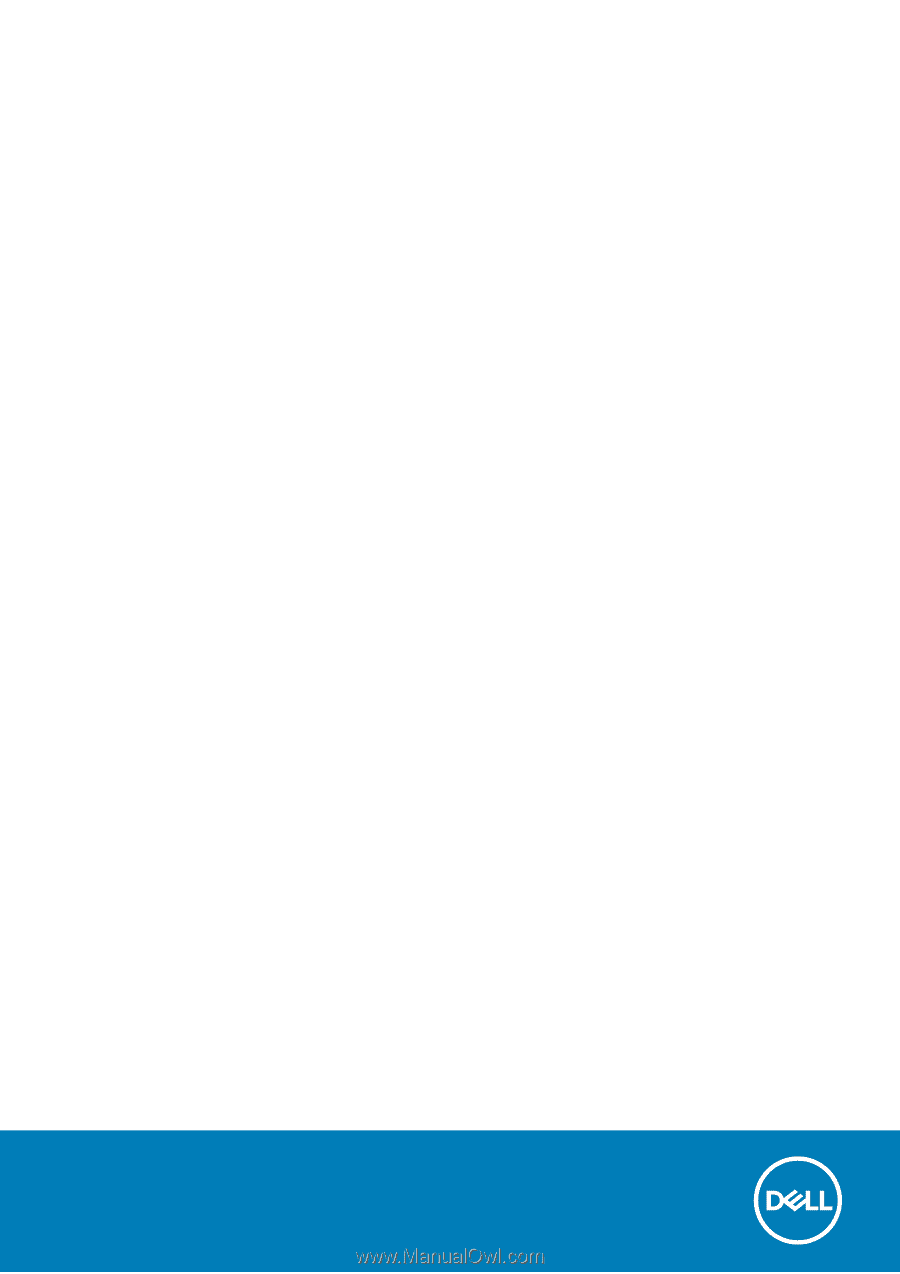
Vostro 5502
Setup and specifications guide
Regulatory Model: P102F
Regulatory Type: P102F002
October 2020
Rev. A01