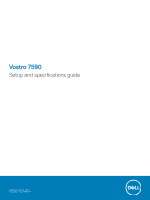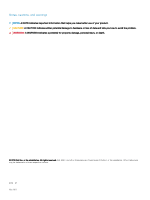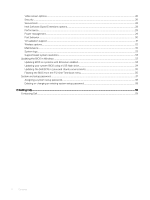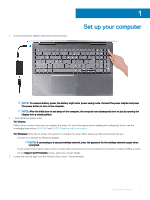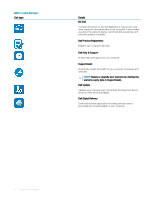Dell Vostro 7590 Setup and specifications guide
Dell Vostro 7590 Manual
 |
View all Dell Vostro 7590 manuals
Add to My Manuals
Save this manual to your list of manuals |
Dell Vostro 7590 manual content summary:
- Dell Vostro 7590 | Setup and specifications guide - Page 1
Vostro 7590 Setup and specifications guide Regulatory Model: P83F Regulatory Type: P83F001 - Dell Vostro 7590 | Setup and specifications guide - Page 2
of data and tells you how to avoid the problem. WARNING: A WARNING indicates a potential for property damage, personal injury, or death. © 2019 Dell Inc. or its subsidiaries. All rights reserved. Dell, EMC, and other trademarks are trademarks of Dell Inc. or its subsidiaries. Other trademarks may be - Dell Vostro 7590 | Setup and specifications guide - Page 3
Battery...17 Power adapter...18 Dimensions and weight...18 Computer environment...19 Security...19 Security Software...19 4 Software...21 Downloading Windows drivers...21 5 System setup...22 Boot menu...22 Navigation keys...22 Boot Sequence...23 System setup options...23 General options...23 System - Dell Vostro 7590 | Setup and specifications guide - Page 4
...29 Power management...29 Post behavior...30 Virtualization support...31 Wireless options...32 Maintenance...32 System logs...33 enabled 34 Updating your system BIOS using a USB flash drive 34 Updating the Dell BIOS in Linux and Ubuntu environments 35 Flashing the BIOS from the F12 One- - Dell Vostro 7590 | Setup and specifications guide - Page 5
about installing and configuring Ubuntu, see the knowledge base articles SLN151664 and SLN151748 at www.dell.com/support. For Windows:Follow the on-screen instructions to complete the setup. When setting up, Dell recommends that you: • Connect to a network for Windows updates. NOTE: If connecting to - Dell Vostro 7590 | Setup and specifications guide - Page 6
help and support for your computer. SupportAssist Proactively checks the health of your computer's hardware and software. NOTE: Renew or upgrade your warranty by clicking the warranty expiry date in SupportAssist. Dell Update Updates your computer with critical fixes and important device drivers as - Dell Vostro 7590 | Setup and specifications guide - Page 7
Topics: • Display view • Left view • Right view • Palmrest view • Bottom view • Keyboard shortcuts Display view 2 Chassis overview Figure 1. Display view 1 Microphone 3 Camera-status light 2 Camera 4 Microphone Chassis overview 7 - Dell Vostro 7590 | Setup and specifications guide - Page 8
5 Display Left view Figure 2. Left view • Power-adapter port • HDMI 2.0 port • USB 3.1 Gen 1 port • Thunderbolt 3 (USB Type-C) port Right view Figure 3. Right view 1 microSD card reader 3 Universal audio jack 8 Chassis overview 2 USB 3.1 Gen 1 - Dell Vostro 7590 | Setup and specifications guide - Page 9
Palmrest view Figure 4. Palmrest view 1 Power button with optional fingerprint reader 3 Touchpad 2 Keyboard Chassis overview 9 - Dell Vostro 7590 | Setup and specifications guide - Page 10
Bottom view Figure 5. Bottom view 1 Speakers 3 Air vent Keyboard shortcuts 2 Service tag label NOTE: Keyboard characters may differ depending on the keyboard language configuration. Keys used for shortcuts remain the same across all language configurations. Table 2. - Dell Vostro 7590 | Setup and specifications guide - Page 11
Keys Fn + F4 Fn + F6 Fn + F7 Fn + F8 Fn + F10 Fn + F11 Fn + F12 Description Play / Pause Decrease brightness Increase brightness Switch to external display Print screen Home End Chassis overview 11 - Dell Vostro 7590 | Setup and specifications guide - Page 12
only those required by law to ship with your computer. For more information about the configuration of your computer, go to Help and Support in your Windows operating system and select the option to view information about your computer. System information Table 3. System information Feature Chipset - Dell Vostro 7590 | Setup and specifications guide - Page 13
-channel DDR4 2666 MHz Storage Your computer supports one of the following configurations: • One 2.5-inch hard-disk drive • One M.2 2230/2280 Solid-State Drive (SSD) • One 2.5-inch hard-drive and one M.2 2230/2280 Solid-State Drive (SSD) • One 2.5-inch hard-drive and - Dell Vostro 7590 | Setup and specifications guide - Page 14
audio Stereo 2.0 • Universal audio jack - Stereo headphone - Stereo headset (CTIA and OMTP) - Stereo line-in/line-out - Microphone in • Inline control support for 3-button headset - Microsoft Windows and Google compliant 2 W (RMS) per channel Table 10. Video card specifications Controller Type - Dell Vostro 7590 | Setup and specifications guide - Page 15
Memory card reader USB Security Docking port Audio Power adapter port Wireless-AC 9560, 802.11ac + Bluetooth 5.0 Dell Qualcomm QCA61x4A, 802.11ac Specifications One Front camera 3 (USB Type-C) port N/A Not supported One headset (headphone and microphone combo) port One 4.5 mm x 2.9 mm - Dell Vostro 7590 | Setup and specifications guide - Page 16
80 +/- degrees 72% (NTSC) 600:1 0.17925 mm Anti-glare Not supported Specifications Ultra High Definition (UHD) 350.70 mm (13.81 in.) 205 +/- degrees 100% (Adobe) 800:1 0.08964 mm Anti-glare Not supported Table 15. Keyboard specifications Feature Number of keys Size Backlit keyboard Layout - Dell Vostro 7590 | Setup and specifications guide - Page 17
mm ) • Height: 3.14 inch (80 mm) Supports 10 fingers Table 17. Operating system Supported operating systems Operating systems supported Battery • Windows 10 Home (64-bit) • start and end time, and so on, using the Dell Power Manager application. Operating time Varies depending on operating - Dell Vostro 7590 | Setup and specifications guide - Page 18
Feature Temperature range: Operating Temperature range: Storage Coin-cell battery 0 °C to 70°C (32°F to 158°F) -20°C to 65°C (-4°F to 149°F) CR2032 Power adapter Specifications 0 °C to 70°C (32°F to 158°F) -20°C to 65°C (-4°F to 149°F) CR2032 Table 19. Power adapter specifications Feature Type - Dell Vostro 7590 | Setup and specifications guide - Page 19
) Table 22. Security Feature Trusted Platform Module (TPM) 2.0 Firmware TPM Windows Hello Support Fingerprint reader (on power button) Security Software Specifications Supported Supported Supported Optional Table 23. Security Software Feature Intel security solution • Intel Power Optimizer (CPPM - Dell Vostro 7590 | Setup and specifications guide - Page 20
Feature • Intel vPRO Technology Windows Hardware Quality Labs (WHQL) complaint Energy Star compliant Specifications Yes Yes 20 Technical specifications - Dell Vostro 7590 | Setup and specifications guide - Page 21
4 Software This chapter details the supported operating systems along with instructions on how to install the drivers. Downloading Windows drivers 1 Turn on the tabletdesktopnotebook. 2 Go to Dell.com/support. 3 Click Product Support, enter the Service Tag of your tabletdesktopnotebook, and then - Dell Vostro 7590 | Setup and specifications guide - Page 22
program. Certain changes can make your computer work incorrectly. NOTE: Before you change BIOS Setup installed in your computer, such as the amount of RAM and the size of the hard drive. • and setup password Boot menu Press when the Dell logo appears to initiate a one-time boot menu with - Dell Vostro 7590 | Setup and specifications guide - Page 23
boot device order and boot directly to a specific device (for example: optical drive or hard drive). During the Power-on Self Test (POST), when the Dell logo appears, you can: • Access System Setup by pressing F2 key • Bring up the one-time boot menu by pressing F12 key The one-time - Dell Vostro 7590 | Setup and specifications guide - Page 24
On-By default, the RAID On option is enabled. NOTE: SATA is configured to support RAID mode. Allows you to enable or disable various drives on board. The options are: • SATA-0 • SATA-1 • M.2 PCIe SSD-0 • M.2 PCIe SSD-1 By default, all the options are enabled. This field controls whether hard drive - Dell Vostro 7590 | Setup and specifications guide - Page 25
Enable USB Boot Support • Enable External USB Port By default, all the options are enabled. NOTE: USB keyboard and mouse always work in the BIOS , the Enable Audio option is selected. The options are: • Enable Microphone • Enable Internal Speaker By default, all the options are enabled. Enables - Dell Vostro 7590 | Setup and specifications guide - Page 26
Video screen options Table 26. Video Option LCD Brightness Description Allows you to set the display brightness depending upon the power source. By default, Brightness On Battery is 50% and Brightness On AC is 100%. Security Table 27. Security Option Admin Password System Password Strong Password - Dell Vostro 7590 | Setup and specifications guide - Page 27
the BIOS module interface of the optional Absolute Persistence Module service from Absolute® Software. Allows you to prevent users from option is disabled. Master Password Lockout Allows you to disable master password support. • Enable Master Password Lockout By default, this option is disabled - Dell Vostro 7590 | Setup and specifications guide - Page 28
-By default, this option is disabled. Changes to the Secure Boot operation mode modifies the behavior of Secure Boot to allow evaluation of UEFI driver signatures. This options are: • Deployed Mode-By default, this option is enabled. • Audit Mode Allows you to enable or disable Expert Key Management - Dell Vostro 7590 | Setup and specifications guide - Page 29
Performance Table 30. Performance Option Multi Core Support Intel SpeedStep C-States Control Intel® TurboBoost™ Hyper-Thread Control Description This field specifies whether the process has one or all cores enabled. The performance of - Dell Vostro 7590 | Setup and specifications guide - Page 30
Allows you to enable USB devices to wake the system from standby. By default, the option Enable USB Wake Support is disabled. Block Sleep This option enables you to block entering to sleep in operating system environment. By default, the Block Sleep option is disabled. - Dell Vostro 7590 | Setup and specifications guide - Page 31
: • Prompt on Warnings and Errors-enabled by default • Continue on Warnings • Continue on Warnings and Errors Virtualization support Table 33. Virtualization Support Option Description Virtualization This option specifies whether a Virtual Machine Monitor (VMM) can use the additional hardware - Dell Vostro 7590 | Setup and specifications guide - Page 32
The options are: • WLAN • Bluetooth® All the options are enabled by default. Maintenance Table 35. Maintenance Option Service Tag Asset Tag BIOS Downgrade Data Wipe Bios Recovery Description Displays the service tag of your computer. Allows you to create a system asset tag if an asset tag is not - Dell Vostro 7590 | Setup and specifications guide - Page 33
an update is available. For laptops, ensure that your computer Dell.com/support. • Enter the Service Tag or Express Service Code and click Submit. • Click Detect Product and follow the instructions Support page of your computer appears. 6 Click Get drivers and click Drivers and Downloads. The Drivers - Dell Vostro 7590 | Setup and specifications guide - Page 34
to install the updated BIOS settings on your computer. Follow the instructions on the screen. Updating BIOS on systems with BitLocker enabled CAUTION: information on this subject, see Knowledge Article: https://www.dell.com/support/article/sln153694 Updating your system BIOS using a USB flash drive - Dell Vostro 7590 | Setup and specifications guide - Page 35
will need: • USB key formatted to the FAT32 file system (key does not have to be bootable) • BIOS executable file that you downloaded from the Dell Support website and copied to the root of the USB key • AC power adapter connected to the system • Functional system battery to flash the BIOS Perform - Dell Vostro 7590 | Setup and specifications guide - Page 36
3 The Bios flash menu will open then click the Flash from file. 4 Select external USB device 5 Once the file is selected, Double click the flash target file, then press submit . 36 System setup - Dell Vostro 7590 | Setup and specifications guide - Page 37
6 Click the Update BIOS then system will reboot to flash the BIOS. 7 Once complete, the system will reboot and the BIOS update process is completed. System and setup password Table 38. System and setup password Password type System password Setup password Description Password that you must enter - Dell Vostro 7590 | Setup and specifications guide - Page 38
CAUTION: Anyone can access the data stored on your computer if it is not locked and left unattended. NOTE: System and setup password feature is disabled. Assigning a system setup password You can assign a new System or Admin Password only when the status is in Not Set. To enter the system setup, - Dell Vostro 7590 | Setup and specifications guide - Page 39
options. Availability varies by country and product, and some services may not be available in your area. To contact Dell for sales, technical support, or customer service issues: 1 Go to Dell.com/support. 2 Select your support category. 3 Verify your country or region in the Choose a Country
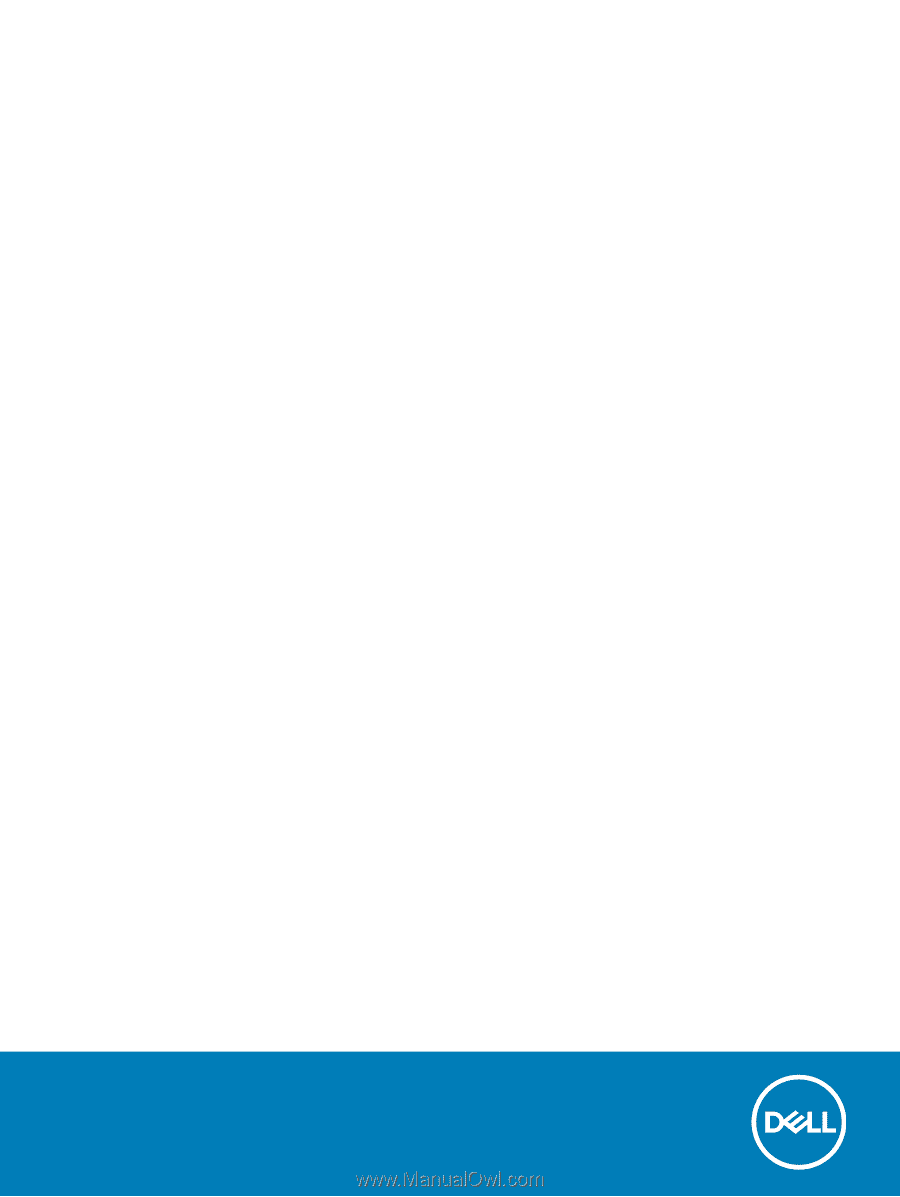
Vostro 7590
Setup and
specifications
guide
Regulatory Model: P83F
Regulatory Type: P83F001