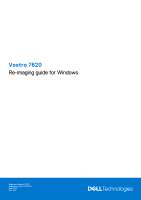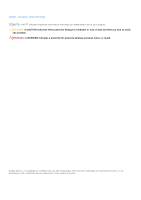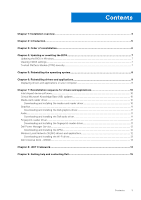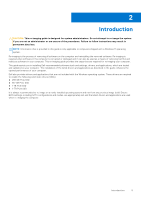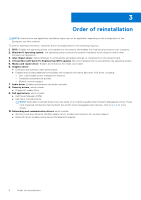Dell Vostro 7620 Re-imaging guide for Windows
Dell Vostro 7620 Manual
 |
View all Dell Vostro 7620 manuals
Add to My Manuals
Save this manual to your list of manuals |
Dell Vostro 7620 manual content summary:
- Dell Vostro 7620 | Re-imaging guide for Windows - Page 1
Vostro 7620 Re-imaging guide for Windows Regulatory Model: P117F Regulatory Type: P117F003 April 2022 Rev. A00 - Dell Vostro 7620 | Re-imaging guide for Windows - Page 2
and tells you how to avoid the problem. WARNING: A WARNING indicates a potential for property damage, personal injury, or death. © 2022 Dell Inc. or its subsidiaries. All rights reserved. Dell Technologies, Dell, and other trademarks are trademarks of Dell Inc. or its subsidiaries. Other trademarks - Dell Vostro 7620 | Re-imaging guide for Windows - Page 3
10 Graphics...11 Downloading and installing the Dell graphics driver 11 Audio...11 Downloading and installing the Dell audio driver 11 Fingerprint-reader driver...11 Downloading and installing the fingerprint-reader driver 11 Dell Power Manager Service...12 Downloading and installing the DPM...12 - Dell Vostro 7620 | Re-imaging guide for Windows - Page 4
● Support for new features However, if your computer is operating normally and there are no driver issues or updates being prompted by Windows, driver updates may be unnecessary. Updating drivers unnecessarily may create new problems. Review the importance of each driver update on the Dell Drivers - Dell Vostro 7620 | Re-imaging guide for Windows - Page 5
the procedures. Failure to follow instructions may result in permanent data loss. NOTE: Information that is provided in this guide is only applicable to computers and applications as described in the guide enhances the optimal performance of your computer. Dell also provides drivers and applications - Dell Vostro 7620 | Re-imaging guide for Windows - Page 6
behavioral profiles ○ Multiple-monitor support 7. Audio driver: Enables and enhances the audio controller. 8. Security drivers, which include: ● Fingerprint-reader driver 9. Dell applications, which include: ● Dell Power Manager (DPM) ● Dell Client Command Suite NOTE: Dell Client Command Suite is - Dell Vostro 7620 | Re-imaging guide for Windows - Page 7
follow the on-screen instructions. For more information, see knowledge base article 000124211 at www.dell.com/support. Clearing CMOS settings If about clearing the CMOS settings, go to www.dell.com/support and see your computer's Service Manual . Trusted Platform Module (TPM) security TPM must - Dell Vostro 7620 | Re-imaging guide for Windows - Page 8
For more information about reinstalling the operating system, see the knowledge base article 000192698 at www.dell.com/support. Before attempting a reinstall of your operating system, Dell recommends that you backup all data as described in the Microsoft knowledge base article. 8 Reinstalling the - Dell Vostro 7620 | Re-imaging guide for Windows - Page 9
Turn on your computer. 2. Go to www.dell.com/support. 3. In the Search support field, enter the Service Tag/Serial Number/Service Request/Model/Keyword of your computer, and then click Search. NOTE: If you do not have the Service Tag/Serial Number/Service Request/Model/Keyword, use the SupportAssist - Dell Vostro 7620 | Re-imaging guide for Windows - Page 10
dell.com/support. 3. Click Product support, enter the Service Tag of your computer, and then click Submit. NOTE: If you do not have the Service Tag, use the auto-detect feature or manually file icon and follow the instructions on the screen. 10 Reinstallation sequence for drivers and applications - Dell Vostro 7620 | Re-imaging guide for Windows - Page 11
file icon and follow the instructions on the screen. Fingerprint-reader driver Downloading and installing the fingerprint-reader driver 1. Turn on your computer. 2. Go to www.dell.com/support. 3. In the Search support field, enter the Service Tag/Serial Number/Service Request/Model/Keyword of your - Dell Vostro 7620 | Re-imaging guide for Windows - Page 12
follow the instructions on the screen. Dell Power Manager Service Dell Power Manager (DPM) service is a Dell-developed application on your computer. 2. Go to www.dell.com/support. 3. In the Search support field, enter the Service Tag/Serial Number/Service Request/Model/Keyword of your computer, and - Dell Vostro 7620 | Re-imaging guide for Windows - Page 13
dell.com/support. 3. In the Search support field, enter the Service Tag/Serial Number/Service Request/Model/Keyword of your computer, and then click Search. NOTE: If you do not have the Service Tag/Serial Number/Service the instructions on the screen. Dell Universal Dock - D6000 The Dell Universal - Dell Vostro 7620 | Re-imaging guide for Windows - Page 14
8 .NET Framework The .NET Framework is a software framework from Microsoft, which is bundled with Windows operating systems. The .NET Framework is intended to be used by applications created for the Windows platform. 14 .NET Framework - Dell Vostro 7620 | Re-imaging guide for Windows - Page 15
through videos, manuals and documents. In Windows search, type Contact Support, and press Enter. www.dell.com/support/windows Your Dell computer is uniquely identified by a Service Tag or Express Service Code. To view relevant support resources for your Dell computer, enter the Service Tag or
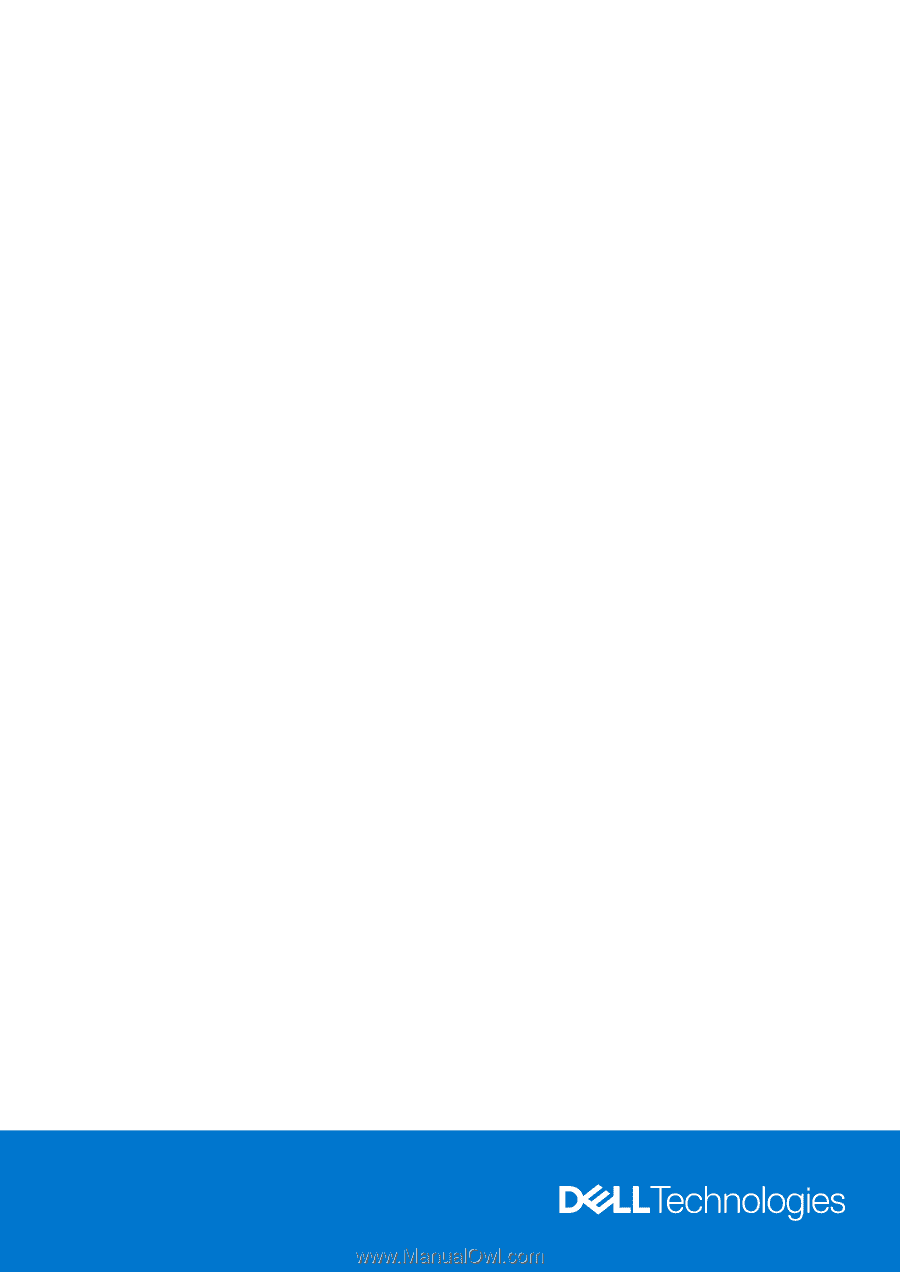
Vostro 7620
Re-imaging guide for Windows
Regulatory Model: P117F
Regulatory Type: P117F003
April 2022
Rev. A00