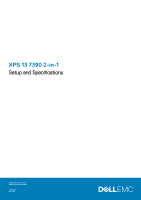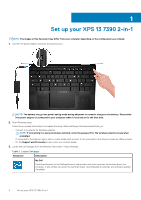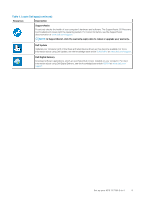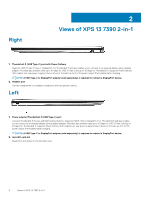Dell XPS 13 7390 2-in-1 Setup and Specifications
Dell XPS 13 7390 2-in-1 Manual
 |
View all Dell XPS 13 7390 2-in-1 manuals
Add to My Manuals
Save this manual to your list of manuals |
Dell XPS 13 7390 2-in-1 manual content summary:
- Dell XPS 13 7390 2-in-1 | Setup and Specifications - Page 1
XPS 13 7390 2-in-1 Setup and Specifications Regulatory Model: P103G Regulatory Type: P103G001 June 2020 Rev. A03 - Dell XPS 13 7390 2-in-1 | Setup and Specifications - Page 2
data and tells you how to avoid the problem. WARNING: A WARNING indicates a potential for property damage, personal injury, or death. © 2019-2020 Dell Inc. or its subsidiaries. All rights reserved. Dell, EMC, and other trademarks are trademarks of Dell Inc. or its subsidiaries. Other trademarks may - Dell XPS 13 7390 2-in-1 | Setup and Specifications - Page 3
Contents 1 Set up your XPS 13 7390 2-in-1...4 2 Views of XPS 13 7390 2-in-1...6 Right...6 Left...6 Base...7 Display...8 Bottom...9 Modes...9 3 Specifications of XPS 13 7390 2-in-1 11 Dimensions and weight...11 Processors...11 Chipset...11 Operating system...12 Memory...12 Ports and connectors...12 - Dell XPS 13 7390 2-in-1 | Setup and Specifications - Page 4
Dell apps Resources Description My Dell Centralized location for key Dell applications, help articles, and other important information about your computer. It also notifies you about the warranty status, recommended accessories, and software updates if available. 4 Set up your XPS 13 7390 - Dell XPS 13 7390 2-in-1 | Setup and Specifications - Page 5
at www.dell.com/support. Dell Digital Delivery Download software applications, which are purchased but not pre-installed on your computer. For more information about using Dell Digital Delivery, see the knowledge base article 153764 at www.dell.com/ support. Set up your XPS 13 7390 2-in-1 5 - Dell XPS 13 7390 2-in-1 | Setup and Specifications - Page 6
Right 2 Views of XPS 13 7390 2-in-1 1. Thunderbolt 3 (USB Type-C) port with Power Delivery Supports USB 3.1 Gen 2 Type-C, DisplayPort 1.4, Thunderbolt 3 (USB Type-C) port Connect Thunderbolt 3 devices and Dell Docking Stations. Supports USB 3.1 Gen 2, DisplayPort 1.4, Thunderbolt 3 and also - Dell XPS 13 7390 2-in-1 | Setup and Specifications - Page 7
power button to log-in with the fingerprint reader. NOTE: You can customize power-button behavior in Windows. For more information, see Me and My Dell at www.dell.com/support/manuals. Views of XPS 13 7390 2-in-1 7 - Dell XPS 13 7390 2-in-1 | Setup and Specifications - Page 8
. 4. Camera-status light Turns on when the camera is in use. 5. Right microphone Provides digital sound input for audio recording and voice calls. 8 Views of XPS 13 7390 2-in-1 - Dell XPS 13 7390 2-in-1 | Setup and Specifications - Page 9
audio output. 2. Service Tag label The Service Tag is a unique alphanumeric identifier that enables Dell service technicians to identify the hardware components in your computer and access warranty information. 3. Right speaker Provides audio output. Modes Notebook Views of XPS 13 7390 2-in-1 9 - Dell XPS 13 7390 2-in-1 | Setup and Specifications - Page 10
Tablet Stand Tent 10 Views of XPS 13 7390 2-in-1 - Dell XPS 13 7390 2-in-1 | Setup and Specifications - Page 11
6.94 mm (0.27 in.) 13.10 mm (0.52 in.) 296.40 mm (11.67 in.) 207.40 mm (8.17 in.) 2.92 lbs (1.33 kg) NOTE: The weight of your computer depends on the configuration ordered and the manufacturing variability. Processors This section describes the processors supported by XPS 7390 2-in-1. Table - Dell XPS 13 7390 2-in-1 | Setup and Specifications - Page 12
5. Memory specifications Description Memory type Memory speed Maximum memory Minimum memory Memory configurations supported Ports and connectors Table 6. External ports and connectors External: USB Audio Video Media ) One micro-SD card N/A USB Type-C port N/A 12 Specifications of XPS 13 7390 2-in-1 - Dell XPS 13 7390 2-in-1 | Setup and Specifications - Page 13
5 (WiFi 802.11ac) • Wi-Fi 6 (WiFi 802.11ax) • 64-bit/128-bit WEP • AES-CCMP • TKIP Bluetooth 5 Values Realtek ALC3281-CG with Waves MaxxAudio Pro Supported High definition audio interface Universal audio jack 2 Supported Keyboard shortcut controls 2 W Specifications of XPS 13 7390 2-in-1 13 - Dell XPS 13 7390 2-in-1 | Setup and Specifications - Page 14
Gbps Capacity Up to 1 TB Media-card reader Table 11. Media-card reader specifications Description Type Cards supported Values One micro-SD card slot • Micro Secure Digital (mSD) • Micro Secure Digital High Capacity functions, press Fn and the desired key. 14 Specifications of XPS 13 7390 2-in-1 - Dell XPS 13 7390 2-in-1 | Setup and Specifications - Page 15
Table 12. Keyboard specifications(continued) Description Camera Table 13. Camera specifications Description Number of cameras Type Location Sensor type Resolution: for Windows 10, see the Microsoft knowledge base article 4027871 at support.microsoft.com. Specifications of XPS 13 7390 2-in-1 15 - Dell XPS 13 7390 2-in-1 | Setup and Specifications - Page 16
to 40°C (32°F to 104°F) -40°C to 70°C (-40°F to 158°F) Battery The following table lists the battery specifications of your XPS 13 7390 2-in-1. Table 16. Battery specifications Description Battery type Values 4-cell 51 Wh "smart" lithium-ion Battery voltage 7.60 VDC Battery weight (maximum - Dell XPS 13 7390 2-in-1 | Setup and Specifications - Page 17
Dell Power Manager application. For more information on the Dell Power Manager see, Me and My Dell on www.dell Dell Power Manager application. For more information on the Dell Power Manager see, Me and My Dell on https://www.dell.com/. Not supported vs glossy finish Touch 339.60 mm (13.4 in.) 3840 x - Dell XPS 13 7390 2-in-1 | Setup and Specifications - Page 18
mm 64 x 80 Video Table 19. Video specifications Integrated graphics Controller External display support Intel UHD Graphics USB Type-C to DisplayPort adapter (sold separately) Intel Iris Plus 1.30 GRMS 160 G† -15.2 m to 10668 m (4.64 ft to 19234.4 ft) 18 Specifications of XPS 13 7390 2-in-1 - Dell XPS 13 7390 2-in-1 | Setup and Specifications - Page 19
eyes. Using the monitor for extended periods of time may also cause pain in parts of the body such as neck, arm, back, and shoulder. Dell low blue light display optimizes eye comfort with a flicker-free screen. The ComfortView feature is designed to reduce the amount of blue light that is - Dell XPS 13 7390 2-in-1 | Setup and Specifications - Page 20
Decrease volume Increase volume Play/Pause Toggle keyboard backlight (optional) NOTE: Non-backlight keyboards have F5 function key without the backlight icon and does not support toggle keyboard backlight function. Decrease brightness 20 Keyboard shortcuts - Dell XPS 13 7390 2-in-1 | Setup and Specifications - Page 21
Table 21. List of keyboard shortcuts(continued) Function key Redefined key (for multimedia control) Behavior Increase brightness Switch to external display Print screen Home End The Fn key is also used with selected keys on the keyboard to invoke other secondary functions. Table 22. List of - Dell XPS 13 7390 2-in-1 | Setup and Specifications - Page 22
-help resources Self-help resources Information about Dell products and services Resource location www.dell.com My Dell app Tips Contact Support Online help for operating system Troubleshooting information, user manuals, set up instructions, product specifications, technical help blogs, drivers
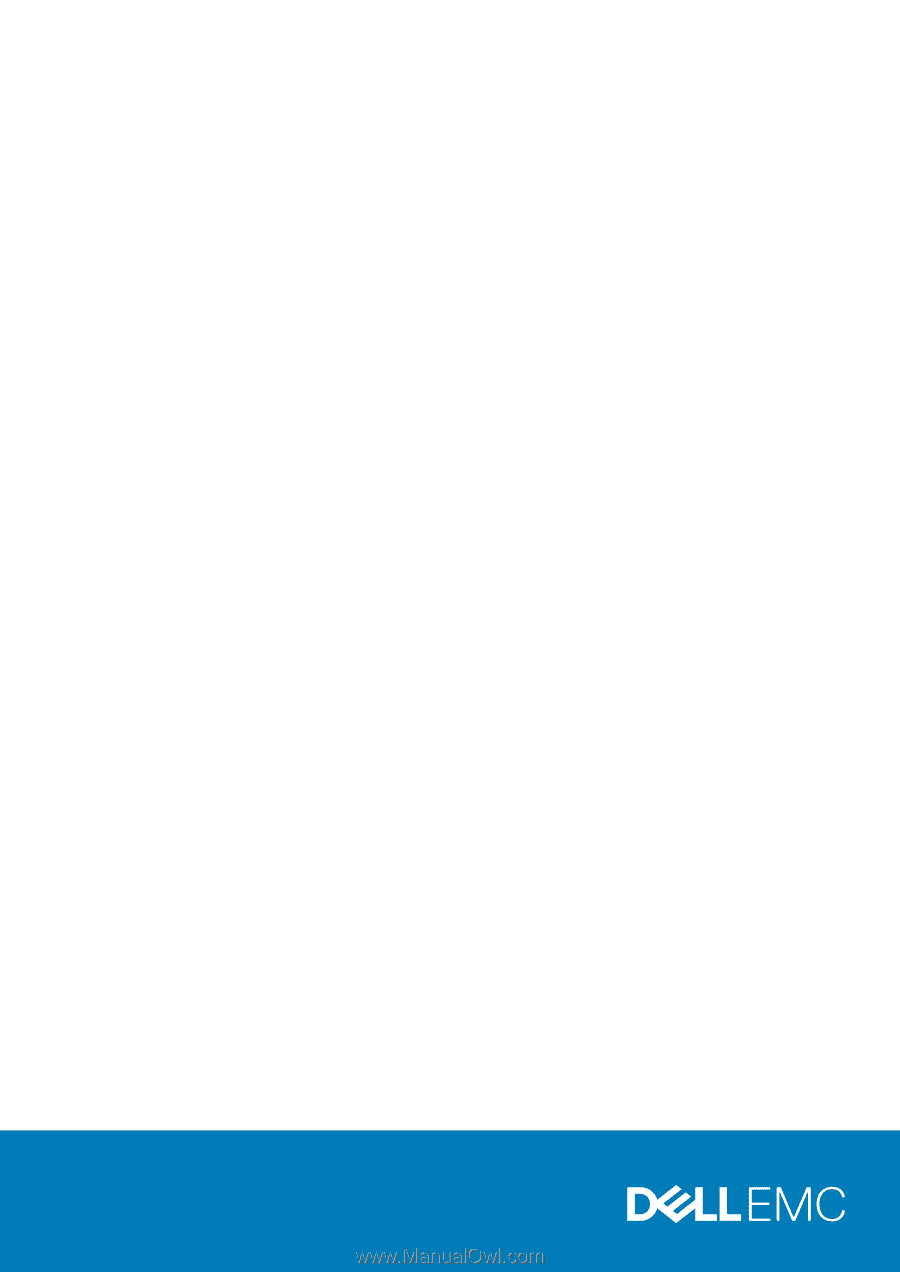
XPS 13 7390 2-in-1
Setup and Specifications
Regulatory Model: P103G
Regulatory Type: P103G001
June 2020
Rev. A03