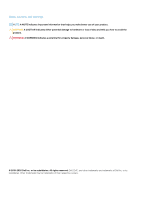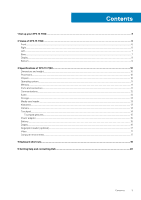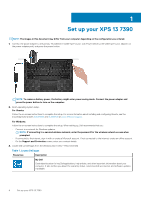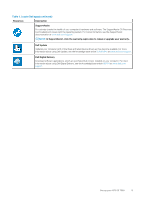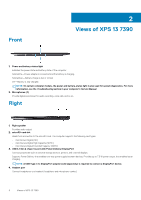Dell XPS 13 7390 Setup and Specifications
Dell XPS 13 7390 Manual
 |
View all Dell XPS 13 7390 manuals
Add to My Manuals
Save this manual to your list of manuals |
Dell XPS 13 7390 manual content summary:
- Dell XPS 13 7390 | Setup and Specifications - Page 1
XPS 13 7390 Setup and Specifications Regulatory Model: P82G Regulatory Type: P82G003 May 2020 Rev. A03 - Dell XPS 13 7390 | Setup and Specifications - Page 2
data and tells you how to avoid the problem. WARNING: A WARNING indicates a potential for property damage, personal injury, or death. © 2019-2020 Dell Inc. or its subsidiaries. All rights reserved. Dell, EMC, and other trademarks are trademarks of Dell Inc. or its subsidiaries. Other trademarks may - Dell XPS 13 7390 | Setup and Specifications - Page 3
of XPS 13 7390...10 Dimensions and weight...10 Processors...10 Chipset...10 Operating system...11 Memory...11 Ports and connectors...11 Communications...12 Audio...12 Storage...13 Media-card reader...13 Keyboard...13 Camera...14 Touchpad...14 Touchpad gestures...15 Power adapter...15 Battery...15 - Dell XPS 13 7390 | Setup and Specifications - Page 4
1 Set up your XPS 13 7390 NOTE: The images in this document may differ from your computer depending on the configuration you ordered. 1. Connect the power adapter to the primary Thunderbolt 3 (USB Type-C) port with Power Delivery (the USB Type-C port adjacent to the power-adapter port) and press the - Dell XPS 13 7390 | Setup and Specifications - Page 5
SLN305843 at www.dell.com/support. Dell Digital Delivery Download software applications, which are purchased but not pre-installed on your computer. For more information about using Dell Digital Delivery, see the knowledge base article 153764 at www.dell.com/ support. Set up your XPS 13 7390 5 - Dell XPS 13 7390 | Setup and Specifications - Page 6
battery-status light is also used for system diagnostics. For more information, see the Troubleshooting section in your computer's Service Manual. 2. Microphones to connect a DisplayPort device. 4. Headset port Connect headphones or a headset (headphone and microphone combo). 6 Views of XPS 13 7390 - Dell XPS 13 7390 | Setup and Specifications - Page 7
your computer. 2. Thunderbolt 3 (USB Type-C) port with Power Delivery (Primary) Supports USB 3.1 Gen 2 Type-C, DisplayPort 1.2, Thunderbolt Battery-charge status button Press to check the charge remaining in the battery. 5. Battery-charge status lights (5) Turns on when the battery of XPS 13 7390 7 - Dell XPS 13 7390 | Setup and Specifications - Page 8
battery if encounter no post issue. If the power button has a fingerprint reader, place your finger on the power button to log in. NOTE: You can customize power-button behavior in Windows. For more information, see Me and My Dell at www.dell.com/support/manuals is in use. 8 Views of XPS 13 7390 - Dell XPS 13 7390 | Setup and Specifications - Page 9
Bottom 1. Service Tag The Service Tag is a unique alphanumeric identifier that enables Dell service technicians to identify the hardware components in your computer and access warranty information. Views of XPS 13 7390 9 - Dell XPS 13 7390 | Setup and Specifications - Page 10
6 MB 8 MB Intel UHD Graphics Intel UHD Graphics 10th Generation Intel Core i7-10710U 15 W 6 12 Up to 4.7 GHz 12 MB Intel UHD Graphics Chipset Table 4. Chipset Description Chipset Processor Values Integrated in the processor 10th Generation Intel Core i3/i5/i7 10 Specifications of XPS 13 7390 - Dell XPS 13 7390 | Setup and Specifications - Page 11
Thunderbolt 3 (Type-C) ports with Power Delivery • One USB 3.1 Gen 2 (Type-C) port with Power Delivery/ DisplayPort One headset (headphone and microphone combo) port DisplayPort (DP) 1.2 support through a USB Type-C connector One microSD-card slot Not applicable Specifications of XPS 13 7390 11 - Dell XPS 13 7390 | Setup and Specifications - Page 12
Bluetooth 5 (Windows 10 supports Bluetooth 5 with the latest Windows update) Values Realtek ALC3271-CG with Waves MaxxAudio Pro Supported High Definition Audio 7.1 channel output, universal audio jack supports microphone-in, stereo headphones, and headset combo 12 Specifications of XPS 13 7390 - Dell XPS 13 7390 | Setup and Specifications - Page 13
Subwoofer output Microphone Values Two Supported (audio codec built-in amplifier) Keyboard shortcut controls 2 W 2.5 W Not supported Dual-array microphones Storage Your computer supports one M.2 Values Backlit keyboard QWERTY • United States and Canada: 82 keys Specifications of XPS 13 7390 13 - Dell XPS 13 7390 | Setup and Specifications - Page 14
Still image Video Diagonal viewing angle Touchpad Table 14. Touchpad specifications Description Resolution: Horizontal Vertical Dimensions: Horizontal Vertical 14 Specifications of XPS 13 7390 Values • United Kingdom: 83 keys • Japan: 86 keys X=19.05 mm key pitch Y=18.05 mm key pitch Some keys on - Dell XPS 13 7390 | Setup and Specifications - Page 15
Microsoft knowledge base article 4027871 at support.microsoft.com. Power adapter Table 15 (32°F to 104°F) -40°C to 70°C (-40°F to 158°F) Battery Table 16. Battery specifications Description Type Voltage Weight (maximum) Dimensions: Height Width Depth Temperature range of XPS 13 7390 15 - Dell XPS 13 7390 | Setup and Specifications - Page 16
) Life span (approximate) Coin-cell battery Operating Dell Power Manager application. For more information on the Dell Power Manager see, Me and My Dell on https://www.dell 13.30 in.) 3840 x 2160 8.29 331 1000:1 30 ms 60 Hz 89 89 0.08 mm 5.41 W Anti-reflective Yes 16 Specifications of XPS 13 7390 - Dell XPS 13 7390 | Setup and Specifications - Page 17
1.2 support through a USB Type-C connector Memory size Not supported Memory size Shared system memory Memory type Not supported Processor 10th Generation Intel Core i3/i5/i7 Computer environment ) 1.30 GRMS 160 G† -15.2 m to 10668 m (4.64 ft to 19234.4 ft) Specifications of XPS 13 7390 17 - Dell XPS 13 7390 | Setup and Specifications - Page 18
4 Keyboard shortcuts NOTE: Keyboard characters may differ depending on the keyboard language configuration. Keys used for shortcuts remain the same across all language configurations. Some keys on your keyboard have two symbols on them. These keys can be used to type alternate characters or to - Dell XPS 13 7390 | Setup and Specifications - Page 19
The Fn key is also used with selected keys on the keyboard to invoke other secondary functions. Table 23. List of keyboard shortcuts Function key Behavior Pause/Break Toggle scroll lock System request Open application menu Toggle Fn-key lock Page up/increase brightness Page down/decrease - Dell XPS 13 7390 | Setup and Specifications - Page 20
help resources Information about Dell products and services Resource location www.dell.com My Dell Tips Contact Support Online help for operating system Troubleshooting information, user manuals, set up instructions, product specifications, technical help blogs, drivers, software updates, and so
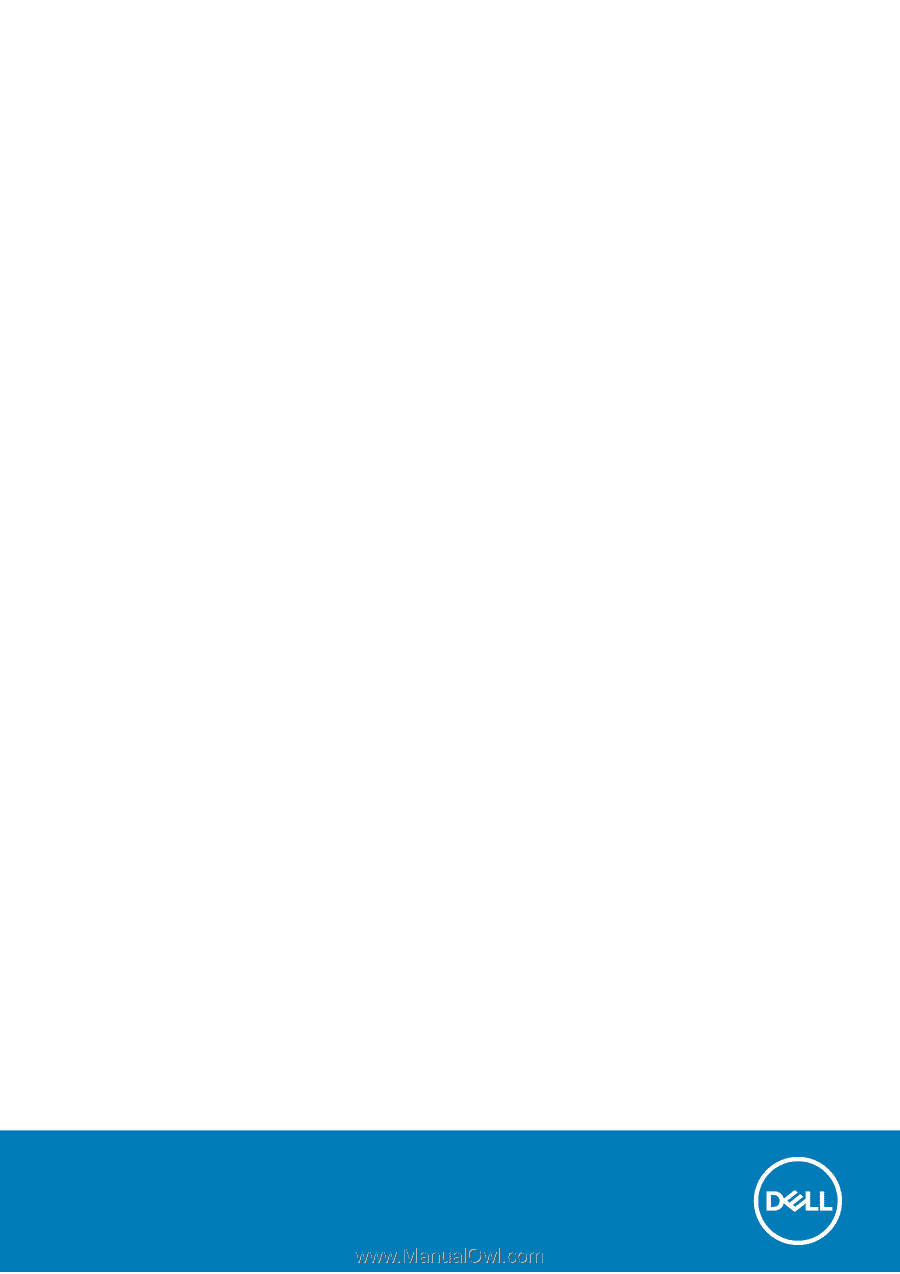
XPS 13 7390
Setup and Specifications
Regulatory Model: P82G
Regulatory Type: P82G003
May 2020
Rev. A03