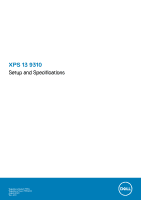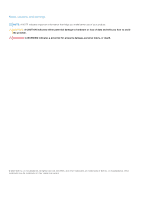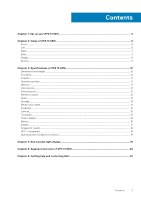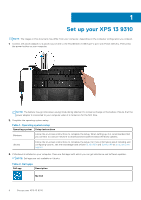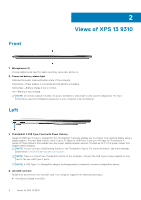Dell XPS 13 9310 Setup and Specifications
Dell XPS 13 9310 Manual
 |
View all Dell XPS 13 9310 manuals
Add to My Manuals
Save this manual to your list of manuals |
Dell XPS 13 9310 manual content summary:
- Dell XPS 13 9310 | Setup and Specifications - Page 1
XPS 13 9310 Setup and Specifications Regulatory Model: P117G Regulatory Type: P117G002 August 2020 Rev. A00 - Dell XPS 13 9310 | Setup and Specifications - Page 2
of data and tells you how to avoid the problem. WARNING: A WARNING indicates a potential for property damage, personal injury, or death. © 2020 Dell Inc. or its subsidiaries. All rights reserved. Dell, EMC, and other trademarks are trademarks of Dell Inc. or its subsidiaries. Other trademarks may be - Dell XPS 13 9310 | Setup and Specifications - Page 3
of XPS 13 9310 10 Dimensions and weight...10 Processor...10 Chipset...11 Operating system...11 Memory...11 Internal slots...12 External ports...12 Wireless module...12 Audio...13 Storage...13 Media-card reader...14 Keyboard...14 Camera...15 Touchpad...15 Power adapter...16 Battery...16 - Dell XPS 13 9310 | Setup and Specifications - Page 4
SLN151664 and SLN151748 at www.dell.com/ support. 3. If Windows is installed on your computer, there are Dell apps with which you can get assistance and software updates. NOTE: Dell apps are not available on Ubuntu. Table 2. Dell apps Dell app Description My Dell 4 Set up your XPS 13 9310 - Dell XPS 13 9310 | Setup and Specifications - Page 5
knowledge base article SLN305843 at www.dell.com/support. Dell Digital Delivery Download software applications, which are purchased but not pre-installed on your computer. For more information about the app, see the knowledge base article 153764 at www.dell.com/support. Set up your XPS 13 9310 5 - Dell XPS 13 9310 | Setup and Specifications - Page 6
certain computer models, the power and battery-status light is also used for diagnostics. For more information, see the Troubleshooting section in your computer's Service Manual. Left 1. Thunderbolt 4 USB Type-C port with Power Delivery Supports USB4 Gen 3 Type-C, DisplayPort 2.0, Thunderbolt 4 and - Dell XPS 13 9310 | Setup and Specifications - Page 7
Station to the Thunderbolt 4 ports. For more information, see the knowledge base article SLN286158 at www.dell.com/support. NOTE: There is a total of two Thunderbolt 4 ports on this computer. Connect the USB Type -click and two finger tap to right-click. 2. Left-click area Views of XPS 13 9310 7 - Dell XPS 13 9310 | Setup and Specifications - Page 8
can customize power-button behavior in Windows. For more information, see Me and My Dell at www.dell.com/support/manuals. Display 1. Infrared emitter Emits infrared light, which enables the infrared camera to sense enables the infrared camera to sense and track motion. 8 Views of XPS 13 9310 - Dell XPS 13 9310 | Setup and Specifications - Page 9
1. Left speaker Provides audio output. 2. Service Tag label The Service Tag is a unique alphanumeric identifier that enables Dell service technicians to identify the hardware components in your computer and access warranty information. 3. Right speaker Provides audio output. Views of XPS 13 9310 9 - Dell XPS 13 9310 | Setup and Specifications - Page 10
64 lb) ● Touch: 1.27 kg (2.80 lb) NOTE: The weight of your computer depends on the configuration ordered and manufacturing variability. Processor The following table lists the details of the processors supported by your XPS 13 9310. Table 4. Processor Description Processor type Option one 11th - Dell XPS 13 9310 | Setup and Specifications - Page 11
Core i3/i5/i7 DRAM bus width 128 bit Flash EPROM 32 MB (BIOS) PCIe bus Up to PCIe Gen 4.0 (Storage) Operating system Your XPS 13 9310 supports the following operating systems: ● Windows 10 Home (64-bit) ● Windows 10 Pro (64-bit) ● Windows 10 Pro Education (64-bit) ● Windows 10 Enterprise - Dell XPS 13 9310 | Setup and Specifications - Page 12
the features of different types of M.2 cards, see the knowledge base article SLN301626 at www.dell.com/support. External ports The following table lists the external ports on your XPS 13 9310. Table 8. External ports Description USB ports Values Two Thunderbolt 4 USB Type-C ports with Power - Dell XPS 13 9310 | Setup and Specifications - Page 13
output: Average speaker output 2 W Peak speaker output 2.5 W Subwoofer output Not supported Microphone Digital-array microphones Storage This section lists the storage options on your XPS 13 9310. Your XPS 13 9310 supports one of the following storage options: ● One M.2 2230 solid-state - Dell XPS 13 9310 | Setup and Specifications - Page 14
Gen3 x4 NVMe, up to 32 Gbps Capacity Up to 256 GB Up to 2 TB Media-card reader The following table lists the media cards supported by your XPS 13 9310. Table 12. Media-card reader specifications Description Media-card type Values One microSD-card slot Media-cards - Dell XPS 13 9310 | Setup and Specifications - Page 15
77.7 degrees Infrared camera 77.7 degrees NOTE: The IR camera may not support Microsoft Hello features. Touchpad The following table lists the touchpad specifications of your XPS 13 9310. Table 15. Touchpad specifications Description Touchpad resolution: Horizontal Values 1300 Vertical 722 - Dell XPS 13 9310 | Setup and Specifications - Page 16
°F) Storage -40°C to 70°C (-40°F to 158°F) Battery The following table lists the battery specifications of your XPS 13 9310. Table 17. Battery specifications Description Battery type Values 4-cell 52 WHr "smart" lithium-ion Battery voltage 7.60 VDC Battery weight (maximum) 0.22 kg (0.49 lb - Dell XPS 13 9310 | Setup and Specifications - Page 17
(continued) Description Values For more information on the Dell Power Manager see, Me and My Dell on www.dell.com/ Coin-cell battery Not applicable Display The following table lists the display specifications of your XPS 13 9310. Table 18. Display specifications Description Option one - Dell XPS 13 9310 | Setup and Specifications - Page 18
Integrated The following table lists the specifications of the integrated Graphics Processing Unit (GPU) supported by your XPS 13 9310. Table 20. GPU-Integrated Controller External display support Memory size Processor Intel Iris Xe Graphics USB Type-C to DisplayPort adapter (sold separately - Dell XPS 13 9310 | Setup and Specifications - Page 19
4 Dell low blue light display WARNING: Prolonged exposure to blue light from the display may lead to long-term effects such as eye strain, eye 20 ft (609.60 cm) away for at least 20 seconds during each break. ● Take an extended break for 20 minutes every two hours. Dell low blue light display 19 - Dell XPS 13 9310 | Setup and Specifications - Page 20
5 Keyboard shortcuts of XPS 13 9310 NOTE: Keyboard characters may differ depending on the keyboard language configuration. Keys used for shortcuts remain volume Increase volume Play/Pause Toggle keyboard backlight Decrease brightness Increase brightness 20 Keyboard shortcuts of XPS 13 9310 - Dell XPS 13 9310 | Setup and Specifications - Page 21
23. List of keyboard shortcuts Function key Behavior Pause/Break Toggle scroll lock System request Open application menu Toggle fn-key lock Keyboard shortcuts of XPS 13 9310 21 - Dell XPS 13 9310 | Setup and Specifications - Page 22
, and press Enter. www.dell.com/support/windows www.dell.com/support/linux Access top solutions, diagnostics, drivers and downloads, and learn more about your computer through videos, manuals and documents. Your Dell computer is uniquely identified by a Service Tag or Express Service Code. To view
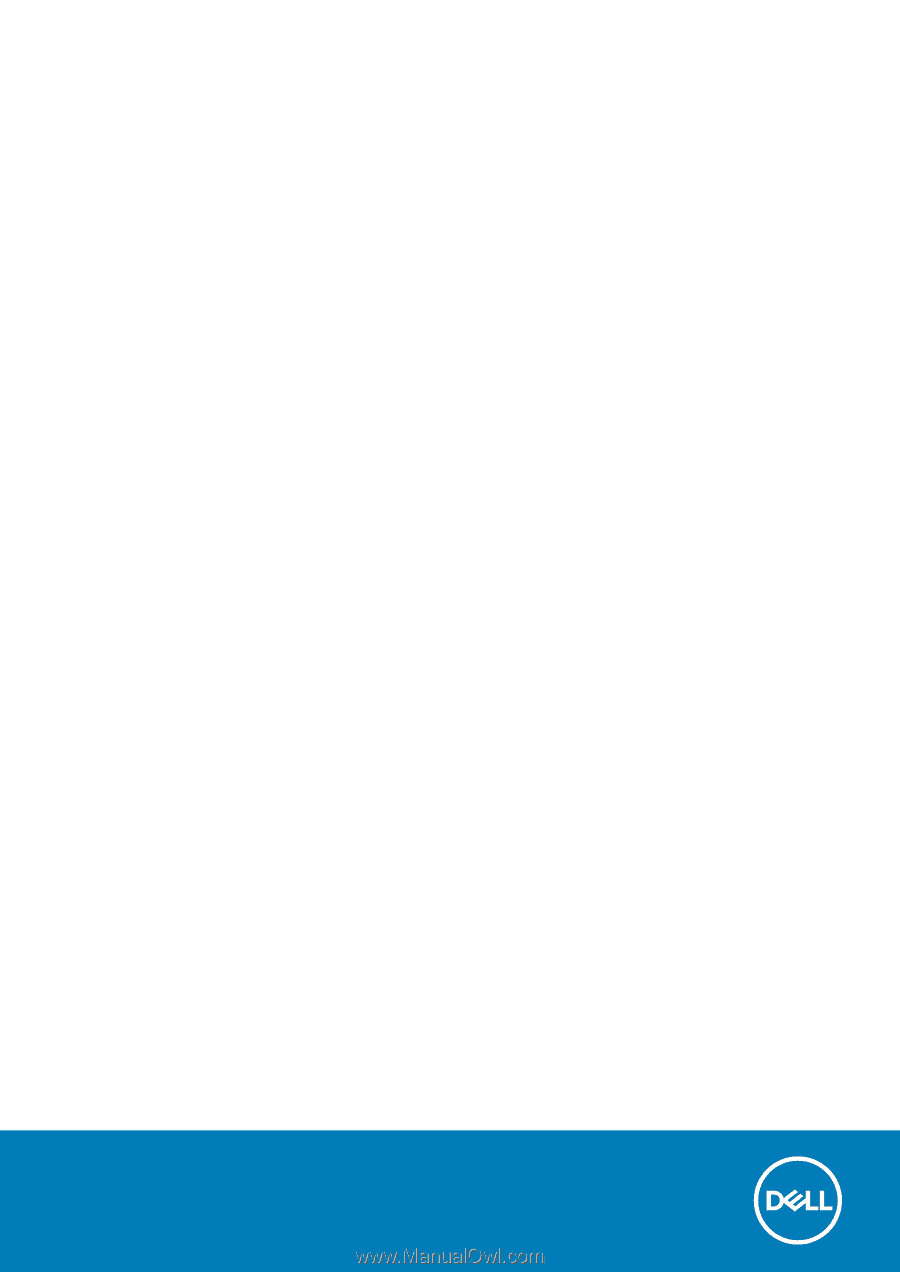
XPS 13 9310
Setup and Specifications
Regulatory Model: P117G
Regulatory Type: P117G002
August 2020
Rev. A00