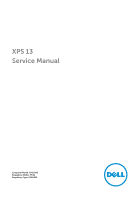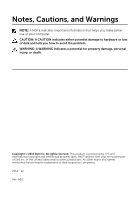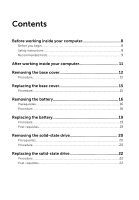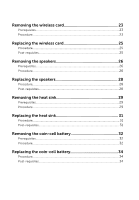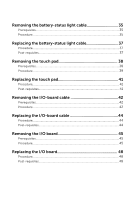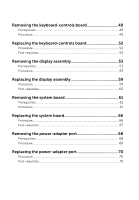Dell XPS 13 9343 Service Manual
Dell XPS 13 9343 Manual
 |
View all Dell XPS 13 9343 manuals
Add to My Manuals
Save this manual to your list of manuals |
Dell XPS 13 9343 manual content summary:
- Dell XPS 13 9343 | Service Manual - Page 1
XPS 13 Service Manual Computer Model: XPS 9343 Regulatory Model: P54G Regulatory Type: P54G001 - Dell XPS 13 9343 | Service Manual - Page 2
potential damage to hardware or loss of data and tells you how to avoid the problem. WARNING: A WARNING indicates a potential for property damage, personal injury, or death. Copyright © 2015 Dell Inc. All rights reserved. This product is protected by U.S. and international copyright and intellectual - Dell XPS 13 9343 | Service Manual - Page 3
8 Before you begin 8 Safety instructions 8 Recommended tools 9 After working inside your computer 11 Removing the base cover 12 Procedure...12 Replacing the base cover 15 Procedure...15 Removing the battery 16 Prerequisites...16 Procedure...16 Replacing the battery 19 Procedure...19 Post - Dell XPS 13 9343 | Service Manual - Page 4
Procedure...28 Post-requisites 28 Removing the heat sink 29 Prerequisites...29 Procedure...29 Replacing the heat sink 31 Procedure...31 Post-requisites 31 Removing the coin-cell battery 32 Prerequisites...32 Procedure...32 Replacing the coin-cell battery 34 Procedure...34 Post-requisites 34 - Dell XPS 13 9343 | Service Manual - Page 5
-status light cable 35 Prerequisites...35 Procedure...35 Replacing the battery-status light cable 37 Procedure...37 Post-requisites 37 Removing the touch pad 38 Prerequisites...38 Procedure...39 Replacing the touch pad 41 Procedure...41 Post-requisites 41 Removing the I/O-board cable 42 - Dell XPS 13 9343 | Service Manual - Page 6
...59 Post-requisites 60 Removing the system board 61 Prerequisites...61 Procedure...61 Replacing the system board 66 Procedure...66 Post-requisites 67 Removing the power-adapter port 68 Prerequisites...68 Procedure...68 Replacing the power-adapter port 70 Procedure...70 Post-requisites 70 - Dell XPS 13 9343 | Service Manual - Page 7
Prerequisites...75 Procedure...76 Replacing the keyboard 79 Procedure...79 Post-requisites 79 Removing the palm rest 80 Prerequisites...80 Procedure...81 Replacing the palm rest 83 Procedure...83 Post-requisites 83 Flashing the BIOS 84 Getting help and contacting Dell 85 Self-help resources - Dell XPS 13 9343 | Service Manual - Page 8
. 2 Shut down your computer. - Windows 8.1: On the Start screen, click or tap the power icon → Shut down. - Windows 7: Click or tap Start → keyboard, mouse, monitor, and so on, from your computer. 6 Remove any media card and optical disc from your computer, if applicable. Safety instructions - Dell XPS 13 9343 | Service Manual - Page 9
pins and contacts. CAUTION: You should only perform troubleshooting and repairs as authorized or directed by the Dell technical assistance team. Damage due to servicing that is not authorized by Dell is not covered by your warranty. See the safety instructions that shipped with the product or at - Dell XPS 13 9343 | Service Manual - Page 10
• Philips screwdriver • Flat-head screwdriver • Torx #5 (T5) screwdriver • Plastic scribe 10 - Dell XPS 13 9343 | Service Manual - Page 11
that no stray screws remain inside your computer. 2 Connect any external devices, peripherals, and cables you removed before working on your computer. 3 Replace any media cards, discs, and any other parts that you removed before working on your computer. 4 Connect your computer and all attached - Dell XPS 13 9343 | Service Manual - Page 12
Before working inside your computer. After working inside your computer, follow the instructions in After working inside your computer. For more safety best practices, see the Regulatory Compliance home page at dell.com/regulatory_compliance. Procedure 1 Close the display and turn the computer over - Dell XPS 13 9343 | Service Manual - Page 13
3 Remove the screws that secure the base cover to the palm-rest assembly. 1 screws (9) 3 base cover 2 system badge 4 Turn the system badge over. 5 Starting from the back of the computer, pry up the base cover using a plastic scribe. 13 - Dell XPS 13 9343 | Service Manual - Page 14
6 Lift the base cover off the palm-rest assembly. 1 base cover 2 plastic scribe 14 - Dell XPS 13 9343 | Service Manual - Page 15
Replacing the base cover WARNING: Before working inside your computer, read the safety information that shipped with your computer and follow the steps in Before working inside your computer. After working inside your computer, follow the instructions in After working inside your computer. For more - Dell XPS 13 9343 | Service Manual - Page 16
inside your computer, follow the instructions in After working inside your computer. For more safety best practices, see the Regulatory Compliance home page at dell.com/regulatory_compliance. Prerequisites Remove the base cover. Procedure 1 Disconnect the battery cable from the system board. 16 - Dell XPS 13 9343 | Service Manual - Page 17
2 Peel off the tapes that secure the speaker cable to the battery. 1 battery cable 3 tapes (4) 2 speaker cable 3 Remove the screws that secure the battery to the palm-rest assembly. 17 - Dell XPS 13 9343 | Service Manual - Page 18
4 Lift the battery off the palm-rest assembly. 1 palm-rest assembly 3 screws (4) 2 battery 5 Turn the computer over, open the display, and press the power button for about 5 seconds to ground the system board. 18 - Dell XPS 13 9343 | Service Manual - Page 19
holes on the battery with the screw holes on the palmrest assembly. 2 Adhere the tapes that secure the speaker cable to the battery. 3 Replace the screws that secure the battery to the palm-rest assembly. 4 Connect the battery cable to the system board. Post-requisites Replace the base cover. 19 - Dell XPS 13 9343 | Service Manual - Page 20
inside your computer, follow the instructions in After working inside your computer. For , see the Regulatory Compliance home page at dell.com/regulatory_compliance. CAUTION: Solid-state drives are 1 Remove the base cover. 2 Remove the battery. Procedure 1 Remove the screw that secures the solid- - Dell XPS 13 9343 | Service Manual - Page 21
2 Slide and remove the solid-state drive from the solid-state drive slot. 1 screw 2 solid-state drive 21 - Dell XPS 13 9343 | Service Manual - Page 22
instructions in After working inside your computer. For more safety best practices, see the Regulatory Compliance home page at dell. -state drive down and replace the screw that secures the solid-state drive to the system board. Post-requisites 1 Replace the battery. 2 Replace the base cover. 22 - Dell XPS 13 9343 | Service Manual - Page 23
After working inside your computer, follow the instructions in After working inside your computer. For more safety best practices, see the Regulatory Compliance home page at dell.com/regulatory_compliance. Prerequisites 1 Remove the base cover. 2 Remove the battery. Procedure 1 Remove the screw that - Dell XPS 13 9343 | Service Manual - Page 24
4 Slide and remove the wireless card out of the wireless-card slot. 1 screw 3 wireless card 2 antenna cables (2) 24 - Dell XPS 13 9343 | Service Manual - Page 25
instructions in After working inside your computer. For more safety best practices, see the Regulatory Compliance home page at dell card supported by your Replace the screw that secures the wireless-card bracket to the system board. Post-requisites 1 Replace the battery. 2 Replace the base cover - Dell XPS 13 9343 | Service Manual - Page 26
inside your computer, follow the instructions in After working inside your computer. For more safety best practices, see the Regulatory Compliance home page at dell.com/regulatory_compliance. Prerequisites 1 Remove the base cover. 2 Remove the battery. Procedure 1 Disconnect the speaker cable - Dell XPS 13 9343 | Service Manual - Page 27
4 Lift the speakers, along with its cables, off the palm-rest assembly. 1 system board 3 speaker cable 5 speakers (2) 2 tapes (2) 4 screws (4) 6 palm-rest assembly 27 - Dell XPS 13 9343 | Service Manual - Page 28
the instructions in After working inside your computer. For more safety best practices, see the Regulatory Compliance home page at dell.com/regulatory_compliance. Procedure 1 Using the alignment posts on the palm-rest assembly, place the speakers on the palm-rest assembly. 2 Replace the screws - Dell XPS 13 9343 | Service Manual - Page 29
working inside your computer, follow the instructions in After working inside your computer. For more practices, see the Regulatory Compliance home page at dell.com/regulatory_compliance. WARNING: The heat sink may the base cover. 2 Remove the battery. Procedure 1 Remove the screws that secure the heat sink - Dell XPS 13 9343 | Service Manual - Page 30
2 Lift the heat sink off the system board. 1 heat sink 2 screws (4) 30 - Dell XPS 13 9343 | Service Manual - Page 31
the instructions in After working inside your computer. For more safety best practices, see the Regulatory Compliance home page at dell.com/ on the system board. 2 Replace the screws that secure the heat sink to the system board. Post-requisites 1 Replace the battery. 2 Replace the base cover. 31 - Dell XPS 13 9343 | Service Manual - Page 32
After working inside your computer, follow the instructions in After working inside your computer. For more safety best practices, see the Regulatory Compliance home page at dell.com/regulatory_compliance. CAUTION: Removing the coin-cell battery resets the BIOS settings to default. It is recommended - Dell XPS 13 9343 | Service Manual - Page 33
2 Note the location of the coin-cell battery and pry it off the palm-rest assembly. 1 coin-cell battery cable 3 coin-cell battery 2 palm-rest assembly 33 - Dell XPS 13 9343 | Service Manual - Page 34
more safety best practices, see the Regulatory Compliance home page at dell.com/regulatory_compliance. Procedure 1 Adhere the coin-cell battery to the palm-rest assembly. 2 Connect the coin-cell battery cable to the system board. Post-requisites 1 Replace the battery. 2 Replace the base cover. 34 - Dell XPS 13 9343 | Service Manual - Page 35
safety best practices, see the Regulatory Compliance home page at dell.com/regulatory_compliance. Prerequisites 1 Remove the base cover. 2 Remove the battery. Procedure 1 Peel off the tape that secures the battery-status light cable to the keyboard-controls board. 2 Lift the latch and disconnect the - Dell XPS 13 9343 | Service Manual - Page 36
3 Note the battery-status light cable routing and peel off the cable from the palm-rest assembly. 1 tape 3 latch 5 palm-rest assembly 2 keyboard-controls board 4 battery-status light cable 36 - Dell XPS 13 9343 | Service Manual - Page 37
. 3 Slide the battery-status light cable into the battery-status light cable connector and press down on the latch to secure the cable. 4 Adhere the tape that secures the battery-status light cable to the keyboard-controls board. Post-requisites 1 Replace the battery. 2 Replace the base cover. 37 - Dell XPS 13 9343 | Service Manual - Page 38
working inside your computer. After working inside your computer, follow the instructions in After working inside your computer. For more safety best practices, see the Regulatory Compliance home page at dell.com/regulatory_compliance. Prerequisites 1 Remove the base cover. 2 Remove the battery. 38 - Dell XPS 13 9343 | Service Manual - Page 39
Procedure 1 Lift the latch and disconnect the touch-pad cable from the system board. 1 latch 2 touch-pad cable 2 Peel off the touch-pad cable from the keyboard and palm-rest assembly. 3 Remove the screws that secure the touch pad to the palm-rest assembly. 39 - Dell XPS 13 9343 | Service Manual - Page 40
4 Lift the touch pad from the inner edge and remove it from the palm-rest assembly. 1 screws (4) 3 touch pad 2 palm-rest assembly 40 - Dell XPS 13 9343 | Service Manual - Page 41
and press down on the latch to secure the cable. 4 Route the touch-pad cable and adhere the cable to the palm-rest assembly and keyboard. Post-requisites 1 Replace the battery. 2 Replace the base cover. 41 - Dell XPS 13 9343 | Service Manual - Page 42
After working inside your computer, follow the instructions in After working inside your computer. For more safety best practices, see the Regulatory Compliance home page at dell.com/regulatory_compliance. Prerequisites 1 Remove the base cover. 2 Remove the battery. Procedure 1 Lift the latches and - Dell XPS 13 9343 | Service Manual - Page 43
2 Note the I/O-board cable routing and peel off the cable from the keyboard. 1 latches (2) 3 keyboard 2 I/O-board cable 43 - Dell XPS 13 9343 | Service Manual - Page 44
page at dell.com/regulatory_compliance. Procedure 1 Slide the I/O-board cable into the connector on the system board and the I/O board and press down on the latches to secure the cable. 2 Adhere the I/O-board cable to the keyboard. Post-requisites 1 Replace the battery. 2 Replace the base cover. 44 - Dell XPS 13 9343 | Service Manual - Page 45
working inside your computer, follow the instructions in After working inside your computer. For more safety best practices, see the Regulatory Compliance home page at dell.com/regulatory_compliance. Prerequisites 1 Remove the base cover. 2 Remove the battery. Procedure 1 Remove the screws that - Dell XPS 13 9343 | Service Manual - Page 46
4 Lift the latch and disconnect the I/O-board cable from the I/O board. 1 tape 3 media-card reader cable 5 I/O-board cable 2 screws (2) 4 latch 46 - Dell XPS 13 9343 | Service Manual - Page 47
5 Starting from the outer edge, slide the I/O board from under the fan and remove it from the palm-rest assembly. 1 palm-rest assembly 2 I/O board 47 - Dell XPS 13 9343 | Service Manual - Page 48
, follow the instructions in After working inside your computer. For more safety best practices, see the Regulatory Compliance home page at dell.com/regulatory_compliance. Procedure secures the display cable to the I/O board. Post-requisites 1 Replace the battery. 2 Replace the base cover. 48 - Dell XPS 13 9343 | Service Manual - Page 49
best practices, see the Regulatory Compliance home page at dell.com/regulatory_compliance. Prerequisites 1 Remove the base cover. 2 Remove the battery. Procedure 1 Peel off the tape that secures the battery-status light cable to the keyboard-controls board. 2 Peel off the tape that secures the - Dell XPS 13 9343 | Service Manual - Page 50
, and the batterystatus light cable from the keyboard-controls board. 1 tapes (2) 3 keyboard cable 5 latches (4) 7 battery-status light cable 2 keyboard-backlight cable 4 keyboard-controls board cable 6 keyboard-controls board 4 Note the location of the keyboard-controls board on the palm-rest - Dell XPS 13 9343 | Service Manual - Page 51
5 Using a plastic scribe, pry up the keyboard-controls board off the palmrest assembly. 1 plastic scribe 3 palm-rest assembly 2 keyboard-controls board 51 - Dell XPS 13 9343 | Service Manual - Page 52
board and press down the latches to secure cables. 3 Adhere the tape that secures the keyboard-controls board to the palmrest assembly. 4 Adhere the tape that secures the battery-status light cable to the keyboard-controls board. Post-requisites 1 Replace the battery. 2 Replace the base cover. 52 - Dell XPS 13 9343 | Service Manual - Page 53
your computer. For more safety best practices, see the Regulatory Compliance home page at dell.com/regulatory_compliance. Prerequisites 1 Remove the base cover. 2 Remove the battery. Procedure 1 Disconnect the touch-screen cable (optional) and camera cable from the system board. 2 Peel off the tape - Dell XPS 13 9343 | Service Manual - Page 54
5 Disconnect the antenna cables from the wireless card. 1 touch-screen cable (optional) 3 wireless-card bracket 5 antenna cables 7 tape 2 camera cable 4 screw 6 wireless card 6 Remove the screw that secures the display cable to the I/O board. 7 Peel - Dell XPS 13 9343 | Service Manual - Page 55
9 Note the display-cable routing and remove the cable from the routing guides on the fan. 10 Peel off the tape from the display-cable bracket. 1 tapes (4) 3 media-card reader cable 5 routing guides (2) 2 screw 4 display cable 11 Remove the screws that secure the display-cable bracket to the - Dell XPS 13 9343 | Service Manual - Page 56
13 Using the pull tab, disconnect the display cable from the system board. 1 display cable 3 screws (2) 2 display-cable bracket 56 - Dell XPS 13 9343 | Service Manual - Page 57
14 Open the palm-rest assembly and then remove the screws that secure the display hinges to the palm-rest assembly. 1 palm-rest assembly 3 display hinges (2) 2 display assembly 4 screws (4) 57 - Dell XPS 13 9343 | Service Manual - Page 58
15 Slide and remove the palm-rest assembly from the display hinges. 1 palm-rest assembly 2 display assembly 58 - Dell XPS 13 9343 | Service Manual - Page 59
instructions in After working inside your computer. For more safety best practices, see the Regulatory Compliance home page at dell cable through the routing guides on the fan. 5 Align the screw hole on the display cable with the screw hole on the I/O board. 6 Replace the screw that secures the - Dell XPS 13 9343 | Service Manual - Page 60
17 Connect the touch-screen cable (optional) and camera cable to the system board. Post-requisites 1 Replace the battery. 2 Replace the base cover. 60 - Dell XPS 13 9343 | Service Manual - Page 61
them correctly after you replace the system board. Prerequisites 1 Remove the base cover. 2 Remove the battery. 3 Remove the wireless card. 4 Remove the solid-state drive. 5 Remove the heat sink. Procedure 1 Peel off the tape that secures the antenna cables and power-adapter port cable to the system - Dell XPS 13 9343 | Service Manual - Page 62
3 Lift the latch and disconnect the keyboard-controls board cable from the system board. 1 touch-screen cable (optional) 3 tape 5 coin-cell battery cable 7 keyboard-controls board cable 2 camera cable 4 power-adapter port cable 6 speaker cable 8 latch 4 Peel off the tape from the display-cable - Dell XPS 13 9343 | Service Manual - Page 63
7 Lift the latches and disconnect the I/O-board cable and the touch-pad cable from the system board. 1 tapes (3) 3 I/O-board cable 5 fan cable 2 latches (2) 4 touch-pad cable 8 Remove the screws that secure the display-cable bracket to the system board. 9 Lift the display-cable bracket off the - Dell XPS 13 9343 | Service Manual - Page 64
10 Using the pull tab, disconnect the display cable from the system board. 1 display-cable bracket 3 display cable 2 screws (2) 11 Remove the screws that secure the system board to the palm-rest assembly. 64 - Dell XPS 13 9343 | Service Manual - Page 65
12 Starting from the outer edge, lift the system board at an angle and remove it from under the tabs on the palm-rest assembly. 1 screws (5) 3 palm-rest assembly 2 system board 65 - Dell XPS 13 9343 | Service Manual - Page 66
dell.com/regulatory_compliance. NOTE: Your computer's Service Tag is stored in the system board. You must enter the Service Tag in the BIOS setup program after you replace the system board. NOTE: Replacing the touch-screen cable (optional), the power-adapter port cable, the coin-cell battery cable, - Dell XPS 13 9343 | Service Manual - Page 67
Post-requisites 1 Replace the heat sink. 2 Replace the solid-state drive. 3 Replace the wireless card. 4 Replace the battery. 5 Replace the base cover. 67 - Dell XPS 13 9343 | Service Manual - Page 68
Compliance home page at dell.com/regulatory_compliance. Prerequisites 1 Remove the base cover. 2 Remove the battery. 3 Remove the wireless card. 4 Follow the procedure from step 1 to step 12 in "Removing the System Board". Procedure 1 Remove the screw that secures the power-adapter port to the palm - Dell XPS 13 9343 | Service Manual - Page 69
3 Lift the power-adapter port off the palm-rest assembly. 1 screw 3 palm-rest assembly 2 power-adapter port 69 - Dell XPS 13 9343 | Service Manual - Page 70
adapter port to the palm-rest assembly. 3 Route the power-adapter port cable through the routing guide on the palm-rest assembly. Post-requisites 1 Follow the procedure from step 1 to step 8 in "Replacing the System Board". 2 Replace the wireless card. 3 Replace the battery. 4 Replace the base cover - Dell XPS 13 9343 | Service Manual - Page 71
working inside your computer, follow the instructions in After working inside your computer. For more safety best practices, see the Regulatory Compliance home page at dell.com/regulatory_compliance. Prerequisites 1 Remove the base cover. 2 Remove the battery. 3 Remove the wireless card. 4 Follow - Dell XPS 13 9343 | Service Manual - Page 72
2 Note the display-cable routing and remove the cable from the routing guides on the fan. 1 tapes (3) 3 routing guides (2) 2 display cable 3 Remove the screw that secures the fan to the palm-rest assembly. 72 - Dell XPS 13 9343 | Service Manual - Page 73
4 Lift the fan, along with its cable, off the palm-rest assembly. 1 screw 3 palm-rest assembly 2 fan 73 - Dell XPS 13 9343 | Service Manual - Page 74
3 Route the display cable through the routing guides on the fan. 4 Adhere the tapes that secure the display cable to the fan. Post-requisites 1 Follow the procedure from step 1 to step 8 in "Replacing the System Board". 2 Replace the wireless card. 3 Replace the battery. 4 Replace the base cover. 74 - Dell XPS 13 9343 | Service Manual - Page 75
working inside your computer, follow the instructions in After working inside your computer. For more safety best practices, see the Regulatory Compliance home page at dell.com/regulatory_compliance. Prerequisites 1 Remove the base cover. 2 Remove the battery. 3 Remove the wireless card. 4 Remove - Dell XPS 13 9343 | Service Manual - Page 76
1 Lift the latches and disconnect the keyboard cable and the keyboardbacklight cable from the keyboard-controls board. 1 keyboard-backlight cable 3 keyboard cable 2 latches (2) 2 Note the touting of the touch-pad cable, the I/O-board cable, and the keyboard-controls board cable and peel off the - Dell XPS 13 9343 | Service Manual - Page 77
3 Remove the screws that secure the keyboard to the palm-rest assembly. 1 screws (30) 3 palm-rest assembly 2 keyboard 77 - Dell XPS 13 9343 | Service Manual - Page 78
4 Lift the keyboard off the palm-rest assembly. 1 keyboard 2 palm-rest assembly 78 - Dell XPS 13 9343 | Service Manual - Page 79
, follow the instructions in After working inside your computer. For more safety best practices, see the Regulatory Compliance home page at dell.com/regulatory_compliance. Procedure 1 Align the screw holes on the keyboard with the screw holes on the palmrest assembly. 2 Replace the screws that - Dell XPS 13 9343 | Service Manual - Page 80
your computer, follow the instructions in After working inside your computer. For more safety best practices, see the Regulatory Compliance home page at dell.com/regulatory_compliance. Prerequisites 1 Remove the base cover. 2 Remove the battery. 3 Remove the battery-status light cable. 4 Remove - Dell XPS 13 9343 | Service Manual - Page 81
Procedure 1 Open the palm rest and then remove the screws that secure the palm rest to the display hinges. 1 palm rest 3 display hinges (2) 2 display assembly 4 screws (4) 81 - Dell XPS 13 9343 | Service Manual - Page 82
2 Slide and remove the palm rest from the display hinges. 1 palm rest 2 display assembly 82 - Dell XPS 13 9343 | Service Manual - Page 83
step 8 in "Replacing the System Board". 5 Replace the touch pad. 6 Replace the coin-cell battery. 7 Replace the speakers. 8 Replace the I/O board. 9 Replace the heat sink. 10 Replace the wireless card. 11 Replace the battery-status light cable. 12 Replace the battery. 13 Replace the base cover. 83 - Dell XPS 13 9343 | Service Manual - Page 84
or when you replace the system board. To flash the BIOS: 1 Turn on the computer. 2 Go to dell.com/support. 3 Click Product Support, enter the Service Tag of your laptop and click Submit. NOTE: If you do not have the Service Tag, use the auto-detect feature or manually browse for your computer - Dell XPS 13 9343 | Service Manual - Page 85
7-Click Start → Help and Support. Information about Dell products and See dell.com. services Troubleshooting information, user manuals, setup instructions, product specifications, technical help blogs, drivers, software updates, and so on See dell.com/support. Information about Microsoft Windows - Dell XPS 13 9343 | Service Manual - Page 86
NOTE: If you do not have an active internet connection, you can find contact information on your purchase invoice, packing slip, bill, or Dell product catalog. 86
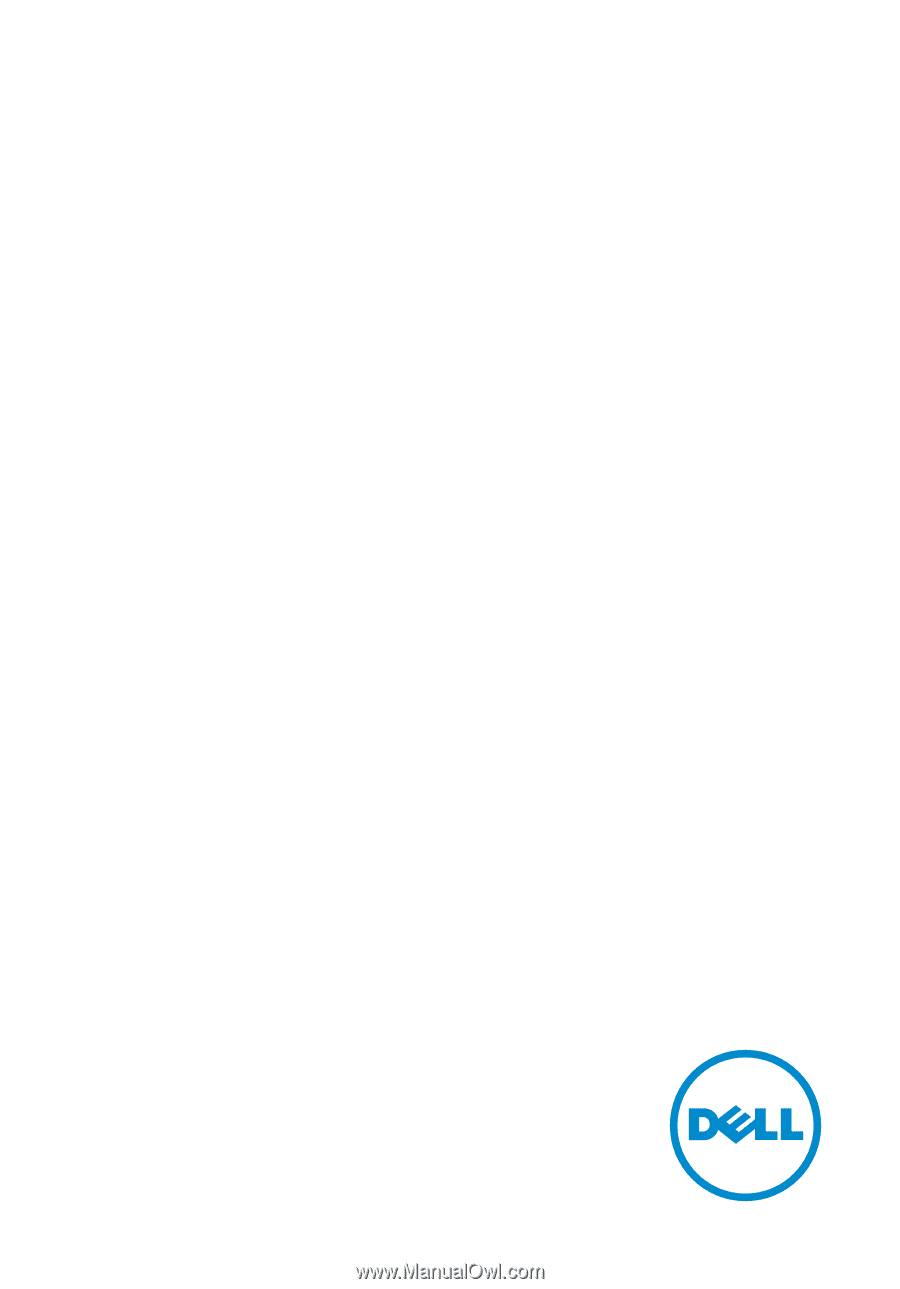
XPS 13
Service Manual
Computer Model: XPS 9343
Regulatory Model: P54G
Regulatory Type: P54G001