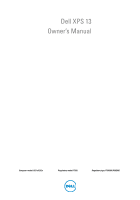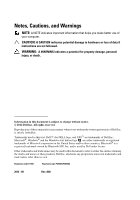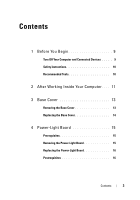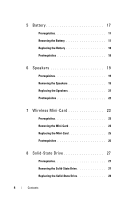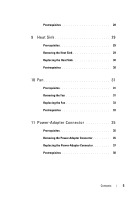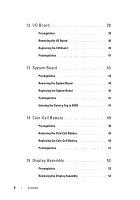Dell XPS 13 L322X XPS 13 L321x MLK Owners Manual
Dell XPS 13 L322X Manual
 |
View all Dell XPS 13 L322X manuals
Add to My Manuals
Save this manual to your list of manuals |
Dell XPS 13 L322X manual content summary:
- Dell XPS 13 L322X | XPS 13 L321x MLK Owners Manual - Page 1
Dell XPS 13 Owner's Manual Computer model: L321x/L322x Regulatory model: P29G Regulatory type: P29G001/P29G002 - Dell XPS 13 L322X | XPS 13 L321x MLK Owners Manual - Page 2
CAUTION indicates potential damage to hardware or loss of data if instructions are not followed. WARNING: A WARNING indicates a potential for Dell Inc. is strictly forbidden. Trademarks used in this text: Dell™, the DELL logo, and XPS™ are trademarks of Dell Inc.; Microsoft®, Windows® and the Windows - Dell XPS 13 L322X | XPS 13 L321x MLK Owners Manual - Page 3
. . . . 9 Safety Instructions 10 Recommended Tools 10 2 After Working Inside Your Computer . . . . 11 3 Base Cover 13 Removing the Base Cover 13 Replacing the Base Cover 14 4 Power-Light Board 15 Prerequisites 15 Removing the Power-Light Board 15 Replacing the Power-Light Board 16 - Dell XPS 13 L322X | XPS 13 L321x MLK Owners Manual - Page 4
Replacing the Battery 18 Postrequisites 18 6 Speakers 19 Prerequisites 19 Removing the Speakers 19 Replacing the Speakers 22 Postrequisites 22 7 Wireless Mini-Card 23 Prerequisites 23 Removing the Mini-Card 24 Replacing the Mini-Card 25 Postrequisites 26 8 Solid-State Drive - Dell XPS 13 L322X | XPS 13 L321x MLK Owners Manual - Page 5
the Heat Sink 30 Postrequisites 30 10 Fan 31 Prerequisites 31 Removing the Fan 31 Replacing the Fan 33 Postrequisites 33 11 Power-Adapter Connector 35 Prerequisites 35 Removing the Power-Adapter Connector 35 Replacing the Power-Adapter Connector 37 Postrequisites 38 Contents - Dell XPS 13 L322X | XPS 13 L321x MLK Owners Manual - Page 6
I/O Board 40 Postrequisites 41 13 System Board 43 Prerequisites 43 Removing the System Board 44 Replacing the System Board 46 Postrequisites 47 Entering the Service Tag in BIOS 47 14 Coin-Cell Battery 49 Prerequisites 49 Removing the Coin-Cell Battery 50 Replacing the Coin-Cell - Dell XPS 13 L322X | XPS 13 L321x MLK Owners Manual - Page 7
the Keyboard 60 Replacing the Keyboard 61 Postrequisites 61 17 Palm-Rest Assembly 63 Prerequisites 63 Removing the Palm-Rest Assembly 64 Replacing the Palm-Rest Assembly 64 Postrequisites 65 18 System Setup 67 Overview 67 Entering System Setup 67 19 Flashing the BIOS 73 - Dell XPS 13 L322X | XPS 13 L321x MLK Owners Manual - Page 8
8 Contents - Dell XPS 13 L322X | XPS 13 L321x MLK Owners Manual - Page 9
. 2 Follow the instructions to shut down your computer based on the operating system installed on your computer. Windows 8: Move your mouse pointer to the upper-right or lower-right corner of the screen to open the Charms sidebar, and click Settings→ Power→ Shutdown. Windows 7: Click Shut and - Dell XPS 13 L322X | XPS 13 L321x MLK Owners Manual - Page 10
best practices information, see the Regulatory Compliance Homepage at dell.com/regulatory_compliance. WARNING: Disconnect all power sources before opening the computer cover or panels. After you finish working inside the computer, replace all covers, panels, and screws before connecting to the - Dell XPS 13 L322X | XPS 13 L321x MLK Owners Manual - Page 11
before working on your computer • Connect your computer and all attached devices to their electrical outlets CAUTION: Before turning on your computer, replace all screws and ensure that no stray screws remain inside the computer. Failure to do so may damage your computer. After Working Inside - Dell XPS 13 L322X | XPS 13 L321x MLK Owners Manual - Page 12
12 After Working Inside Your Computer - Dell XPS 13 L322X | XPS 13 L321x MLK Owners Manual - Page 13
" on page 9. For additional safety best practices information, see the Regulatory Compliance Homepage at dell.com/regulatory_compliance. Removing the Base Cover 1 Close the display and turn the computer over. base cover off the palm-rest assembly. 1 2 1 base cover 2 screws (10) Base Cover 13 - Dell XPS 13 L322X | XPS 13 L321x MLK Owners Manual - Page 14
the Base Cover 1 Align the base cover with the palm-rest assembly and press the base cover into place. 2 Using a Torx 5 screwdriver, replace the screws that secure the base cover to the palm-rest assembly. 3 Follow the instructions in "After Working Inside Your Computer" on page 11. 14 Base Cover - Dell XPS 13 L322X | XPS 13 L321x MLK Owners Manual - Page 15
For additional safety best practices information, see the Regulatory Compliance Homepage at dell.com/regulatory_compliance. Prerequisites 1 Remove the base cover. See "Removing the Base Cover" on page 13. Removing the Power-Light Board 1 Lift the connector latch and pull the pull-tab to disconnect - Dell XPS 13 L322X | XPS 13 L321x MLK Owners Manual - Page 16
palm-rest assembly. 3 Slide the power-light board cable into the system-board connector and press down on the connector latch to secure the cable. Postrequisites 1 Replace the base cover. See "Replacing the Base Cover" on page 14. 2 Follow the instructions in "After Working Inside Your Computer - Dell XPS 13 L322X | XPS 13 L321x MLK Owners Manual - Page 17
the Regulatory Compliance Homepage at dell.com/regulatory_compliance. Prerequisites 1 Remove the base cover. See "Removing the Base Cover" on page 13. 2 Remove the power-light board. See "Removing the Power-Light Board" on page 15. Removing the Battery 1 Disconnect the battery cable from the system - Dell XPS 13 L322X | XPS 13 L321x MLK Owners Manual - Page 18
palm-rest assembly. 3 Connect the battery cable to the system-board. Postrequisites 1 Replace the power-light board. See "Replacing the Power-Light Board" on page 16. 2 Replace the base cover. See "Replacing the Base Cover" on page 14. 3 Follow the instructions in "After Working Inside Your Computer - Dell XPS 13 L322X | XPS 13 L321x MLK Owners Manual - Page 19
Regulatory Compliance Homepage at dell.com/regulatory_compliance. Prerequisites 1 Remove the base cover. See "Removing the Base Cover" on page 13. 2 Remove the power-light board. See "Removing the Power-Light Board" on page 15. 3 Remove the battery. See "Removing the Battery" on page 17. Removing - Dell XPS 13 L322X | XPS 13 L321x MLK Owners Manual - Page 20
2 Disconnect the left-speaker cable from the I/O board connector. 3 Release the Mini-Card cables from the routing guide on the left speaker. 4 Remove the two screws that secure the left speaker to the palm-rest assembly. 5 Lift the left speaker off the palm- - Dell XPS 13 L322X | XPS 13 L321x MLK Owners Manual - Page 21
Right Speaker 1 Disconnect the right-speaker cable from the system-board connector. 2 Remove the two screws that secure the right speaker to the palm-rest assembly. 3 Lift the right speaker off the palm-rest assembly. 1 2 1 screws (2) 2 right-speaker cable Speakers 21 - Dell XPS 13 L322X | XPS 13 L321x MLK Owners Manual - Page 22
board connector. Postrequisites 1 Replace the battery. See "Replacing the Battery" on page 18. 2 Replace the power-light board. See "Replacing the Power-Light Board" on page 16. 3 Replace the base cover. See "Replacing the Base Cover" on page 14. 4 Follow the instructions in "After Working Inside - Dell XPS 13 L322X | XPS 13 L321x MLK Owners Manual - Page 23
slot which supports a Wireless Local Area Network (WLAN) + Bluetooth combo card. Prerequisites 1 Remove the base cover. See "Removing the Base Cover" on page 13. 2 Remove the power-light board. See "Removing the Power-Light Board" on page 15. 3 Remove the battery. See "Removing the Battery" on page - Dell XPS 13 L322X | XPS 13 L321x MLK Owners Manual - Page 24
Removing the Mini-Card 1 Disconnect the mini-card cables from the connectors on the mini-card. 1 1 mini-card cables (2) 2 Remove the screw that secures the mini-card to the system board. 3 Slide and remove the mini-card out of the system-board connector. 1 2 3 1 screw 3 system-board connector 24 - Dell XPS 13 L322X | XPS 13 L321x MLK Owners Manual - Page 25
end of the mini-card down into the slot on the system board and replace the screw that secures the mini-card to the system board. 5 Connect the table provides the mini-card cable color scheme for the Mini-Card supported by your computer. Connectors on the Mini-Card Mini-Card Cable Color - Dell XPS 13 L322X | XPS 13 L321x MLK Owners Manual - Page 26
the Speakers" on page 22. 1 Replace the battery. See "Replacing the Battery" on page 18. 2 Replace the power-light board. See "Replacing the Power-Light Board" on page 16. 3 Replace the base cover. See "Replacing the Base Cover" on page 14. 4 Follow the instructions in "After Working Inside Your - Dell XPS 13 L322X | XPS 13 L321x MLK Owners Manual - Page 27
Homepage at dell.com/regulatory_compliance. CAUTION: To avoid data loss, do not remove the solid-state drive while the 13. 2 Remove the power-light board. See "Removing the Power-Light Board" on page 15. 3 Remove the battery. See "Removing the Battery" on page 17. Removing the Solid-State Drive - Dell XPS 13 L322X | XPS 13 L321x MLK Owners Manual - Page 28
the solid-state drive. Postrequisites 1 Replace the battery. See "Replacing the Battery" on page 18. 2 Replace the power-light board. See "Replacing the Power-Light Board" on page 16. 3 Replace the base cover. See "Replacing the Base Cover" on page 14. 4 Follow the instructions in "After Working - Dell XPS 13 L322X | XPS 13 L321x MLK Owners Manual - Page 29
Regulatory Compliance Homepage at dell.com/regulatory_compliance. Prerequisites 1 Remove the base cover. See "Removing the Base Cover" on page 13. 2 Remove the power-light board. See "Removing the Power-Light Board" on page 15. 3 Remove the battery. See "Removing the Battery" on page 17. Removing - Dell XPS 13 L322X | XPS 13 L321x MLK Owners Manual - Page 30
system board. Postrequisites 1 Replace the battery. See "Replacing the Battery" on page 18. 2 Replace the power-light board. See "Replacing the Power-Light Board" on page 16. 3 Replace the base cover. See "Replacing the Base Cover" on page 14. 4 Follow the instructions in "After Working Inside - Dell XPS 13 L322X | XPS 13 L321x MLK Owners Manual - Page 31
Regulatory Compliance Homepage at dell.com/regulatory_compliance. Prerequisites 1 Remove the base cover. See "Removing the Base Cover" on page 13. 2 Remove the power-light board. See "Removing the Power-Light Board" on page 15. 3 Remove the battery. See "Removing the Battery" on page 17. Removing - Dell XPS 13 L322X | XPS 13 L321x MLK Owners Manual - Page 32
-adapter connector cable from the system-board connector. 3 Release the power-adapter connector cable from the routing guides on the fan. 1 2 1 routing guides 2 power-adapter connector cable 4 Disconnect the fan cable from the I/O board connector. 5 Remove the screws that secure the fan to the - Dell XPS 13 L322X | XPS 13 L321x MLK Owners Manual - Page 33
-board connector. Postrequisites 1 Replace the battery. See "Replacing the Battery" on page 18. 2 Replace the power-light board. See "Replacing the Power-Light Board" on page 16. 3 Replace the base cover. See "Replacing the Base Cover" on page 14. 4 Follow the instructions in "After Working - Dell XPS 13 L322X | XPS 13 L321x MLK Owners Manual - Page 34
34 Fan - Dell XPS 13 L322X | XPS 13 L321x MLK Owners Manual - Page 35
Regulatory Compliance Homepage at dell.com/regulatory_compliance. Prerequisites 1 Remove the base cover. See "Removing the Base Cover" on page 13. 2 Remove the power-light board. See "Removing the Power-Light Board" on page 15. 3 Remove the battery. See "Removing the Battery" on page 17. 4 Remove - Dell XPS 13 L322X | XPS 13 L321x MLK Owners Manual - Page 36
1 2 3 1 routing guides 3 mini-card cables (2) 2 touchpad cable 4 Disconnect the power-adapter connector cable from the system-board connector. 5 Release the power-adapter connector cable from the routing guides on the fan. 6 Remove the screw that secures the power-adapter connector to the palm- - Dell XPS 13 L322X | XPS 13 L321x MLK Owners Manual - Page 37
with the screw hole on the palm-rest assembly. 2 Replace the screw that secures the power-adapter connector to the palm-rest assembly. 3 Route the power-adapter connector cable through the routing guides on the fan. 4 Connect the power-adapter connector cable to the system-board connector. 5 Route - Dell XPS 13 L322X | XPS 13 L321x MLK Owners Manual - Page 38
for the mini-card supported by your computer. Connectors Replace the battery. See "Replacing the Battery" on page 18. 3 Replace the power-light board. See "Replacing the Power-Light Board" on page 16. 4 Replace the base cover. See "Replacing the Base Cover" on page 14. 5 Follow the instructions - Dell XPS 13 L322X | XPS 13 L321x MLK Owners Manual - Page 39
Regulatory Compliance Homepage at dell.com/regulatory_compliance. Prerequisites 1 Remove the base cover. See "Removing the Base Cover" on page 13. 2 Remove the power-light board. See "Removing the Power-Light Board" on page 15. 3 Remove the battery. See "Removing the Battery" on page 17. 4 Remove - Dell XPS 13 L322X | XPS 13 L321x MLK Owners Manual - Page 40
-rest assembly. 2 Lift the I/O board off the palm-rest assembly. 1 2 1 I/O board 2 screw Replacing the I/O Board 1 Align the screw holes on the I/O board with the screw holes on the palm-rest assembly. 2 Replace the screw that secure the I/O board to the palm-rest assembly. 40 I/O Board - Dell XPS 13 L322X | XPS 13 L321x MLK Owners Manual - Page 41
the Speakers" on page 22. 4 Replace the battery. See "Replacing the Battery" on page 18. 5 Replace the power-light board. See "Replacing the Power-Light Board" on page 16. 6 Replace the base cover. See "Replacing the Base Cover" on page 14. 7 Follow the instructions in "After Working Inside Your - Dell XPS 13 L322X | XPS 13 L321x MLK Owners Manual - Page 42
42 I/O Board - Dell XPS 13 L322X | XPS 13 L321x MLK Owners Manual - Page 43
Regulatory Compliance Homepage at dell.com/regulatory_compliance. Prerequisites 1 Remove the base cover. See "Removing the Base Cover" on page 13. 2 Remove the power-light board. See "Removing the Power-Light Board" on page 15. 3 Remove the battery. See "Removing the Battery" on page 17. 4 Remove - Dell XPS 13 L322X | XPS 13 L321x MLK Owners Manual - Page 44
you can reconnect them correctly after you replace the system-board assembly. 1 Disconnect the display cable from the connector on the system board. 2 Lift the connector latch and pull the pull-tab to disconnect the touchpad cable and keyboard-backlight cable from the connectors on the system - Dell XPS 13 L322X | XPS 13 L321x MLK Owners Manual - Page 45
3 Remove the screws that secure the system board to the palm-rest assembly. 2 1 1 system board 2 screws (4) 4 Turn the system board over and place it over the palm-rest assembly. 5 Lift the connector latch and disconnect the keyboard cable from the system board connector. System Board 45 - Dell XPS 13 L322X | XPS 13 L321x MLK Owners Manual - Page 46
board with the screw holes on the palm-rest assembly. 3 Replace the screws that secure the system board to the palm-rest assembly. 4 Connect the display cable to the system board connector. 5 Slide the touchpad-cable and keyboard-backlight cable into the system- board connectors and press down on - Dell XPS 13 L322X | XPS 13 L321x MLK Owners Manual - Page 47
"Replacing the Battery" on page 18. 7 Replace the power-light board. See "Replacing the Power-Light Board" on page 16. 8 Replace the base cover. See "Replacing the Base Cover" on page 14. 9 Follow the instructions in "After Working Inside Your Computer" on page 11. Entering the Service Tag in BIOS - Dell XPS 13 L322X | XPS 13 L321x MLK Owners Manual - Page 48
48 System Board - Dell XPS 13 L322X | XPS 13 L321x MLK Owners Manual - Page 49
may explode if installed incorrectly. Replace the battery only with the same or equivalent type. Discard used batteries according to the manufacturer's instructions. Prerequisites 1 Remove the base cover. See "Removing the Base Cover" on page 13. 2 Remove the power-light board. See "Removing the - Dell XPS 13 L322X | XPS 13 L321x MLK Owners Manual - Page 50
that you note the BIOS settings before removing the coin-cell battery. 1 Using a plastic scribe, gently pry out the coin-cell battery out of the battery socket on the system board. 1 2 3 1 system board 3 plastic scribe 2 coin-cell battery Replacing the Coin-Cell Battery 1 With the positive - Dell XPS 13 L322X | XPS 13 L321x MLK Owners Manual - Page 51
the Mini-Card" on page 25. 6 Replace the battery. See "Replacing the Battery" on page 18. 7 Replace the power-light board. See "Replacing the Power-Light Board" on page 16. 8 Replace the base cover. See "Replacing the Base Cover" on page 14. 9 Follow the instructions in "After Working Inside Your - Dell XPS 13 L322X | XPS 13 L321x MLK Owners Manual - Page 52
52 Coin-Cell Battery - Dell XPS 13 L322X | XPS 13 L321x MLK Owners Manual - Page 53
Regulatory Compliance Homepage at dell.com/regulatory_compliance. Prerequisites 1 Remove the base cover. See "Removing the Base Cover" on page 13. 2 Remove the power-light board. See "Removing the Power-Light Board" on page 15. 3 Remove the battery. See "Removing the Battery" on page 17. 4 Remove - Dell XPS 13 L322X | XPS 13 L321x MLK Owners Manual - Page 54
. 3 Release the power-adapter connector cable from the routing guides on the fan. 1 2 1 routing guides 2 power-adapter connector cable 4 Disconnect the mini-card cables from the connectors on the mini-card. 5 Lift the connector latch and pull the pull-tab to disconnect the touchpad cable from - Dell XPS 13 L322X | XPS 13 L321x MLK Owners Manual - Page 55
6 Release the mini-card cables from the routing guides. 1 2 3 1 routing guides 3 mini-card cables (2) 2 touchpad cable 7 Remove the screws that secure the display assembly to the palm-rest assembly. Display Assembly 55 - Dell XPS 13 L322X | XPS 13 L321x MLK Owners Manual - Page 56
palm-rest assembly. 3 Replace the screws that secure the display assembly to the palm-rest assembly. 4 Route the mini-card cables through the routing guides. 5 Slide the touchpad cable into the system-board connector and press down on the connector latch to secure the keyboard cable. 56 Display - Dell XPS 13 L322X | XPS 13 L321x MLK Owners Manual - Page 57
for the mini-card supported by your computer. Connectors Replace the battery. See "Replacing the Battery" on page 18. 3 Replace the power-light board. See "Replacing the Power-Light Board" on page 16. 4 Replace the base cover. See "Replacing the Base Cover" on page 14. 5 Follow the instructions - Dell XPS 13 L322X | XPS 13 L321x MLK Owners Manual - Page 58
58 Display Assembly - Dell XPS 13 L322X | XPS 13 L321x MLK Owners Manual - Page 59
Regulatory Compliance Homepage at dell.com/regulatory_compliance. Prerequisites 1 Remove the base cover. See "Removing the Base Cover" on page 13. 2 Remove the power-light board. See "Removing the Power-Light Board" on page 15. 3 Remove the battery. See "Removing the Battery" on page 17. 4 Remove - Dell XPS 13 L322X | XPS 13 L321x MLK Owners Manual - Page 60
Keyboard 1 Remove the screw that secures the mini-card clamp. 2 Remove the mini-card clamp off the palm-rest assembly. 1 2 3 1 screw 3 keyboard 2 mini-card clamp 3 Remove the screws that secure the keyboard to the palm-rest assembly. 4 Lift the keyboard off the palm-rest assembly. 60 Keyboard - Dell XPS 13 L322X | XPS 13 L321x MLK Owners Manual - Page 61
the battery. See "Replacing the Battery" on page 18. 10 Replace the power-light board. See "Replacing the Power-Light Board" on page 16. 11 Replace the base cover. See "Replacing the Base Cover" on page 14. 12 Follow the instructions in "After Working Inside Your Computer" on page 11. Keyboard 61 - Dell XPS 13 L322X | XPS 13 L321x MLK Owners Manual - Page 62
62 Keyboard - Dell XPS 13 L322X | XPS 13 L321x MLK Owners Manual - Page 63
Regulatory Compliance Homepage at dell.com/regulatory_compliance. Prerequisites 1 Remove the base cover. See "Removing the Base Cover" on page 13. 2 Remove the power-light board. See "Removing the Power-Light Board" on page 15. 3 Remove the battery. See "Removing the Battery" on page 17. 4 Remove - Dell XPS 13 L322X | XPS 13 L321x MLK Owners Manual - Page 64
lift the palm-rest assembly to a 90-degree angle and then release the palm-rest assembly off the display assembly. CAUTION: Carefully separate the 1 2 3 1 palm-rest assembly 3 display hinges (2) 2 screws (4) Replacing the Palm-Rest Assembly 1 Slide and place the palm-rest assembly over the - Dell XPS 13 L322X | XPS 13 L321x MLK Owners Manual - Page 65
the Speakers" on page 22. 10 Replace the battery. See "Replacing the Battery" on page 18. 11 Replace the power-light board. See "Replacing the Power-Light Board" on page 16. 12 Replace the base cover. See "Replacing the Base Cover" on page 14. 13 Follow the instructions in "After Working Inside Your - Dell XPS 13 L322X | XPS 13 L321x MLK Owners Manual - Page 66
66 Palm-Rest Assembly - Dell XPS 13 L322X | XPS 13 L321x MLK Owners Manual - Page 67
of hard drive installed, enabling or disabling base devices, and so on NOTE: Before you change system setup, it is recommended that you write down the system setup screen information for future reference. Entering System Setup 1 Turn on (or restart) your computer. 2 During POST, when the DELL logo - Dell XPS 13 L322X | XPS 13 L321x MLK Owners Manual - Page 68
and installed devices, the items listed in this section may appear, or may not appear exactly as listed. Main System Time (hh:mm:ss) System Date (mm:dd:yy) BIOS Version Product Name Service Tag Asset Tag CPU Type CPU Speed CPU ID Displays the current time. Displays current - Dell XPS 13 L322X | XPS 13 L321x MLK Owners Manual - Page 69
Cache L1 Cache L2 Cache L3 Cache Fixed HDD AC Adapter Type System Memory Extended Memory Memory Speed Keyboard Type Advanced Intel (R) Speedstep (TM) Virtualization USB Emulation USB Powershare USB Wake Support SATA Operation Adapter Warnings Function Key Behavior Displays the processor L1 cache - Dell XPS 13 L322X | XPS 13 L321x MLK Owners Manual - Page 70
to wake the computer at a particular interval. Entry on S3 critical battery event If enabled, will wake the computer and alert you when the battery level is low. Miscellaneous Devices External USB Ports Security Set Service Tag Admin Password is: System Password is: HDD Password State Set Admin - Dell XPS 13 L322X | XPS 13 L321x MLK Owners Manual - Page 71
the primary hard drive. If no operating system is on the drive, the computer generates an error message. • USB Storage Device - Insert the memory device into a USB port and restart the computer. When F12 Boot Options appears in the lowerright corner of the screen, press . The BIOS detects - Dell XPS 13 L322X | XPS 13 L321x MLK Owners Manual - Page 72
boot sequence, for example, to boot from the optical drive to run Dell Diagnostics from the Drivers and Utilities disc. The previous boot sequence is restored screen, press . NOTE: If you wait too long and the operating system logo appears, continue to wait until you see the Microsoft Windows - Dell XPS 13 L322X | XPS 13 L321x MLK Owners Manual - Page 73
for me • Choose from My Products and Services List • Choose from a list of all Dell products b Click Continue and follow the instructions on the screen. 4 A list of applications and drivers available for your computer appears on the screen. Click BIOS. 5 Click Download File to download the latest - Dell XPS 13 L322X | XPS 13 L321x MLK Owners Manual - Page 74
74 Flashing the BIOS
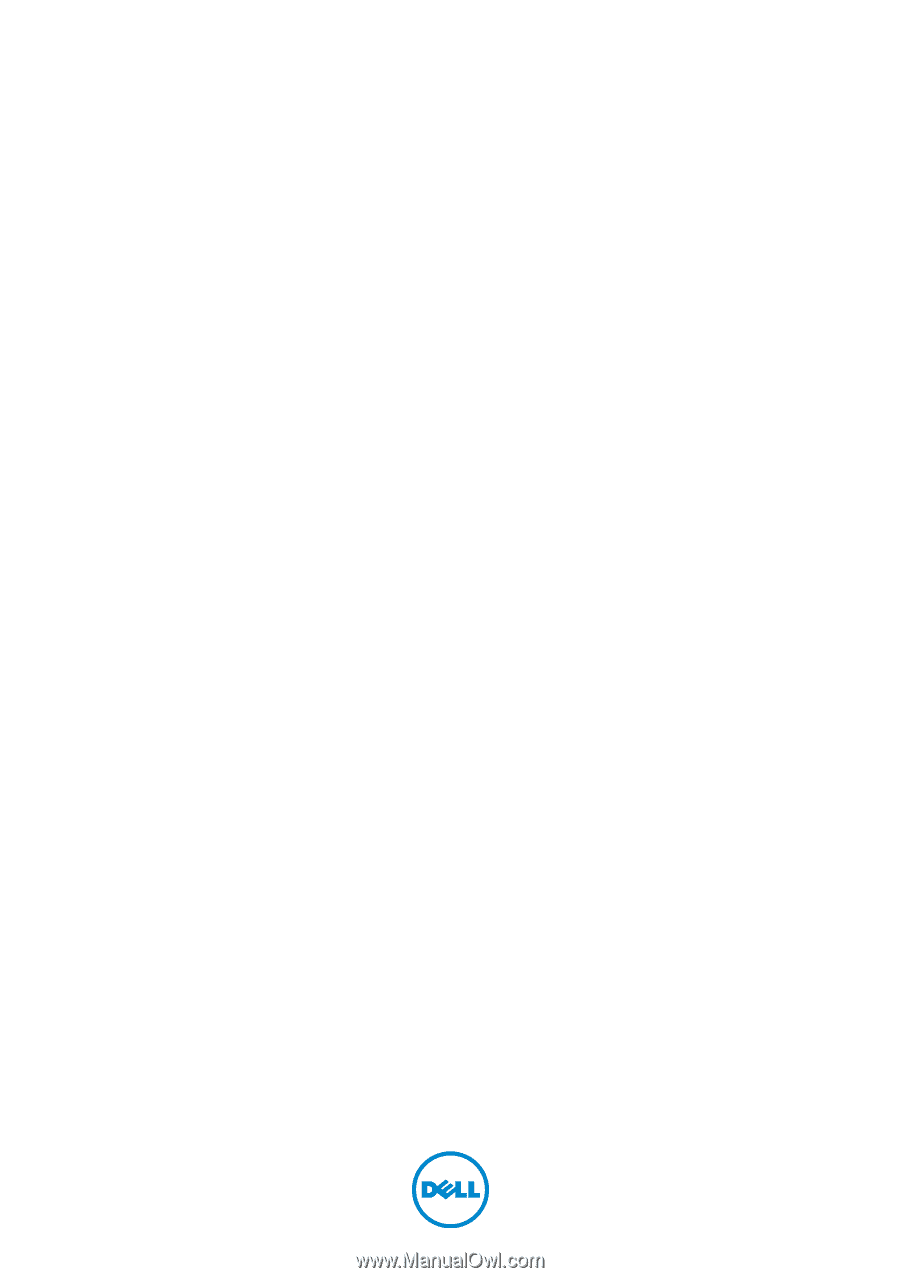
Dell XPS 13
Owner’s Manual
Computer model: L321x/L322x
Regulatory model: P29G
Regulatory type: P29G001/P29G002