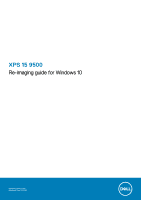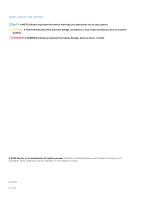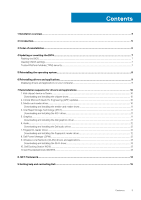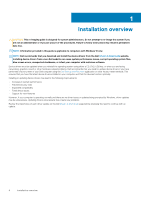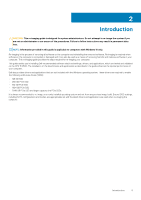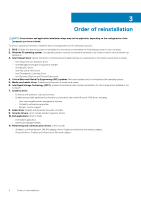Dell XPS 15 9500 Re-imaging guide for Windows 10
Dell XPS 15 9500 Manual
 |
View all Dell XPS 15 9500 manuals
Add to My Manuals
Save this manual to your list of manuals |
Dell XPS 15 9500 manual content summary:
- Dell XPS 15 9500 | Re-imaging guide for Windows 10 - Page 1
XPS 15 9500 Re-imaging guide for Windows 10 Regulatory Model: P117G Regulatory Type: P117G001 - Dell XPS 15 9500 | Re-imaging guide for Windows 10 - Page 2
of data and tells you how to avoid the problem. WARNING: A WARNING indicates a potential for property damage, personal injury, or death. © 2020 Dell Inc. or its subsidiaries. All rights reserved. Dell, EMC, and other trademarks are trademarks of Dell Inc. or its subsidiaries. Other trademarks may be - Dell XPS 15 9500 | Re-imaging guide for Windows 10 - Page 3
12 8. Dell Power Manager (DPM)...12 9. Wireless Local Network (WLAN) drivers and applications 13 Downloading and installing the Wi-Fi driver...13 10. Dell Docking Station WD19...13 11. Dell Thunderbolt Dock WD19TB...13 8 .NET Framework...14 9 Getting help and contacting Dell 15 Contents 3 - Dell XPS 15 9500 | Re-imaging guide for Windows 10 - Page 4
• Support for new features However, if your computer is operating normally and there are no driver issues or updates being prompted by Windows, driver updates may be unnecessary. Updating drivers unnecessarily may create new problems. Review the importance of each driver update on the Dell Drivers - Dell XPS 15 9500 | Re-imaging guide for Windows 10 - Page 5
procedures. Failure to follow instructions may result in permanent data loss. NOTE: Information provided in this guide is applicable to computers with XPS 15 9500. The installation of the listed drivers and applications as described in the guide enhances the optimal performance of your computer. Dell - Dell XPS 15 9500 | Re-imaging guide for Windows 10 - Page 6
• Portability and behavioral profiles • Multiple-monitor support 8. Audio driver: Enables and enhances the audio controller. 9. Security drivers, which include Goodix Fingerprint Sensor. 10. Dell applications, which include: • Dell Update application • Dell Power Manager (DPM) 11. Networking and - Dell XPS 15 9500 | Re-imaging guide for Windows 10 - Page 7
dell.com/support. 3. Click Product support, enter the Service Tag of your computer, and then click Submit. NOTE: If you do not have the Service Tag, use the auto-detect feature or manually -click the BIOS update file icon and follow the instructions on the screen. Clearing CMOS settings In the event - Dell XPS 15 9500 | Re-imaging guide for Windows 10 - Page 8
For more information about reinstalling the operating system, see the knowledge base article SLN297920 at www.dell.com/support. Before attempting a reinstall of your operating system, Dell recommends that you backup all data as described in the Microsoft knowledge base article. 8 Reinstalling the - Dell XPS 15 9500 | Re-imaging guide for Windows 10 - Page 9
computer 1. Turn on your computer. 2. Go to www.dell.com/support. 3. Click Product support, enter the Service Tag of your computer, and then click Submit. NOTE: If you do not have the Service Tag, use the auto-detect feature or manually browse for your computer model. 4. Click Drivers & downloads - Dell XPS 15 9500 | Re-imaging guide for Windows 10 - Page 10
driver 1. Turn on your computer. 2. Go to www.dell.com/support. 3. Click Product support, enter the Service Tag of your computer, and then click Submit. NOTE: If you do not have the Service Tag, use the auto-detect feature or manually browse for your computer model. 4. Click Drivers & downloads - Dell XPS 15 9500 | Re-imaging guide for Windows 10 - Page 11
the card reader driver file icon and follow the instructions on the screen. 4. Intel Rapid Storage Technology ( dell.com/support. 3. Click Product support, enter the Service Tag of your computer, and then click Submit. NOTE: If you do not have the Service Tag, use the auto-detect feature or manually - Dell XPS 15 9500 | Re-imaging guide for Windows 10 - Page 12
the audio driver file icon and follow the instructions on the screen. 7. Fingerprint-reader driver Downloading and installing the fingerprint-reader driver 1. Turn on your computer. 2. Go to www.dell.com/support. 3. Click Product support, enter the Service Tag of your computer, and then click Submit - Dell XPS 15 9500 | Re-imaging guide for Windows 10 - Page 13
dell.com/support. 3. Click Product support, enter the Service Tag of your computer, and then click Submit. NOTE: If you do not have the Service Tag, use the auto-detect feature or manually icon and follow the instructions on the screen. 10. Dell Docking Station WD19 The Dell Docking Station WD19 is a - Dell XPS 15 9500 | Re-imaging guide for Windows 10 - Page 14
8 .NET Framework The .NET Framework is a software framework from Microsoft, which is bundled with Windows operating systems. The .NET Framework is intended to be used by applications created for the Windows 10 platform. 14 .NET Framework - Dell XPS 15 9500 | Re-imaging guide for Windows 10 - Page 15
Dell products and services My Dell app Resource location www.dell.com Tips Contact Support Online help for operating system Troubleshooting information, user manuals, set up instructions . See Me and My Dell at www.dell.com/support/manuals. To locate the Me and My Dell relevant to your product,
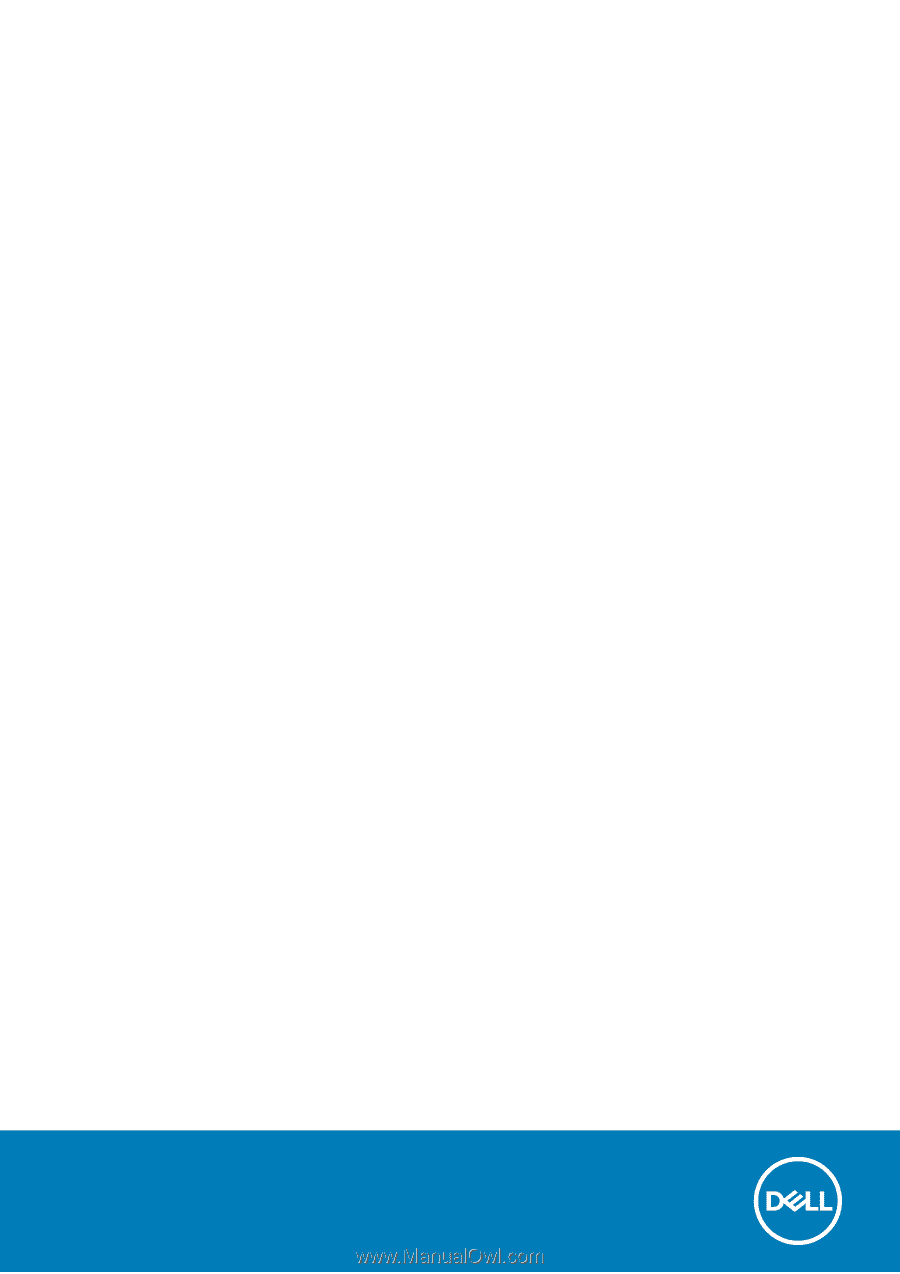
XPS 15 9500
Re-imaging guide for Windows 10
Regulatory Model: P117G
Regulatory Type: P117G001