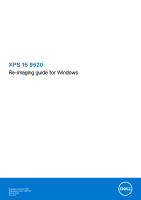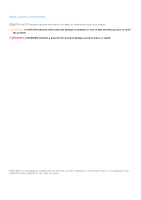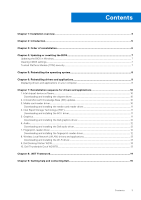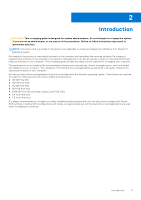Dell XPS 15 9520 Re-imaging guide for Windows
Dell XPS 15 9520 Manual
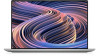 |
View all Dell XPS 15 9520 manuals
Add to My Manuals
Save this manual to your list of manuals |
Dell XPS 15 9520 manual content summary:
- Dell XPS 15 9520 | Re-imaging guide for Windows - Page 1
XPS 15 9520 Re-imaging guide for Windows Regulatory Model: P91F Regulatory Type: P91F003 March 2022 Rev. A00 - Dell XPS 15 9520 | Re-imaging guide for Windows - Page 2
use of your product. CAUTION: A CAUTION indicates either potential damage to hardware or loss of data and tells you how to avoid the problem. WARNING: A WARNING indicates a potential for property damage, personal injury, or death. © 2022 Dell Inc. or its subsidiaries. All rights reserved. Dell, EMC - Dell XPS 15 9520 | Re-imaging guide for Windows - Page 3
Wi-Fi driver...13 9. Dell Docking Station WD19...13 10. Dell Thunderbolt Dock WD19TB...13 Chapter 8: .NET Framework...14 Chapter 9: Getting help and contacting Dell 15 Contents 3 - Dell XPS 15 9520 | Re-imaging guide for Windows - Page 4
follow instructions may result in permanent data loss. NOTE: Information provided in this guide is facing networking, graphics, sound or other hardware-related problems. Dell recommends that you install or update device compatibility ● Fixed device issues ● Support for new features However, if your - Dell XPS 15 9520 | Re-imaging guide for Windows - Page 5
the system if you are not an administrator or are unsure of the procedures. Failure to follow instructions may result in permanent data loss. NOTE: Information that is provided in this guide is only applicable to computers shipped with Windows 10 or Window 11 operating system. Re-imaging is the - Dell XPS 15 9520 | Re-imaging guide for Windows - Page 6
NOTE: Drivers can be downloaded and installed manually from the Drivers & Downloads. 6. Critical system. For more information, see Windows release information. 7. Media-card reader driver: Enables Portability and behavioral profiles ○ Multiple-monitor support 10. Audio driver: Enables and enhances - Dell XPS 15 9520 | Re-imaging guide for Windows - Page 7
and follow the on-screen instructions. For more information, see knowledge base article 000124211 at www.dell.com/support. Clearing CMOS settings If about clearing the CMOS settings, go to www.dell.com/support and see your computer's Service Manual . Trusted Platform Module (TPM) security TPM must be - Dell XPS 15 9520 | Re-imaging guide for Windows - Page 8
system under different scenarios. For more information about reinstalling the operating system, see the knowledge base article 000192698 at www.dell.com/support. For installing Windows on Intel 12th Generation computers using ISO images, see the knowledge base article 000184834 at www.dell.com - Dell XPS 15 9520 | Re-imaging guide for Windows - Page 9
www.dell.com/support. 3. In the Search support field, enter the Service Tag/Serial Number/Service Request/Model/Keyword Service Tag/Serial Number/Service Request/Model/Keyword, use the SupportAssist feature to automatically identify your computer. You can also click Browse all products to manually - Dell XPS 15 9520 | Re-imaging guide for Windows - Page 10
driver file icon and follow the instructions on the screen. 2. Critical Service Pack. Service packs are automatically downloaded and installed when Windows Updates are enabled and can also be manually downloaded and installed from the Microsoft support site. For more information, see Windows release - Dell XPS 15 9520 | Re-imaging guide for Windows - Page 11
Service Tag/Serial Number/Service Request/Model/Keyword, use the SupportAssist feature to automatically identify your computer. You can also click Browse all products to manually and follow the instructions on the support. 3. In the Search support field, enter the Service Tag/Serial Number/Service - Dell XPS 15 9520 | Re-imaging guide for Windows - Page 12
file icon and follow the instructions on the screen. 7. Fingerprint-reader driver Downloading and installing the fingerprint-reader driver 1. Turn on your computer. 2. Go to www.dell.com/support. 3. In the Search support field, enter the Service Tag/Serial Number/Service Request/Model/Keyword of - Dell XPS 15 9520 | Re-imaging guide for Windows - Page 13
support. 3. In the Search support field, enter the Service Tag/Serial Number/Service Request/Model/Keyword of your computer, and then click Search. NOTE: If you do not have the Service Tag/Serial Number/Service Fi driver file icon and follow the instructions on the screen. 9. Dell Docking Station - Dell XPS 15 9520 | Re-imaging guide for Windows - Page 14
8 .NET Framework The .NET Framework is a software framework from Microsoft, which is bundled with Windows operating systems. The .NET Framework is intended to be used by applications created for the Windows platform. 14 .NET Framework - Dell XPS 15 9520 | Re-imaging guide for Windows - Page 15
more about your computer through videos, manuals and documents. In Windows search, type Contact Support, and press Enter. www.dell.com/support/windows Your Dell computer is uniquely identified by a Service Tag or Express Service Code. To view relevant support resources for your Dell computer, enter
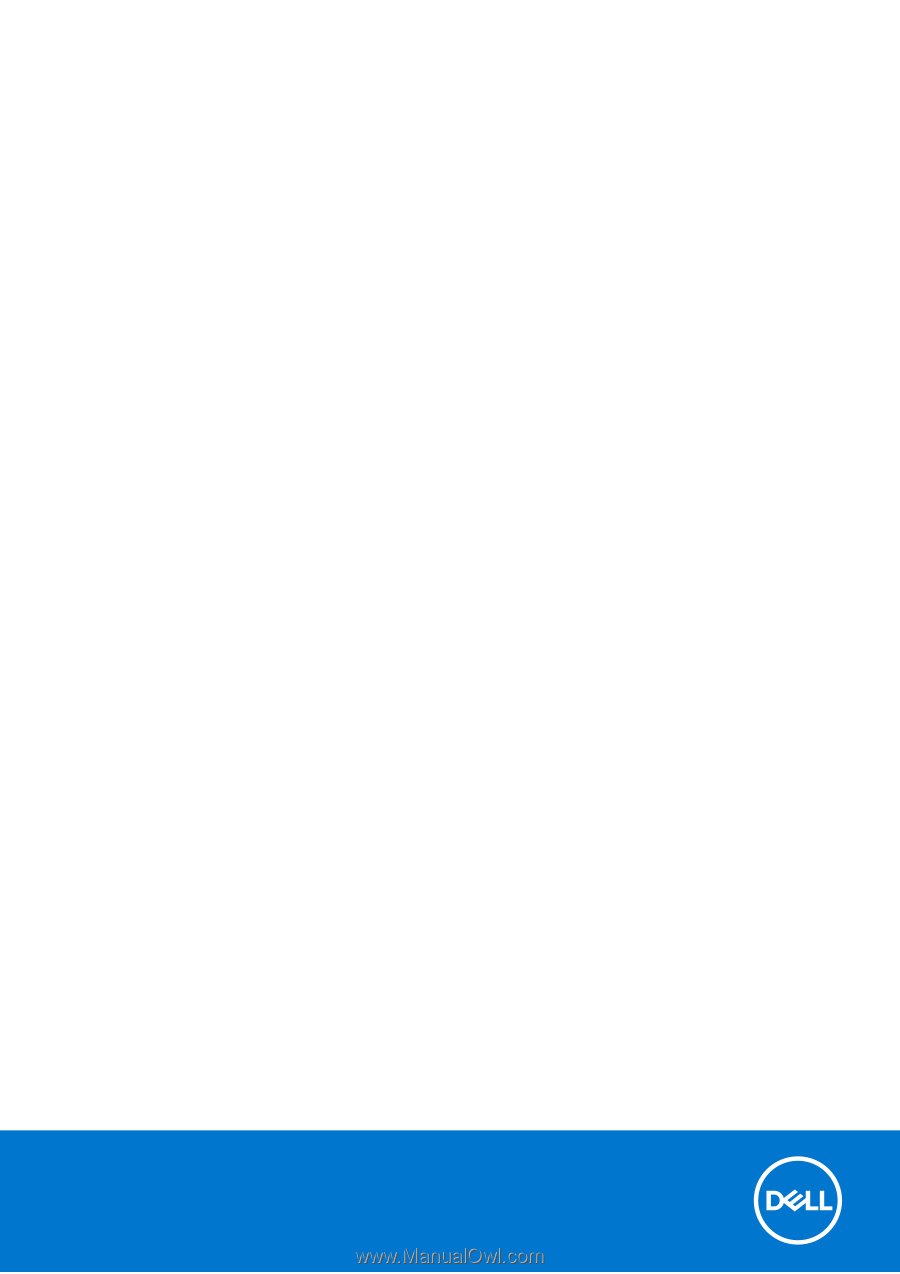
XPS 15 9520
Re-imaging guide for Windows
Regulatory Model: P91F
Regulatory Type: P91F003
March 2022
Rev. A00