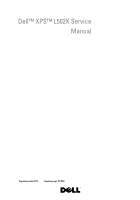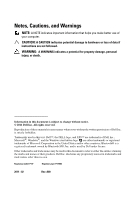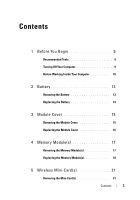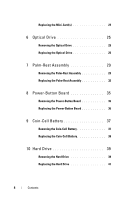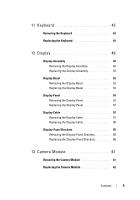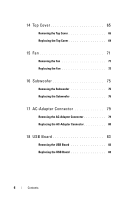Dell XPS 15 L502X Service Manual
Dell XPS 15 L502X Manual
 |
View all Dell XPS 15 L502X manuals
Add to My Manuals
Save this manual to your list of manuals |
Dell XPS 15 L502X manual content summary:
- Dell XPS 15 L502X | Service Manual - Page 1
Dell™ XPS™ L502X Service Manual Regulatory model: P11F Regulatory type: P11F003 - Dell XPS 15 L502X | Service Manual - Page 2
indicates potential damage to hardware or loss of data if instructions are not followed. WARNING: A WARNING indicates a potential for Dell Inc. is strictly forbidden. Trademarks used in this text: Dell™, the DELL logo, and XPS™ are trademarks of Dell Inc.; Microsoft®, Windows®, and the Windows - Dell XPS 15 L502X | Service Manual - Page 3
10 2 Battery 13 Removing the Battery 13 Replacing the Battery 14 3 Module Cover 15 Removing the Module Cover 15 Replacing the Module Cover 16 4 Memory Module(s 17 Removing the Memory Module(s 17 Replacing the Memory Module(s 18 5 Wireless Mini-Card(s 21 Removing the Mini-Card - Dell XPS 15 L502X | Service Manual - Page 4
-Rest Assembly 32 8 Power-Button Board 35 Removing the Power-Button Board 35 Replacing the Power-Button Board 36 9 Coin-Cell Battery 37 Removing the Coin-Cell Battery 37 Replacing the Coin-Cell Battery 38 10 Hard Drive 39 Removing the Hard Drive 39 Replacing the Hard Drive 41 4 Contents - Dell XPS 15 L502X | Service Manual - Page 5
11 Keyboard 43 Removing the Keyboard 43 Replacing the Keyboard 45 12 Display 49 Display Assembly 49 Removing the Display Assembly 49 Replacing the Display Assembly 52 Display Bezel 53 Removing the Display Bezel 53 Replacing the Display Bezel 54 Display Panel 54 Removing the Display Panel - Dell XPS 15 L502X | Service Manual - Page 6
Removing the Top Cover 65 Replacing the Top Cover 69 15 Fan 71 Removing the Fan 71 Replacing the Fan 72 16 Subwoofer 75 Removing the Subwoofer 75 Replacing the Subwoofer 76 17 AC-Adapter Connector 79 Removing the AC-Adapter Connector 79 Replacing the AC-Adapter Connector 80 18 USB Board - Dell XPS 15 L502X | Service Manual - Page 7
the Processor Module 95 Replacing the Processor Module 97 22 System Board 99 Removing the System Board 99 Replacing the System Board 101 Entering the Service Tag in the BIOS 102 23 Speakers 105 Removing the Speakers 105 Replacing the Speakers 106 24 Flashing the BIOS 109 Contents 7 - Dell XPS 15 L502X | Service Manual - Page 8
8 Contents - Dell XPS 15 L502X | Service Manual - Page 9
10. • You have read the safety information that shipped with your computer. • A component can be replaced Phillips screwdriver • Plastic scribe • BIOS executable update program available at support.dell.com Turning Off Your Computer power button until the computer turns off. Before You Begin 9 - Dell XPS 15 L502X | Service Manual - Page 10
or contacts on a card. Hold a card by its edges or by its metal mounting bracket. Hold a component such as a processor by its edges, not by its pins. CAUTION: Only a certified service technician should perform repairs on your computer. Damage due to servicing that is not authorized by Dell™ is not - Dell XPS 15 L502X | Service Manual - Page 11
computer. 7 Remove the battery (see "Removing the Battery" on page 13). 8 Turn the computer top-side up, open the display, and press the power button to ground the system board. CAUTION: Before touching anything inside your computer, ground yourself by touching an unpainted metal surface, such as - Dell XPS 15 L502X | Service Manual - Page 12
12 Before You Begin - Dell XPS 15 L502X | Service Manual - Page 13
dell.com/regulatory_compliance. CAUTION: Only a certified service technician should perform repairs on your computer. Damage due to servicing that is not authorized by Dell Dell computer. Do not use batteries designed for other Dell computers. Removing the Battery 1 Follow the instructions - Dell XPS 15 L502X | Service Manual - Page 14
1 2 1 battery 2 battery release latch Replacing the Battery CAUTION: To avoid damage to the computer, use only the battery designed for this particular Dell computer. 1 Follow the instructions in "Before You Begin" on page 9. 2 Align the tabs on the battery with the slots in the battery bay and - Dell XPS 15 L502X | Service Manual - Page 15
dell.com/regulatory_compliance. CAUTION: Only a certified service technician should perform repairs on your computer. Damage due to servicing that is not authorized by Dell Dell computer. Do not use batteries designed for other Dell computers. Removing the Module Cover 1 Follow the instructions in 15 - Dell XPS 15 L502X | Service Manual - Page 16
1 2 4 3 1 screws (3) 3 tabs (4) 2 module cover 4 base cover Replacing the Module Cover CAUTION: To avoid damage to the computer, use only the battery designed for this particular Dell computer. 1 Follow the instructions in "Before You Begin" on page 9. 2 Align the tabs on the module cover with - Dell XPS 15 L502X | Service Manual - Page 17
your computer memory by installing memory modules on the system board. See "Specifications" in the Setup Guide that shipped with your computer or at support.dell.com/manuals for information on the type of memory supported by your computer. NOTE: Memory modules purchased from Dell are covered - Dell XPS 15 L502X | Service Manual - Page 18
Remove the memory module from the memory-module connector. Replacing the Memory Module(s) CAUTION: If you need to install memory modules in two connectors, install a memory module in the lower connector before you install a memory module in the upper connector. 1 Follow the instructions in "Before - Dell XPS 15 L502X | Service Manual - Page 19
Cover" on page 16). 5 Replace the battery (see "Replacing the Battery" on page 14). 6 Connect the AC adapter to your computer and an electrical outlet. 7 Turn on the computer. As the computer boots, it detects the additional memory and automatically updates the system configuration information. To - Dell XPS 15 L502X | Service Manual - Page 20
Click Start →Control Panel→System and Security→System. CAUTION: Before turning on the computer, replace all screws and ensure that no stray screws remain inside the computer. Failure to do so may result in damage to the computer. 20 Memory Module(s) - Dell XPS 15 L502X | Service Manual - Page 21
Dell does not guarantee compatibility or provide support for Mini-Cards from sources other than Dell. If you ordered a wireless Mini-Card with your computer, the card sold, the Mini-Card slot may or may not have a Mini-Card installed. Removing the Mini-Card(s) 1 Follow the instructions in "Before You - Dell XPS 15 L502X | Service Manual - Page 22
to the system board. NOTE: Your computer can only support either a WWAN Mini-Card or a TV tuner module in the full Mini-Card slot at a time. 4 3 2 1 1 antenna cables (2) 3 screw 2 Mini-Card 4 system-board connector 6 Lift the Mini-Card(s) out of the system-board connector. 22 Wireless Mini - Dell XPS 15 L502X | Service Manual - Page 23
, see "Protecting Against Electrostatic Discharge" in the safety information that shipped with your computer. Replacing the Mini-Card(s) 1 Follow the instructions in "Before You Begin" on page 9. 2 Remove the new Mini-Card from its packaging. CAUTION: Use firm and even pressure to slide the - Dell XPS 15 L502X | Service Manual - Page 24
the computer, replace all screws and ensure that no stray screws remain inside the computer. Failure to do so may result in damage to the computer. 8 Install the drivers and utilities for your computer, as required. NOTE: If you are installing a communication card from a source other than Dell, you - Dell XPS 15 L502X | Service Manual - Page 25
"Removing the Battery" on page 13). 3 Remove the module cover (see "Removing the Module Cover" on page 15). 4 Remove the memory module(s) (see "Removing the Memory Module(s)" on page 17). 5 Remove the screw that secures the optical drive to the base cover. 6 Using a plastic scribe, push the optical - Dell XPS 15 L502X | Service Manual - Page 26
Optical Drive 1 Follow the instructions in "Before You Begin" on page 9. 2 Remove the new optical drive from its packaging. 3 Slide the optical drive into the optical-drive bay until it is fully seated. 4 Replace the screw that secures the optical drive to the base cover. 5 Replace the memory module - Dell XPS 15 L502X | Service Manual - Page 27
CAUTION: Before turning on the computer, replace all screws and ensure that no stray screws remain inside the computer. Failure to do so may result in damage to the computer. Optical Drive 27 - Dell XPS 15 L502X | Service Manual - Page 28
28 Optical Drive - Dell XPS 15 L502X | Service Manual - Page 29
dell.com/regulatory_compliance. CAUTION: Only a certified service technician should perform repairs on your computer. Damage due to servicing that is not authorized by Dell inside the computer. Removing the Palm-Rest Assembly 1 Follow the instructions in "Before You Begin" on page 9. 2 Remove the - Dell XPS 15 L502X | Service Manual - Page 30
1 2 3 1 palm-rest assembly tabs (2) 3 base cover 2 screw 5 Turn the computer over and open the display as far as possible. 6 Using a plastic scribe, gently ease the palm-rest assembly from the top cover. 30 Palm-Rest Assembly - Dell XPS 15 L502X | Service Manual - Page 31
the top cover to avoid damage to the palm-rest assembly. 7 Without pulling hard on the palm-rest assembly, place it away from the display as shown in pull the pull-tabs to disconnect the touchpad cable and the power button cable from their system-board connectors. 9 Lift the palm-rest assembly off - Dell XPS 15 L502X | Service Manual - Page 32
-button cable connector 3 palm-rest assembly 2 touch-pad cable connector Replacing the Palm-Rest Assembly 1 Follow the instructions in "Before You Begin" on page 9. 2 Slide the touch-pad cable and the power button cable into their system-board connectors and press down on the connector latches - Dell XPS 15 L502X | Service Manual - Page 33
Palm-Rest Assembly 33 - Dell XPS 15 L502X | Service Manual - Page 34
34 Palm-Rest Assembly - Dell XPS 15 L502X | Service Manual - Page 35
8 Power-Button Board WARNING: Before working inside your computer, read the safety information that shipped with your computer. For additional safety best practices information, see the Regulatory Compliance Homepage at www.dell.com/regulatory_compliance. CAUTION: Only a certified service technician - Dell XPS 15 L502X | Service Manual - Page 36
-button cable connector Replacing the Power-Button Board 1 Follow the instructions in "Before You Begin" on page 9. 2 Place the power-button board on the palm-rest assembly and replace the two screws that secure the power-button board to the palm-rest assembly. 3 Slide the power-button cable into - Dell XPS 15 L502X | Service Manual - Page 37
dell.com/regulatory_compliance. CAUTION: Only a certified service technician should perform repairs on your computer. Damage due to servicing that is not authorized by Dell inside the computer. Removing the Coin-Cell Battery 1 Follow the instructions in "Before You Begin" on page 9. 2 Remove the - Dell XPS 15 L502X | Service Manual - Page 38
cell battery 2 plastic scribe Replacing the Coin-Cell Battery 1 Follow the instructions in "Before You Begin" on page 9. 2 With the positive side facing up, snap the coin-cell battery into the battery socket on the system board. 3 Replace the palm-rest assembly (see "Replacing the Palm-Rest Assembly - Dell XPS 15 L502X | Service Manual - Page 39
compatibility or provide support for hard drives from sources other than Dell. NOTE: If you are installing a hard drive from a source other than Dell, you need to install an operating system, drivers, and utilities on the new hard drive. Removing the Hard Drive 1 Follow the instructions in "Before - Dell XPS 15 L502X | Service Manual - Page 40
to disconnect it from the system board connector. 6 Lift the hard-drive assembly out of the hard-drive bay. 2 1 1 hard-drive assembly 2 screws (4) 7 Remove the four screws that secure the hard-drive bracket to the hard drive. 8 Lift the hard-drive bracket off the hard drive. 40 Hard Drive - Dell XPS 15 L502X | Service Manual - Page 41
with your computer). Replacing the Hard Drive 1 Follow the instructions in "Before You Begin" on page 9. 2 Remove the new hard drive from its packaging. Save the original packaging for storing or shipping the hard drive. 3 Slide the hard drive into the hard-drive bracket. 4 Replace the four screws - Dell XPS 15 L502X | Service Manual - Page 42
the four screws that secure the hard-drive assembly to the computer base. 8 Replace the palm-rest assembly (see "Replacing the Palm-Rest Assembly" on page 32). 9 Replace the battery (see "Replacing the Battery" on page 14). CAUTION: Before turning on the computer, replace all screws and ensure that - Dell XPS 15 L502X | Service Manual - Page 43
11 Keyboard WARNING: Before working inside your computer, read the safety information that shipped with your computer. For additional safety best practices information, see the Regulatory Compliance Homepage at www.dell.com/regulatory_compliance. CAUTION: Only a certified service technician should - Dell XPS 15 L502X | Service Manual - Page 44
1 1 1 tabs (2) 5 Carefully lift the keyboard and slide the keyboard tabs out of the slots on the top cover. 6 Lift the connector latch up and pull the pull-tab to disconnect the keyboard backlight cable from the system-board connector. 44 Keyboard 2 1 - Dell XPS 15 L502X | Service Manual - Page 45
cable from the system-board connector. 3 2 1 1 top cover 3 keyboard cable connector 2 keyboard 9 Lift the keyboard off the top cover. Replacing the Keyboard 1 Follow the instructions in "Before You Begin" on page 9. 2 Slide the keyboard cable into the system-board connector and press down on - Dell XPS 15 L502X | Service Manual - Page 46
on the top cover and lower the keyboard into place. 5 Gently press the top of the keyboard to secure it to the tabs on the top cover. 6 Replace the palm-rest assembly (see "Replacing the Palm-Rest Assembly" on page 32). 7 Replace the battery (see "Replacing the Battery" on page 14). CAUTION: Before - Dell XPS 15 L502X | Service Manual - Page 47
Keyboard 47 - Dell XPS 15 L502X | Service Manual - Page 48
48 Keyboard - Dell XPS 15 L502X | Service Manual - Page 49
see "Removing the Module Cover" on page 15). 4 Remove the memory module(s) (see "Removing the Memory Module(s)" on page 17). 5 Disconnect the antenna cables from the Mini-Cards. 6 Note the routing of the Mini-Card antenna cables and remove them from the routing guides on base cover. 7 Remove the two - Dell XPS 15 L502X | Service Manual - Page 50
(see "Removing the Palm-Rest Assembly" on page 29). 9 Turn the computer over and open the display as far as possible. 10 Remove the keyboard (see "Removing the Keyboard" on page 43). 11 Pull the pull-tab to disconnect the display cable from the system-board connector. 12 Disconnect the digitizer - Dell XPS 15 L502X | Service Manual - Page 51
2 display cable connector 14 Note the routing of the display cable and remove the cable from the routing guides. 15 Note the routing of the Mini-Card antenna cables and remove them from the routing guides on the top cover. 16 Gently pull the antenna cables up from the bottom of the computer through - Dell XPS 15 L502X | Service Manual - Page 52
the Display Assembly 1 Follow the instructions in "Before You Begin" on page 9. 2 Place the display assembly in position and replace the four screws that secure the display assembly to the computer base. 3 Route the display cable through the routing guides and connect the display cable to the - Dell XPS 15 L502X | Service Manual - Page 53
through the routing guides on the base cover. 12 Connect the antenna cables to the connectors on the Mini-Card. 13 Replace the memory module(s) (see "Replacing the Memory Module(s)" on page 18). 14 Replace the module cover (see "Replacing the Module Cover" on page 16). 15 Replace the battery (see - Dell XPS 15 L502X | Service Manual - Page 54
on page 52). CAUTION: Before turning on the computer, replace all screws and ensure that no stray screws remain inside the computer. Failure to do so may result in damage to the computer. Display Panel Removing the Display Panel 1 Follow the instructions in "Before You Begin" on page 9. 2 Remove the - Dell XPS 15 L502X | Service Manual - Page 55
3 Remove the display bezel (see "Removing the Display Bezel" on page 53). 4 Disconnect the camera cable from the connector on the camera module. 5 Pull the pull-tab to disconnect the digitizer board cable from the connector on the digitizer board. 1 2 3 1 camera cable 3 digitizer board cable 2 - Dell XPS 15 L502X | Service Manual - Page 56
8 Note the routing of the antenna cables and remove them from the routing guide on the right display hinge. 9 Note the routing of the display cable and remove it from the routing guide on the left display hinge. 5 4 1 2 3 1 display panel 3 display cable 5 antenna cables 2 screws (12) 4 digitizer - Dell XPS 15 L502X | Service Manual - Page 57
1 Follow the instructions in "Before You Begin" on page 9. 2 Place the display panel over the display back cover. 3 Route the display cable through the routing guide on the left display hinge. 4 Route the antenna cables through the routing guide on the right display hinge. 5 Replace the ten screws - Dell XPS 15 L502X | Service Manual - Page 58
1 3 2 1 pull tab 3 display cable 2 display-cable connector 7 Gently peel off the display cable from the display panel. Replacing the Display Cable 1 Follow the instructions in "Before You Begin" on page 9. 2 Adhere the display cable to the display panel. 3 Connect the display cable to the - Dell XPS 15 L502X | Service Manual - Page 59
CAUTION: Before turning on the computer, replace all screws and ensure that no stray screws remain inside the computer. Failure to do so may result in damage to the computer. Display-Panel Brackets Removing the Display-Panel Brackets 1 Follow the instructions in "Before You Begin" on page 9. 2 - Dell XPS 15 L502X | Service Manual - Page 60
-Panel Brackets 1 Follow the instructions in "Before You Begin" on page 9. 2 Place the display-panel brackets in position. 3 Replace the four screws (two on each side) that secure the display-panel brackets to the display panel. 4 Replace the display panel (see "Replacing the Display Panel" on page - Dell XPS 15 L502X | Service Manual - Page 61
dell.com/regulatory_compliance. CAUTION: Only a certified service technician should perform repairs on your computer. Damage due to servicing that is not authorized by Dell Camera Module 1 Follow the instructions in "Before You Begin 15). 4 Remove the memory module(s) (see "Removing the Memory Module - Dell XPS 15 L502X | Service Manual - Page 62
2 1 1 camera module 2 camera cable connector 10 Gently pry the camera module off the aluminium foil. Replacing the Camera Module 1 Follow the instructions in "Before You Begin" on page 9. 2 Adhere the camera module to the aluminium foil. 3 Use the alignment posts on the display back cover to - Dell XPS 15 L502X | Service Manual - Page 63
the palm-rest assembly (see "Replacing the Palm-Rest Assembly" on page 32). 9 Replace the memory module(s) (see "Replacing the Memory Module(s)" on page 18). 10 Replace the module cover (see "Replacing the Module Cover" on page 16). 11 Replace the battery (see "Replacing the Battery" on page 14 - Dell XPS 15 L502X | Service Manual - Page 64
64 Camera Module - Dell XPS 15 L502X | Service Manual - Page 65
cover (see "Removing the Module Cover" on page 15). 5 Remove the memory module(s) (see "Removing the Memory Module(s)" on page 17). 6 Remove the palm-rest assembly (see "Removing the Palm-Rest Assembly" on page 29). 7 Remove the keyboard (see "Removing the Keyboard" on page 43). 8 Remove the display - Dell XPS 15 L502X | Service Manual - Page 66
10 Turn the computer over. 11 Disconnect the fan cable and subwoofer cable from the connectors on the system board. 12 Remove the nine screws that secure the top-cover assembly to the base cover. 66 Top Cover - Dell XPS 15 L502X | Service Manual - Page 67
1 2 1 subwoofer cable connector 2 fan cable connector 13 Turn the computer over and use your fingertips to gently ease the top-cover assembly off the base cover. 14 Lift the top-cover assembly off the base cover. Top Cover 67 - Dell XPS 15 L502X | Service Manual - Page 68
connector (see "Removing the AC-Adapter Connector" on page 79). 18 Remove the USB board (see "Removing the USB Board" on page 83). 19 Remove the TV tuner connector (see "Removing the TV Tuner Connector" on page 87). 20 Remove the speakers (see "Removing the Speakers" on page 105). 68 Top Cover - Dell XPS 15 L502X | Service Manual - Page 69
the Keyboard" on page 45). 14 Replace the palm-rest assembly (see "Replacing the Palm-Rest Assembly" on page 32). 15 Replace the memory module(s) (see "Replacing the Memory Module(s)" on page 18). 16 Replace the module cover (see "Replacing the Module Cover" on page 16). 17 Replace any blank or card - Dell XPS 15 L502X | Service Manual - Page 70
70 Top Cover - Dell XPS 15 L502X | Service Manual - Page 71
Assembly" on page 29). 7 Remove the keyboard (see "Removing the Keyboard" on page 43). 8 Remove the display assembly (see "Removing the Display Assembly" on page 49). 9 Follow the instructions from step 9 to step 14 in "Removing the Top Cover" on page 65. 10 Remove the two screws that secure the fan - Dell XPS 15 L502X | Service Manual - Page 72
that secure the fan to the base cover. 4 Follow the instructions from step 8 to step 11 in "Replacing the Top Cover" on page 69. 5 Replace the display assembly (see "Replacing the Display Assembly" on page 52). 6 Replace the keyboard (see "Replacing the Keyboard" on page 45). 72 Processor Fan - Dell XPS 15 L502X | Service Manual - Page 73
the palm-rest assembly (see "Replacing the Palm-Rest Assembly" on page 32). 8 Replace the memory module(s) (see "Replacing the Memory Module(s)" on page 18). 9 Replace the module cover (see "Replacing the Module Cover" on page 16). 10 Replace the battery (see "Replacing the Battery" on page 14 - Dell XPS 15 L502X | Service Manual - Page 74
74 Processor Fan - Dell XPS 15 L502X | Service Manual - Page 75
the Memory Module(s)" on page 17). 5 Remove the palm-rest assembly (see "Removing the Palm-Rest Assembly" on page 29). 6 Remove the keyboard (see "Removing the Keyboard" on page 43). 7 Remove the display assembly (see "Removing the Display Assembly" on page 49). 8 Follow the instructions from - Dell XPS 15 L502X | Service Manual - Page 76
that secure the subwoofer to the base cover. 4 Follow the instructions from step 8 to step 11 in "Replacing the Top Cover" on page 69. 5 Replace the display assembly (see "Replacing the Display Assembly" on page 52). 6 Replace the keyboard (see "Replacing the Keyboard" on page 45). 76 Subwoofer - Dell XPS 15 L502X | Service Manual - Page 77
the palm-rest assembly (see "Replacing the Palm-Rest Assembly" on page 32). 8 Replace the memory module(s) (see "Replacing the Memory Module(s)" on page 18). 9 Replace the module cover (see "Replacing the Module Cover" on page 16). 10 Replace the battery (see "Replacing the Battery" on page 14 - Dell XPS 15 L502X | Service Manual - Page 78
78 Subwoofer - Dell XPS 15 L502X | Service Manual - Page 79
29). 6 Remove the keyboard (see "Removing the Keyboard" on page 43). 7 Remove the display assembly (see "Removing the Display Assembly" on page 49). 8 Follow the instructions from step 9 to step 14 in "Removing the Top Cover" on page 65. 9 Turn the top-cover assembly over. AC-Adapter Connector 79 - Dell XPS 15 L502X | Service Manual - Page 80
from the routing guides. 12 Remove the screw that secures the AC-adapter connector to the top cover. 1 2 3 1 screw 3 AC-adapter connector cable 2 AC adapter connector 13 Lift the AC-adapter connector off the base cover. Replacing the AC-Adapter Connector 1 Follow the instructions in "Before You - Dell XPS 15 L502X | Service Manual - Page 81
routing guides. 5 Connect the AC-adapter connector cable to the system-board connector. 6 Follow the instructions from step 8 to step 11 in "Replacing the Top Cover" on page 69. 7 Replace the display assembly (see "Replacing the Display Assembly" on page 52). 8 Replace the keyboard (see "Replacing - Dell XPS 15 L502X | Service Manual - Page 82
82 AC-Adapter Connector - Dell XPS 15 L502X | Service Manual - Page 83
page 29). 6 Remove the keyboard (see "Removing the Keyboard" on page 43). 7 Remove the display assembly (see "Removing the Display Assembly" on page 49). 8 Follow the instructions from step 9 to step 14 in "Removing the Top Cover" on page 65. 9 Remove the AC adapter connector (see "Removing the AC - Dell XPS 15 L502X | Service Manual - Page 84
10 Lift the connector latch and disconnect the USB-board cable from cover. 1 2 3 4 1 screws (3) 3 USB-board cable connector 2 USB board 4 USB-board cable Replacing the USB Board 1 Follow the instructions in "Before You Begin" on page 9. 2 Align the connectors on the USB board with the slots on - Dell XPS 15 L502X | Service Manual - Page 85
5 Replace the AC adapter connector (see "Replacing the AC-Adapter Connector" on page 80). 6 Follow the instructions from step 8 to step 11 in "Replacing the Top Cover" on page 69. 7 Replace the display assembly (see "Replacing the Display Assembly" on page 52). 8 Replace the keyboard (see "Replacing - Dell XPS 15 L502X | Service Manual - Page 86
86 USB Board - Dell XPS 15 L502X | Service Manual - Page 87
page 29). 6 Remove the keyboard (see "Removing the Keyboard" on page 43). 7 Remove the display assembly (see "Removing the Display Assembly" on page 49). 8 Follow the instructions from step 9 to step 14 in "Removing the Top Cover" on page 65. 9 Remove the AC adapter connector (see "Removing the AC - Dell XPS 15 L502X | Service Manual - Page 88
the cable from the routing guides. 11 Remove the two screws that secure the TV tuner connector to the top cover. 1 2 1 screws (2) 2 TV tuner connector cable 12 Lift the TV tuner connector off the top cover. Replacing the TV Tuner Connector 1 Follow the instructions in "Before You Begin" on - Dell XPS 15 L502X | Service Manual - Page 89
5 Replace the AC-adapter connector (see "Replacing the AC-Adapter Connector" on page 80). 6 Follow the instructions from step 8 to step 11 in "Replacing the Top Cover" on page 69. 7 Replace the display assembly (see "Replacing the Display Assembly" on page 52). 8 Replace the keyboard (see "Replacing - Dell XPS 15 L502X | Service Manual - Page 90
90 TV Tuner Connector - Dell XPS 15 L502X | Service Manual - Page 91
the Memory Module(s)" on page 17). 5 Remove the palm-rest assembly (see "Removing the Palm-Rest Assembly" on page 29). 6 Remove the keyboard (see "Removing the Keyboard" on page 43). 7 Remove the display assembly (see "Removing the Display Assembly" on page 49). 8 Follow the instructions from - Dell XPS 15 L502X | Service Manual - Page 92
2 1 heat sink 2 captive screws (7) 10 Carefully lift heat sink away from the top cover. Replacing the Heat Sink NOTE: The original thermal grease heat sink is replaced, use the thermal pad provided in the kit to ensure that thermal conductivity is achieved. 1 Follow the instructions in "Before - Dell XPS 15 L502X | Service Manual - Page 93
(see "Replacing the Keyboard" on page 45). 7 Replace the palm-rest assembly (see "Replacing the Palm-Rest Assembly" on page 32). 8 Replace the memory module(s) (see "Replacing the Memory Module(s)" on page 18). 9 Replace the module cover (see "Replacing the Module Cover" on page 16). 10 Replace the - Dell XPS 15 L502X | Service Manual - Page 94
94 Heat Sink - Dell XPS 15 L502X | Service Manual - Page 95
the Memory Module(s)" on page 17). 5 Remove the palm-rest assembly (see "Removing the Palm-Rest Assembly" on page 29). 6 Remove the keyboard (see "Removing the Keyboard" on page 43). 7 Remove the display assembly (see "Removing the Display Assembly" on page 49). 8 Follow the instructions from - Dell XPS 15 L502X | Service Manual - Page 96
the ZIF-socket cam screw and the processor when removing or replacing the processor, press to apply slight pressure to the centre the screwdriver so that it is perpendicular to the processor when turning the cam screw. 10 To loosen the ZIF socket, use a small, flat-blade screwdriver and rotate the - Dell XPS 15 L502X | Service Manual - Page 97
installation. 1 Follow the instructions in "Before You Replace the keyboard (see "Replacing the Keyboard" on page 45). 9 Replace the palm-rest assembly (see "Replacing the Palm-Rest Assembly" on page 32). 10 Replace the memory module(s) (see "Replacing the Memory Module(s)" on page 18). 11 Replace - Dell XPS 15 L502X | Service Manual - Page 98
CAUTION: Before turning on the computer, replace all screws and ensure that no stray screws remain inside the computer. Failure to do so may result in damage to the computer. 98 Processor Module - Dell XPS 15 L502X | Service Manual - Page 99
the Memory Module(s)" on page 17). 5 Remove the palm-rest assembly (see "Removing the Palm-Rest Assembly" on page 29). 6 Remove the keyboard (see "Removing the Keyboard" on page 43). 7 Remove the display assembly (see "Removing the Display Assembly" on page 49). 8 Follow the instructions from - Dell XPS 15 L502X | Service Manual - Page 100
1 USB board cable connector 2 speaker cable connector 10 Turn the top cover over. 11 Remove the heat sink (see "Removing the Heat Sink" on page 91). 12 Remove the processor module (see "Removing the Processor Module" on page 95). 13 Disconnect the AC-adapter cable from the connector on the system - Dell XPS 15 L502X | Service Manual - Page 101
2 1 3 1 AC-adapter connector 3 system board 2 screws (6) 15 Carefully ease the connectors on the system board out of the slots on the top cover, and lift the system board off the top cover. Replacing the System Board 1 Follow the instructions in "Before You Begin" on page 9. 2 Align the - Dell XPS 15 L502X | Service Manual - Page 102
cable and speaker cable to the connectors on the system board. 8 Follow the instructions from step 8 to step 11 in "Replacing the Top Cover" on page 69. 9 Replace the display assembly (see "Replacing the Display Assembly" on page 52). 10 Replace the keyboard (see "Replacing the Keyboard" on page - Dell XPS 15 L502X | Service Manual - Page 103
System Board 103 - Dell XPS 15 L502X | Service Manual - Page 104
104 System Board - Dell XPS 15 L502X | Service Manual - Page 105
1 Follow the instructions in "Before You Begin" on page 9. 2 Remove the system board (see "Removing the System Board" on page 99). 3 Make note of the speakers cable routing and remove the cable from the routing guides. 4 Remove the four screws (two on each speaker) that secure the speakers to the - Dell XPS 15 L502X | Service Manual - Page 106
along with its cable off the top cover. Replacing the Speakers 1 Follow the instructions in "Before You Begin" on page 9. 2 Route the speakers cable through the routing guides. 3 Align the screw holes on the speakers with the screw holes on the top cover. 4 Replace the four screws (two on each - Dell XPS 15 L502X | Service Manual - Page 107
CAUTION: Before turning on the computer, replace all screws and ensure that no stray screws remain inside the computer. Failure to do so may result in damage to the computer. Speakers 107 - Dell XPS 15 L502X | Service Manual - Page 108
108 Speakers - Dell XPS 15 L502X | Service Manual - Page 109
24 Flashing the BIOS The BIOS may require flashing when an update is available or when replacing the system board. To flash the BIOS: 1 Turn on the computer. 2 Go to support.dell.com/support/downloads. 3 Locate the BIOS update file for your computer: NOTE: The Service Tag for your computer is - Dell XPS 15 L502X | Service Manual - Page 110
8 Double-click the file icon on the desktop and follow the instructions on the screen. 110 Flashing the BIOS
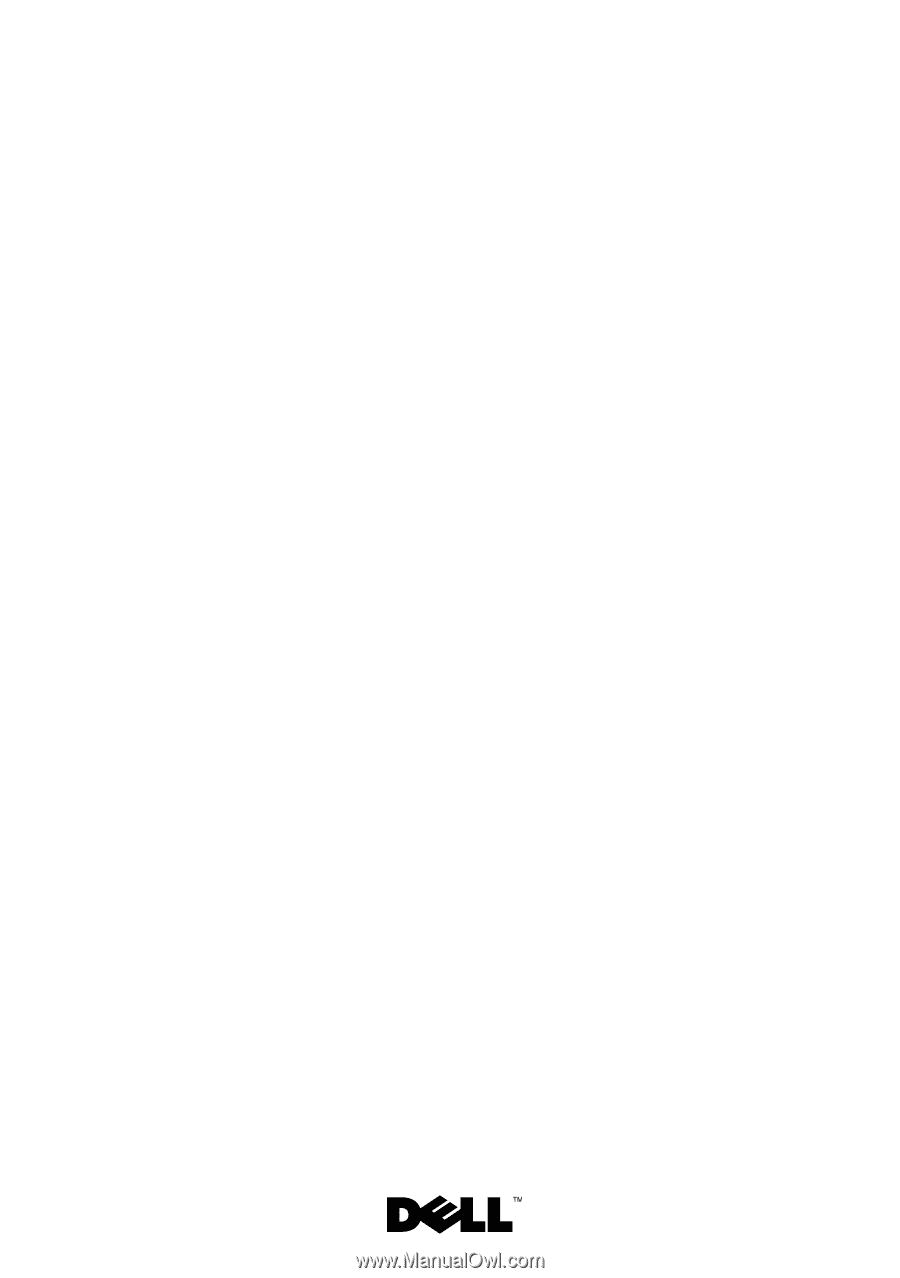
Dell™ XPS™ L502X Service
Manual
Regulatory model: P11F
Regulatory type: P11F003