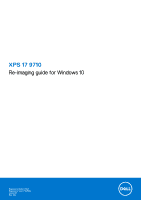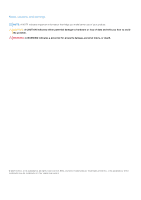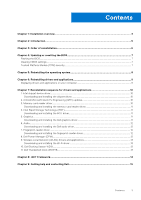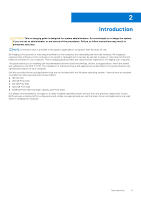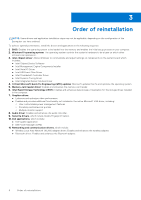Dell XPS 17 9710 Re-imaging guide for Windows 10
Dell XPS 17 9710 Manual
 |
View all Dell XPS 17 9710 manuals
Add to My Manuals
Save this manual to your list of manuals |
Dell XPS 17 9710 manual content summary:
- Dell XPS 17 9710 | Re-imaging guide for Windows 10 - Page 1
XPS 17 9710 Re-imaging guide for Windows 10 Regulatory Model: P92F Regulatory Type: P92F002 June 2021 Rev. A00 - Dell XPS 17 9710 | Re-imaging guide for Windows 10 - Page 2
of data and tells you how to avoid the problem. WARNING: A WARNING indicates a potential for property damage, personal injury, or death. © 2021 Dell Inc. or its subsidiaries. All rights reserved. Dell, EMC, and other trademarks are trademarks of Dell Inc. or its subsidiaries. Other trademarks may be - Dell XPS 17 9710 | Re-imaging guide for Windows 10 - Page 3
(IRST)...11 Downloading and installing the IRST driver...11 5. Graphics...11 Downloading and installing the Dell graphics driver 11 6. Audio...12 Downloading and installing the Dell audio driver 12 7. Fingerprint-reader driver...12 Downloading and installing the fingerprint-reader driver 12 - Dell XPS 17 9710 | Re-imaging guide for Windows 10 - Page 4
● Support for new features However, if your computer is operating normally and there are no driver issues or updates being prompted by Windows, driver updates may be unnecessary. Updating drivers unnecessarily may create new problems. Review the importance of each driver update on the Dell Drivers - Dell XPS 17 9710 | Re-imaging guide for Windows 10 - Page 5
. Failure to follow instructions may result in permanent data loss. NOTE: Information that is provided in this guide is applicable to computers guide assists you in installing Dell-recommended software stack and settings, drivers, and applications, which are tested and validated on the XPS 17 9710 - Dell XPS 17 9710 | Re-imaging guide for Windows 10 - Page 6
○ Portability and behavioral profiles ○ Multiple-monitor support 8. Audio driver: Enables and enhances the audio controller. 9. Security drivers, which include Goodix Fingerprint Sensor. 10. Dell applications, which include: ● Dell Update application ● Dell Power Manager (DPM) 11. Networking and - Dell XPS 17 9710 | Re-imaging guide for Windows 10 - Page 7
dell.com/support. 3. Click Product support, enter the Service Tag of your computer, and then click Submit. NOTE: If you do not have the Service Tag, use the auto-detect feature or manually -click the BIOS update file icon and follow the instructions on the screen. Clearing CMOS settings In the event - Dell XPS 17 9710 | Re-imaging guide for Windows 10 - Page 8
system under different scenarios. For more information about reinstalling the operating system, see the knowledge base article SLN297920 at www.dell.com/support. Manually install the Intel Volume Management Device (VMD) driver during the reinstallation of Windows 10. See the knowledge base article - Dell XPS 17 9710 | Re-imaging guide for Windows 10 - Page 9
computer 1. Turn on your computer. 2. Go to www.dell.com/support. 3. Click Product support, enter the Service Tag of your computer, and then click Submit. NOTE: If you do not have the Service Tag, use the auto-detect feature or manually browse for your computer model. 4. Click Drivers & downloads - Dell XPS 17 9710 | Re-imaging guide for Windows 10 - Page 10
driver 1. Turn on your computer. 2. Go to www.dell.com/support. 3. Click Product support, enter the Service Tag of your computer, and then click Submit. NOTE: If you do not have the Service Tag, use the auto-detect feature or manually browse for your computer model. 4. Click Drivers & downloads - Dell XPS 17 9710 | Re-imaging guide for Windows 10 - Page 11
dell.com/support. 3. Click Product support, enter the Service Tag of your computer, and then click Submit. NOTE: If you do not have the Service Tag, use the auto-detect feature or manually Double-click the driver file icon and follow the instructions on the screen. 5. Graphics The Windows operating - Dell XPS 17 9710 | Re-imaging guide for Windows 10 - Page 12
the audio driver file icon and follow the instructions on the screen. 7. Fingerprint-reader driver Downloading and installing the fingerprint-reader driver 1. Turn on your computer. 2. Go to www.dell.com/support. 3. Click Product support, enter the Service Tag of your computer, and then click Submit - Dell XPS 17 9710 | Re-imaging guide for Windows 10 - Page 13
battery extender, and battery dell.com/support. 3. Click Product support, enter the Service Tag of your computer, and then click Submit. NOTE: If you do not have the Service Tag, use the auto-detect feature or manually the instructions on the screen. 10. Dell Docking Station WD19 The Dell Docking - Dell XPS 17 9710 | Re-imaging guide for Windows 10 - Page 14
8 .NET Framework The .NET Framework is a software framework from Microsoft, which is bundled with Windows operating systems. The .NET Framework is intended to be used by applications created for the Windows 10 platform. 14 .NET Framework - Dell XPS 17 9710 | Re-imaging guide for Windows 10 - Page 15
through videos, manuals and documents. In Windows search, type Contact Support, and press Enter. www.dell.com/support/windows Your Dell computer is uniquely identified by a Service Tag or Express Service Code. To view relevant support resources for your Dell computer, enter the Service Tag or
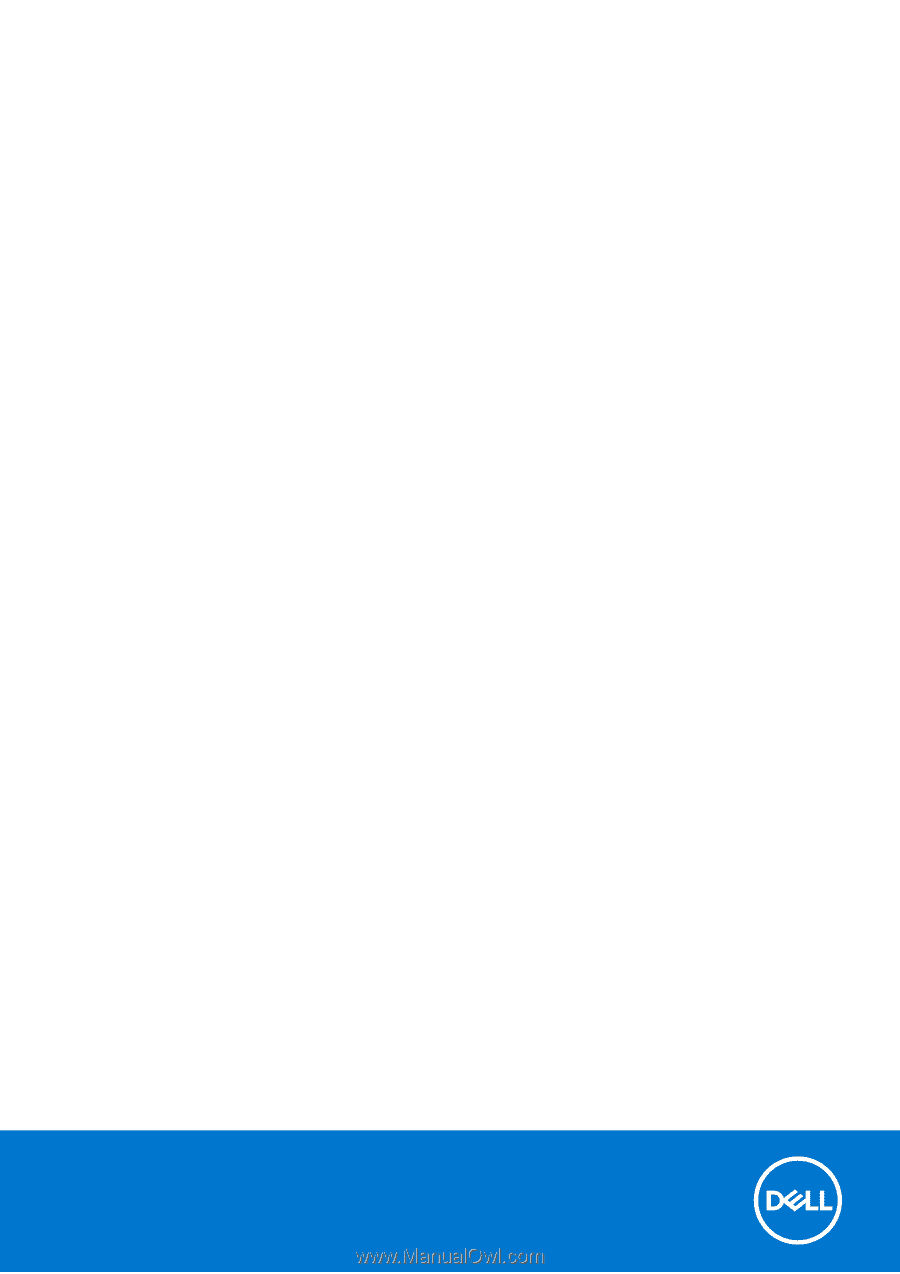
XPS 17 9710
Re-imaging guide for Windows 10
Regulatory Model: P92F
Regulatory Type: P92F002
June 2021
Rev. A00