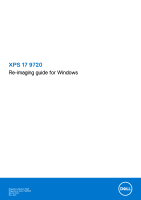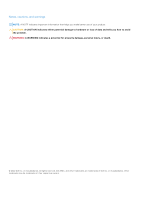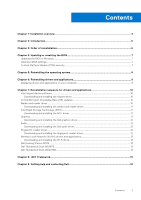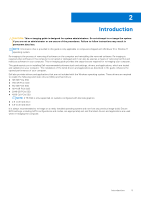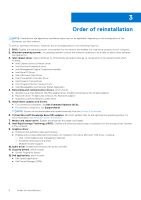Dell XPS 17 9720 Re-imaging guide for Windows
Dell XPS 17 9720 Manual
 |
View all Dell XPS 17 9720 manuals
Add to My Manuals
Save this manual to your list of manuals |
Dell XPS 17 9720 manual content summary:
- Dell XPS 17 9720 | Re-imaging guide for Windows - Page 1
XPS 17 9720 Re-imaging guide for Windows Regulatory Model: P92F Regulatory Type: P92F003 March 2022 Rev. A00 - Dell XPS 17 9720 | Re-imaging guide for Windows - Page 2
of data and tells you how to avoid the problem. WARNING: A WARNING indicates a potential for property damage, personal injury, or death. © 2022 Dell Inc. or its subsidiaries. All rights reserved. Dell, EMC, and other trademarks are trademarks of Dell Inc. or its subsidiaries. Other trademarks may be - Dell XPS 17 9720 | Re-imaging guide for Windows - Page 3
-reader driver 12 Wireless Local Network (WLAN) drivers and applications 13 Downloading and installing the Wi-Fi driver...13 Dell Docking Station WD19...13 Dell Thunderbolt Dock WD19TB...13 Dell Thunderbolt Dock WD22TB4...14 Chapter 8: .NET Framework...15 Chapter 9: Getting help and contacting - Dell XPS 17 9720 | Re-imaging guide for Windows - Page 4
instructions may result in permanent data loss. NOTE: Information provided in this guide is only applicable to computers shipped with Windows 10 or Window 11 operating system. NOTE: Dell -related problems. Dell recommends that you install or update Fixed device issues ● Support for new features However, - Dell XPS 17 9720 | Re-imaging guide for Windows - Page 5
instructions may result in permanent data loss. NOTE: Information that is provided in this guide the guide enhances the optimal performance of your computer. Dell SSD ● 4096 GB PCIe SSD NOTE: 4 TB SSD is only supported on systems configured with discrete graphics ● 2.5-inch hard drive ● 3.5-inch - Dell XPS 17 9720 | Re-imaging guide for Windows - Page 6
, use Dell Command Updates (DCU). ● For consumer computers, use SupportAssist. NOTE: Drivers can be downloaded and installed manually from the power management features ○ Portability and behavioral profiles ○ Multiple-monitor support 10. Audio driver: Enables and enhances the audio controller. - Dell XPS 17 9720 | Re-imaging guide for Windows - Page 7
follow the on-screen instructions. For more information, see knowledge base article 000124211 at www.dell.com/support. Clearing CMOS settings If about clearing the CMOS settings, go to www.dell.com/support and see your computer's Service Manual . Trusted Platform Module (TPM) security TPM must - Dell XPS 17 9720 | Re-imaging guide for Windows - Page 8
the operating system under different scenarios. For more information about reinstalling the operating system, see the knowledge base article 000192698 at www.dell.com/support. For installing Windows on Intel 12th Generation computers using ISO images, see the knowledge base article 000184834 at www - Dell XPS 17 9720 | Re-imaging guide for Windows - Page 9
Turn on your computer. 2. Go to www.dell.com/support. 3. In the Search support field, enter the Service Tag/Serial Number/Service Request/Model/Keyword of your computer, and then click Search. NOTE: If you do not have the Service Tag/Serial Number/Service Request/Model/Keyword, use the SupportAssist - Dell XPS 17 9720 | Re-imaging guide for Windows - Page 10
updates from the latest Windows Service Pack. Service packs are automatically downloaded and installed when Windows Updates are enabled and can also be manually downloaded and installed from the Microsoft support site. For more information, see Windows release information. Media-card reader driver - Dell XPS 17 9720 | Re-imaging guide for Windows - Page 11
Service Tag/Serial Number/Service Request/Model/Keyword, use the SupportAssist feature to automatically identify your computer. You can also click Browse all products to manually follow the instructions on dell.com/support. 3. In the Search support field, enter the Service Tag/Serial Number/Service - Dell XPS 17 9720 | Re-imaging guide for Windows - Page 12
file icon and follow the instructions on the screen. Fingerprint-reader driver Downloading and installing the fingerprint-reader driver 1. Turn on your computer. 2. Go to www.dell.com/support. 3. In the Search support field, enter the Service Tag/Serial Number/Service Request/Model/Keyword of your - Dell XPS 17 9720 | Re-imaging guide for Windows - Page 13
Dell support site. Downloading and installing the Wi-Fi driver 1. Turn on the computer. 2. Go to www.dell.com/support. 3. In the Search support field, enter the Service Tag/Serial Number/Service icon and follow the instructions on the screen. Dell Docking Station WD19 The Dell Docking Station WD19 is - Dell XPS 17 9720 | Re-imaging guide for Windows - Page 14
having to plug each one into the system. CAUTION: Update your system's BIOS, graphic drivers and the Dell Thunderbolt Dock drivers to the latest versions available at www.dell.com/support BEFORE using the docking station. Older BIOS versions and drivers could result in your system not recognizing - Dell XPS 17 9720 | Re-imaging guide for Windows - Page 15
8 .NET Framework The .NET Framework is a software framework from Microsoft, which is bundled with Windows operating systems. The .NET Framework is intended to be used by applications created for the Windows platform. .NET Framework 15 - Dell XPS 17 9720 | Re-imaging guide for Windows - Page 16
through videos, manuals and documents. In Windows search, type Contact Support, and press Enter. www.dell.com/support/windows Your Dell computer is uniquely identified by a Service Tag or Express Service Code. To view relevant support resources for your Dell computer, enter the Service Tag or
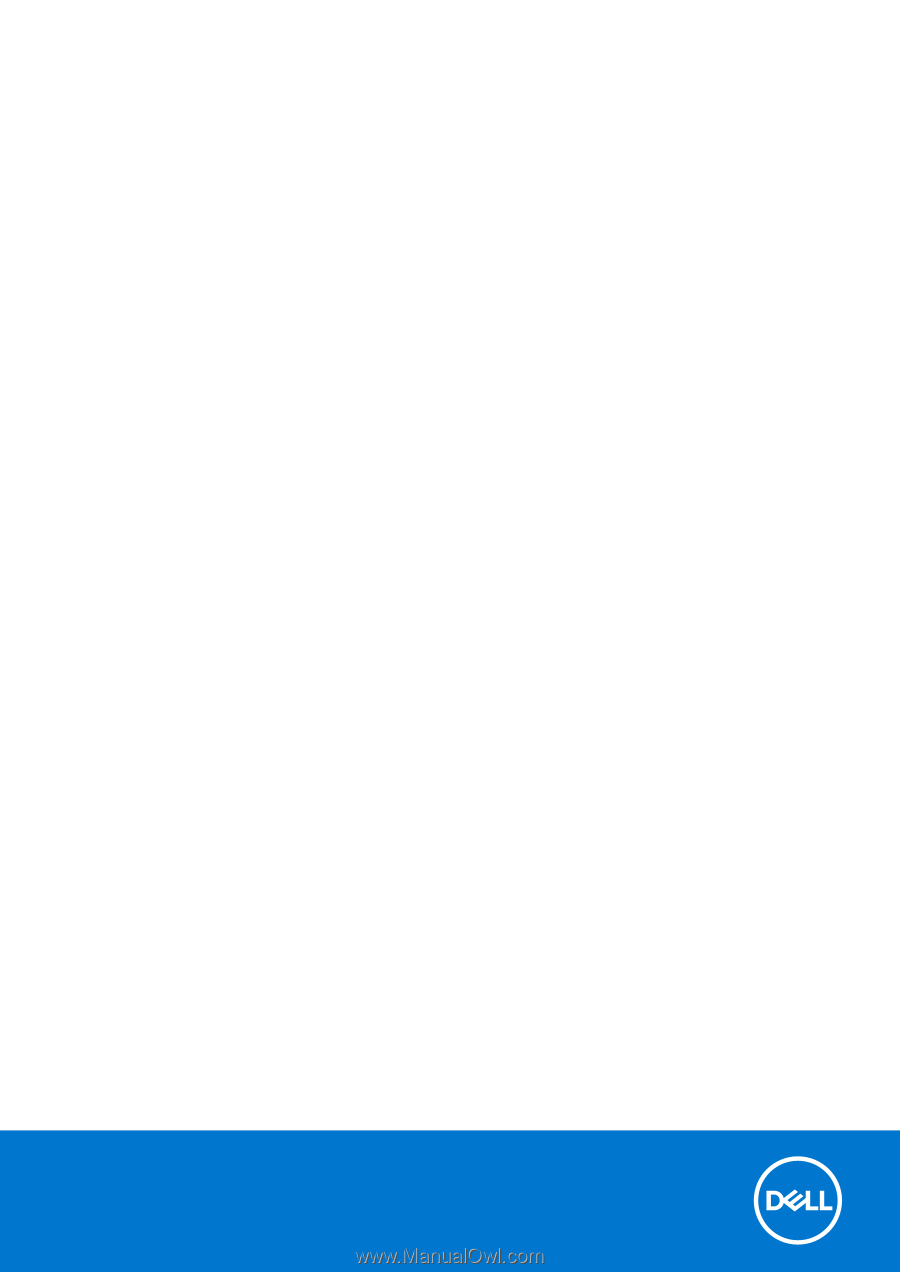
XPS 17 9720
Re-imaging guide for Windows
Regulatory Model: P92F
Regulatory Type: P92F003
March 2022
Rev. A00