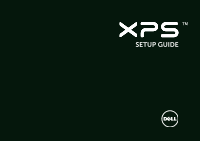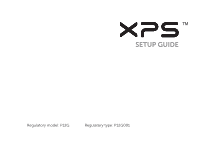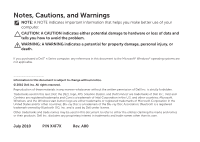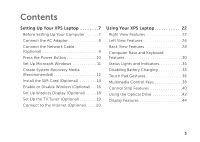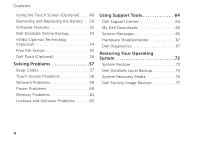Dell XPS L401X Setup Guide
Dell XPS L401X Manual
 |
View all Dell XPS L401X manuals
Add to My Manuals
Save this manual to your list of manuals |
Dell XPS L401X manual content summary:
- Dell XPS L401X | Setup Guide - Page 1
SETUP GUIDE - Dell XPS L401X | Setup Guide - Page 2
- Dell XPS L401X | Setup Guide - Page 3
SETUP GUIDE Regulatory model: P12G Regulatory type: P12G001 - Dell XPS L401X | Setup Guide - Page 4
the Windows start button logo are either trademarks or registered trademarks of Microsoft Corporation in the United States and/or other countries; Blu‑ray Disc is a trademark of the Blu‑ray Disc Association; Bluetooth is a registered trademark owned by Bluetooth SIG, Inc. and is used by Dell under - Dell XPS L401X | Setup Guide - Page 5
Contents Setting Up Your XPS Laptop 7 Before Setting Up Your Computer 7 Connect the AC Adapter 8 Connect the Network Cable (Optional 9 Press the Power Button 10 Set Up Microsoft Windows 11 Create System Recovery Media (Recommended 12 Install the SIM Card (Optional 14 Enable or Disable - Dell XPS L401X | Setup Guide - Page 6
Problems 57 Beep Codes 57 Touch Screen Problems 58 Network Problems 59 Power Problems 60 Memory Problems 61 Lockups and Software Problems 62 Using Support Tools 64 Dell Support Center 64 My Dell Downloads 65 System Messages 65 Hardware Troubleshooter 67 Dell Diagnostics 67 Restoring - Dell XPS L401X | Setup Guide - Page 7
Contents Getting Help 79 Technical Support and Customer Service 80 DellConnect 80 Online Services 81 Automated Order-Status Service 82 Product Information 82 Returning Items for Repair Under Warranty or for Credit 83 Before You Call 85 Contacting Dell 87 Finding More Information and - Dell XPS L401X | Setup Guide - Page 8
Contents 6 - Dell XPS L401X | Setup Guide - Page 9
Dell™ XPS™ laptop. Before Setting Up Your Computer When positioning your computer, ensure that you allow easy access to a power source, adequate ventilation, and a level surface to place your computer. Restricting airflow around your laptop may cause it to overheat. To prevent overheating ensure - Dell XPS L401X | Setup Guide - Page 10
Setting Up Your XPS Laptop Connect the AC Adapter Connect the AC adapter to the computer and then plug it into an electrical outlet or surge protector. WARNING: The AC adapter works with electrical outlets worldwide. However, power connectors and power strips vary among countries. Using an - Dell XPS L401X | Setup Guide - Page 11
Setting Up Your XPS Laptop Connect the Network Cable (Optional) To use a wired network connection, connect the network cable. 9 - Dell XPS L401X | Setup Guide - Page 12
Setting Up Your XPS Laptop Press the Power Button 10 - Dell XPS L401X | Setup Guide - Page 13
and you will need to reinstall the operating system. NOTE: For optimal performance of your computer, it is recommended that you download and install the latest BIOS and drivers for your computer available at support.dell.com. NOTE: For more information on the operating system and features, go to - Dell XPS L401X | Setup Guide - Page 14
Setting Up Your XPS Laptop Create System Recovery Media (Recommended) NOTE: It is recommended that you create a system recovery media as soon as you set up Microsoft Windows. The system recovery media can be used to restore your computer to the operating state it was in when you purchased the - Dell XPS L401X | Setup Guide - Page 15
that the AC adapter is connected (see "Connect the AC Adapter" on page 8). 2. Insert the disc or USB key in the computer. 3. Click Start → All Programs→ Dell DataSafe Local Backup. 4. Click Create Recovery Media. 5. Follow the instructions on the screen. NOTE: For information on restoring your - Dell XPS L401X | Setup Guide - Page 16
to the Internet. To access the Internet you must be within the network of your cellular service provider. To install the SIM card: 1. Turn off your computer. 2. Remove the battery (see "Removing and Replacing the Battery" on page 50). 3. In the battery bay, slide the SIM card into the SIM card slot - Dell XPS L401X | Setup Guide - Page 17
1 2 Setting Up Your XPS Laptop 1 SIM card slot 2 SIM card 3 battery bay 3 15 - Dell XPS L401X | Setup Guide - Page 18
Setting Up Your XPS Laptop Enable or Disable Wireless (Optional) 16 - Dell XPS L401X | Setup Guide - Page 19
Up Your XPS Laptop To enable or disable wireless: 1. Ensure that your computer is turned on. 2. Press the wireless key on the function key row on the keyboard. The current status of the wireless radios appears on the screen. Wireless enabled Wireless disabled 3. Press the wireless key again to - Dell XPS L401X | Setup Guide - Page 20
with: Processor Video controller WLAN card Operating system Driver Intel® Core™ i3-3xx to i7-6xx Intel HD Graphics Intel Centrino® 6100/6200/6300 or Intel Centrino Advanced-N + WiMAX 6250 Windows 7 Home Premium, Professional, or Ultimate Download and install the latest driver for "Intel Wireless - Dell XPS L401X | Setup Guide - Page 21
icon on the desktop. The Intel Wireless Display window appears. 2. Select Connect to Existing Adapter. NOTE: For more information on wireless display, see the documentation that shipped with your wireless display adapter. Setting Up Your XPS Laptop Set Up the TV Tuner (Optional) NOTE: Availability - Dell XPS L401X | Setup Guide - Page 22
Up Your XPS Laptop Connect to the Internet (Optional) To connect to the Internet, you need an external modem or network connection and an Internet Service Provider (ISP). If an external USB modem or WLAN adapter is not a part of your original order, you can purchase one from www.dell.com. Setting - Dell XPS L401X | Setup Guide - Page 23
wizard can help you get one. Setting Up Your XPS Laptop To set up your Internet connection: 1. Save and close any open files, and exit any open programs. 2. Click Start → Control Panel. 3. In the search box, type network, and then click Network and Sharing Center→ Set up a new connection or - Dell XPS L401X | Setup Guide - Page 24
Using Your XPS Laptop This section provides information about the features available on your Dell™ XPS™ laptop. Right View Features 1 2 34 5 6 22 - Dell XPS L401X | Setup Guide - Page 25
to open the optical drive tray if it does not open when you press the eject button. For more information, see "Using the Emergency Eject Hole" on page 42. 6 Antenna-in connector (on supported models) - Connects to an external antenna (included) or coaxial cable with adapter to view programs using - Dell XPS L401X | Setup Guide - Page 26
Using Your XPS Laptop 78 24 - Dell XPS L401X | Setup Guide - Page 27
Your XPS Laptop 7 eSATA/USB combo connector with USB PowerShare - Connects to eSATA compatible storage devices (such as external hard drives or optical drives) or USB devices (such as a mouse, keyboard, printer, external drive, or MP3 player). The USB PowerShare feature allows you to charge USB - Dell XPS L401X | Setup Guide - Page 28
Using Your XPS Laptop Left View Features 1 234 26 - Dell XPS L401X | Setup Guide - Page 29
such as a mouse, keyboard, printer, external drive, or MP3 player. 2 Audio-in/Microphone connector - Connects to a microphone or inputs signal for use with audio programs. 3 Audio-out/Headphone/digital S/PDIF connector - Connects to a pair of headphones, powered speaker, or sound system. Can - Dell XPS L401X | Setup Guide - Page 30
Using Your XPS Laptop Back View Features 123 28 4 5 - Dell XPS L401X | Setup Guide - Page 31
. You can purchase the VGA/DVI cable and the miniDsiplayPort adapter at www.dell.com. 3 AC adapter connector - Connects to the AC adapter to power the computer and charge the battery. 4 Security cable slot - Attaches a commercially available security cable to the computer. NOTE: Before you - Dell XPS L401X | Setup Guide - Page 32
Using Your XPS Laptop Computer Base and Keyboard Features 12 3 4 5 30 - Dell XPS L401X | Setup Guide - Page 33
Your XPS Laptop 1 Battery status light - Indicates the battery charge status. For more information on the battery status light, see "Status Lights and Indicators" on page 34. 2 Hard drive activity light - Turns on when the computer reads or writes data. A solid white light indicates hard drive - Dell XPS L401X | Setup Guide - Page 34
Using Your XPS Laptop 6 9 87 32 - Dell XPS L401X | Setup Guide - Page 35
Using Your XPS Laptop 6 Keyboard/Backlit Keyboard (optional) - If you have purchased the optional backlit keyboard, the F6 key has the backlit keyboard icon on it. The optional backlit keyboard provides visibility in dark environments by illuminating all symbols on the keys. Backlit keyboard - Dell XPS L401X | Setup Guide - Page 36
Your XPS Laptop Status Lights and Indicators Battery Status Light AC adapter Battery Indicator light status solid white off solid amber off Computer state(s) on/standby/off/ hibernate on/standby/off/ hibernate on/standby on/standby/off/ hibernate off/hibernate Battery charge status charging - Dell XPS L401X | Setup Guide - Page 37
Your XPS Laptop Power Button Light or XPS Logo Light Indicator light status solid white breathing white off Computer state(s) on standby off/hibernate NOTE: For information on power problems, see "Power Problems" on page 60. Disabling Battery Charging You may be required to disable the battery - Dell XPS L401X | Setup Guide - Page 38
Using Your XPS Laptop Touch Pad Gestures Scroll Allows you to scroll through content. The scroll feature includes: Scroll Vertical - Allows you to scroll up or down on the active window. Move two fingers up or down to scroll the selected object. Move two fingers up or down at a fast pace to activate - Dell XPS L401X | Setup Guide - Page 39
Using Your XPS Laptop Zoom Allows you to increase or decrease the magnification of the screen on the touch pad. To zoom in: Move two fingers apart to enlarge the view of the active window. Rotate Allows you to rotate the active content on the screen. The rotate feature includes: Twist - Allows - Dell XPS L401X | Setup Guide - Page 40
Your XPS Laptop Multimedia Control Keys The multimedia control keys are located on the function key row on the keyboard. To use the multimedia controls, press the required key. You can configure the multimedia control keys on the keyboard using the System Setup (BIOS) utility or Windows Mobility - Dell XPS L401X | Setup Guide - Page 41
Using Your XPS Laptop Mute the sound Decrease the volume level Increase the volume level Play the previous track or chapter Play or pause Play the next track or chapter 39 - Dell XPS L401X | Setup Guide - Page 42
Using Your XPS Laptop Control Strip Features 1 2 3 4 5 6 7 40 - Dell XPS L401X | Setup Guide - Page 43
battery is charging when the computer is powered using the AC adapter. 5 Windows Mobility Center control - Touch to launch the Windows Mobility Center. 6 Instant launch control - Touch to launch a predefined application of your choice. 7 Audio control-panel control - Touch to launch the Dell - Dell XPS L401X | Setup Guide - Page 44
Using Your XPS Laptop Using the Optical Drive CAUTION: Do not press down on the optical drive tray when you open or close it. Keep the optical drive tray closed when you are not using the drive. CAUTION: Do not move the computer while playing or recording a disc. The optical drive plays or records - Dell XPS L401X | Setup Guide - Page 45
Using Your XPS Laptop 1 disc 2 spindle 3 optical drive tray 4 emergency eject hole 5 eject button 1 2 3 54 43 - Dell XPS L401X | Setup Guide - Page 46
Using Your XPS Laptop Display Features 1 23 4 44 - Dell XPS L401X | Setup Guide - Page 47
Using Your XPS Laptop 1 Microphone - Provides high quality sound for video conferencing and voice recording. 2 Camera indicator light - Indicates if the camera is on or off. 3 Camera - Built-in camera for video capture, conferencing, and chat. The camera supports the H.264 video compression codec, - Dell XPS L401X | Setup Guide - Page 48
XPS Laptop Using the Touch Screen (Optional) The touch screen feature converts your computer into an interactive display. Dell Stage The Dell Stage software installed on your computer provides access to your favorite media and multi-touch applications. To launch Dell you to download songs when - Dell XPS L401X | Setup Guide - Page 49
pictures and upload them to Facebook or Flickr when connected to the Internet. • Dell Web - Provides a preview of up to four of your favorite web pages your frequently-used programs. Using Your XPS Laptop • StickyNotes - Create notes or reminders using the keyboard or touch screen. These notes will - Dell XPS L401X | Setup Guide - Page 50
Using Your XPS Laptop Touch Screen Gestures (Optional) NOTE: Some of these Move two fingers apart to enlarge the view of the active window. To zoom out: Move two fingers close together to reduce the view of the active window. Dwell Allows you to access additional information by simulating a - Dell XPS L401X | Setup Guide - Page 51
Using Your XPS Laptop Scroll Allows you to scroll through content. The scroll features down to activate vertical scrolling. Scroll Horizontal - Allows you to scroll right or left on the active window. Move a finger to the right or left to activate horizontal scrolling. Rotate Allows you to rotate - Dell XPS L401X | Setup Guide - Page 52
XPS Laptop Removing and Replacing the Battery WARNING: Before you begin any of the procedures in this section, follow the safety instructions that shipped with your computer. WARNING: Using an incompatible battery may increase the risk of fire or explosion. This computer should only use a battery - Dell XPS L401X | Setup Guide - Page 53
Using Your XPS Laptop 1 battery release latch 2 battery 3 tabs (3) 1 2 3 51 - Dell XPS L401X | Setup Guide - Page 54
XPS Laptop Software Features FastAccess Facial Recognition Your computer may have the FastAccess facial recognition feature. This feature helps keep your Dell digital photographs and images. Check your purchase order for software installed on your computer. After connecting to the Internet, you can - Dell XPS L401X | Setup Guide - Page 55
on connected TVs, projectors, and home theater equipment. Dell DataSafe Online Backup NOTE: Dell DataSafe Online is supported only on Windows operating systems. NOTE: A broadband connection is recommended for fast upload/download speeds. Dell DataSafe Online is an automated backup and recovery - Dell XPS L401X | Setup Guide - Page 56
XPS laptop is equipped with nVidia's Optimus technology. The Optimus technology is designed to maximize performance and user experience on your computer, while minimizing the impact on battery life. It enables you to combine is updated frequently by nVidia and is automatically downloaded to your - Dell XPS L401X | Setup Guide - Page 57
XPS Laptop Changing the Application Profile Settings 1. Right-click the desktop and select NVIDIA Control Panel. 2. In the NVIDIA Control Panel window, , the hard drive is placed in a safe state to protect against damage to the read/write head and possible data loss. Your hard drive returns to - Dell XPS L401X | Setup Guide - Page 58
Using Your XPS Laptop Dell Dock (Optional) The Dell Dock is a group of icons that provides easy access to frequently-used applications, files, and folders. You can personalize the Dock by: • Adding or removing icons • Changing the color and location of the Dock • Grouping related icons into - Dell XPS L401X | Setup Guide - Page 59
87) for assistance. NOTE: To replace parts, see the Service Manual at support.dell.com. Beep Code One Two Three Four Five Six Seven Eight Possible Problem Possible system board failure - BIOS ROM checksum failure No RAM detected NOTE: If you installed or replaced the memory module, ensure that the - Dell XPS L401X | Setup Guide - Page 60
are blocking the touch sensors. To remove these particles: 1. Turn off the computer. 2. Disconnect the AC adapter from the wall outlet. CAUTION: Do not use water or a cleaning liquid to wipe the touch screen. 3. Use a clean, lint-free cloth (can spray mild, non abrasive cleaner or water on cloth if - Dell XPS L401X | Setup Guide - Page 61
Solving Problems Network Problems Wireless Connections If the wireless network connection is lost - The wireless router is offline or wireless has been disabled on the computer. • Check your wireless router to ensure it is powered on and connected to your data source (cable modem or network hub). • - Dell XPS L401X | Setup Guide - Page 62
the light on the AC adapter is on. If the power light is solid white and the computer is not responding - The display may not be responding. • Press the power button until the computer turns off and then turn it back on. • If the problem persists, contact Dell (see "Contacting Dell" on page 87). If - Dell XPS L401X | Setup Guide - Page 63
for minimum memory requirements. If necessary, install additional memory (see the Service Manual at support.dell.com/manuals). • Reseat the memory module(s) into the connector(s) (see the Service Manual at support.dell.com/manuals). • If the problem persists, contact Dell (see "Contacting Dell" on - Dell XPS L401X | Setup Guide - Page 64
Software Problems If the computer does not start up - Ensure that the AC adapter program. NOTE: Software usually includes installation instructions in its documentation or on the get a response by pressing a key on your keyboard, or by moving your mouse, press the power button for at least 8 to 10 - Dell XPS L401X | Setup Guide - Page 65
Start → Control Panel→ Programs→ Run programs made for previous versions of Windows. 2. In the welcome screen, click Next. 3. Follow the instructions on the screen. If you have other software problems - • Back up your files immediately. • Use a virus-scanning program to check the hard drive or CDs - Dell XPS L401X | Setup Guide - Page 66
of your desktop. The Dell Support Center home page displays your computer's model number, service tag, express service code, and service contact information. The home page also provides links to access: Self Help (Troubleshooting, Security, System Performance, Network/Internet, Backup/ Recovery, and - Dell XPS L401X | Setup Guide - Page 67
Using Support Tools My Dell Downloads NOTE: My Dell Downloads may not be available in all regions. Some of the software pre-installed on your new Dell computer do not include a backup CD or DVD. This software is available on the My Dell Downloads website. From this website you can download - Dell XPS L401X | Setup Guide - Page 68
board failure or RTC battery low. Replace the battery (see the Service Manual at support.dell.com/manuals) or Contact Dell (see "Contacting Dell" on page 87) for assistance. Hard-disk drive failure - Possible hard-disk drive failure during POST. Contact Dell (see "Contacting Dell" on page 87) for - Dell XPS L401X | Setup Guide - Page 69
with your computer. Ensure that the device that you want to test displays in the system setup program and is active. Press during POST (Power On Self Test) to enter the System Setup (BIOS) utility. Start Dell Diagnostics from your hard drive or from the Drivers and Utilities disc. 67 - Dell XPS L401X | Setup Guide - Page 70
Using Support Tools Starting Dell Diagnostics From Your Hard Drive Dell Diagnostics is located on a hidden diagnostic utility partition on your hard drive. NOTE: If your computer cannot display a screen image, contact Dell (see "Contacting Dell" on page 87) for assistance. 1. Ensure that the - Dell XPS L401X | Setup Guide - Page 71
: Press any key to start Dell Diagnostics from the diagnostic utility partition on your hard drive and to go to the Choose An Option window. 4. Select the test you want to run. 5. If a problem is encountered during a test, a message with an error code and a description of the problem appears on - Dell XPS L401X | Setup Guide - Page 72
computer. 7. Select the test you want to run. 8. If a problem is encountered during a test, a message with an error code and a description of the problem appears on your screen. Write down the error code and problem description and contact Dell (see "Contacting Dell" on page 87) for assistance. 70 - Dell XPS L401X | Setup Guide - Page 73
of each test screen. The Service Tag helps you identify your computer when you contact Dell. 9. When the tests complete, close the test screen to return to the Choose An Option window. 10.To exit Dell Diagnostics and restart the computer, click Exit. 11. Remove the Drivers and Utilities disc. Using - Dell XPS L401X | Setup Guide - Page 74
not resolve your problem System recovery media when operating system failure prevents the use of System Restore and DataSafe Local Backup when installing the Dell factory-installed software on a newly installed hard drive Dell Factory Image Restore Operating System disc to restore your computer - Dell XPS L401X | Setup Guide - Page 75
the search box, type System Restore and press . NOTE: The User Account Control window may appear. If you are an administrator on the computer, click Continue; otherwise, contact your administrator to continue the desired action. 3. Click Next and follow the instructions on the screen. In the - Dell XPS L401X | Setup Guide - Page 76
restore your operating system and Dell factory-installed software while preserving the data files: 1. Turn off your computer. 2. Disconnect all the devices (USB drive, printer, and so on) connected to the computer and remove any newly added internal hardware. NOTE: Do not disconnect the AC adapter - Dell XPS L401X | Setup Guide - Page 77
or more depending on the size of the data to be restored. NOTE: For more information, see knowledge base article 353560 at support.dell.com. Upgrading to Dell DataSafe Local Backup Professional NOTE: Dell DataSafe Local Backup Professional may be installed on your computer, if you ordered it at the - Dell XPS L401X | Setup Guide - Page 78
the recovery options installed on your computer. • Hard drive failure that prevents data from being recovered. To restore the operating system and Dell factory-installed software on your computer using the system recovery media: 1. Insert the system recovery disc or USB key and restart the computer - Dell XPS L401X | Setup Guide - Page 79
data on the hard drive and removes any programs or drivers installed after you received your computer. If possible, back up the data before using this option. Use Dell Factory Image Restore only if System Restore did not resolve your operating system problem. NOTE: Dell Factory Image Restore may not - Dell XPS L401X | Setup Guide - Page 80
to reformat the hard drive and restore the system software to the factory condition, then click Next. The restore process begins and may take five or more minutes to complete. A message appears when the operating system and factory-installed applications have been restored to factory condition - Dell XPS L401X | Setup Guide - Page 81
extensive suite of online services available at Dell Support (support. dell.com) for help with installation and troubleshooting procedures. See "Online Services" on page 81 for a more extensive list of Dell Support online. 5. If the preceding steps have not resolved the problem, see "Before You Call - Dell XPS L401X | Setup Guide - Page 82
see the contact information for your region or go to support.dell.com. DellConnect™ DellConnect is a simple online access tool that allows a Dell service and support associate to access your computer through a broadband connection, diagnose your problem and repair it all under your supervision. For - Dell XPS L401X | Setup Guide - Page 83
.dell.com (Asia Pacific only) Dell Support E-mail Addresses • [email protected] • [email protected] • [email protected] (Latin America and Caribbean countries only) • [email protected] (Asian/Pacific countries only) Dell Marketing and Sales E-mail Addresses • apmarketing@dell - Dell XPS L401X | Setup Guide - Page 84
can go to support.dell.com, or you can call the automated order-status service. A recording prompts you for the information needed to locate and report on your order. If you have a problem with your order, such as missing parts, wrong parts, or incorrect billing, contact Dell for customer assistance - Dell XPS L401X | Setup Guide - Page 85
NOTE: Before you return the product to Dell, ensure that you back up any data on the hard drive(s) and on any other storage device in by Dell Diagnostics (see "Dell Diagnostics" on page 67). 4. Include any accessories that belong with the item(s) being returned (AC adapter cable, software, guides, - Dell XPS L401X | Setup Guide - Page 86
responsible for paying shipping expenses. You are also responsible for insuring any product returned, and you assume the risk of loss during shipment to Dell. Collect On Delivery (C.O.D.) packages are not accepted. NOTE: Returns that are missing any of the preceding requirements will be refused at - Dell XPS L401X | Setup Guide - Page 87
Getting Help Before You Call NOTE: Have your Express Service Code ready when you call. The code helps Dell's automated-support telephone system direct your call more efficiently. You may also be asked for your Service Tag. Locating Your Service Tag The Service Tag for your computer can be found on a - Dell XPS L401X | Setup Guide - Page 88
of the computer): • Express Service Code: • Return Material Authorization Number (if provided by Dell support technician): • Operating system and version: • Devices: • Expansion cards: • Are you connected to a network? Yes /No • Network, version, and network adapter: • Programs and versions: See - Dell XPS L401X | Setup Guide - Page 89
provides several online and telephonebased support and service options. Availability varies by country and product, and some services may not be available in your area. To contact Dell for sales, technical support, or customer service issues: 1. Go to www.dell.com/ContactDell. 2. Select your country - Dell XPS L401X | Setup Guide - Page 90
page 67 "My Dell Downloads" on page 65 support.dell.com upgrade your computer with new or additional components like a new hard drive reinstall or replace a worn or defective part the Service Manual at support.dell.com/manuals NOTE: In some countries, opening and replacing parts of your computer - Dell XPS L401X | Setup Guide - Page 91
your desktop. find drivers and downloads; readme files support.dell.com access technical support and product help check on your order status for new purchases find solutions and answers to common questions locate information for last-minute updates about technical changes to your computer or - Dell XPS L401X | Setup Guide - Page 92
the Dell Support Center, click the icon in the notification area of your desktop. Computer Model Dell™ XPS™ L401X Computer Information System chipset Mobile Intel® 5 series express chipset HM57 Processor type Intel Core™ i3 Intel Core i5 Intel Core i7 Intel Pentium® 90 Memory Memory module - Dell XPS L401X | Setup Guide - Page 93
DDR3 NOTE: For instructions on upgrading the memory, see the Service Manual at support.dell.com/manuals. Connectors Audio one microphone-in connector, one stereo headphones/speakers connecto NOTE: You can also use the connectors to set up 5.1 channel speakers S/PDIF one headphone/digital - Dell XPS L401X | Setup Guide - Page 94
V.92 56 K USB modem Network adapter 10/100/1000 Ethernet LAN on system board Wireless WLAN, WWAN (optional), WiMAX/Wi-Fi abgn/agn, and Bluetooth® wireless technology (optional)/ WiDi (optional) TV TV tuner card (optional) Audio Audio controller Speakers Volume controls Realtek ALC665 audio - Dell XPS L401X | Setup Guide - Page 95
Video Integrated Video Controller Video Memory Discrete Video Controller Video Memory Display Type Intel HM55 up to 256 MB NVIDIA GeForce GT 420M NVIDIA GeForce GT 425M 1 GB/2 GB DDR3 14.0-inch HD WLED backlight, TrueLife - Dell XPS L401X | Setup Guide - Page 96
(0.73 lb) Voltage 11.1 V (6-/9- cell) Charge time (approximate) 4 hours (when the computer is turned off) Battery Operating time Coin-cell battery battery operating time varies depending on operating conditions CR-2032 AC Adapter NOTE: Use only AC adapters specified for use with your computer - Dell XPS L401X | Setup Guide - Page 97
AC Adapter Output current: 90 W 4.62 A (continuous) 130 W 6.70 A (continuous) Rated output voltage Operating temperature Storage temperature 19.5 VDC 0° to 40°C (32° to 104°F) -40° to 70°C (-40° to 158°F) Keyboard (Backlit) Number of keys (with 6-cell battery and optical drive) 31.10 mm - Dell XPS L401X | Setup Guide - Page 98
NonOperating 1.30 GRMS 96 Computer Environment Maximum shock (for operating - measured with Dell Diagnostics running on the hard drive and a 2-ms half-sine pulse; for non-operating - measured with the hard drive in head-parked position and a 2-ms half-sine pulse): Operating 110 G NonOperating - Dell XPS L401X | Setup Guide - Page 99
be authorized by Macrovision Corporation, and is intended for home and other limited viewing uses only unless otherwise authorized by Macrovision Corporation. Reverse engineering or disassembly is prohibited. 97 - Dell XPS L401X | Setup Guide - Page 100
is provided in the device(s) described in this document in accordance with the requirements of the Official Mexican Standard (NOM): Importer: Dell México S.A. de C.V. Paseo de la Reforma 2620 - Flat 11° Col. Lomas Altas 11950 México, D.F. Regulatory model number Voltage Electricity Output - Dell XPS L401X | Setup Guide - Page 101
(ing) to the Internet 20 Contacting Dell online 87 Control strip 31 customer service 80 D DataSafe Local Backup 74 DellConnect 80 Dell Diagnostics 67 Dell Factory Image Restore 77 Dell Stage 46 Dell Support Center 64 Diagnostic Checklist 86 drivers and downloads 89 DVDs, playing and creating 53 - Dell XPS L401X | Setup Guide - Page 102
H hard drive activity light 31 hardware problems diagnosing 67 Hardware Troubleshooter 67 help getting assistance and support 79 I Internet connection 20 100 ISP Internet Service Provider 20 M memory problems solving 61 mini-DisplayPort connector 29 Multimedia Control Keys 38 N network connection - Dell XPS L401X | Setup Guide - Page 103
R resources, finding more 88 restoring factory image 77 S setup, before you begin 7 shipping products for return or repair 83 SIM card 14 software features 52 software problems 62 solving problems 57 S/PDIF connector 27 specifications 90 support email addresses 81 support sites worldwide 81 System - Dell XPS L401X | Setup Guide - Page 104
Index U USB PowerShare 25 W warranty returns 83 Windows Program Compatibility Wizard 62 Windows Mobility Center 38 wired network network cable, connecting 9 wireless display 18 wireless network connection 59 102 - Dell XPS L401X | Setup Guide - Page 105
- Dell XPS L401X | Setup Guide - Page 106
Printed in the U.S.A. www.dell.com | support.dell.com 0X4F7XA00
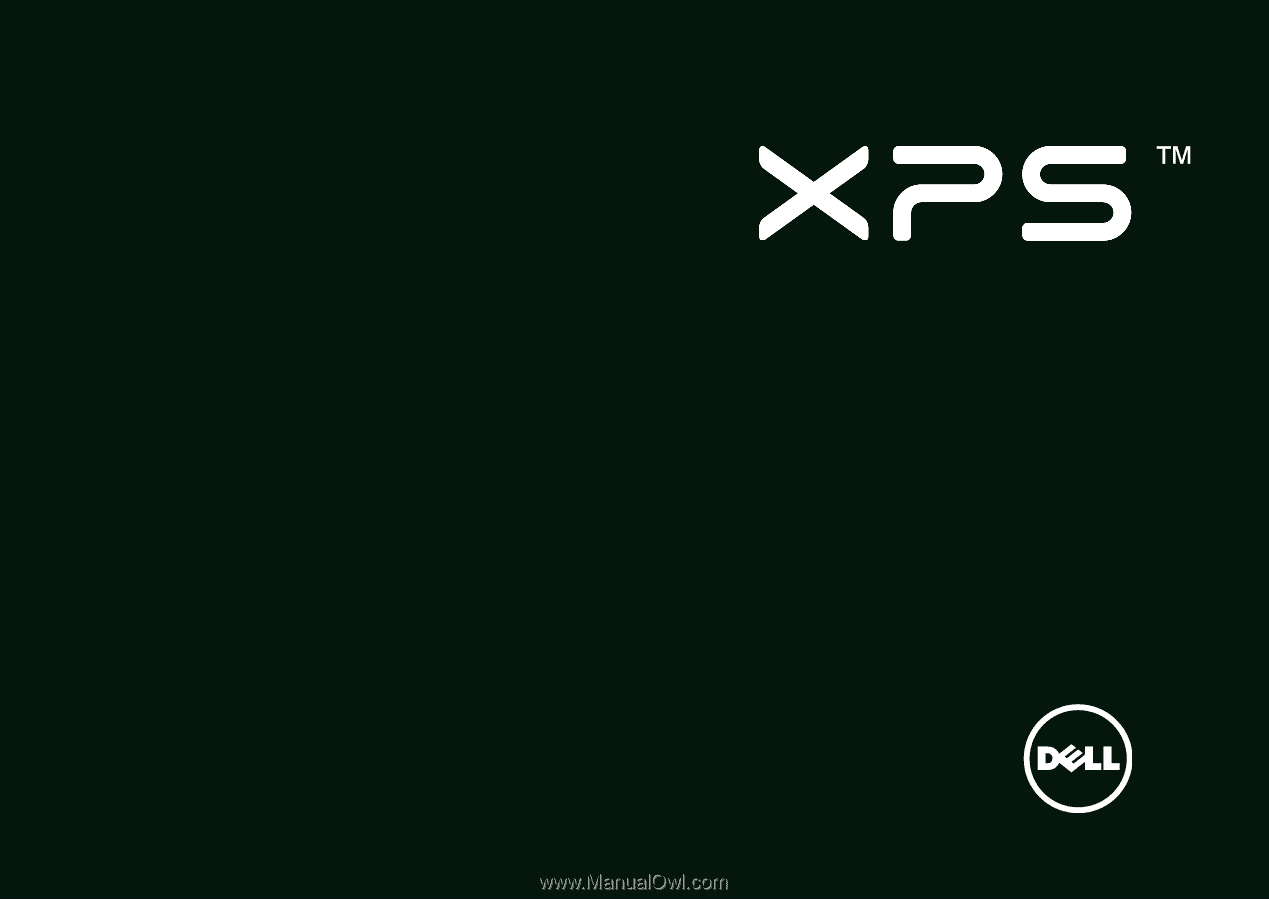
SETUP GUIDE