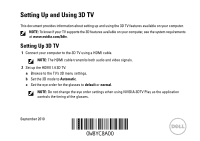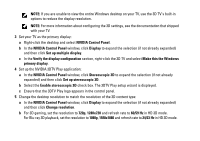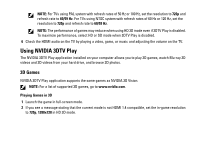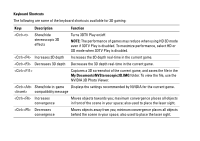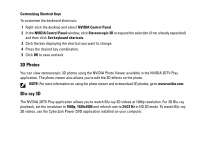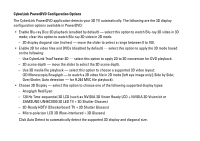Dell XPS L401X Setting Up and Using 3D TV
Dell XPS L401X Manual
 |
View all Dell XPS L401X manuals
Add to My Manuals
Save this manual to your list of manuals |
Dell XPS L401X manual content summary:
- Dell XPS L401X | Setting Up and Using 3D TV - Page 1
To know if your TV supports the 3D features available on HDMI 1.4 3D TV: a Browse to the TV's 3D menu settings. b Set the 3D mode to Automatic. c Set the eye order for the glasses to default or normal. NOTE: Do not change the eye order settings when using NVIDIA 3DTV Play as the application controls - Dell XPS L401X | Setting Up and Using 3D TV - Page 2
The 3DTV Play setup wizard is displayed. c Ensure that the 3DTV Play logo appears in the control panel. 5 Change the desktop resolution to match the resolution of the 3D content type: a In the NVIDIA Control Panel window, click Display to expand the selection (if not already expanded) and then click - Dell XPS L401X | Setting Up and Using 3D TV - Page 3
TV. Using NVIDIA 3DTV Play The NVIDIA 3DTV Play application installed on your computer allows you to play 3D games, watch Blu-ray 3D videos and 3D videos from your hard drive, and browse 3D photos. 3D Games NVIDIA 3DTV Play application supports the same games as NVIDIA 3D Vision. NOTE: For a list - Dell XPS L401X | Setting Up and Using 3D TV - Page 4
The following are some of the keyboard shortcuts available for 3D gaming: Keys Description Function Show/hide stereoscopic 3D effects Turns 3DTV Play on/off. NOTE: The performance of games may reduce when using HD 3D mode - Dell XPS L401X | Setting Up and Using 3D TV - Page 5
desktop and select NVIDIA Control Panel. 2 In the NVIDIA Control Panel window, click Stereoscopic 3D to expand the selection (if not already expanded) and then click Set keyboard shortcuts. 3 Click the box displaying the shortcut you want to change. 4 Press the desired key combination. 5 Click OK to - Dell XPS L401X | Setting Up and Using 3D TV - Page 6
for DVD playback. - 3D scene depth - move the slider to select the 3D scene depth. - Use 3D media file playback - select this option to choose a supported 3D video layout: (2D Monoscopic/Anaglyph - to watch a 3D video file in 2D mode [left eye image only]; Side by Side; Over/Under; Auto detection - Dell XPS L401X | Setting Up and Using 3D TV - Page 7
about using Blu-ray 3D, go to www.nvidia.com. Support To see knowledge base articles and frequently asked questions, go to support.nvidia.com. Information in this document is subject to change without notice. © 2010 Dell Inc. All rights reserved. Printed in Ireland. Reproduction of these - Dell XPS L401X | Setting Up and Using 3D TV - Page 8
- Dell XPS L401X | Setting Up and Using 3D TV - Page 9
votre ordinateur. REMARQUE : pour savoir si votre TV prend en charge les fonctions 3D disponibles sur votre ordinateur, reportez-vous aux la TV 3D en utilisant un câble HDMI. REMARQUE : le câble HDMI transmet à la fois les signaux audios et vidéos. 2 Configurer le HDMI 1,4 3D TV : a Rendez-vous sur - Dell XPS L401X | Setting Up and Using 3D TV - Page 10
sur la TV 3D et sélectionnez Faire de ceci l'affichage principal de Windows. 4 Configurer l'application NVIDIA 3DTV Play : a Dans le Panneau de apparaît dans le panneau de configuration. 5 Modifiez la résolution du bureau pour l'adapter à la résolution du type de contenu 3D : a Dans le Panneau de - Dell XPS L401X | Setting Up and Using 3D TV - Page 11
le système PAL supportant des fréquences de L'application NVIDIA 3DTV Play installée sur votre ordinateur vous charge, rendez-vous sur www.nvidia.com. Jouer à des jeux 3D 1 Lancez le jeu en mode plein écran. 2 Si vous voyez un message déclarant que le mode actuel ne prend pas en charge le HDMI - Dell XPS L401X | Setting Up and Using 3D TV - Page 12
Raccourcis clavier Ci-dessous sont certains des raccourcis claviers disponibles pour le jeu 3D : Touches Description Active ou désactive les effets 3D stéréoscopiques Augmente la profondeur de la 3D Réduit la profondeur de la 3D Affiche ou - Dell XPS L401X | Setting Up and Using 3D TV - Page 13
permet aussi de modifier les effets 3D de la photo. REMARQUE : pour de plus amples informations concernant l'utilisation de la visionneuse de photos et pour télécharger des photos 3D, rendez-vous sur www.nvidia.com. - Dell XPS L401X | Setting Up and Using 3D TV - Page 14
quence de rafraîchissement de 24/23 Hz en mode 3D HD. Pour regarder des vidéos Blu-ray 3D, utilisez l'application CyberLink Power DVD installée sur votre ordinateur. Options de configuration de CyberLink PowerDVD L'application CyberLink PowerDVD détecte votre TV 3D automatiquement. Ci-après sont les - Dell XPS L401X | Setting Up and Using 3D TV - Page 15
à obturateur 3D) - LCD à micro-polarisateur 3D (rangées interlacée + lunettes 3D) Cliquez sur Détection automatique pour détecter l'affichage 3D pris en charge et la diagonale. - Intervertir les vues d'oeil gauche et droit - cette option est disponible uniquement si votre affichage 3D est pris en - Dell XPS L401X | Setting Up and Using 3D TV - Page 16
de la base de connaissance et les questions fréquemment posées, rendez-vous sur support.nvidia.com. Les informations contenues dans ce document sont sujettes à modification sans préavis. © 2010 Dell Inc. Tous droits réservés. Imprimé en Irlande. Toute reproduction sous quelque forme que ce soit - Dell XPS L401X | Setting Up and Using 3D TV - Page 17
, www.nvidia.com/3dtv.sayfasındaki sistem gerekliliklerine bakın. 3B TV'nin Ayarlanması 1 Bilgisayarınızı bir HDMI kablo kullanarak 3B TV'ye bağlayın. NOT: HDMI kablosu hem ses hem görüntü sinyallerini iletir. 2 HDMI 1.4 3B TV Kurulumu: a TV'nin 3B menü ayarlarına göz atın. b 3B modu Otomatik olarak - Dell XPS L401X | Setting Up and Using 3D TV - Page 18
ş) Çoklu ekranı kurun seçeneğini tıklayın. c Görüntü yapılandırmasını doğrulama bölümünde, 3B TV'yi sağ tıklayın ve Bunu Windows birincil ekranı yap seçeneğini işaretleyin. 4 NVIDIA 3BTV Oynatma uygulamasının kurulumu: a NVIDIA Denetim Masasıl penceresinde, seçimi genişletmek için Stereoskopik 3B - Dell XPS L401X | Setting Up and Using 3D TV - Page 19
, 3BTV Play devre dışı bırakıldığında HD veya SD modunu seçin. 6 Video, oyun veya müzik oynatırken ve TV'nin sesini ayarlarken TV üzerindeki HDMI sesini kontrol edin. NVIDIA 3BTV Play'in Kullanımı Bilgisayarınıza yüklenen NVIDIA 3BTV Play uygulaması 3B oyunlar oynamanıza, Blu-ray 3B görüntüleri ve - Dell XPS L401X | Setting Up and Using 3D TV - Page 20
3B Oyunların Oynanması 1 Oyunu tam ekran modunda başlatın. 2 Geçerli modun HDMI 1.4 uyumlu olmadığını belirten bir mesaj görürseniz, oyun çözünürlüğünü HD 3B modunda 720p, 1280x720 olarak ayarlayın. Klavye Kısayolları 3B oyunda bulunan klavye kısayollarından bazıları ş - Dell XPS L401X | Setting Up and Using 3D TV - Page 21
Oyun-içi uyumluluk Geçerli oyun için NVIDIA tarafından önerilen ayarları görüntüler. mesajını gösterir/ gizler Yakınsaklığı artırır Nesneleri size yaklaştırır; maksimum yakınsaklık tüm nesneleri bulunduğunuz yerdeki görüntünün arkasına taşır ve aynı zamanda lazer - Dell XPS L401X | Setting Up and Using 3D TV - Page 22
ve HD 3B modunda yenileme oranını 24/23 Hz olarak ayarlayın. Blu-ray 3B videoları izlemek için, bilgisayarınıza yüklenmiş olan CyberLink Power DVD uygulamasını kullanın. CyberLink PowerDVD Yapılandırma Seçenekleri CyberLink PowerDVD uygulaması 3B TV'nizi otomatik olarak algılar. PowerDVD'de bulunan - Dell XPS L401X | Setting Up and Using 3D TV - Page 23
• Görüntü dosyaları ve DVD'ler için 3B'yi Etkinleştir (varsayılan olarak geçersiz kılınmıştır) - 3B modunu aşağıdakilere dayanarak uygulamak için bu seçeneği işaretleyin: - CyberLink TrueTheater 3B'yi Kullan - DVD playback için 2B - 3B dönüşümü uygulamak için bu seçeneği işaretleyin. - 3B ekran - Dell XPS L401X | Setting Up and Using 3D TV - Page 24
çoğaltılması kesinlikle yasaktır. Bu metinde kullanılan ticari markalar: Dell™ Dell Inc.'in ticari markasıdır. Intel® ABD'de ve diğer ülkelerde bulunan Intel Corporation'ın tescilli ticari markasıdır; Microsoft® ve Windows® ABD veya diğer ülkelerde bulunan Microsoft Corporation'ın ticari markas - Dell XPS L401X | Setting Up and Using 3D TV - Page 25
- Dell XPS L401X | Setting Up and Using 3D TV - Page 26
Anaglyph Blu-ray 3D www.nvidia.com support.nvidia.com Dell Inc. 2010 Dell Inc Dell Intel® .Dell Inc Intel Corporation Microsoftو® Windows Microsoft Corporation Blu-ray Disc Blu-ray Disc Association Dell Inc - Dell XPS L401X | Setting Up and Using 3D TV - Page 27
CyberLink PowerDVD CyberLink PowerDVD PowerDVD Blu-ray Disc Blu-ray Blu-ray 100 DVD CyberLink TrueTheater 3D DVD Monoscopic/Anaglyph H.264 MVC - Anaglyph LCD 120 NVIDIA 3D Vision Ready LCD NVIDIA 3D Visionأو (SAMSUNG UN46C7000 3D LED TV + 3D Shutter - Dell XPS L401X | Setting Up and Using 3D TV - Page 28
1 NVIDIA 2 NVIDIA Stereoscopic 3D 3 4 5 stereoscopic 3D NVIDIA Photo Viewer NVIDIA 3DTV Play www.nvidia.com Blu-ray 3D NVIDIA 3DTV Play Blu-ray 1080 Blu-ray 1080 1920x1080 24/23 Blu-ray CyberLink Power DVD - Dell XPS L401X | Setting Up and Using 3D TV - Page 29
3DTV Play 3DTV Play SD 3DTV Play stereoscopic 3D > < - Dell XPS L401X | Setting Up and Using 3D TV - Page 30
PAL 50 100 720 60/59 NTSC 60 120 720 60/59 3DTV Play SD 3DTV Play 6 HDMI NVIDIA 3DTV Play NVIDIA 3DTV Play Blu-ray NVIDIA 3DTV Play NVIDIA 3D Vision www.nvidia.com 1 2 HDMI 1.4 720 1280x720 - Dell XPS L401X | Setting Up and Using 3D TV - Page 31
Windows 3 a NVIDIA b NVIDIA c Windows 4 NVIDIA 3DTV Play a NVIDIA Stereoscopic 3D .stereoscopic 3D b stereoscopic 3D 3DTV Play c 3DTV Play 5 a NVIDIA b 720 1280x720 60/59 Blu-ray 1080 1920x1080 24/23 - Dell XPS L401X | Setting Up and Using 3D TV - Page 32
www.nvidia.com/3dtv 1 HDMI HDMI 2 HDMI 1.4 a b c NVIDIA 3DTV Play 2010

September 2010
Setting Up and Using 3D TV
This document provides information about setting up and using the 3D TV features available on your computer.
NOTE:
To know if your TV supports the 3D features available on your computer, see the system requirements
at
www.nvidia.com/3dtv
.
Setting Up 3D TV
1
Connect your computer to the 3D TV using a HDMI cable.
NOTE:
The HDMI cable transmits both audio and video signals.
2
Set up the HDMI 1.4 3D TV:
a
Browse to the TV’s 3D menu settings.
b
Set the 3D mode to
Automatic
.
c
Set the eye order for the glasses to
default
or
normal
.
NOTE:
Do not change the eye order settings when using NVIDIA 3DTV Play as the application
controls the timing of the glasses.