Dynex DX-46L150A11 Quick Setup Guide (English)
Dynex DX-46L150A11 Manual
 |
View all Dynex DX-46L150A11 manuals
Add to My Manuals
Save this manual to your list of manuals |
Dynex DX-46L150A11 manual content summary:
- Dynex DX-46L150A11 | Quick Setup Guide (English) - Page 1
1:33:57 PM 32", 37", 40", and 46" LCD TV QUICK SETUP GUIDE DX-32L150A11, DX-37L150A11, DX-40L130A11, and DX-46L150A11 Remote control and 2 AAA batteries AC power cord Component video cable C M Y TV stand and screws CM MY CY CMY K Quick Setup Guide Front and side features Connecting a DVD or - Dynex DX-46L150A11 | Quick Setup Guide (English) - Page 2
source, and resolution. CY to change the setting. • Digital mode information-Displays the channel CMY 4 When you are done, press ENTER to move to the next screen. The Choose your number, station name, channel label, broadcast K Picture Mode screen opens. program name, TV rating, signal type
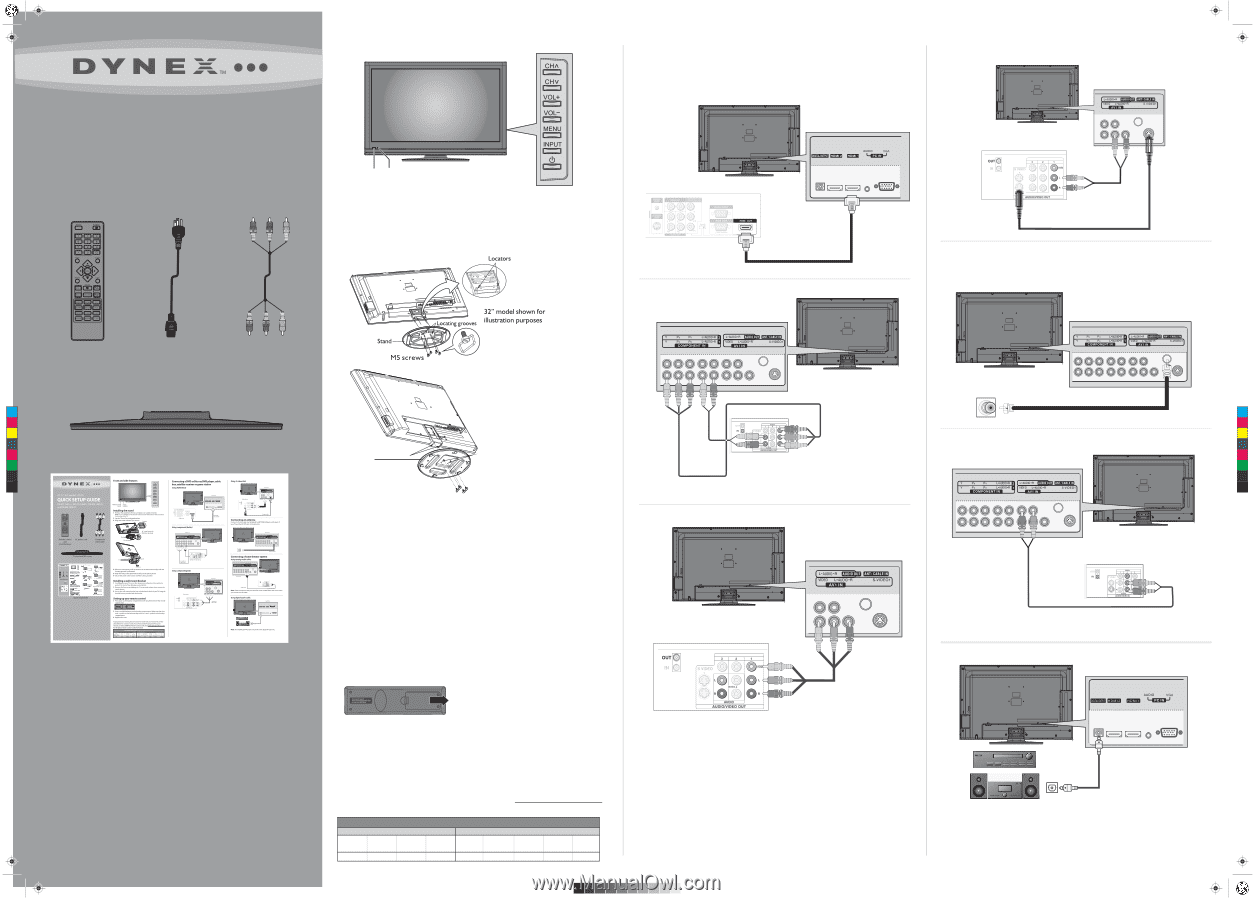
32", 37", 40", and 46" LCD TV
QUICK SETUP GUIDE
DX-32L150A11, DX-37L150A11, DX-40L130A11,
and DX-46L150A11
HDMI cable
(not included)
HDMI device
Video device
Composite
video cable
Video device
S-video cable
Remote control
and
2 AAA batteries
Component
video cable
AC power cord
TV stand and screws
Quick Setup Guide
Component
video cable
Component video device
Back of TV
Back of TV
Back of TV
Back of TV
Back of TV
Back of TV
Back of TV
Antenna cable
Audio cable
Audio cable
Stand
Locating
grooves
Locators
Front and side features
Installing the stand
1
Remove the stand from the box and place it on a table or bench.
Note
: Pay close attention to the direction of the stand. The wide portion of the stand must
face the front of the TV.
2
Lay the TV on a flat, cushioned surface.
3
Align the stand with the TV, as shown.
4
Move the stand gently until the locators on the stand column align with the
locating grooves on the stand.
5
Align the holes in the stand with the holes in the stand column.
6
Secure the stand to the column with the screws provided
Installing a wall-mount bracket
1
Carefully place your TV screen face-down on a cushioned, clean surface to
protect the screen from damages and scratches.
2
Remove the four screws holding the TV to its stand column, then remove the
stand column.
3
Secure the wall-mount bracket (not included) to the back of your TV using the
four M6 screws provided with the bracket.
Setting up your remote control
1
While pressing the release button on the battery compartment cover on the
back of the remote, lift the cover off the remote.
2
Insert two AAA batteries into the battery compartment. Make sure that the +
and – symbols on the batteries align with the + and – symbols in the battery
compartment.
3
Replace the cover.
To program your existing remote control to work with your Dynex TV, see the
table below for common codes. If you have problems programming your
remote, or need a different remote control code, visit www.dynexproducts.com
for the latest remote control code information.
Connecting a DVD or Blu-ray DVD player, cable
box, satellite receiver or game station
Using HDMI (best)
Using
component (better)
Using
composite(good)
Using
S-video (fair)
Connecting an antenna
Connect a 75 ohm cable (not included) to ANT/CABLE IN jack on the back of
your TV and the RF OUT jack on the antenna.
Connecting a home theater system
Using analog audio cable:
Note
: Cable connectors and jacks are often color-coded. Match the colors when
you connect the AV cable.
Using digital audio cable:
Note
: The DIGITAL OUTPUT jack only works with digital TV channels.
Remote control
sensor
Power
indicator
Universal remote control TV codes
(for all Dynex TVs manufactured after Jan. 1, 2007)
Philips
PHDVD5, PH5DSS,
PMDVR8, PDVR8
115
DirectTV
RC23
10463
RCA
RCU807
135
One for All
URC-6690
0464
Sony
RM-VL600
8043
Comcast
M1057
0463
Dish Network
VIP508, VIP622
720
Motorola
DRC800
0463
TIVO
Series 3, HD
0091
Universal remote control makers and models
Set-top box makers and models
C
M
Y
CM
MY
CY
CMY
K
DX-32L-37L-46L_09-0920_QSG_V1.eps 1 12/4/2009 1:33:57 PM
DX-32L-37L-46L_09-0920_QSG_V1.eps
1
12/4/2009
1:33:57 PM




