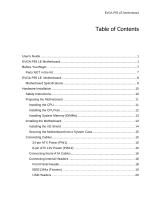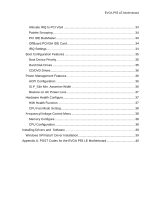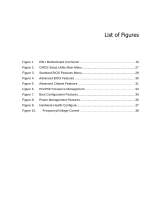EVGA P55 LE User Guide
EVGA P55 LE Manual
 |
View all EVGA P55 LE manuals
Add to My Manuals
Save this manual to your list of manuals |
EVGA P55 LE manual content summary:
- EVGA P55 LE | User Guide - Page 1
User's Guide EVGA P55 LE Motherboard - EVGA P55 LE | User Guide - Page 2
- EVGA P55 LE | User Guide - Page 3
EVGA P55 LE Motherboard Table of Contents User's Guide ...1 EVGA P55 LE Motherboard 1 Before You Begin...7 Parts NOT in the Kit 7 EVGA P55 LE Motherboard 8 Motherboard Specifications 8 Hardware Installation 10 Safety Instructions 10 Preparing the Motherboard 11 Installing the CPU 11 - EVGA P55 LE | User Guide - Page 4
Port Debug LED 24 LED Status Indicators 24 Configuring the BIOS 25 Enter BIOS Setup 26 Main Menu...26 Standard BIOS Features Menu 28 System Time / System Date 29 Advanced BIOS Features 29 IDE Configuration 30 Boot Settings Configuration 30 AHCI Configuration 30 Intel VT-d Configuration - EVGA P55 LE | User Guide - Page 5
37 Hardware Health Configure 37 H/W Health Function 37 CPU Fan Mode Setting 38 Frequency/Voltage Control Menu 38 Memory Configure 38 CPU Configuration 38 Installing Drivers and Software 39 Windows XP/Vista/7 Driver Installation 39 Appendix A. POST Codes for the EVGA P55 LE Motherboard 40 - EVGA P55 LE | User Guide - Page 6
Figures Figure 1. PW1 Motherboard Connector 16 Figure 2. CMOS Setup Utility Main Menu 27 Figure 3. Standard BIOS Features Menu 28 Figure 4. Advanced BIOS Features 30 Figure 5. Advanced Chipset Features 31 Figure 6. PCI/PNP Resource Management 33 Figure 7. Boot Configuration Features 35 Figure - EVGA P55 LE | User Guide - Page 7
Intel Socket 1156 Processor DDR3 System Memory Socket 1156 or Socket 775 Cooling fan PCI Express or PCI Graphics Card Power Supply EVGA assumes you have purchased all the necessary parts needed to allow for proper system functionality. For a full list of supported CPU's on this motherboard - EVGA P55 LE | User Guide - Page 8
EVGA P55 LE Motherboard Motherboard Specifications Size ATX form factor of 12 inch x 9.6 inch Processor support Intel Socket 1156 CPU's Operating systems: Supports Windows XP 32bit/64bit, Windows Vista 32bit/64bit, and Windows 7 32bit/64bit Intel P55 Express Chipset System Memory support - EVGA P55 LE | User Guide - Page 9
Realtek High-Definition audio Supports 8-channel audio Supports S/PDIF output (Optical and COAX) Supports Jack-Sensing function Green Function Supports ACPI (Advanced Configuration and Power Interface) Supports S0 (normal), S1 (power on suspend), S3 (suspend to RAM), S4 (Suspend to disk - depends - EVGA P55 LE | User Guide - Page 10
This section will guide you through the installation of the motherboard. The topics covered in this section are: Preparing the motherboard Installing the CPU Installing the CPU fan Installing the memory Installing the motherboard Connecting cables Safety Instructions To reduce the - EVGA P55 LE | User Guide - Page 11
to install the CPU onto the motherboard: Unhook the socket lever by pushing down and away from the socket. Pull the socket lever back and the load plate will automatically lift. There is a protective socket cover within the CPU socket to protect the socket when there is no CPU installed. Remove the - EVGA P55 LE | User Guide - Page 12
used with this motherboard. Follow the instruction that came with you fan assembly. Be sure that the fan orientation is correct for your chassis type and your fan assembly. Please note that there are 2 sets of mounting holes, the holes surrounded in white are to be used for Socket 1156 heatsinks and - EVGA P55 LE | User Guide - Page 13
Installing System Memory (DIMMs) Your new motherboard has four 240-pin slots for DDR3 memory. These slots support 1GB, 2GB, 4GB DDR3 technologies. There must be at least one memory bank populated to ensure normal operation. Use the following the recommendations for installing - EVGA P55 LE | User Guide - Page 14
block radio frequency transmissions, protects internal components from dust and foreign objects, and promotes correct airflow within the chassis. Before installing the motherboard, install the I/O shield from the inside of the chassis. Press the I/O shield into place and make sure it fits securely. - EVGA P55 LE | User Guide - Page 15
with the chassis vents according to the fan assembly instruction. 5. Secure the motherboard with a recommended minimum of nine (9) screws. motherboard. This will include: Power Connections 24-pin ATX power (PW1) 8-pin ATX 12V power (PW12) Internal Headers Front panel IEEE 1394a USB Headers Audio - EVGA P55 LE | User Guide - Page 16
, the 8-pin ATX 12V power connection, is used to provide power to the CPU. Align the pins to the connector and press firmly until seated. Connecting Serial ATA Cables The Serial ATA II connector is used to connect the Serial ATA II device to the motherboard. These connectors support the thin Serial - EVGA P55 LE | User Guide - Page 17
data transfer rate. There are six (6) internal serial ATA connectors on this motherboard. These connections are designed to be angled to not interfere with any expansions cards. These connection points support RAID 0, RAID 1, and RAID 10 configurations. SATA 4 (bottom) SATA 2 (bottom) SATA 0 (bottom - EVGA P55 LE | User Guide - Page 18
Panel Header The front panel header on this motherboard is one connector used to connect the following four cables. (see Table 2 for pin definitions): PWRLED Attach the front panel power LED cable to these two pins of the connector. The Power LED indicates the system's status. When the system is - EVGA P55 LE | User Guide - Page 19
system cases are equipped with the front panel option). Connect the end of the cable to the IEEE1394a header on the motherboard. Table 3. IEEE 1394a Connector Pins Connector IEEE 1394a Connector 10 9 8 7 6 5 4 3 2 1 Pin Signal 1 TPA+ 2 TPA- 3 GND 4 GND 5 TPB+ 6 TPB- 7 +12V - EVGA P55 LE | User Guide - Page 20
(not all chassis are equipped with the front panel option). 2. Connect the end of the cable(s) to the USB 2.0 header on the motherboard. Table 4. USB 2.0 Header Pins Connector Pin USB 2.0 Header Connector 1 3 5 7 9 Pin 2 4 6 8 10 Signal 5V_DUAL DD+ GND Empty Signal 5V_DUAL DD+ GND No - EVGA P55 LE | User Guide - Page 21
Audio The audio connector supports HD audio standard and provides two kinds of audio output choices: the Front Audio, the Rear Audio. The front Audio supports re-tasking function. Table 5. Front Audio Connector Connector Front Audio Connector 10 9 8 7 6 5 4 3 2 1 Pin Signal 1 PORT1_L 2 - EVGA P55 LE | User Guide - Page 22
x1 cards, such as an EVGA Killer Xeno Network Card or Sound Card. The x1 slot provides 250 MB/sec bandwidth. PCI Express x16/x8/x4 Slots These PCI Express slots are reserved for Graphic Cards and PCI Express x1 and x4 devices. The design of this motherboard supports multiple Graphic Card technology - EVGA P55 LE | User Guide - Page 23
or clear the CMOS. Clear CMOS Button The motherboard uses the CMOS RAM to store all the set parameters. The CMOS troubleshooting situations. The POWER button with LED indicates the system's status. When the system is powered on, the LED remains a solid red. The RESET button with an integrated LED - EVGA P55 LE | User Guide - Page 24
two-digit POST codes to show why the system may be failing to boot. It is useful during troubleshooting situations. This Debug LED will also display current CPU temperatures after the system has fully booted into the Operating System. Debug LED with CPU Temperature Monitor LED Status Indicators The - EVGA P55 LE | User Guide - Page 25
also provided. This section includes the following information: Enter BIOS Setup Main Menu Standard BIOS Features Advanced BIOS Features Advanced Chipset Features PCI/PnP Resource Management Boot Configuration Features Power Management Features Hardware Health Configure Frequency - EVGA P55 LE | User Guide - Page 26
press Esc. CMOS Setup Utility - Copyright (C) 1985-2005, American Megatrends Standard BIOS Features Advanced BIOS Features Advanced Chipset Features PCI/PNP Resource Management Boot Configuration Features Power Management Features Hardware Health Configure Frequency/Voltage Control - EVGA P55 LE | User Guide - Page 27
Features Use this menu to set up the basic system configuration. Advanced BIOS Features Use this menu to set up the advanced system features and boot sequence. Advanced Chipset Features Use this menu to set up onboard peripherals such as IDE, RAID, USB, LAN, and MAC control. PCI/PNP Resource - EVGA P55 LE | User Guide - Page 28
, press Esc. CMOS Setup Utility - Copyright (C) 1985-2005, American Megatrends Standard BIOS Features System Overview AMIBIOS Version :08.00.16 Build Date:07/16/10 ID :1E655000 Processor Intel(R) Core(TM) CPU Speed :2666MHz Count :1 750 @ 2.67GHz Help Item Use [ENTER] , [TAB] Or - EVGA P55 LE | User Guide - Page 29
Configuring the BIOS System Time / System Date Using the arrow keys, position the cursor [13:37:00] [Fri 07/16/2010] Time (hh:mm:ss) 14 : 48: 43 Advanced BIOS Features Access the Advanced BIOS Features menu from the CMOS Setup Utility screen. Use the + and - keys to scroll through the options - EVGA P55 LE | User Guide - Page 30
] Help Item Main Level Select Removable Boot Device Priority Move Enter:Select +/-/:Value F10:Save ESC:Exit F1:General Help F5:Previous Values F7:Optimized Defaults Figure 4. Advanced BIOS Features IDE Configuration Use this to configure your storage drivers and to enable RAID or switch - EVGA P55 LE | User Guide - Page 31
Configuring the BIOS USB Configuration This option menu allows you to enable Legacy USB support, force USB 1.1 mode and more. Intel VT-d [Disabled] HD Audio Controller [Enabled] IEEE1394 [Enabled] LAN1 Controller [Enabled] LAN Boot [Disabled] PE1 Slot [Auto] P80 Show CPU Temperature - EVGA P55 LE | User Guide - Page 32
is not recommended to adjust these settings. Intel VT-d Configuration This option menu allows you as follows: HD Audio Controller Use this function to set the onboard audio function. It is recommended using an external Network Controller, such as an EVGA Killer Xeno card. PE1 Slot This function - EVGA P55 LE | User Guide - Page 33
sections may cause system to malfunction. Help Item Clear NVRAM during System Boot. Clear NVRAM Plug & Play O/S PCI Latency Timer Allocate IRQ to This function clears the NVRAM during System Boot. Plug & Play O/S This function sets whether the O/S or BIOS configures Plug and Play devices. A setting - EVGA P55 LE | User Guide - Page 34
the system that an ISA graphics device is installed. PCI IDE BusMaster This function allows the BIOS to use PCI BusMastering for reading or writing to IDE drives. OffBoard PCI/ISA IDE Card This function allows manual override of PCI/ISA external cards. A setting of [Auto] works for most devices. IRQ - EVGA P55 LE | User Guide - Page 35
:Exit F1:General Help F5:Previous Values F6:Fail-Safe Defaults F7:Optimized Defaults Figure 7. Boot Configuration Features Boot Device Priority This option menu will allow specification of the boot device priority sequence. Hard Disk Drives This option menu allows you specification of the Hard - EVGA P55 LE | User Guide - Page 36
CD/DVD Drives This option menu allows you specification of the CD/DVD boot priority sequence. Power Management Features Select Power Management Features from the CMOS Setup Utility menu and press Enter to display the settings. Power Management Features - EVGA P55 LE | User Guide - Page 37
the BIOS Restore on AC Power Loss This menu allows adjustment of the AC Power Loss parameters. Hardware Health Configure Select Hardware Health Configure from the CMOS Setup Utility menu and press Enter to display the settings. Hardware Health Configure H/W Health Function [Enabled] CPU - EVGA P55 LE | User Guide - Page 38
Frequency/Voltage Control Memory Configure CPU Configuration [Press Enter] [Press Enter] CPU Multiplier Setting CPU Frequency Setting PCIE Frequency Setting [20] [133] [100] EVGA VDroop Control [With VDroop] Current CPU VCore : 1.33700V CPU VCore [Auto] Current Dimm Voltage : 1.50V - EVGA P55 LE | User Guide - Page 39
with the EVGA P55 LE Motherboard contains the following software and drivers: Chipset Drivers Audio drivers LAN Drivers RAID Drivers EVGA E-LEET Overclocking Utility Adobe Acrobat Reader User's Manual Windows XP/Vista/7 Driver Installation 5. Insert the Intel P55 installation CD - EVGA P55 LE | User Guide - Page 40
for the EVGA P55 LE Motherboard This section provides the AMI POST Codes (Table 6) for the EVGA P55 LE Motherboard during system boot up. The POST Codes are displayed on the Debug LED readout located directly onboard the motherboard. This Debug LED will also display current CPU temperatures after - EVGA P55 LE | User Guide - Page 41
Initialization of chipset registers Detect coprocessor Update CMOS memory size Initialize NUM-LOCK Initialize Int-13 Initialize IPL devices Generate and write contents of ESCD Log errors encountered Display errors, if no display check monitor/video card Execute BIOS setup if needed or requested Late - EVGA P55 LE | User Guide - Page 42
for Int 19 boot End of POST initialization Save system context for ACPI Pass control to OS Show CPU Temp (if enabled) EVGA Glossary of Terms ACPI - Advanced Configuration and Power Interface AFR - Alternate Frame Rendering APIC - Advanced Programmable Interrupt Controller BIOS - Basic Input Output - EVGA P55 LE | User Guide - Page 43
PCI - Peripheral Component Interconnect PCIe - Peripheral Component Interconnect Express PCI-x - Peripheral Component Interconnect Extended POST - Power on Self Test PWM - Pulse Width Modulation Configuring the BIOS - EVGA P55 LE | User Guide - Page 44
RGB - Red Green Blue SATA - Serial Advanced Technology Attachment SB - Southbridge SCSI - Small Computer System Interface SFR - Split Frame Rendering SLI - Scalable Link Interface SPD - Serial Presence Detect SPDIF - Sony/Philips Digital Interconnect Format SPP - System Platform Processors TCP/IP
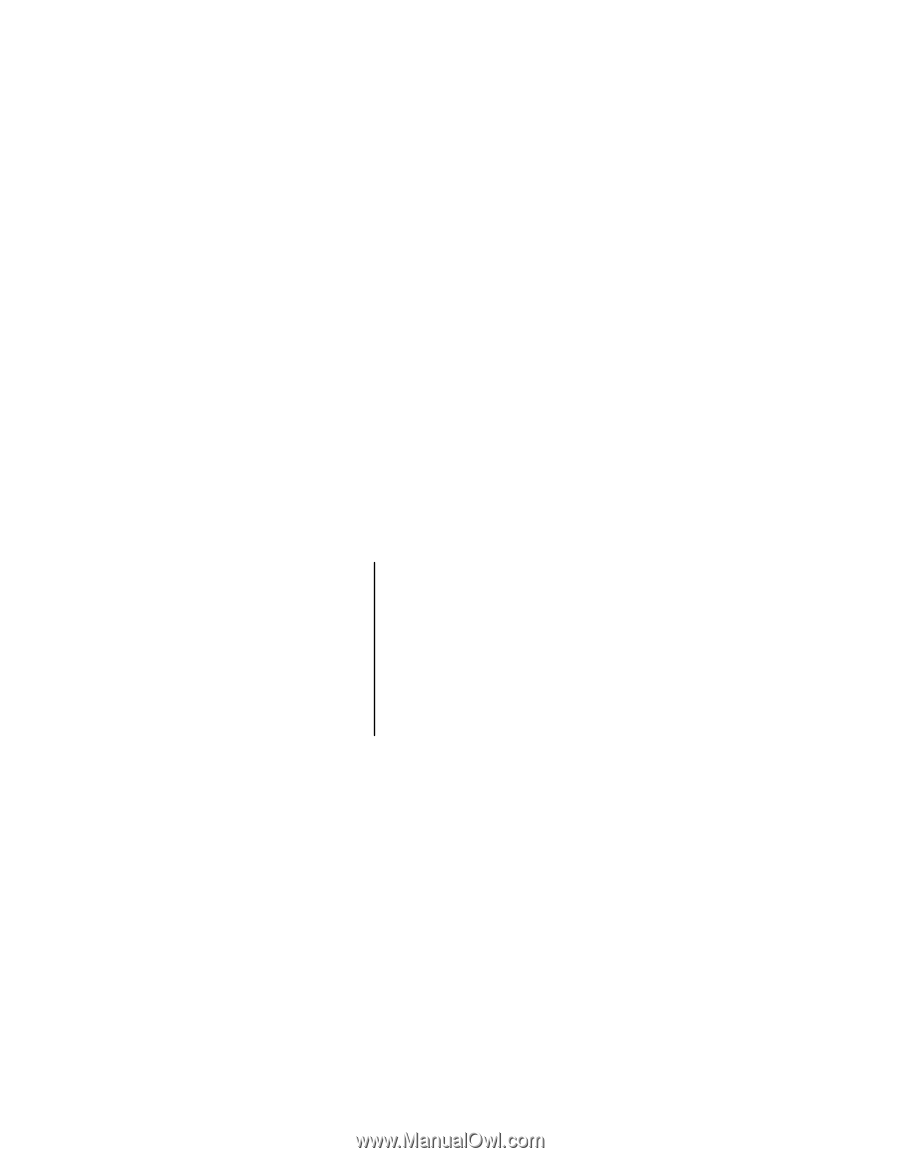
User
’s
Guide
EVGA P55 LE Motherboard