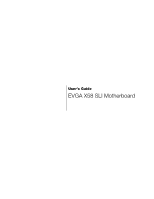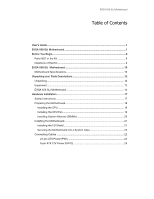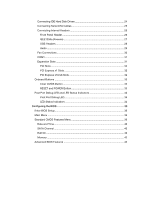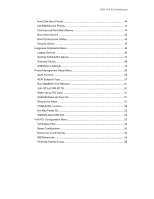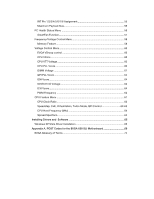EVGA X58 Classified 4-Way SLI User Guide
EVGA X58 Classified 4-Way SLI Manual
 |
View all EVGA X58 Classified 4-Way SLI manuals
Add to My Manuals
Save this manual to your list of manuals |
EVGA X58 Classified 4-Way SLI manual content summary:
- EVGA X58 Classified 4-Way SLI | User Guide - Page 1
User's Guide EVGA X58 SLI Motherboard - EVGA X58 Classified 4-Way SLI | User Guide - Page 2
- EVGA X58 Classified 4-Way SLI | User Guide - Page 3
12 Unpacking ...12 Equipment ...12 EVGA X58 SLI Motherboard 14 Hardware Installation 17 Safety Instructions 17 Preparing the Motherboard 18 Installing the CPU 18 Installing the CPU Fan 19 Installing System Memory (DIMMs 20 Installing the Motherboard 21 Installing the I/O Shield 21 - EVGA X58 Classified 4-Way SLI | User Guide - Page 4
RESET and POWER Button 33 Post Port Debug LED and LED Status Indicators 34 Post Port Debug LED 34 LED Status Indicators 34 Configuring the BIOS 35 Enter BIOS Setup 36 Main Menu ...36 Standard CMOS Features Menu 39 Date and Time ...40 SATA Channel ...40 Halt On ...42 - EVGA X58 Classified 4-Way SLI | User Guide - Page 5
EVGA X58 SLI Motherboard Hard Disk Boot Priority 44 CD-ROM Device Priority 44 First/Second/Third Boot Device 44 Boot Other Device 45 Boot Up NumLock Status 45 - EVGA X58 Classified 4-Way SLI | User Guide - Page 6
SmartFan Function 57 Frequency/Voltage Control Menu 58 Memory Feature 59 Voltage Control Menu 60 EVGA VDroop control 60 CPU VCore...60 CPU Installing Drivers and Software 65 Windows XP/Vista Driver Installation 65 Appendix A. POST Codes for the EVGA X58 SLI Motherboard 66 EVGA Glossary of - EVGA X58 Classified 4-Way SLI | User Guide - Page 7
3. Figure 4. Figure 5. Figure 6. Figure 7. Figure 8. Figure 9. Figure 10. Figure 11. Figure 12. Figure 13. Figure 14. EVGA X58 SLI Motherboard Layout 14 Chassis Backpanel Connectors 15 PWR1 Motherboard Connector 22 BIOS CMOS Setup Utility Main Menu 36 Standard CMOS Features Menu 38 Advanced - EVGA X58 Classified 4-Way SLI | User Guide - Page 8
all the hardware necessary to install and connect your new EVGA X58 SLI Motherboard. However, it does not contain the following items that must be purchased separately to make the motherboard functional. Intel Microprocessor System Memory Cooling fan for the Microprocessor Graphics Card Power Supply - EVGA X58 Classified 4-Way SLI | User Guide - Page 9
EVGA X58 SLI Motherboard - EVGA X58 Classified 4-Way SLI | User Guide - Page 10
® SLI® technology for enhanced system performance. Motherboard Specifications Size ATX form factor of 12 inch x 9.6 inch Microprocessor support Intel Core i7 processor Operating systems: Supports Windows XP 32bit/64bit and Windows Vista 32bit/64bit Contains INTEL X58 and ICH10R chipset System Memory - EVGA X58 Classified 4-Way SLI | User Guide - Page 11
EVGA X58 SLI Motherboard Nine(9) onboard Serial ATA II + one(1) eSATA II 300MBps data transfer rate Six Serial ATA II connectors from south bridge with support for RAID 0, RAID 1, RAID 0+1, RAID 5, and JBOD Two Serial ATA II connectors from JMicron's JMB363 with support for RAID 0, RAID 1, RAID 0+1, - EVGA X58 Classified 4-Way SLI | User Guide - Page 12
accessories are included with the EVGA X58 SLI Motherboard. The EVGA X58 SLI Motherboard This PCI Express motherboard contains the Intel X58 and ICH10R chipset and is SLI-ready for both 2-Way and 3-Way SLI configurations. 1 - Visual Guide Helps to quickly and visually guide you through the hardware - EVGA X58 Classified 4-Way SLI | User Guide - Page 13
EVGA X58 SLI Motherboard 3 - 2-Port SATA Power Cables motherboard and IDE device. 1 - 2-Way SLI Bridge Bridges two (2) graphic cards together which allows for 2-Way SLI. 1 - 3-Way SLI Bridge Bridges three (3) graphic cards together which allows for 3-Way SLI. 1 - Installation CD Contains drivers - EVGA X58 Classified 4-Way SLI | User Guide - Page 14
EVGA X58 SLI Motherboard The EVGA X58 SLI Motherboard with the Intel X58 and ICH10R chipset is a PCI Express, SLI-ready motherboard. Figure 1 shows the motherboard and Figures 2 shows the back panel connectors. - EVGA X58 Classified 4-Way SLI | User Guide - Page 15
17 16 15 14 13 12 11 25 4 4 10 8 EVGA X58 SLI Motherboard 22 23 24 1 2 3 9 8 7 6 4 5 1. CPU Socket 1366 2. Intel X58 Chipset 3. DDR3 DIMM Slots 1 - 6 4. Fan Connectors 5. 24-Pin ATX Power Connector 6. IDE Connector 7. Intel ICH10R Chipset 8. Serial-ATA (SATA) Connectors 9. Debug LED Display - EVGA X58 Classified 4-Way SLI | User Guide - Page 16
1 4 8 8 6 2 3 5 2 7 1. PS/2 Keyboard Port 2. USB 2.0 Ports (Eight) 3. Clear CMOS Button 4. Coaxial SPDIF Output 5. Optical SPDIF Output 6. IEE1394a (Firewire) Port 7. eSATA Port 8. Dual LAN Ports with LEDs to indicate status: Activity LED Status Off Blinking (Green) Description No data - EVGA X58 Classified 4-Way SLI | User Guide - Page 17
Installation This section will guide you through the installation of the motherboard. The topics covered in this section are: Preparing the motherboard Installing the CPU Installing the CPU fan Installing the memory Installing the motherboard Connecting cables Safety Instructions To reduce the risk - EVGA X58 Classified 4-Way SLI | User Guide - Page 18
the processor only by the edges and do not touch the bottom of the processor. Use the following procedure to install the CPU onto the motherboard: Unhook the socket lever by pushing down and away from the socket. Put your finger on the tail of the load plate and press down - EVGA X58 Classified 4-Way SLI | User Guide - Page 19
is complete. Align notches with notches on the CPU Installing the CPU Fan There are many different fan types that can be used with this motherboard. Follow the instruction that came with you fan assembly. Be sure that the fan orientation is correct for your chassis type and your fan assembly. - EVGA X58 Classified 4-Way SLI | User Guide - Page 20
(DIMMs) Your new motherboard has six 240-pin slots for DDR3 memory. These slots support 256 MB, 512 MB, 1GB, 2GB, 4GB DDR3 technologies. There must be at least one memory bank populated to ensure normal operation. Use the following the recommendations for installing memory. (See Figure 1 on page - EVGA X58 Classified 4-Way SLI | User Guide - Page 21
Fan assembly is aligned with the vents on the covers. This will depend on the system case being used. Installing the I/O Shield The motherboard kit comes with an I/O shield that is used to block radio frequency transmissions, protects internal components from dust and foreign objects, and promotes - EVGA X58 Classified 4-Way SLI | User Guide - Page 22
with the chassis vents according to the fan assembly instruction. Secure the motherboard with a recommended minimum of nine (9) screws. Connecting the necessary connections on the motherboard. This will include: Power Connections 24-pin ATX power (PW1) 8-pin ATX 12V power (PW12) Internal Headers - EVGA X58 Classified 4-Way SLI | User Guide - Page 23
ATX Power (PW1) PW1 is the main power supply connector located along the edge of the board next to the DIMM slots. Make sure that the power supply cable and pins are properly aligned with the connector on the motherboard supply to PW1 Figure 3. PW1 Motherboard Connector Table 1. PW1 Pin Assignments - EVGA X58 Classified 4-Way SLI | User Guide - Page 24
firmly until seated. 12V Ground Connecting IDE Hard Disk Drives The IDE connector supports Ultra ATA 133/100 IDE hard disk drives. 1. Connect the blue connector (the cable end with a single connector) to the motherboard. 2. Connect the black connector (the cable with the two closely spaced black - EVGA X58 Classified 4-Way SLI | User Guide - Page 25
Connecting Serial ATA Cables The Serial ATA II connector is used to connect the Serial ATA II device to the motherboard. These connectors support the thin Serial ATA II cables for primary storage devices. The current Serial ATA II interface allows up to 300MB/s data transfer rate. There are - EVGA X58 Classified 4-Way SLI | User Guide - Page 26
Connecting Internal Headers Front Panel Header The front panel header on this motherboard is one connector used to connect the following four cables. (see Table 2 for pin definitions): PWRLED Attach the front panel power LED cable to these two pins of the connector. The Power LED indicates the - EVGA X58 Classified 4-Way SLI | User Guide - Page 27
system cases are equipped with the front panel option). Connect the end of the cable(s) to the IEEE1394a headers on the motherboard. Table 3. IEEE 1394a Connector Pins Connector IEEE 1394a Connector 10 9 8 7 6 5 4 3 2 1 Pin 1 2 3 4 5 6 7 8 9 10 Signal TPA+ TPAGND GND TPB+ TPB+12V +12V - EVGA X58 Classified 4-Way SLI | User Guide - Page 28
all chassis are equipped with the front panel option). 2. Connect the two ends of the cables to the USB 2.0 headers on the motherboard. Table 4. USB 2.0 Header Pins Connector Pin USB 2.0 Header Connector 1 3 5 7 9 Pin 2 4 6 8 10 Signal 5V_DUAL DD+ GND Empty Signal 5V_DUAL DD+ GND No - EVGA X58 Classified 4-Way SLI | User Guide - Page 29
audio standard and provides two kinds of audio output choices: the Front Audio, the Rear Audio. The front Audio supports re-tasking function. Table 5. Front Audio Connector Connector Front Audio Connector 10 9 8 7 6 5 4 3 2 1 Pin Signal 1 PORT1_L 2 AUD_GND 3 PORT1_R 4 PRECENCE_J - EVGA X58 Classified 4-Way SLI | User Guide - Page 30
Fan Connections There are six fan connections on the motherboard. The fan speed can be detected and viewed in the PC Health Status section of can be either a 3-pin or a 4-pin connector. Connect a 3-pin connector to pins 1, 2, and 3 on the motherboard connector. CPU Fan Ground +12V Sense Control - EVGA X58 Classified 4-Way SLI | User Guide - Page 31
of the cable. Expansion Slots The EVGA X58 SLI Motherboard contains six (6) expansion slots, four (4) PCI Express slots and two (2) PCI slots. For a full list of PCI Express graphic cards supported by this motherboard, visit: www.EVGA.com/Products 6 5 4 3 2 1 Slot Listing 1 - PCI-E 2.0 x16 - EVGA X58 Classified 4-Way SLI | User Guide - Page 32
Express x16/x8 Slots These PCI Express slots are reserved for Graphic Cards and PCI Express x1 and x4 devices. The design of this motherboard supports multiple Graphic Card technology. When installing a PCI Express Graphic Card, be sure the retention clip snaps and locks the card into place. If the - EVGA X58 Classified 4-Way SLI | User Guide - Page 33
on/off the system, or clear the CMOS. Clear CMOS Button The motherboard uses the CMOS RAM to store all the set parameters. The CMOS These buttons allow for easy debugging and testing of the system during troubleshooting situations. The POWER button with LED indicates the system's status. When - EVGA X58 Classified 4-Way SLI | User Guide - Page 34
why the system may be failing to boot. It is useful during troubleshooting situations. This Debug LED will also display current CPU temperatures after the System is powered on: This LED is on. DIMM LED (Green): When the Memory slot is functional: This LED is on. STANDBY LED (Blue): When the System - EVGA X58 Classified 4-Way SLI | User Guide - Page 35
how to change the system settings through the BIOS Setup menus. Descriptions of the BIOS parameters are also provided. This section includes the following information: Enter BIOS Setup Main Menu Standard CMOS Features Advanced BIOS Features Integrated Peripherals Power Management Setup PnP/PCI - EVGA X58 Classified 4-Way SLI | User Guide - Page 36
the arrow keys to position the selector in the option you choose. To go back to the previous menu, press Esc. Note: that on the BIOS screens all data in white is for information only, data in yellow is changeable, data in blue is non-changeable, and data in a red box - EVGA X58 Classified 4-Way SLI | User Guide - Page 37
& Exit Setup : Select Item Time, Date, Hard Disk Type.., Figure 4. BIOS CMOS Setup Utility Main Menu Standard CMOS Features Use this menu to set up the basic system configuration. Advanced BIOS Features Use this menu to set up the advanced system features and - EVGA X58 Classified 4-Way SLI | User Guide - Page 38
menu to optimize system performance and configure clocks, voltages, memory timings, and more. The following items on the CMOS Password Use this command to set, change, and disable the password used to access the BIOS menu. Save & Exit Setup Use this command to save settings to CMOS and exit setup - EVGA X58 Classified 4-Way SLI | User Guide - Page 39
Configuring the BIOS Standard CMOS Features Menu The Standard CMOS Features 2008 12 : 48: 23 Item Help SATA 0 SATA 1 SATA 2 SATA 3 SATA 4 SATA 5 Halt On Base Memory Extended Memory Total Memory [None] [None] [None] [None] [None] [None] [All , But Keyboard] 640K 1047552K 1048576K Main Level - EVGA X58 Classified 4-Way SLI | User Guide - Page 40
Date and Time Using the arrow keys, position the cursor over the month, day, and year. Use the Page Up and Page Down keys to scroll through dates and times. Note that the weekday (Sun through Sat) cannot be changed. This field changes to correspond to the date you enter. Note that the hour value is - EVGA X58 Classified 4-Way SLI | User Guide - Page 41
Enter] IDE Channel 0 Slave Access Mode Capacity Cylinder Head Precomp Landing Zone Sector [Manual} [CHS] 0 MB .....0 [ 0] [ 0] [ 0] [ 0] Press ENTER to display sub-menu or enter number manually Cylinder The BIOS supports the following HDD Access Modes: CHS Min= 0 Max=65535 Key in a DEC number - EVGA X58 Classified 4-Way SLI | User Guide - Page 42
determined by the BIOS POST (Power-On Self Test). Base Memory 640K Base Memory BIOS POST determines the Extended Memory Total Memory 1047552K 1048576K amount of base (or conventional) memory installed in the system. Extended Memory BIOS determines how much extended memory is present during - EVGA X58 Classified 4-Way SLI | User Guide - Page 43
:Move Enter:Select +/-/PU/PD:Value F10:Save ESC:Exit F1:General Help F5:Previous Values F6:Fail-Safe Defaults F7:Optimized Defaults Figure 6. Advanced BIOS Features Menu Note: That all data in white is for information only, data in yellow is changeable, data in blue is non-changeable, and data - EVGA X58 Classified 4-Way SLI | User Guide - Page 44
Hard Disk Boot Priority Use this option to select the priority for HDD startup. Press Enter to see the list of bootable devices in your system. Use the arrow keys to go to the various devices. Then use the + or - keys to move the device priority up or down in the list. To go back to the previous - EVGA X58 Classified 4-Way SLI | User Guide - Page 45
Configuring the BIOS Boot Other Device With the option set to Enable, the system boots from some other device if the first/second/third boot devices fail. Boot - EVGA X58 Classified 4-Way SLI | User Guide - Page 46
Integrated Peripherals Menu Select Integrated Peripherals from the CMOS Setup Utility menu and press Enter to display the Integrated Peripherals menu. Phoenix - AwardBIOS CMOS Setup Utility Integrated Peripherals Legacy Devices Onboard PATA/SATA Device Onboard Device USB Device Setting [Press - EVGA X58 Classified 4-Way SLI | User Guide - Page 47
the BIOS Onboard OnChip PATA/SATA Device menu. AHCI Configurations SATA Mode LEGACY Mode Support [Press Enter] [IDE] [Disabled] JMB362 SATA Controller [Auto the onboard Serial SATA mode. IDE: Use the Serial ATA hard disk drivers as Parallel ATA storage devices. RAID: Create a RAID 0, 1, 0+1, - EVGA X58 Classified 4-Way SLI | User Guide - Page 48
menu. Realtek GigaLan (LAN1) Realtek GigaLan (LAN2) [Auto] [Auto] PE4 Slot (PCIE x1) Realtek Lan PXE Boot ROM TI 1394 Setting High Definition Audio P80 Show CPU Temp. [Auto] [Disabled] [Enabled] [Enabled] [Enabled] Realtek GigaLan (LAN1) Use this function to set the onboard Realtek GigaLan - EVGA X58 Classified 4-Way SLI | User Guide - Page 49
Configuring the BIOS USB Device Settings Press Enter to display the USB Device Settings Keyboard Function Use this function to enable or disable support for USB keyboard under DOS. USB Mouse Function Use this function to enable or disable support for USB mouse under DOS USB Storage Function Use - EVGA X58 Classified 4-Way SLI | User Guide - Page 50
Power Management Setup Menu Select Power Management Setup from the CMOS Setup Utility menu and press Enter to display the Power Management Setup menu. ACPI function APCI Suspend Type Run VGABIOS if S3 Resume Soft-Off by PWR-BTTN Wake-Up by PCI Card USB KB Wake-Up From S3 Resume by Alarm x Day of - EVGA X58 Classified 4-Way SLI | User Guide - Page 51
Power Management Setup menu allows you determines whether or not to enable the system to run the VGA BIOS when resuming from S3(STR) or S1&S3. The Options are Auto, Yes and No. Soft prevent poweron by alarm. When set to [Enable], you can manually put in the day of the month and the time of the alarm. - EVGA X58 Classified 4-Way SLI | User Guide - Page 52
Day of Month Alarm Time (hh:mm:ss) Alarm [ 0] [0 : 0 : 0] To enter a day or time, use the Page Up and Page Down keys to scroll through numbers or enter the number using the keyboard number or the + and - keys. POWER ON Function This function on the Power Management Setup menu allows you to define - EVGA X58 Classified 4-Way SLI | User Guide - Page 53
PnP/PCI Configuration Menu Select PnP/PCI Configuration from the CMOS Setup Utility menu and press Enter to display the PnP/PCI Configuration menu. Phoenix - AwardBIOS CMOS Setup Utility PnP/PCI Configuration Init Display First Reset Configuration Resources Controlled By x IRQ Resources [PCI - EVGA X58 Classified 4-Way SLI | User Guide - Page 54
all the boot and plug-and-play compatible devices or if you can manually select IRQ, DMA, and memory base address fields. Select [Auto(ESCD)] if you want the BIOS to automatically populate these fields. If you select [Manual] so you can assign the resources, IRQ Resources is enabled for input - EVGA X58 Classified 4-Way SLI | User Guide - Page 55
Configuring the BIOS Use Legacy ISA for devices compliant with the original PC AT Bus specification. Use PCI/ISA PnP for devices compliant with the plug-and-play standard, whether designed for PCI or ISA Bus architecture. PCI/VGA Palette Snoop This item is designed to overcome problems that may be - EVGA X58 Classified 4-Way SLI | User Guide - Page 56
PC Health Status Menu Select PC Health Status from the CMOS Setup Utility menu and press Enter to display the PC Health Status menu. Phoenix - AwardBIOS CMOS Setup Utility PC Health Status SmartFan Function VCC 3.3V CPU Vcore DIMM Voltage CPU VTT Voltage IOH Vcore VCC +12V 3VSB VBT CPU - EVGA X58 Classified 4-Way SLI | User Guide - Page 57
menu to control the speed of the various fans on the motherboard. Set CPU fan speed to [SmartFan] when you want the speed of the fans automatically controlled based on temperature. To set the fan speed to a constant rate, select [Manual] and then enter the speed from 0% to 100%. Set the desired - EVGA X58 Classified 4-Way SLI | User Guide - Page 58
the Frequency/Voltage Control menu. Phoenix - AwardBIOS CMOS Setup Utility Frequency/Voltage Control Dummy O.C. [Disabled] Extreme Cooling [Disabled] Memory Feature [Press Enter] Voltage Control [Press Enter] CPU Feature [Press Enter] CPU Clock Ratio [22X] CPU Host Frequency(Mhz - EVGA X58 Classified 4-Way SLI | User Guide - Page 59
BIOS Memory Feature Select Memory Feature from the Frequency/Voltage Control menu and press Enter to display the Memory Feature menu. Phoenix - AwardBIOS CMOS Setup Utility Memory Feature Memory Control Setting Memory [Auto] tWR Setting [Auto] Round Trip Latency [Auto] tddWrTRd Setting [Auto] - EVGA X58 Classified 4-Way SLI | User Guide - Page 60
Rank Interleave Setting This function is allows you to select the Rank Interleave Setting. The options are 1 way, 2 way and 4 way. tCL Setting This function is set the CAS latency. The options are 0 through 18. tRCD Setting This function is set the RAS to CAS Delay for Read/Write commands to the - EVGA X58 Classified 4-Way SLI | User Guide - Page 61
BIOS Voltage Control Select Voltage Control from the Frequency/Voltage Control menu and press Enter to display the Voltage Control menu. Phoenix - AwardBIOS CMOS Setup Utility Voltage Control EVGA Voltage Control EVGA VDroop Control EVGA VDroop control is a safety measure by motherboards to - EVGA X58 Classified 4-Way SLI | User Guide - Page 62
Page Down keys to select a voltage or select [Auto] to automatically set the voltage. ICH VCore This function defines the core voltage level for the Intel ICH chip. Use the Page Up and Page Down keys to select a voltage or select [Auto] to automatically set the voltage. PWM Frequency This function - EVGA X58 Classified 4-Way SLI | User Guide - Page 63
options are Enabled and Disabled. Turbo Mode Function Use this function to enable the Intel Turbo Mode Function. The options are Enabled and Disabled. CxE Function This function allows you to select the lowest C state supported according as CPU and MB. The options are Auto, Disabled, C1, C1E, C3 and - EVGA X58 Classified 4-Way SLI | User Guide - Page 64
is enabled, it allows a VMM to utilize the additional hardware capabilities provided by Intel Virtualization Technology. Logical Processor Setting Intel HT Technology This function is allows you to enable the Intel HT Technology. The options are Enabled and Disabled. Active Processor Cores This - EVGA X58 Classified 4-Way SLI | User Guide - Page 65
the EVGA X58 SLI Motherboard contains the following software and drivers: Chipset Drivers Audio drivers RAID drivers LAN Drivers Matrix Storage JMicron SATA Drivers EVGA E-LEET NVIDIA SLI Drivers Adobe Acrobat Reader User's Manual Windows XP/Vista Driver Installation 5. Insert the Intel X58 Express - EVGA X58 Classified 4-Way SLI | User Guide - Page 66
EVGA X58 SLI Motherboard This section provides the Award POST Codes (Table 6) for the EVGA X58 SLI Motherboard during system boot up. The POST Codes are displayed on the Debug LED readout located directly onboard the motherboard Initialized the mouse Check the integrity of the ROM,BIOS and message - EVGA X58 Classified 4-Way SLI | User Guide - Page 67
Configuring the BIOS Award POST Codes Code Name Check Description 0F Reserved 10 Autodetect EEPROM Check Flash type Early Programming of chipset registers 24 Init PNP Init PNP 25 Shadow VBIOS Shadow system/video BIOS 26 Clock Gen Init onboard clock generator and sensor 27 Setup BDA Setup - EVGA X58 Classified 4-Way SLI | User Guide - Page 68
8259-1 Mask 3F Reserved 40 Test 8259-2 Mask 41 Reserved 42 Reserved Description Chipset programming and CPU Speed detect Initialize Video Test Video Memory and display Logos Early Keyboard Reset Test DMA channel 0 Test DMA channel 1 Test DMA Page Registers Test 8254 Timer 0 Counter 2. Verify 8259 - EVGA X58 Classified 4-Way SLI | User Guide - Page 69
Configuring the BIOS Award POST Codes Code Name 43 Test Stuck Interrupt 44 Reserved 45 Reinit serial port 46 Reserved 47 EISA Test 48 Reserved 49 Size Memory 4A Reserved 4B Reserved 4C Reserved 4D Reserved 4E Init APIC 4F Reserved 50 USB init 51 Reserved 52 Memory Test 53 Reserved 54 Reserved 55 - EVGA X58 Classified 4-Way SLI | User Guide - Page 70
PS2 Mouse port ACPI sub-system initializing Initialize cache controller Enter setup check and autoconfiguration check up Initialize floppy disk drive Install FDD and setup BIOS data area parameters Initialize hard drive controller IDE device detection Initialize serial ports. - EVGA X58 Classified 4-Way SLI | User Guide - Page 71
Configuring the BIOS Award POST Codes Code Name ports 78 Reserved 79 Reserved 7A Detect parallel ports 7B Reserved 7C HDD Write Protect 7D Reserved 7E Reserved 7F - EVGA X58 Classified 4-Way SLI | User Guide - Page 72
Code Name 91 Reserved 92 Reserved 93 Boot Medium Read 94 Final Init 95 NumLock 96 Boot Attempt C0 Base CPU test C1 Memory Presence C2 Early Memory C3 Extend Memory C4 Special Display C5 Early Shadow C6 Cache presence CF CMOS Check B0 Spurious B1 Unclaimed NMI BF E1-EF FF Program - EVGA X58 Classified 4-Way SLI | User Guide - Page 73
EVGA Glossary of Terms ACPI - Advanced Configuration and Power Interface AFR - Alternate Frame Rendering APIC - Advanced Programmable Interrupt Controller BIOS - Basic Input Output System CD-ROM - Compact Disc Read-Only Memory CMOS - Complementary Metal-Oxide Semiconductor CPU - Central Processing - EVGA X58 Classified 4-Way SLI | User Guide - Page 74
Electron Device Engineering Council LAN - Local Area Network LCD - Liquid Crystal Display LGA - Land Grid Array LN2 - Liquid Nitrogen Cooling MAC - Media Access SCSI - Small Computer System Interface SFR - Split Frame Rendering SLI - Scalable Link Interface SPD - Serial Presence Detect SPDIF - - EVGA X58 Classified 4-Way SLI | User Guide - Page 75
SPP - System Platform Processors TCP/IP - Transmission Control Protocol/Internet Protocol USB - Universal Serial Bus VDroop - V-core Voltage Drop VGA - Video Graphics Array Configuring the BIOS
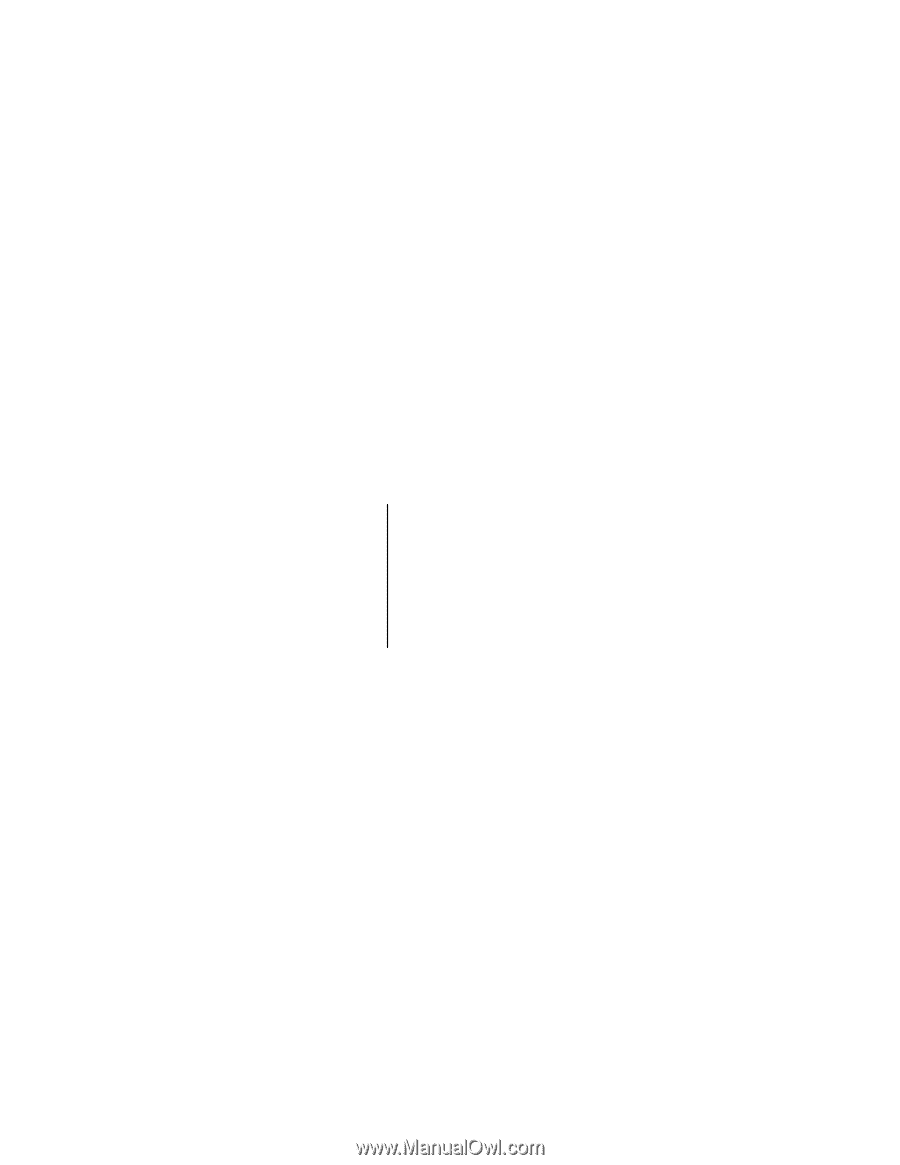
User’s Guide
EVGA X58 SLI Motherboard