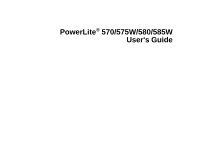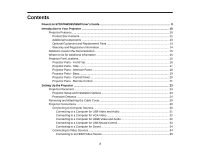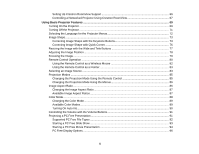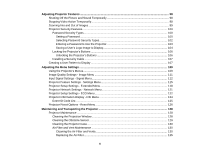Epson 585W User Manual
Epson 585W Manual
 |
View all Epson 585W manuals
Add to My Manuals
Save this manual to your list of manuals |
Epson 585W manual content summary:
- Epson 585W | User Manual - Page 1
PowerLite® 570/575W/580/585W User's Guide - Epson 585W | User Manual - Page 2
- Epson 585W | User Manual - Page 3
Contents PowerLite 570/575W/580/585W User's Guide 9 Introduction to Your Projector ...10 Projector Features...10 Product Box Contents Distance...24 Removing and Attaching the Cable Cover 29 Projector Connections...30 Connecting to Computer Sources 30 Connecting to a Computer for USB Video and - Epson 585W | User Manual - Page 4
External USB Devices 41 USB Device Projection...41 Connecting a USB Device or Camera to the Projector 42 Selecting the Connected USB Source 43 Disconnecting a USB Device or Camera From the Projector 43 Connecting to a Document Camera 43 Installing Batteries in the Remote Control 44 Using the - Epson 585W | User Manual - Page 5
Setting Up Crestron RoomView Support 66 Controlling a Networked Projector Using Crestron RoomView 67 Using Basic Projector Features ...69 Turning On the Projector ...69 Turning Off the Projector ...71 Selecting the Language for the Projector Menus 72 Image Shape...73 Correcting Image Shape with - Epson 585W | User Manual - Page 6
...98 Shutting Off the Picture and Sound Temporarily 98 Stopping Video Action Temporarily ...98 Zooming Into and Out of Images ...99 Projector Security Features...100 Password Security Types ...100 Setting a Password ...100 Selecting Password Security Types 102 Entering a Password to Use the - Epson 585W | User Manual - Page 7
Brightness or Colors are Incorrect 158 Solutions to Sound Problems ...158 Solutions to Microphone Problems 159 Solving Projector or Remote Control Operation Problems 160 Solutions to Projector Power or Shut-Off Problems 160 Solutions to Problems with the Remote Control 161 Solutions to Password - Epson 585W | User Manual - Page 8
...167 Projector Environmental Specifications 169 Projector Safety and Approvals Specifications 169 Supported Video Display Formats...169 USB Display System Requirements 172 Notices ...173 Recycling...173 Important Safety Information ...173 Important Safety Instructions...174 Restriction - Epson 585W | User Manual - Page 9
PowerLite 570/575W/580/585W User's Guide Welcome to the PowerLite 570/575W/580/585W User's Guide. 9 - Epson 585W | User Manual - Page 10
to these sections to learn more about your projector and this manual. Projector Features Notations Used in the Documentation Where to Go for Additional Information Projector Part Locations Projector Features The PowerLite 570/575W/580/585W projectors include these special features: Ultra short throw - Epson 585W | User Manual - Page 11
port for connecting external speakers • Epson's Instant Off and Direct Power On features for quick setup and shut down • Support for Crestron RoomView network monitoring systems • Network message broadcast system to project timely messages to all networked projectors Product Box Contents Additional - Epson 585W | User Manual - Page 12
parts: 1 Projector 2 Wall mount and setting plate 3 Remote control 4 Remote control batteries (two AA alkaline) 5 Power cord 6 VGA computer cable 7 Projector documentation CD 8 Password Protected sticker 9 Projector software CD Parent topic: Projector Features Related concepts Projector Connections - Epson 585W | User Manual - Page 13
online at epsonstore.com (U.S. sales) or epson.ca (Canadian sales). Epson offers the following optional accessories and replacement parts for your projector: Option or part Genuine Epson replacement lamp (ELPLP79; PowerLite 570/575W) Genuine Epson replacement lamp (ELPLP80; PowerLite 580/585W - Epson 585W | User Manual - Page 14
comes with a basic warranty that lets you project with confidence. For details, see the warranty that came with your projector. In addition, Epson offers free Extra Care Road Service. In the unlikely event of an equipment failure, you won't have to wait for your unit to be repaired. Instead - Epson 585W | User Manual - Page 15
Projection Operation Guide. • For detailed instructions on monitoring your projector in a network environment (Windows only), see the EasyMP Monitor Operation Guide. • If you still need help after checking this manual and the sources listed above, you can use the Epson PrivateLine Support service to - Epson 585W | User Manual - Page 16
Parts - Interface Panel Projector Parts - Base Projector Parts - Control Panel Projector Parts - Remote Control Parent topic: Introduction to Your Projector Projector Parts - Front/Top 1 Remote control receiver 2 Speaker 3 Control panel 4 Cable cover screws 5 Cable cover 6 Exhaust vent 7 Lamp - Epson 585W | User Manual - Page 17
Projector Parts - Side 1 Filter cover switch 2 Security cable installation slot 3 Wireless LAN light 4 Obstacle sensor 5 Remote receiver 6 Projection window 7 Security lock port 8 Air filter cover 9 Air intake vent (air filter) 17 - Epson 585W | User Manual - Page 18
10 Focus lever Parent topic: Projector Part Locations Projector Parts - Interface Panel 1 Optional wireless LAN unit slot 2 Audio1 port 3 Computer1 port 4 Audio2 port 5 USB-B port 6 Network (LAN) port 7 Monitor Out/Computer2 port 8 HDMI 2 port 9 S- - Epson 585W | User Manual - Page 19
15 RS-232C port 16 Audio Out port 17 Mic (microphone) port Parent topic: Projector Part Locations Projector Parts - Base 1 Ceiling mount holes (5) 2 Security cable attachment point 3 Wall mount plate holes (4) 19 - Epson 585W | User Manual - Page 20
4 Illumination sensor Parent topic: Projector Part Locations Projector Parts - Control Panel 1 Projector status lights 2 Source Search button (searches for connected video sources) 3 Enter button (selects options) 4 Horizontal/Vertical keystone adjustment buttons (display the adjustment screen and - Epson 585W | User Manual - Page 21
Related references Projector Light Status Projector Parts - Remote Control 21 - Epson 585W | User Manual - Page 22
display modes) 22 MHL Menu button (displays settings or performs functions for the MHL device) 23 LAN button 24 USB button (cycles through connected USB sources) 25 Source Search button (searches for connected sources) Parent topic: Projector Part Locations 22 - Epson 585W | User Manual - Page 23
on a wall. Keep these considerations in mind as you select a projector location: • Follow the instructions in the Installation Guide to install the projector using the included mounting equipment. • Leave plenty of space around and under the projector for ventilation, and do not place it on top of - Epson 585W | User Manual - Page 24
it squarely in front of the screen, not at an angle. Parent topic: Projector Placement Related references Projector Setup Settings - Extended Menu Projection Distance The distance at which you place the projector from the screen determines the approximate size of the image. The image size increases - Epson 585W | User Manual - Page 25
been rounded up or down.) For more detailed information and installation instructions, see the Installation Guide. You can also use the projector Throw Distance Calculator at epson.com/support (U.S.) or epson.ca/support (Canada). PowerLite 570/580 4:3 Aspect Ratio Diagonal image size 56 inches - Epson 585W | User Manual - Page 26
Diagonal image size 60 inches 70 inches 77 inches 80 inches 85 inches Min. recommende d ceiling height 81.2 inches (206.2 cm) 88.0 inches (223.5 cm) 92.7 inches (235.5 cm) 94.7 inches (240.6 cm) 98.1 inches (249.2 cm) Image width 52.3 inches (132.8 cm) 61.0 inches (155.0 cm) 67.1 inches (170.5 cm) - Epson 585W | User Manual - Page 27
inches (118.5 cm) Min. projection distance 12.2 inches (31.1 cm) Distance from top of image to wall plate 14.2 inches (36.2 cm) PowerLite 575W/585W 16:10 Aspect Ratio Diagonal Min. Image width Image height image recommended size ceiling height 60 inches 78.7 inches (199.8 cm) 50.9 inches - Epson 585W | User Manual - Page 28
Diagonal image size 60 inches 70 inches 77 inches 80 inches 90 inches 97 inches Min. recommende d ceiling height 78.1 inches (198.3 cm) 84.3 inches (214.2 cm) 88.7 inches (225.3 cm) 90.6 inches (230.1 cm) 96.8 inches (246.0 cm) 101.2 inches (257.1 cm) Image width 52.3 inches (132.8 cm) 61.0 inches - Epson 585W | User Manual - Page 29
inches (30.8 cm) Distance from top of image to wall plate 11.0 inches (28.0 cm) Parent topic: Projector Placement Removing and Attaching the Cable Cover Before you can connect equipment to your projector, you need to remove the cable cover. 1. Remove both of the cable cover screws (screwdriver not - Epson 585W | User Manual - Page 30
to a Document Camera Parent topic: Setting Up the Projector Related references Projector Setup Settings - Extended Menu Product Box Contents Connecting to Computer Sources Follow the instructions in these sections to connect a computer to the projector. Connecting to a Computer for USB Video and - Epson 585W | User Manual - Page 31
X: The USB Display setup folder appears on your screen. Select USB Display Installer and follow the on-screen instructions to install the Epson USB Display software. Follow any on-screen instructions. You need to install this software only the first time you connect the projector to the computer. 31 - Epson 585W | User Manual - Page 32
you choose the Computer2 port, you may need to change the Monitor Out Port setting in the projector's Extended menu. 4. Tighten the screws on the VGA connector. Parent topic: Connecting to Computer Sources Connecting to a Computer for HDMI Video and Audio If your computer has an HDMI port, you can - Epson 585W | User Manual - Page 33
analog signal if you are connecting to external speakers. Parent topic: Connecting to Computer Sources Connecting to a Computer for USB Mouse Control If you connected your computer to a Computer, USB-B, or HDMI port on the projector, you can set up the remote control to act as a wireless mouse. This - Epson 585W | User Manual - Page 34
to the Computer port you are using. Parent topic: Connecting to Computer Sources Connecting to Video Sources Follow the instructions in these sections to connect video devices to the projector. Connecting to an HDMI Video Source Connecting to an MHL-Compatible Device Connecting to a Component-to-VGA - Epson 585W | User Manual - Page 35
Connecting to a Composite Video Source Connecting to an S-Video Video Source Connecting to a Video Source for Sound Parent topic: Projector Connections Connecting to an HDMI Video Source If your video source has an HDMI port, you can connect it to the projector using an optional HDMI cable. The HDMI - Epson 585W | User Manual - Page 36
if you are connecting to external speakers. Parent topic: Connecting to Video Sources Connecting to a Component-to-VGA Video Source If your video source has component video ports, you can connect it to the projector using an optional component-to-VGA video cable. Depending on your component ports - Epson 585W | User Manual - Page 37
1. Connect the cable with the yellow connector to your video source's yellow video output port. 2. Connect the other end to the projector's Video port. Parent topic: Connecting to Video Sources Connecting to an S-Video Video Source If your video source has an S-Video port, you can connect it to the - Epson 585W | User Manual - Page 38
you are projecting video using the Video, S-Video, or a Computer port, connect the projector to the video source using an optional stereo mini-jack audio cable. Note: If you connected your video source to the projector using an HDMI cable, the audio signal is transferred with the video signal; you - Epson 585W | User Manual - Page 39
If you want to output images to an external monitor when the projector is turned off, you need to select Communication On for the Standby Mode setting and Always On for the A/V Output setting in the projector's menu system. Note: Monitors that use a refresh rate less than 60 Hz may - Epson 585W | User Manual - Page 40
connect external speakers. 1. Make sure your computer or video source is connected to the projector with both audio and video cables as necessary. 2. the projector's Mic port to provide audio support during presentations. Note: If you want to output audio from the microphone when the projector is - Epson 585W | User Manual - Page 41
- Extended Menu Connecting to External USB Devices Follow the instructions in these sections to connect external USB devices to the projector. USB Device Projection Connecting a USB Device or Camera to the Projector Selecting the Connected USB Source Disconnecting a USB Device or Camera From the - Epson 585W | User Manual - Page 42
Mass Storage Class-compliant (not all USB Mass Storage Class devices are supported) • Formatted in FAT or FAT32 • Self-powered by their own AC Connect the USB cable (or USB flash drive or USB memory card reader) to the projector's USB-A port shown here. Note: Do not connect a USB hub or a USB cable - Epson 585W | User Manual - Page 43
Connected USB Source You can switch the projector's display to the source you connected to the USB-A port. 1. Make sure the connected USB source is camera. See the document camera manual for details. • For the Epson DC-12 document camera, connect it to the projector's HDMI, Computer, or Video - Epson 585W | User Manual - Page 44
• For the Epson DC-20 document camera, connect it to the projector's HDMI, Computer, or Video port and to the corresponding port on the document camera. See the document camera manual for details. Note: For additional features supported by software, connect your document camera to your computer - Epson 585W | User Manual - Page 45
1. Open the battery cover. 2. Insert the batteries with the + and - ends facing as shown. 45 - Epson 585W | User Manual - Page 46
or flame. Keep batteries out of the reach of children; they are choking hazards and are very dangerous if swallowed. Parent topic: Setting Up the Projector 46 - Epson 585W | User Manual - Page 47
a wired LAN. See the EasyMP Network Updater Operation Guide for instructions. You can download the latest software and documentation from the Epson web site. Go to epson.com/support (U.S.) or epson.ca/support (Canada) and select your projector. Note: If your projector is connected via a LAN cable to - Epson 585W | User Manual - Page 48
. 1. Connect one end of the network cable to your network hub, switch, or router. 2. Connect the other end of the cable to the projector's LAN port. Parent topic: Wired Network Projection Selecting Wired Network Settings Before you can project from computers on your network, you must select the - Epson 585W | User Manual - Page 49
Network menu and press Enter. 4. Select Network Configuration and press Enter. 5. Select the Basic menu and press Enter. 6. Select the following basic options as necessary: • Projector Name lets you enter a name up to 16 alphanumeric characters long to identify the projector over the network. 49 - Epson 585W | User Manual - Page 50
your IP Settings as necessary: • If your network assigns addresses automatically, turn on the DHCP setting. • If you must set addresses manually, turn off DHCP and enter the projector's IP Address, Subnet Mask, and Gateway Address as needed. Note: To highlight the numbers you want from the displayed - Epson 585W | User Manual - Page 51
Guide for instructions. • EasyMP Monitor software (Windows only) lets you monitor and control your projector through the network. You can download the latest software and documentation from the Epson web site. Go to epson.com/support (U.S.) or epson.ca/support (Canada) and select your projector - Epson 585W | User Manual - Page 52
Network Settings - Network Menu Installing the Wireless LAN Module To use the projector over a wireless network, install the Epson 802.11b/g/n wireless module in the projector. Do not install any other type of wireless module. Caution: Never remove the module while its indicator light is green - Epson 585W | User Manual - Page 53
2. Unscrew and remove the cable cover if it is attached (screwdriver not included). 3. Insert the wireless LAN module into the port shown here. 53 - Epson 585W | User Manual - Page 54
use the Quick Wireless Connection USB Key to quickly connect the projector to a Windows computer wirelessly. Then you can project your presentation on the next screen. 5. Follow the on-screen instructions to install the Quick Wireless Connection driver. Note: If you see a Windows Firewall message, click - Epson 585W | User Manual - Page 55
. Parent topic: Wireless Network Projection Selecting Wireless Network Settings Manually Before you can project from your wireless network, you must select the network settings for the projector using its menu system. 1. Turn on the projector. 2. Press the Menu button. 3. Select the Network menu and - Epson 585W | User Manual - Page 56
in the room with it. You must enter a displayed, randomized keyword from a computer using the EasyMP Network Projection software to access the projector. Note: Use the displayed keyboard to enter the name, passwords and keyword. Press the arrow buttons on the remote control to highlight characters - Epson 585W | User Manual - Page 57
for your network. 9. When you finish selecting settings, select Complete and follow the on-screen instructions to save your settings and exit the menus. After you complete the wireless settings for your projector, you need to select the wireless network on your computer. Wireless LAN Menu Settings - Epson 585W | User Manual - Page 58
connection mode; set to Off when connecting to multiple projectors at the same time Sets the SSID (network name) of the wireless LAN system the projector is connecting to Selects DHCP if your network assigns the network standby screen Parent topic: Selecting Wireless Network Settings Manually 58 - Epson 585W | User Manual - Page 59
Wireless Network Projection Selecting Wireless Network Settings in OS X Before connecting to the projector, select the correct wireless network in OS X. 1. Click the AirPort icon Up Wireless Network Security You can set up security for your projector to use on the wireless network. Set up one of the - Epson 585W | User Manual - Page 60
finish selecting settings, select Complete and follow the on-screen instructions to save your settings and exit the menus. Wireless security and security settings that match the network you are connecting the projector to. Setting Security Passphrase Options WPA2-PSK and WPA types available - Epson 585W | User Manual - Page 61
to send you an e-mail alert over the network if there is a problem with the projector. 1. Press the Menu button. 2. Select the Network menu and press Enter. 3. Select Network Configuration and press Enter. 4. Select the Mail menu and press Enter. 5. Turn - Epson 585W | User Manual - Page 62
an e-mail containing the following information: • Epson Projector on the subject line • The name of the projector experiencing a problem • The IP address of the affected projector • Detailed information about the problem Note: If a critical problem causes a projector to shut down, you may not - Epson 585W | User Manual - Page 63
using Bonjour, turn on the Bonjour setting. 10. If you want this projector to receive broadcasted messages over the network, turn on the Message Broadcasting setting and follow the on-screen instructions to save your settings and exit the menus. Parent topic: Using the Projector on a Network 63 - Epson 585W | User Manual - Page 64
browser. This lets you access the projector remotely. Note: The web setup and control features support Microsoft Internet Explorer or later, and is admin.) 4. To select projector menu settings, select the name of the menu and follow the on-screen instructions to select settings. 5. To control - Epson 585W | User Manual - Page 65
6 Page Up and Page Down button controls 7 Searches for sources 8 Selects the network source 9 Selects the USB Display or USB device source 10 Volume button controls 11 Closed Caption control 6. Select the icon corresponding to the projector function you want to control. Parent topic: Using the - Epson 585W | User Manual - Page 66
Menu Crestron RoomView Support If you are using the Crestron RoomView network monitoring and control system, you can set up your projector for use on the system. Crestron RoomView lets you control and monitor your projector using a web browser. Note: You cannot use the Epson Web Control feature - Epson 585W | User Manual - Page 67
, select Complete and follow the on-screen instructions to save your settings and exit the menus. 7. Turn off the projector, then turn it on again to enable the setting. Parent topic: Crestron RoomView Support Related references Projector Setup Settings - Extended Menu Controlling a Networked - Epson 585W | User Manual - Page 68
that you want to control in the Sources List box. You can scroll through available sources using the up and down arrows in the box. 4. To control projection remotely, click the on-screen buttons that correspond to the projector's remote control buttons. You can scroll through button options at - Epson 585W | User Manual - Page 69
Projector Features Follow the instructions in these sections to use your projector's basic features. Turning On the Projector Turning Off the Projector Selecting the Language for the Projector Menus Image Shape Resizing the Image with the Wide and Tele Buttons Adjusting the Image Position Focusing - Epson 585W | User Manual - Page 70
light turns blue. This indicates that the projector is receiving power. 3. Press the power button on the projector or the remote control to turn on the projector. The projector beeps and the Status light flashes blue as the projector warms up. Once the projector is warmed up, the Status light stops - Epson 585W | User Manual - Page 71
media and press the play button, if necessary. • Press the Source Search button on the projector or remote control to detect the video source. Parent topic: Using Basic Projector Features Turning Off the Projector Before turning off the projector, shut down any computer connected to it so you can - Epson 585W | User Manual - Page 72
when the Status light is on or flashing. 4. Parent topic: Using Basic Projector Features Related references Projector Setup Settings - Extended Menu Selecting the Language for the Projector Menus If you want to view the projector's menus and messages in another language, you can change the Language - Epson 585W | User Manual - Page 73
language you want to use and press Enter. 6. Press Menu or Esc to exit the menus. Parent topic: Using Basic Projector Features Image Shape You can project an evenly rectangular image by placing the projector directly in front of the center of the screen and keeping it level. If you place the - Epson 585W | User Manual - Page 74
1. Turn on the projector and display an image. Note: You can display a pattern to aid in adjusting the projected image using the Settings menu. Note: You can also display - Epson 585W | User Manual - Page 75
adjust the image shape. Note: The horizontal keystone adjustment buttons are labeled Wide and Tele. After correction, your image is slightly smaller. Note: If the projector is installed out of reach, you can also correct the image shape with the remote control using the Keystone settings in the - Epson 585W | User Manual - Page 76
's Quick Corner setting to correct the shape and size of an image that is unevenly rectangular on all sides. 1. Turn on the projector and display an image. Note: You can display a pattern to aid in adjusting the projected image using the Settings menu. Note: You can also display - Epson 585W | User Manual - Page 77
the Quick Corner adjustment screen: 6. Use the arrow buttons on the projector or the remote control to select the corner of the image you want Resizing the Image with the Wide and Tele Buttons 1. Turn on the projector and display an image. 2. To enlarge the image size, press the Wide button on the - Epson 585W | User Manual - Page 78
, you can also adjust the image size with the remote control using the Zoom setting in the projector menus. Parent topic: Using Basic Projector Features Related references Projector Feature Settings - Settings Menu Related tasks Adjusting the Image Position Adjusting the Image Position You can use - Epson 585W | User Manual - Page 79
also use the Settings menu to adjust the Image Shift setting. Parent topic: Using Basic Projector Features Related references Projector Feature Settings - Settings Menu Focusing the Image 1. Turn on the projector and display an image. Note: You can display a pattern to aid in adjusting the projected - Epson 585W | User Manual - Page 80
3. Raise or lower the focus lever to sharpen the image. Parent topic: Using Basic Projector Features Related references Projector Feature Settings - Settings Menu Remote Control Operation The remote control lets you control the projector from almost anywhere in the room, up to 19.7 feet (6 m) away. - Epson 585W | User Manual - Page 81
m) 2 ± 30° 3 ± 55° 4 ± 60° 5 ± 75° 6 ± 15° Note: Avoid using the remote control in conditions with bright fluorescent lights or in direct sunlight, or the projector may not respond to commands. If you will not use the remote control for a long time, remove the batteries. Using the Remote Control as - Epson 585W | User Manual - Page 82
If you connected your computer to the Computer or HDMI port, also connect a USB cable to the projector's USB-B port and to a USB port on your computer (for wireless mouse support). 3. Start your presentation. 4. Use the following buttons on the remote control to control your presentation: • To move - Epson 585W | User Manual - Page 83
Esc to clear the pointer from the screen. Parent topic: Remote Control Operation Related references Projector Feature Settings - Settings Menu Selecting an Image Source If you connected multiple image sources to the projector, such as a computer and DVD player, you may want to switch from one image - Epson 585W | User Manual - Page 84
3. Do one of the following: • Press the Source Search button on the projector or remote control until you see the image from the source you want. • Press the button for the source you want on the remote control. If there is more than one port for that source, press the button again to cycle through - Epson 585W | User Manual - Page 85
the Projection Mode Using the Remote Control You can change the projection mode to flip the image over top-to-bottom. 1. Turn on the projector and display an image. 2. Hold down the A/V Mute button on the remote control for five seconds. The image disappears briefly and reappears flipped top - Epson 585W | User Manual - Page 86
or Esc to exit the menus. Parent topic: Projection Modes Image Aspect Ratio The projector can display images in different width-to-height ratios called aspect ratios. Normally the input signal from your video source determines the image's aspect ratio. However, for certain images you can change the - Epson 585W | User Manual - Page 87
ratio of the displayed image to resize it. 1. Turn on the projector and switch to the image source you want to use. 2. Press the Aspect button on the remote image aspect ratios, depending on the input signal from your image source. Note: Black bands and cropped images may project in certain aspect - Epson 585W | User Manual - Page 88
PowerLite 575W/585W Aspect ratio setting Auto Normal 16:9 Full Zoom Native Note: The Auto aspect ratio setting is available only for HDMI image sources. Parent topic: Image Aspect Ratio Color Mode The projector offers different Color Modes to provide optimum brightness, contrast, and color for - Epson 585W | User Manual - Page 89
using the remote control to optimize the image for your viewing environment. 1. Turn on the projector and switch to the image source you want to use. 2. If you are projecting from a DVD player or other video source, insert a disc or other video media and press the play button, if necessary. 3. Press - Epson 585W | User Manual - Page 90
, you can turn on the Auto Iris setting to automatically optimize the image based on the brightness of the content you project. 1. Turn on the projector and switch to the image source you want to use. 2. Press the Menu button. 3. Select the Image menu and press Enter. 90 - Epson 585W | User Manual - Page 91
You can turn Auto Iris on or off for each Color Mode that supports the feature. You cannot change the Auto Iris setting when you are specific level for an input source, use the projector menus. Parent topic: Using Basic Projector Features Related references Projector Feature Settings - Settings Menu - Epson 585W | User Manual - Page 92
a USB Device or Camera to the Projector Supported PC Free File Types You can project these types of files using the projector's PC Free feature. Note: For best results, place your files on media that is formatted in FAT16/32. If you have trouble projecting from media formatted for non-Windows - Epson 585W | User Manual - Page 93
Parent topic: Projecting a PC Free Presentation Starting a PC Free Slide Show After connecting a USB device or digital camera to the projector, you can switch to the USB input source and start your slide show. Note: You can change the PC Free operation options or add special effects by highlighting - Epson 585W | User Manual - Page 94
stop the display, follow the on-screen instructions or press the Esc button. Parent topic: Projecting a PC Free Presentation Starting a PC Free Movie Presentation After connecting a USB device or digital camera to the projector, you can switch to the USB input source and start your movie. Note: You - Epson 585W | User Manual - Page 95
The PC Free screen appears. 2. Do the following as necessary to locate your files: • If you need to display files inside a subfolder on your device, press the arrow buttons to highlight the folder and press the Enter button. • To move back up a folder level on your device, highlight Back to Top and - Epson 585W | User Manual - Page 96
PC Free Display Options You can select these display options when using the projector's PC Free feature. Setting Display Order Sort Order Continuous Play Screen Switching Time Options Name Order Date Order In Ascending In Descending On Off No 1 - Epson 585W | User Manual - Page 97
Setting Effect Options Wipe Dissolve Random Parent topic: Projecting a PC Free Presentation Description Transitions between images with a wipe effect Transitions between images with a dissolve effect Transitions between images using a random variety of effects 97 - Epson 585W | User Manual - Page 98
Features Follow the instructions in these sections to use your projector's feature adjustments. Shutting Off the Picture and Sound Temporarily Stopping Video Action Temporarily Zooming Into and Out of Images Projector Security Features Creating a User Pattern to Display Shutting Off the Picture - Epson 585W | User Manual - Page 99
button on the remote control to stop the video action. 2. To restart the video action in progress, press Freeze again. Parent topic: Adjusting Projector Features Zooming Into and Out of Images You can draw attention to parts of a presentation by zooming into a portion of the image and enlarging - Epson 585W | User Manual - Page 100
the buttons on the control panel. • Security cabling to physically cable the projector in place. Password Security Types Locking the Projector's Buttons Installing a Security Cable Parent topic: Adjusting Projector Features Password Security Types You can set up these types of password security - Epson 585W | User Manual - Page 101
1. Hold down the Freeze button on the remote control for about five seconds until you see this menu. 2. Press the down arrow to select Password and press Enter. You see the prompt "Change the password?". 3. Select Yes and press Enter. 4. Hold down the Num button on the remote control and use the - Epson 585W | User Manual - Page 102
to network settings, select Network Protection, press Enter, select On, press Enter again, and press Esc. You can attach the Password Protect sticker to the projector as an additional theft deterrent. Note: Be sure to keep the remote control in a safe place; if you lose it, you will not be able - Epson 585W | User Manual - Page 103
up and a Power On Protection password is enabled, you see a prompt to enter a password whenever you turn on the projector. You must enter the correct password to use the projector. 1. Hold down the Num button on the remote control while you enter the password using the numeric buttons. The password - Epson 585W | User Manual - Page 104
password several times in succession, the projector displays a request code and a message to contact Epson Support. When you contact Epson Support, provide the displayed request code and proof of ownership for assistance in unlocking the projector. Parent topic: Password Security Types Saving - Epson 585W | User Manual - Page 105
screen: • To display it whenever there is no input signal, select Display Background and set it to Logo. • To display it whenever you turn the projector on, select Startup Screen and set it to On. • To display it whenever you press the A/V Mute button, select A/V Mute and set it to Logo - Epson 585W | User Manual - Page 106
Enter. 3. Select the Control Panel Lock setting and press Enter. 4. Select one of these lock types and press Enter: • To lock all of the projector's buttons, select Full Lock. • To lock all buttons except the power button, select Partial Lock. You see a confirmation prompt. 5. Select Yes and press - Epson 585W | User Manual - Page 107
You can install two types of security cables on the projector to deter theft. • Use the security slot on the projector to attach a Kensington Microsaver Security system, available from Epson. • Use the security cable attachment point on the projector to attach a wire cable and secure it to a room - Epson 585W | User Manual - Page 108
to use the displayed image as a User Pattern. 5. Select Yes and press Enter. Note: It takes a few moments for the projector to save the image; do not use the projector, its remote control, or any connected equipment until it is finished. You see a completion message. 6. Press Esc to exit the message - Epson 585W | User Manual - Page 109
Settings Follow the instructions in these sections to access the projector menu system and change projector settings. Using the Projector's Menus Image Quality Settings - Image Menu Input Signal Settings - Signal Menu Projector Feature Settings - Settings Menu Projector Setup Settings - Extended - Epson 585W | User Manual - Page 110
the menus listed on the left. The settings for each menu are displayed on the right. Note: The available settings depend on the current input source. 3. To change settings in the displayed menu, press Enter. 4. Press the up or down arrow button to move through the settings. 5. Change the settings - Epson 585W | User Manual - Page 111
you are currently using. The available settings depend on the currently selected input source. To change settings for an input source, make sure the source is connected and select that source. Setting Color Mode Brightness Contrast Color Saturation Tint Sharpness Options See the list of available - Epson 585W | User Manual - Page 112
Power Consumption setting. Parent topic: Adjusting the Menu Settings Related references Available Color Modes Input Signal Settings - Signal Menu Normally the projector detects and optimizes the input signal settings automatically. If you need to customize the settings, you can use the Signal menu - Epson 585W | User Manual - Page 113
, and Sync settings by pressing the Auto button on the remote control. To change settings for an input source, make sure the source is connected and select that source. Setting Auto Setup Resolution Tracking Sync. Position Progressive Noise Reduction Options On Off Auto Wide Normal Varying levels - Epson 585W | User Manual - Page 114
other than a computer; can also be selected if the black areas of the image are too bright Specifies the signal type from input sources connected to computer ports Auto: detects signals automatically RGB: corrects color for computer/RGB video inputs Component: corrects color for component video - Epson 585W | User Manual - Page 115
the projected image ratio to make the edges visible by a selectable percentage or automatically Adjusts image processing speed/quality Parent topic: Adjusting the Menu Settings Projector Feature Settings - Settings Menu Options on the Settings menu let you customize various - Epson 585W | User Manual - Page 116
rectangular (horizontally and vertically) H/V Keystone: lets you manually correct horizontal and vertical sides Quick Corner: select to image Adjusts the position of the projected image Controls projector button locking to secure the projector Full Lock: locks all buttons Partial Lock: locks - Epson 585W | User Manual - Page 117
or line pattern to display User Pattern: captures a projected screen and saves it as a pattern for display Test Pattern: displays a test pattern to assist in focusing and zooming the image and correcting image shape 117 - Epson 585W | User Manual - Page 118
Menu Settings on the Extended menu let you customize various projector setup features that control its operation. Setting Display Options Messages Startup Screen: controls whether a special screen appears when the projector starts up A/V Mute: selects the screen color or logo to display when A/V Mute - Epson 585W | User Manual - Page 119
various operation options Direct Power On: lets you turn on the projector without pressing the power button High Altitude Mode: regulates the projector's operating temperature at altitudes above 4921 feet (1500 m) Startup Source Search: automatically detects the image signal that is input when the - Epson 585W | User Manual - Page 120
Various languages available Parent topic: Adjusting the Menu Settings Description Selects the following when the projector is in standby mode (turned off): A/V Output: The Always On setting indicates that the projector output audio and video signals even while it is standby mode. This setting is - Epson 585W | User Manual - Page 121
on the Network menu let you view network information and set up the projector for monitoring and control over a network. Setting Net. Info - Wireless LAN Options Connection mode Wireless LAN Sys. Antenna level Projector Name SSID DHCP IP Address Subnet Mask Gateway Address MAC Address Region Code - Epson 585W | User Manual - Page 122
settings Parent topic: Adjusting the Menu Settings Related concepts Wired Network Projection Wireless Network Projection Projector Setup Settings - ECO Menu Settings on the ECO menu let you customize projector functions to save power. When you select a power-saving setting, a leaf icon appears next - Epson 585W | User Manual - Page 123
Mute Timer Standby Mode On Off On Off 1 to 30 minutes On Off Communication On Communication Off Description Selects the brightness mode of the projector lamp Normal: sets maximum lamp brightness ECO: reduces lamp brightness and fan noise, and saves power and lamp life When Power Consumption is set - Epson 585W | User Manual - Page 124
changes Parent topic: Adjusting the Menu Settings Projector Information Display - Info Menu You can display information about the projector and input sources by viewing the Info menu. However, you modes; if the information is displayed in yellow, obtain a genuine Epson replacement lamp soon 124 - Epson 585W | User Manual - Page 125
the refresh rate of the current input source Displays information that may be needed by a service technician Displays information about projector problems that may be needed by a service technician Displays the projector's serial number Displays the projector's firmware version Displays the Event ID - Epson 585W | User Manual - Page 126
A communication error has occurred. Try restarting the EasyMP Network Projection program and restarting your projector. If that does not solve the problem, contact Epson for help. Parent topic: Projector Information Display - Info Menu Projector Reset Options - Reset Menu You can reset most of the - Epson 585W | User Manual - Page 127
You can also reset the projector's lamp usage timer to zero when you replace the lamp using the Reset Lamp Hours option. You cannot reset the following settings using the Reset - Epson 585W | User Manual - Page 128
. If any other part needs replacing, contact Epson or an authorized Epson servicer. Warning: Before cleaning any part of the projector, turn it off and unplug the power cord. Never open any cover on the projector, except as specifically explained in this manual. Dangerous electrical voltages in the - Epson 585W | User Manual - Page 129
may cause a fire. Caution: Do not use canned air, or the gases may leave a flammable residue. Parent topic: Projector Maintenance Cleaning the Obstacle Sensor Clean the projector's obstacle sensor glass (circled in red) periodically, or if you see a message telling you to remove any obstacles that - Epson 585W | User Manual - Page 130
and make regular maintenance simple. Filter maintenance intervals will depend on the environment. If regular maintenance is not performed, your Epson projector will notify you when the temperature inside the projector has reached a high level. Do not wait until this warning appears to maintain your - Epson 585W | User Manual - Page 131
2. Slide the air filter cover latch and open the air filter cover. 131 - Epson 585W | User Manual - Page 132
3. Pull the air filter out of the projector. 4. Vacuum the front of the air filter (the side with the tabs) to remove any remaining dust. Note: If dust is difficult to remove or the air filter is damaged, replace the air filter. 132 - Epson 585W | User Manual - Page 133
5. Place the air filter back in the projector as shown. 133 - Epson 585W | User Manual - Page 134
6. Close the air filter cover and slide the latch. Parent topic: Air Filter and Vent Maintenance 134 - Epson 585W | User Manual - Page 135
, you see a message telling you to clean or replace it • The air filter is torn or damaged You can replace the air filter while the projector is mounted on the wall or ceiling. 1. Turn off the - Epson 585W | User Manual - Page 136
2. Slide the air filter cover latch and open the air filter cover. 136 - Epson 585W | User Manual - Page 137
3. Pull the air filter out of the projector. Note: Air filters contain polypropylene. Dispose of used air filters according to local regulations. 137 - Epson 585W | User Manual - Page 138
4. Place the new air filter in the projector as shown. 138 - Epson 585W | User Manual - Page 139
5. Close the air filter cover and slide the latch. Parent topic: Air Filter and Vent Maintenance 139 - Epson 585W | User Manual - Page 140
the following occurs: • The projected image gets darker or starts to deteriorate • A message appears when you turn on the projector telling you to replace the lamp • The projector's lamp light is flashing orange and its power light is flashing blue Replacing the Lamp Resetting the Lamp Timer Parent - Epson 585W | User Manual - Page 141
3. Use the screwdriver included with the replacement lamp to loosen the screw securing the lamp cover. 4. Slide off the lamp cover. 141 - Epson 585W | User Manual - Page 142
5. Loosen the screws securing the lamp to the projector. The screws do not come all the way out. 6. Lift up the lamp handle and gently pull the lamp out of the projector. Note: The lamp(s) in this product contain mercury. Please consult your state and local regulations regarding disposal or - Epson 585W | User Manual - Page 143
7. Gently insert the new lamp into the projector along the guide rail. If it does not fit easily, make sure it is facing the right way. Press the handle down. Caution: Do not touch any glass on the lamp assembly to avoid premature lamp failure. 8. Tighten the screws to secure the lamp. 143 - Epson 585W | User Manual - Page 144
Lamp Maintenance Related tasks Resetting the Lamp Timer Resetting the Lamp Timer You must reset the lamp timer after replacing the projector's lamp to clear the lamp replacement message and to keep track of lamp usage correctly. Note: Do not reset the lamp timer if you have - Epson 585W | User Manual - Page 145
press Enter. 6. Press Menu or Esc to exit the menus. Parent topic: Projector Lamp Maintenance Related tasks Replacing the Lamp Replacing the Remote Control Batteries The remote control of batteries specified in this manual. Do not install batteries of different types, or mix new and old batteries. - Epson 585W | User Manual - Page 146
1. Open the battery cover as shown. 2. Remove the old batteries. Warning: If the battery fluid has leaked, wipe it away with a soft cloth and avoid getting the fluid on your hands. If it gets on your hands, wash them immediately to avoid injury. 3. Insert the batteries with the + and - ends facing - Epson 585W | User Manual - Page 147
it and mark the box "Fragile." • When shipping the projector for repairs, place it in its original packing materials, if possible, or use equivalent materials with cushioning around the projector. Mark the box "Fragile." Note: Epson shall not be liable for any damages incurred during transportation - Epson 585W | User Manual - Page 148
may indicate what the problem is. • The projector's Help system can display information about common problems, if the projector is operating. • The solutions in this manual can help you solve many problems. If none of these solutions help, you can contact Epson for technical support. Parent topic - Epson 585W | User Manual - Page 149
Light Status The lights on the projector indicate the projector status and let you know when a problem occurs. Check the status and color of the lights and look for a solution in the table here. 1 Power light 2 Status light 3 Lamp light 4 Temp (temperature) - Epson 585W | User Manual - Page 150
that the vents and air filter are not clogged with dust or obstructed by nearby objects. • Clean or replace the air filter. • If operating the projector at high altitude, turn on High Altitude Mode. • If the problem persists, unplug the projector and contact Epson for help. 150 - Epson 585W | User Manual - Page 151
. Reseat or replace the lamp as necessary. • Clean or replace the air filter. • If operating the projector at high altitude, turn on High Altitude Mode. • If the problem persists, unplug the projector and contact Epson for help. Replace the lamp soon to avoid damage. Do not continue using the - Epson 585W | User Manual - Page 152
and Vents Replacing the Air Filter Replacing the Lamp Using the Projector Help Displays You can display information to help you solve common problems using the projector's Help system. 1. Turn on the projector. 2. Press the Help button on the projector or the remote control. You see the Help menu - Epson 585W | User Manual - Page 153
connected and the power is on for the projector and connected video sources. • If you connected your video source to the Monitor Out/Computer2 port, make sure : Solving Image or Sound Problems Related references Projector Setup Settings - Extended Menu Projector Feature Settings - Settings Menu - Epson 585W | User Manual - Page 154
has installed correctly. Install it manually if necessary. • With OS smooth in the Epson USB Display Settings program projector and the connected computer or video source off and then on again. Displaying From a PC Laptop Displaying From a Mac Laptop Parent topic: Solving Image or Sound Problems - Epson 585W | User Manual - Page 155
exceed the projector's resolution and frequency limit. If necessary, select a different display resolution for your computer. (See your computer manual for details.) Parent topic: Solving Image or Sound Problems Related references Input Signal Settings - Signal Menu Supported Video Display Formats - Epson 585W | User Manual - Page 156
set the resolution within the projector's limits. (See your computer manual for details.) • Check or Sound Problems Related references Input Signal Settings - Signal Menu Supported Video Display the cables connecting your computer or video source to the projector. They should be: • Separated from - Epson 585W | User Manual - Page 157
settings on the projector's Signal menu to make sure they match the video source. If available for your video source, adjust the Epson USB Display Settings program on your computer. Parent topic: Solving Image or Sound Problems Related references Input Signal Settings - Signal Menu Supported - Epson 585W | User Manual - Page 158
uniformly patterned image on the screen and manually adjust the Tracking and Sync settings. . Parent topic: Solving Image or Sound Problems Solutions When the Image Brightness or Colors are for your image source. • Make sure all the cables are securely connected to the projector and your video - Epson 585W | User Manual - Page 159
projector setting in the Epson USB Display Settings program on your computer. • If you are using a Mac and you do not hear sound from an HDMI source, make sure your Mac supports Sound Problems Solutions to Microphone Problems If there is no sound when you use a microphone connected to the projector, - Epson 585W | User Manual - Page 160
if you have problems operating the projector or remote control. Solutions to Projector Power or Shut-Off Problems Solutions to Problems with the Remote Control Solutions to Password Problems Parent topic: Solving Problems Solutions to Projector Power or Shut-Off Problems If the projector does not - Epson 585W | User Manual - Page 161
were turned off. • If you lose the remote control, you can order another one from Epson. Parent topic: Solving Projector or Remote Control Operation Problems Related references Projector Feature Settings - Settings Menu Optional Equipment and Replacement Parts Remote Control Operation Solutions to - Epson 585W | User Manual - Page 162
support services, use the following support options. Internet Support Visit Epson's support website at epson.com/support (U.S.) or epson.ca/support (Canada) for solutions to common problems with your projector. You can download utilities and documentation, get FAQs and troubleshooting advice - Epson 585W | User Manual - Page 163
• Product serial number (located on the bottom or rear of the projector, or in the menu system) • Proof of purchase (such as a store receipt) and date of purchase • Computer or video configuration • Description of the problem Purchase Supplies and Accessories You can purchase screens, other optional - Epson 585W | User Manual - Page 164
and Approvals Specifications Supported Video Display Formats USB Display System Requirements General Projector Specifications Type of display Resolution Lens Color reproduction Brightness Poly-silicon TFT active matrix PowerLite 570/580: 1024 × 768 pixels (XGA) PowerLite 575W/585W: 1280 × 800 - Epson 585W | User Manual - Page 165
distance Projection methods Optical aspect ratio (width-to-height) Focus adjustment Zoom adjustment Zoom ratio (Tele-to-Wide) and Normal Power Consumption mode PowerLite 570/580: 55.9 to 93.2 inches (1.42 to 2.37 m) PowerLite 575W/585W: 60 to 100 inches (1.52 to 2.54 m) 13.7 to 23.5 inches (34.8 to - Epson 585W | User Manual - Page 166
input, wireless LAN unit, or Epson document camera display Parent topic: Technical Specifications Projector Lamp Specifications Type Power consumption Lamp life UHE (Ultra High Efficiency) PowerLite 570/575W: 215 W PowerLite 580/585W: 245 W PowerLite 570/575W: Normal Power Consumption mode: Up - Epson 585W | User Manual - Page 167
(155 mm) 14.4 inches (367 mm) 14.8 inches (375 mm) 11.7 lb (5.3 kg) Parent topic: Technical Specifications Projector Electrical Specifications Rated frequency Power supply 50/60 Hz PowerLite 570/575W: 100 to 240 VAC ±10% 3.4 to 1.5 A PowerLite 580/585W: 100 to 240 VAC ±10% 3.8 to 1.7 A 167 - Epson 585W | User Manual - Page 168
: Normal Power Consumption mode: 376 W ECO Power Consumption mode: 280 W Standby: 0.33 W (Communication Off), 4.3 W (Communication On) PowerLite 570/575W: Operating: Normal Power Consumption mode: 318 W ECO Power Consumption mode: 230 W Standby: 0.44 W (Communication Off), 4.3 W (Communication On - Epson 585W | User Manual - Page 169
projector includes Epson's SizeWise chip that supports other computer display resolutions, so your image will be resized to fit automatically. Your computer's monitor or video card refresh rate (vertical frequency) must be compatible with the projector. (See your computer or video card manual for - Epson 585W | User Manual - Page 170
Display format XGA WXGA WXGA+ WXGA++ SXGA SXGA+ WSXGA+* UXGA MAC13" MAC16" MAC19" MAC21" Composite video TV (NTSC) TV (SECAM) TV (PAL) Component video SDTV (480i) SDTV (576i) SDTV (480p) SDTV (576p) Refresh rate (in Hz) 60/72/75/85 60 60 60/75/85 60/75/85 60 70/75/85 60/75/85 60/75/85 60/75 60 60 - Epson 585W | User Manual - Page 171
Display format HDTV (720p) HDTV (1080i) HDMI input signals VGA SVGA XGA WXGA WXGA+ WXGA++ WSXGA+* SXGA SXGA+ UXGA SDTV (480i/480p) SDTV (576i/576p) HDTV (720p) HDTV (1080i) HDTV (1080p) MHL input signals VGA SDTV (480i/480p) SDTV (576i/576p) HDTV (720p) HDTV (1080i) Refresh rate (in Hz) 50/60 50/60 - Epson 585W | User Manual - Page 172
Your computer system must meet the system requirements here to use the projector's USB Display software. Requirement Operating system USB version CPU Memory Hard disk space Display Windows Mac Windows 2000 (Service Pack 4 only) Windows XP Professional, Home Edition, and Tablet PC Edition (32 - Epson 585W | User Manual - Page 173
these sections for important notices about your projector. Recycling Important Safety Information Important Safety Instructions FCC Compliance Statement Wireless Telegraphy Act Regulations Trademarks Open Source Software License Copyright Notice Recycling Epson offers a recycling program for end of - Epson 585W | User Manual - Page 174
anyone under the mount and could damage the projector. • Do not use the projector near water, sources of heat, high-voltage electrical wires, or sources of magnetic fields. • Use the type of power source indicated on the projector. Use of a different power source may result in fire or electric shock - Epson 585W | User Manual - Page 175
. Refer all repairs to qualified service personnel. • Unplug the projector from the wall outlet and refer servicing to qualified service personnel under the following conditions: if it does not operate normally when you follow the operating instructions, or exhibits a distinct change in performance - Epson 585W | User Manual - Page 176
it to impacts. • Do not place the source of an open flame, such as a lit candle, on or near the projector. • Do not modify the power cord. Do contact with your eyes or mouth, seek medical advice immediately. • If the projector is mounted overhead and the lamp breaks, be careful to prevent pieces of - Epson 585W | User Manual - Page 177
related to direct medical care, please make your own judgment on this product's suitability after a full evaluation. Parent topic: Important Safety Instructions FCC Compliance Statement For United States Users This equipment has been tested and found to comply with the limits for a Class B digital - Epson 585W | User Manual - Page 178
purposes only and may be trademarks of their respective owners. Epson disclaims any and all rights in those marks. Parent topic: Notices Open Source Software License GNU GPL This projector product includes the open source software programs which apply the GNU General Public License Version - Epson 585W | User Manual - Page 179
of the GPL Programs until five (5) years after the discontinuation of same model of this projector product. If you desire to receive the source code of the GPL Programs, contact Epson as described in the User's Guide . These GPL Programs are WITHOUT ANY WARRANTY; without even the implied warranty of - Epson 585W | User Manual - Page 180
to distribute copies of free software (and charge for this service if you wish), that you receive source code or can get it if you want it, that to know that what they have is not the original, so that any problems introduced by others will not reflect on the original authors' reputations. Finally, - Epson 585W | User Manual - Page 181
1. You may copy and distribute verbatim copies of the Program's source code as you receive it, in any medium, provided that you conspicuously and appropriately publish on each copy an appropriate copyright notice and disclaimer of - Epson 585W | User Manual - Page 182
code for a work means the preferred form of the work for making modifications to it. For an executable work, complete source code means all the source code for all modules it contains, plus any associated interface definition files, plus the scripts used to control compilation and installation - Epson 585W | User Manual - Page 183
spirit to the present version, but may differ in detail to address new problems or concerns. Each version is given a distinguishing version number. If the Foundation; we sometimes make exceptions for this. Our decision will be guided by the two goals of preserving the free status of all derivatives - Epson 585W | User Manual - Page 184
SHOULD THE PROGRAM PROVE DEFECTIVE, YOU ASSUME THE COST OF ALL NECESSARY SERVICING, REPAIR OR CORRECTION. 12. IN NO EVENT UNLESS REQUIRED BY APPLICABLE the program. It is safest to attach them to the start of each source file to most effectively convey the exclusion of warranty; and each file - Epson 585W | User Manual - Page 185
LGPL Programs until five (5) years after the discontinuation of same model of this projector product. If you desire to receive the source code of the LGPL Programs, please contact Epson as described in the User's Guide. These LGPL Programs are WITHOUT ANY WARRANTY; without even the implied warranty - Epson 585W | User Manual - Page 186
to distribute copies of free software (and charge for this service if you wish); that you receive source code or can get it if you want it; that gave you. You must make sure that they, too, receive or can get the source code. If you link other code with the library, you must provide complete object - Epson 585W | User Manual - Page 187
on, the recipients should know that what they have is not the original version, so that the original author's reputation will not be affected by problems that might be introduced by others. Finally, software patents pose a constant threat to the existence of any free program. We wish to make sure - Epson 585W | User Manual - Page 188
on what the Library does and what the program that uses the Library does. 1. You may copy and distribute verbatim copies of the Library's complete source code as you receive it, in any medium, provided that you conspicuously and appropriately publish on each copy an appropriate copyright notice and - Epson 585W | User Manual - Page 189
code or executable form under the terms of Sections 1 and 2 above provided that you accompany it with the complete corresponding machine-readable source code, which must be distributed under the terms of Sections 1 and 2 above on a medium customarily used for software interchange. If distribution of - Epson 585W | User Manual - Page 190
work may be a derivative work of the Library even though the source code is not. Whether this is true is especially significant if the these things: a) Accompany the work with the complete corresponding machine-readable source code for the Library including whatever changes were used in the work ( - Epson 585W | User Manual - Page 191
the executable from it. However, as a special exception, the materials to be distributed need not include anything that is normally distributed (in either source or binary form) with the major components (compiler, kernel, and so on) of the operating system on which the executable runs, unless that - Epson 585W | User Manual - Page 192
License from time to time. Such new versions will be similar in spirit to the present version, but may differ in detail to address new problems or concerns. Each version is given a distinguishing version number. If the Library specifies a version number of this License which applies to it and "any - Epson 585W | User Manual - Page 193
exceptions for this. Our decision will be guided by the two goals of preserving the free PROVE DEFECTIVE, YOU ASSUME THE COST OF ALL NECESSARY SERVICING, REPAIR OR CORRECTION. 16. IN NO EVENT safest to attach them to the start of each source file to most effectively convey the exclusion of warranty; - Epson 585W | User Manual - Page 194
Ty Coon, President of Vice That's all there is to it! BSD License (Berkeley Software Distribution License) This projector product includes the open source software program "University of California, Berkeley License (Berkeley Software Distribution License)" which applies the terms and conditions - Epson 585W | User Manual - Page 195
INCLUDING, BUT NOT LIMITED TO, PROCUREMENT OF SUBSTITUTE GOODS OR SERVICES; LOSS OF USE, DATA, OR PROFITS; OR BUSINESS INTERRUPTION) IF ADVISED OF THE POSSIBILITY OF SUCH DAMAGE. libjpeg This projector product includes the open source software program "libjpeg" which applies the terms and conditions - Epson 585W | User Manual - Page 196
purpose, without fee, subject to these conditions: (1) If any part of the source code for this software is distributed, then this README file must be included, . The same holds for its supporting scripts (config.guess, config.sub, ltconfig, ltmain.sh). Another support script, install-sh, is copyright - Epson 585W | User Manual - Page 197
GIF files. To avoid entanglement with the Unisys LZW patent, GIF reading support has been removed altogether, and the GIF writer has been simplified to GIF(sm) is a Service Mark property of CompuServe Incorporated." libpng This projector product includes the open source software program "libpng" - Epson 585W | User Manual - Page 198
Simon-Pierre Cadieux Eric S. Raymond Gilles Vollant and with the following additions to the disclaimer: There is no warranty against interference with your enjoyment of the library or against infringement. There is no warranty that our efforts or the library will fulfill any of your particular - Epson 585W | User Manual - Page 199
the use of this source code as a component to supporting the PNG file format in commercial products. If you use this source code in a product, [email protected] March 29, 2012 zlib This projector product includes the open source software program "zlib" which applies the terms and - Epson 585W | User Manual - Page 200
, we would appreciate that you include in the file ChangeLog history information documenting your changes. mDNSResponder This projector product includes the open source software program "mDNSResponder" which applies the following license terms "Apache License Version 2.0, January 2004". List of - Epson 585W | User Manual - Page 201
not limited to compiled object code, generated documentation, and conversions to other media types. "Work" shall mean the work of authorship, whether in Source or Object form, made available under the License, as indicated by a copyright notice that is included in or attached to the work (an example - Epson 585W | User Manual - Page 202
Redistribution. You may reproduce and distribute copies of the Work or Derivative Works thereof in any medium, with or without modifications, and in Source or Object form, provided that You meet the following conditions: (a) You must give any other recipients of the Work or Derivative Works a copy - Epson 585W | User Manual - Page 203
This License does not grant permission to use the trade names, trademarks, service marks, or product names of the Licensor, except as required for may choose to offer, and charge a fee for, acceptance of support, warranty, indemnity, or other liability obligations and/or rights consistent with - Epson 585W | User Manual - Page 204
even the implied warranty of MERCHANTABILITY AND FITNESS FOR A PARTICULAR PURPOSE. List of newlib programs aes-src-29-04-09 This projector product includes the open source software program "aes-src-29-04-09" which applies the terms and conditions provided by owner of the copyright to the "aes - Epson 585W | User Manual - Page 205
FOR A PARTICULAR PURPOSE. A copy of this license is available at http://www.opensource.org/licenses. Any Red Hat trademarks that are incorporated in the source code or documentation are not subject to the BSD License and may only be used or replicated with the express permission of Red Hat, Inc - Epson 585W | User Manual - Page 206
(INCLUDING, BUT NOT LIMITED TO, PROCUREMENT OF SUBSTITUTE GOODS OR SERVICES; LOSS OF USE, DATA, OR PROFITS; OR BUSINESS INTERRUPTION) HOWEVER a copy or modification of this software and in all copies of the supporting documentation for such software. THIS SOFTWARE IS BEING PROVIDED "AS IS", WITHOUT - Epson 585W | User Manual - Page 207
benefit from your experience, please report any problems or suggestions about this software to the 29K Technical Support Center at 800-29-29-AMD (800- The direct dial number is 512-462-4118. Advanced Micro Devices, Inc. 29K Support Products Mail Stop 573 5900 E. Ben White Blvd. Austin, TX 78741 800- - Epson 585W | User Manual - Page 208
AND FITNESS FOR A PARTICULAR PURPOSE. (11) Christopher G. Demetriou Copyright (c) 2001 Christopher G. Demetriou All rights reserved. Redistribution and use in source and binary forms, with or without modification, are permitted provided that the following conditions are met: 1. Redistributions of - Epson 585W | User Manual - Page 209
NOT LIMITED TO, PROCUREMENT OF SUBSTITUTE GOODS OR SERVICES; LOSS OF USE, DATA, OR PROFITS; experience, please report any problems or suggestions about this software to the SuperH Support Center via e-mail at softwaresupport rights reserved. Redistribution and use in source and binary forms, with or - Epson 585W | User Manual - Page 210
DAMAGES (INCLUDING, BUT NOT LIMITED TO, PROCUREMENT OF SUBSTITUTE GOODS OR SERVICES; LOSS OF USE, DATA, OR PROFITS; OR BUSINESS INTERRUPTION) HOWEVER All rights reserved. Redistribution and use in source and binary forms, with or without modification, are permitted provided that - Epson 585W | User Manual - Page 211
DAMAGES (INCLUDING, BUT NOT LIMITED TO, PROCUREMENT OF SUBSTITUTE GOODS OR SERVICES; LOSS OF USE, DATA, OR PROFITS; OR BUSINESS INTERRUPTION) HOWEVER -2002 FreeBSD Project. All rights reserved. Redistribution and use in source and binary forms, with or without modification, are permitted provided - Epson 585W | User Manual - Page 212
of this software and in all copies of the supporting documentation for such software. THIS SOFTWARE IS BEING PROVIDED rights reserved. Redistribution and use in source and binary forms, with or without NOT LIMITED TO, PROCUREMENT OF SUBSTITUTE GOODS OR SERVICES; LOSS OF USE, DATA, OR PROFITS; - Epson 585W | User Manual - Page 213
NOT LIMITED TO, PROCUREMENT OF SUBSTITUTE GOODS OR SERVICES; LOSS OF USE, DATA, OR PROFITS; DJ Delorie All rights reserved. Redistribution and use in source and binary forms is permitted provided that the above and this permission notice appear in supporting documentation. In addition, Intel grants - Epson 585W | User Manual - Page 214
All rights reserved. Redistribution and use in source and binary forms, with or without modification, are permitted provided that DAMAGES (INCLUDING, BUT NOT LIMITED TO, PROCUREMENT OF SUBSTITUTE GOODS OR SERVICES; LOSS OF USE, DATA, OR PROFITS; OR BUSINESS INTERRUPTION) HOWEVER - Epson 585W | User Manual - Page 215
DAMAGES (INCLUDING, BUT NOT LIMITED TO, PROCUREMENT OF SUBSTITUTE GOODS OR SERVICES; LOSS OF USE, DATA, OR PROFITS; OR BUSINESS INTERRUPTION) HOWEVER CAUSED provided that the following conditions are met: 1. Redistributions of source code must retain the above copyright notice, this list of - Epson 585W | User Manual - Page 216
(INCLUDING, BUT NOT LIMITED TO, PROCUREMENT OF SUBSTITUTE GOODS OR SERVICES; LOSS OF USE, DATA, OR PROFITS; OR BUSINESS INTERRUPTION) HOWEVER Losh All rights reserved. Redistribution and use in source and binary forms, with or without modification, are permitted provided that the - Epson 585W | User Manual - Page 217
DAMAGES (INCLUDING, BUT NOT LIMITED TO, PROCUREMENT OF SUBSTITUTE GOODS OR SERVICES; LOSS OF USE, DATA, OR PROFITS; OR BUSINESS INTERRUPTION) HOWEVER . All rights reserved. Redistribution and use in source and binary forms, with or without modification, are permitted provided - Epson 585W | User Manual - Page 218
(c) 2009 ARM Ltd All rights reserved. Redistribution and use in source and binary forms, with or without modification, are permitted provided that the (INCLUDING, BUT NOT LIMITED TO, PROCUREMENT OF SUBSTITUTE GOODS OR SERVICES; LOSS OF USE, DATA, OR PROFITS; OR BUSINESS INTERRUPTION) HOWEVER - Epson 585W | User Manual - Page 219
(INCLUDING, BUT NOT LIMITED TO, PROCUREMENT OF SUBSTITUTE GOODS OR SERVICES; LOSS OF USE, DATA, OR PROFITS; OR BUSINESS INTERRUPTION) , Inc. * * All rights reserved. * * Redistribution and use in source and binary forms, with or without modification, are permitted provided that the following - Epson 585W | User Manual - Page 220
INCLUDING, BUT NOT LIMITED TO, PROCUREMENT OF SUBSTITUTE GOODS OR SERVICES; LOSS OF USE, DATA, OR PROFITS; OR BUSINESS INTERRUPTION OF THE POSSIBILITY OF SUCH DAMAGE. /* MIT License This projector product includes the open source software program which applies the terms and conditions provided by - Epson 585W | User Manual - Page 221
, ARISING FROM, OUT OF OR IN CONNECTION WITH THE SOFTWARE OR THE USE OR OTHER DEALINGS IN THE SOFTWARE. TOPPERS/JSP This projector product includes the open source software program " TOPPERS/JSP " which applies the terms and conditions provided by owner of the copyright to the " TOPPERS/JSP ". The - Epson 585W | User Manual - Page 222
shall be inserted in documentation accompanying redistribution (user's manual, etc.). (3) When this software is redistributed in to be applied to software made public hereafter. TINET This projector product includes the open source software program " TINET" which applies the terms and conditions - Epson 585W | User Manual - Page 223
the University of California. All rights reserved. Redistribution and use in source and binary forms, with or without modification, are permitted provided that (INCLUDING, BUT NOT LIMITED TO, PROCUREMENT OF SUBSTITUTE GOODS OR SERVICES; LOSS OF USE, DATA, OR PROFITS; OR BUSINESS INTERRUPTION) - Epson 585W | User Manual - Page 224
no guarantee shall be included in unchanged form inside the source code. (2) When this software is redistributed in a be inserted in documentation accompanying redistribution (user's manual, etc.). (3) When this software is redistributed Epson Corporation's operating and maintenance instructions. 224 - Epson 585W | User Manual - Page 225
problems arising from the use of any options or any consumable products other than those designated as Original Epson Products or Epson Approved Products by Seiko Epson Notices A Note Concerning Responsible Use of Copyrighted Materials Epson encourages each user to be responsible and respectful of
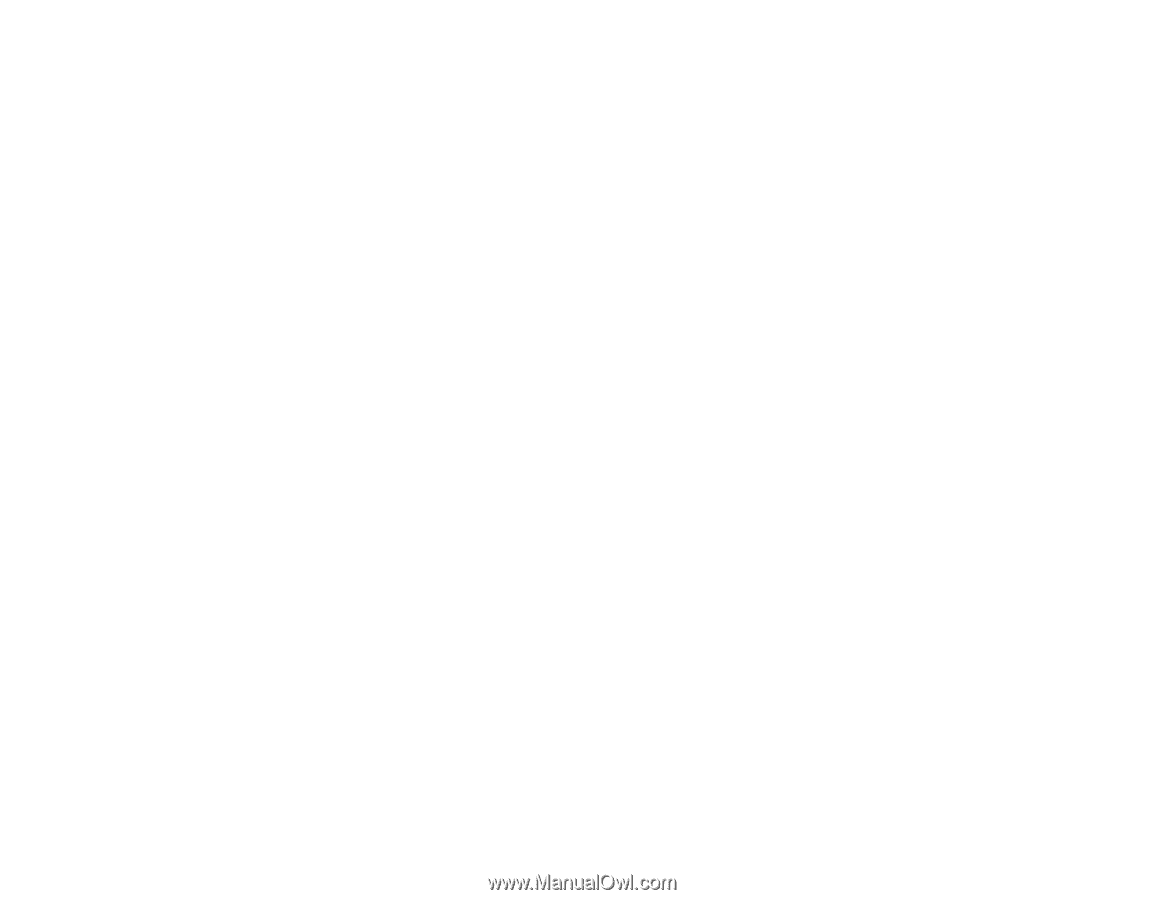
PowerLite
®
570/575W/580/585W
User's Guide