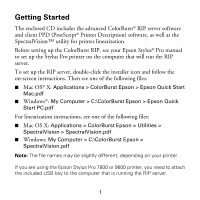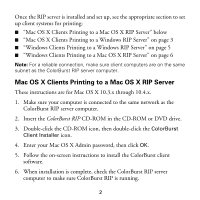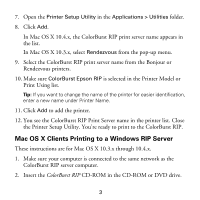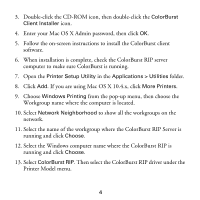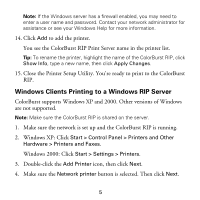Epson 7800 Getting Started - ColorBurst RIP
Epson 7800 - Stylus Pro Color Inkjet Printer Manual
 |
UPC - 010343855205
View all Epson 7800 manuals
Add to My Manuals
Save this manual to your list of manuals |
Epson 7800 manual content summary:
- Epson 7800 | Getting Started - ColorBurst RIP - Page 1
CAT I O NS • SP S for WEB O FFSET PUBLI EC I F I C AT I ON CERTIFIED SYSTEM Certified - June, 2004 ColorBurst RIP for Epson Stylus® Pro Edition 3800 4800 7800 9800 GETTING STARTED - Epson 7800 | Getting Started - ColorBurst RIP - Page 2
SpectralVision.pdf ■ Windows: My Computer > C:\ColorBurst Epson > SpectralVision.pdf Note: The file names may be slightly different, depending on your printer. If you are using the Epson Stylus Pro 7800 or 9800 printer, you need to attach the included USB key to the computer that is running the RIP - Epson 7800 | Getting Started - ColorBurst RIP - Page 3
Printing to a Mac OS X RIP Server" on page 6 Note: For a reliable connection, make sure client computers are on the same subnet as the ColorBurst RIP server computer. Mac OS X Clients Printing to a Mac OS X RIP Server These instructions are for Mac OS X 10.3.x through 10.4.x. 1. Make sure your - Epson 7800 | Getting Started - ColorBurst RIP - Page 4
RIP Print Server name in the printer list. Close the Printer Setup Utility. You're ready to print to the ColorBurst RIP. Mac OS X Clients Printing to a Windows RIP Server These instructions are for Mac OS X 10.3.x through 10.4.x. 1. Make sure your computer is connected to the same network as the - Epson 7800 | Getting Started - ColorBurst RIP - Page 5
instructions to install the ColorBurst client software. 6. When installation is complete, check the ColorBurst RIP server computer to make sure ColorBurst is running. 7. Open the Printer click Choose. 12. Select the Windows computer name where the ColorBurst RIP is running and click Choose. 13 - Epson 7800 | Getting Started - ColorBurst RIP - Page 6
the name of the ColorBurst RIP, click Show Info, type a new name, then click Apply Changes. 15. Close the Printer Setup Utility. You're ready to print to the ColorBurst RIP. Windows Clients Printing to a Windows RIP Server ColorBurst supports Windows XP and 2000. Other versions of Windows are not - Epson 7800 | Getting Started - ColorBurst RIP - Page 7
Windows XP and Windows 2000. Other Windows operating systems are not supported. 1. Make sure your computer is connected to the same network as the ColorBurst RIP server computer. 2. Copy the CB Windows Print Driver zip file from the ColorBurst > Utilities folder on the server to the client system - Epson 7800 | Getting Started - ColorBurst RIP - Page 8
sure the Local printer attached to this computer button is selected and Automatically detect and install my Plug and Play printer is unchecked. Then click Next. 7. Click Create a new port, select Standard TCP/IP Port, and click Next. 8. When you see the Add Standard TCP/IP Print Port Wizard screen - Epson 7800 | Getting Started - ColorBurst RIP - Page 9
a new name in the Printer name box. Then click Next. 23. Follow the on-screen instructions to install the software. 24. At the end of the installation, click Finish. 25. Restart your computer. You're ready to print to the ColorBurst RIP. Epson and Epson Stylus are registered trademarks of Seiko - Epson 7800 | Getting Started - ColorBurst RIP - Page 10
Printed in USA CPD-20261R1

S
P
E
C
I
F
I
C
A
T
I
O
N
S
f
o
r
W
E
B
O
F
F
S
E
T
P
U
B
L
I
C
A
T
I
O
N
S
•
CERTIFIED
SYSTEM
Certified –
June, 2004
ColorBurst RIP for
Epson Stylus
®
Pro Edition
3800
4800
7800
9800
GETTING STARTED