Epson BrightLink 475Wi Connection Guide
Epson BrightLink 475Wi Manual
 |
View all Epson BrightLink 475Wi manuals
Add to My Manuals
Save this manual to your list of manuals |
Epson BrightLink 475Wi manual content summary:
- Epson BrightLink 475Wi | Connection Guide - Page 1
BrightLink 475Wi/480i/485Wi Connection Guide BrightLink® interactive projectors provide many options for connecting computers, document cameras, video devices, and more. BrightLink users can also annotate without connecting a computer or any other device to the projector. This guide helps you - Epson BrightLink 475Wi | Connection Guide - Page 2
and Computer2 ports, make sure you label the cables. The teacher or other user needs to know which port is being used so that the correct source for pen support (using Easy Interactive Tools or other dual-pen application), you also need to connect a USB cable from the computer to the projector. - Epson BrightLink 475Wi | Connection Guide - Page 3
EasyMP Network Projection software). Users can also connect wirelessly from an iPad®, iPhone®, or iPod® touch using the optional EPSON iProjection™ app. When the projector is connected to these devices, only the built-in toolbar is available (single pen support). Wireless router or access point - Epson BrightLink 475Wi | Connection Guide - Page 4
as shown below. This will enable full interactivity and dual pen support (using Easy Interactive Tools software) on the document camera image. To projector Although you can connect the EPSON DC-06 directly to the projector's USB-A port using a USB cable, this will provide only limited interactivity - Epson BrightLink 475Wi | Connection Guide - Page 5
/cable systems, VCRs, or game systems. Depending on the connectors available on the equipment, you can use any of the projector ports in the following list. The projector ports are listed in order from highest to lowest quality; if your equipment has multiple connectors, choose the one that provides - Epson BrightLink 475Wi | Connection Guide - Page 6
, labeled EPSON Projector Software for Easy Interactive Function. ■ For Macs, you need to install Easy Interactive Driver and Easy Interactive Tools. For Windows, you only need Easy Interactive Tools. ■ For Linux, the pen will function as a mouse, but Easy Interactive Tools is not supported. Third
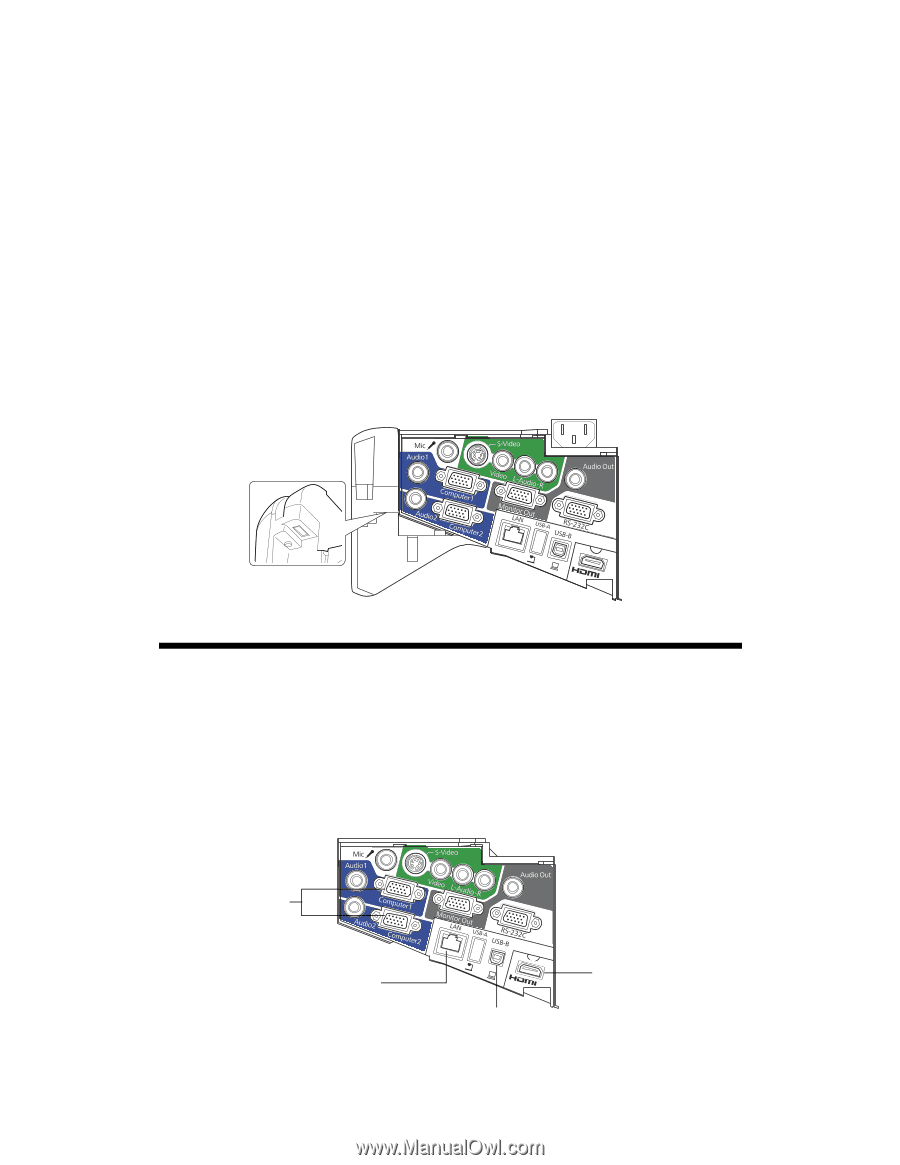
1
BrightLink 475Wi/480i/485Wi
Connection Guide
BrightLink
®
interactive projectors provide many options for connecting computers,
document cameras, video devices, and more. BrightLink users can also annotate without
connecting a computer or any other device to the projector.
This guide helps you connect the projector for maximum functionality and ease of use.
After the projector has been installed on the wall or mounted on a table, follow the
instructions in this guide to connect the equipment that will be used with the projector. You
may need to consult with the school’s tech coordinator or IT director (or with the classroom
teacher) on what equipment to use and which connections they prefer for various devices.
The following illustration shows the projector’s interface panel and available ports.
Connecting Computers
You can use any of the following ports to connect computers to the projector:
■
Computer1
or
Computer2
(VGA connections)
■
HDMI
■
USB-B
(USB display, not recommended because of reduced interactive performance)
■
LAN
(RJ-45)
VGA connection
HDMI connection
USB connection required (in addition to other
connections) for full interactivity and dual pen support
LAN connection








