Epson CR-420i User Manual
Epson CR-420i Manual
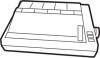 |
View all Epson CR-420i manuals
Add to My Manuals
Save this manual to your list of manuals |
Epson CR-420i manual content summary:
- Epson CR-420i | User Manual - Page 1
HIGH SPEED BUSINESS PRINTER USER'S GUIDE EPSON AMERICA INC. SERVICE DIVISION - Epson CR-420i | User Manual - Page 2
EPSON 420i HIGH SPEED BUSINESS PRINTER Epson America, Inc. Computer Products Division 2780 Lomita Blvd. Torrance, CA 90505 (213) 539-9140 - Epson CR-420i | User Manual - Page 3
used properly, that is, in strict accordance with the manufacturer's instructions, may cause interference to radio and television reception. It has been Commission helpful: "How to Identify and Resolve Radio-TV Interference Problems." This booklet is available from the US. Government Printing Office - Epson CR-420i | User Manual - Page 4
INTRODUCTION The Epson 420i is a high speed business printer which is usable with almost all commercial software, including word processing and graphics programs. By changing one switch on the back of the printer, either the Epson Printer mode or the IBM Graphics Printer mode is selectable. The two - Epson CR-420i | User Manual - Page 5
the printer where these openings are next to a wall. • Be careful not to twist the ribbon while installing it. • Insert the ribbon between the ribbon guide and the printhead as shown in Figure 3. • Wait at least two seconds after turning power off before turning it back on again. The initialization - Epson CR-420i | User Manual - Page 6
CONTENTS OUTLINE 1 SWITCHES AND LAMPS 4 REPLACEMENT OF THE RIBBON CASSETTE 6 PAPER SETTING 9 MAIN FUNCTIONS 13 PARALLEL INTERFACE 18 SERIAL INTERFACE 22 DIP SWITCH SETTING 26 CODE TABLE 30 CONTROL CODE SUMMARY 33 PRINT MODE FLOWCHART 37 CONTROL CODE EXPLANATION 38 PROGRAM EXAMPLES 50 - Epson CR-420i | User Manual - Page 7
OUTLINE PRINTING OPERATION 1. Printing Method Impact dot matrix Bidirectional logic seeking printing 2. Printhead 8 Pins 3. Character Fonts (140 characters in each font) Standard Italic High quality (correspondence) Italic high quality Superscript / subscript Italic superscript / subscript IBM - Epson CR-420i | User Manual - Page 8
Detailed Summary of Character Fonts 2 - Epson CR-420i | User Manual - Page 9
6. Paper Feed Function and Form Width Pin feed method (form width may vary) 5"-15.5" Friction feed method 11" 7. Line Feed Pitch Minimum 1/180" 8. Line Feed Speed 60 lines/second - when 6 lines/inch is selected 75 lines/second - when 7.5 lines/inch is selected 9. Copies Original plus 4 copies, - Epson CR-420i | User Manual - Page 10
SWITCHES AND LAMPS 1. POWER Switch The power switch is located at the rear, right-hand side of the printer. 2. ON-LINE Switch Pressing this switch selects either ON-LINE (green indicator on) or OFF-LINE (green indicator off) state. If in the OFF-LINE state, the printer outputs a busy signal. The - Epson CR-420i | User Manual - Page 11
Settings 1 to 9 have priority over the software designation. Software selection will be ignored after setting this switch to 1~ 9. If the switch selection is altered during printing, it will become effective after the current print command is executed. 8. RESET Switch When this switch is pressed, - Epson CR-420i | User Manual - Page 12
RIBBON CASSETTE REPLACEMENT Installing the Ribbon Cassette 1. Open the printer cover and push the paper pressure bar toward the platen as shown in Fig. 1. Fig. 1 6 - Epson CR-420i | User Manual - Page 13
the ribbon by twisting the ribbon feed knob in the direction of the arrow (Fig. 3). Make sure that the ribbon is properly positioned in the guide as shown below. Fig. 3 Fig. 4 5. The installation is complete once the head adjustment lever has been returned to position 2, 3 or 4, any of which is - Epson CR-420i | User Manual - Page 14
Removing the Ribbon Cassette 1. Push the paper pressure bar towards the platen side. Pull the head adjustment lever forward. Fig. 5 2. As shown in Fig. 6, hold the ribbon cassette in both hands and pull the ribbon cassette upward. Fig. 6 8 - Epson CR-420i | User Manual - Page 15
PAPER SETTING 1. Rear feed (friction/tractor type)-used for fan-fold form, multiple copy sheets 2. Bottom feed (tractor type)-used for fan-fold, multiple copy sheets Fig. 7 Fig. 8 Rear Feed Tractor Paper Setting 1. Attach the paper rack to the rear of the printer by inserting it into the two holes - Epson CR-420i | User Manual - Page 16
2. Pull the paper pressure bar forward. Pull the tractor forward until it clicks. At this time make sure that the friction lever is in the forward position marked as "PIN FEED." (The form is free to move.) Fig. 9 3. Insert the paper into the back of the printer following the paper feed path 1 as - Epson CR-420i | User Manual - Page 17
5. Open both tractor lids, adjust the form holes so they match the tractor pins, and then close the tractor lids. 6. Determine the proper horizontal positions of the tractors, and then pull the tractor lock lever forward to lock it into this position. Fig. 12 7. Push the paper pressure bar towards - Epson CR-420i | User Manual - Page 18
Note 1: Recommended paper position is shown below. CORRECT INCORRECT Failure to position the paper correctly as shown above may result in a paper jam. Note 2: The head adjustment lever on the right base plate is used to find the best printing quality by shifting it back and forth in line with the - Epson CR-420i | User Manual - Page 19
MAIN FUNCTIONS Detection Functions 1. Cover Switch The printer cover open/close detection switch puts the printer in the OFF-LINE state. It outputs a BUSY signal when the cover is opened. If the cover is opened during printing, printing is terminated after the current line is finished, and the OFF- - Epson CR-420i | User Manual - Page 20
Self Test Printing If the ON-LINE switch is pressed at power-on and held until the initialization operation ends, a given pattern is printed repeatedly. During printing, the printer is in the OFF-LINE state. To terminate printing, press the ON-LINE switch until the printing stops. When the switch - Epson CR-420i | User Manual - Page 21
SELF TEST PRINT EXAMPLE (EPSON MODE) - Epson CR-420i | User Manual - Page 22
16 - Epson CR-420i | User Manual - Page 23
Double-Strike Printing In the double-strike mode, the second dot is printed 1/120 inch down from the initial dot on a vertical line. The double-strike process requires 2 passes of the printhead. Example: (STANDARD) (DOUBLE-STRIKE) Buffer This printer is equipped with an 18K-byte communication - Epson CR-420i | User Manual - Page 24
PARALLEL INTERFACE Input Connector Cable side connector Printer side connector Signal Diagram DDK 36 pin 57-30360-D8 or equivalent DDK 36 pin 57-40360-12 or equivalent Signal Descriptions 1. Input Signals to the Printer. * DATA 1-DATA 8 8-bit data signal, with "1" being HIGH. * STROBE Strobe - Epson CR-420i | User Manual - Page 25
(a) While performing initialization operations. (b) While the printer is inputting data with the STROBE signal. (c) During self test printing. (d) When the printer is in the OFF-LINE state. (At this time, the ON-LINE lamp is not lit: 1) If the printer cover is open; 2) paper supply is depleted or P. - Epson CR-420i | User Manual - Page 26
2. Input / Output Conditions (a) Input Signals • INITIAL signal and STROBE signal (b) Output Signals • BUSY, ACK, ERROR, P.EMP signals. 3. Signal Cable Length The maximum length is 2 meters. All the signal lines should be run as twisted pairs with the GND lines. 20 - Epson CR-420i | User Manual - Page 27
Timing Chart (a) Data input (b) Initialization DIP Swtich Setting The parallel interface is selected when DIP switches 1-1 and 1-2 are set as follows: 21 - Epson CR-420i | User Manual - Page 28
CTS is to be used, cut J3 and connect a jumper at J6. CAUTION: Changes in jumper connections should only be made by an authorized Epson Service representative. 22 - Epson CR-420i | User Manual - Page 29
Input/Output Signal Descriptions 1. Printer Input Signals * RD (RECEIVED DATA) This line is the data reception line for the serial signals from the computer. The data consists of a start bit, data (parity bit), and stop bit. Data length 7/8 bits. With/without parity bit. Odd/even parity - Epson CR-420i | User Manual - Page 30
Electrial Conditions 1. Signal Level ON OFF 2. Input/Output Conditions • Input signal Space Mark +3V ~ +15V -3V~-15V • Output signal Handshake Protocol Handshake protcol is selected by the DIP switch settings as show in in the table below 1. READY/BUSY Protocol The DTR line indicates the READY/ - Epson CR-420i | User Manual - Page 31
3. ETXlACK Protocol The printer sends an ACK (O6HEX) to the computer in response to the data block separated by ETX (03HEX) which was sent by the computer. If the communication buffer space goes below 4K bytes, ACK is not sent. If the buffer space is more than 4K bytes, ACK is sent through the TR - Epson CR-420i | User Manual - Page 32
DIP SWITCH SETTING The Epson 420i has two banks of eight DIP switches located on the back of the printer next to the interface connectors. The switch banks are labeled 1 and 2, with the individual switches in each bank labeled from 1 to 8. To identify a particular switch we use a two part number - Epson CR-420i | User Manual - Page 33
* Baud Rate Selection * Parity Selection * Parity Error Selection DIP Switch Bank 2 This bank of switches selects some of the other features of the Epson 420i. These switches may be left in the OFF position as they come from the factory, or you may wish to change some of the switch settings to - Epson CR-420i | User Manual - Page 34
* Skip-over Perforation Selection Skip-over perforation Skip Perforation Disabled Enabled SW 2-3 OFF ON * Operating Mode Selection Select operating mode Printer Mode Epson Printer IBM Graphics Printer SW 2-4 OFF ON Note: Switch 2-4 changes several functions of the printer. See the differences - Epson CR-420i | User Manual - Page 35
The international character set selection does not become valid until the printer is turned ON once again. The table below shows the international characters: International Characters 29 - Epson CR-420i | User Manual - Page 36
CODE TABLE The control code tables for the Epson and IBM (character set 1 and 2) modes are shown below. CODE TABLE (EPSON MODE) 30 - Epson CR-420i | User Manual - Page 37
CODE TABLE (IBM CHARACTER SET 1) 31 - Epson CR-420i | User Manual - Page 38
CODE TABLE (IBM CHARACTER SET 2) Note: Encircled characters are selected by the DIP switches. 32 - Epson CR-420i | User Manual - Page 39
CONTROL CODE SUMMARY CATEGORY ITEM SYMBOLS HEX (DECIMAL) CODE PRINT COMMANDS CHARACTER DESIGNATIONS FUNCTION CHARACTER FORMAT DESIGNATIONS DOUBLE-WIDTH MODE 33 - Epson CR-420i | User Manual - Page 40
34 - Epson CR-420i | User Manual - Page 41
Relationship among the font, bold, double-strike and double-width functions is shown in the table below. 0: Can be used simultaneously x: Cannot be used simultaneously The bold and double-strike modes may not be entered simultaneously. The last mode input has priority. In all print modes, the double - Epson CR-420i | User Manual - Page 42
Epson 420i operates. The following functions change when you change the setting of Switch 2-4. 1. The character set changes. The IBM Graphics Printer mode supports the ex- tended IBM Graphics Printer character set. There are two versions of this character set and you choose the one you want with - Epson CR-420i | User Manual - Page 43
PRINT MODE FLOWCHART * 16 CPI refers to condensed printing Note: 1) Italic print mode is set by and terminated by 2) This flow chart is valid only when the MODE dial switch is set to '0'. If any other is selected, the software designations of the above are ignored. 37 - Epson CR-420i | User Manual - Page 44
CONTROL CODE EXPLANATION Print Commands 1. (0D)H (13)D, (8D)H (141)D Input of this code initiates printing. DIP SW2-2 indicates whether or not a line-feed is to be performed after printing. When no print data is input, the printhead does not move. Print data input after this print command has - Epson CR-420i | User Manual - Page 45
Character Designation Commands 6. (1B, 50)H (27, 80)D, (9B, D0)H (155, 208)D Input of this code selects the 10 CPI pica print mode. 7. (1B, 4D)H (27, 77)D, (9B, CD)H (155, 205)D Input of this code selects the 12 CPI elite print mode. 8. (0F)H (15)D, (8F)H (143)D Input of this code selects - Epson CR-420i | User Manual - Page 46
15. (1B, 21, n)H (27, 33, n)F This code allows you to select multiple print styles (i.e., pica-italic-underlined) with one command. The value of n determines the style selected. To determine a value of n, add the values given for the print styles that you want to use from the table below. (Note - Epson CR-420i | User Manual - Page 47
19. (1B, 48)H (27, 72)D, (9B, C8)H (155, 200)D This code terminates double-strike mode. 20. (1B, 58, n)H (27, 88, n)D, (98, D8, n)H (155, 216, n)D This code selects high quality (correspondence) print mode. n = (01)H or (31)H Selects high quality print mode. n = (00)H or (30)H Terminates - Epson CR-420i | User Manual - Page 48
28. (14)H (20)D, (94)H (148)D This code terminates the double-width print mode code. 29. (1B, 57, n)H (27, 87, n)D, (9B, D7, n)H (155, 215, n)D This code is a double-width print mode code that is not terminated by the line-feed. This code clears them mode. n = (01) or (31) n = (00) or (30) - Epson CR-420i | User Manual - Page 49
32. (1B, 6B, n1, n2)H (27,107, n1, n2)D, (9B, EB, n1, n2)H (155, 235, n1, n2)D This code selects high density graphic mode. The maximum number of vertical dots is 16 and the maximum of horizontal dots is 1632. The n1 and n2 are binary numbers that display the graphic data number. Note that 16 - Epson CR-420i | User Manual - Page 50
35. (1B, 5A, n1, n2)H (27, 90, n1, n2)D This code prints quadruple-density dot graphics at 240 dots per inch. The values of n1 and n2 define the number of bytes of data according to the formula n1 + n2*256. Each byte of data controls the printhead pins in one vertical row of dots. The maximum - Epson CR-420i | User Manual - Page 51
39. (1B, 6C, n)H (27,108, n)D, (9B, EC, n)H (155, 236, n)D This code sets the left margin, The n selects the column with the present character width as the base. This code is ignored if the value of n exceeds a single line. This code clears the print data input already and the horizontal tabs.. - Epson CR-420i | User Manual - Page 52
44. (1B, 2F, m)H (27, 47, m)D, (9B, AF, m)H (155, 175, m)D 0 [ m [ 7. This code selects the vertical tab channel. When m = 0, the vertical tabs set by are used. The code is used to move to the vertical tab positions. Line-Feed Value Setting Commands 45. (1B, 30)H (27, 48)D, (9B, B0)H (155, - Epson CR-420i | User Manual - Page 53
Buffer Clear Command 52. (18)H (24)D, (98)H (152)D This code deletes the print data that has already been input. However, the control codes are still valid. Back Space Commands 53. (08)H (08)D, (88)H (136)D This code prints the contents of the buffer. The printing initiation position is moved - Epson CR-420i | User Manual - Page 54
Data Delete Command 59. (7F)H (127)D, (FF)H (255)D This code deletes one character worth of data. This code is ignored during the proportional print mode. Home Position Command 60. (1B, 3C)H (27, 60)D, (9B, BC)H (155, 188)D This code moves the print head to the home position. International - Epson CR-420i | User Manual - Page 55
Print Direction Command 64. (1B, 55, n)H (27, 85, n)D, (9B, D5, n)H (155, 213, n)D This code selects unidirectional printing from the left to the right. Graphic mode is also printed unidirectionally. n = (01)H or (31)H Selects unidirectional printing n = (00)H or (30)H Selects bidirectional logic - Epson CR-420i | User Manual - Page 56
PROGRAM EXAMPLES 50 - Epson CR-420i | User Manual - Page 57
- Epson CR-420i | User Manual - Page 58
52 - Epson CR-420i | User Manual - Page 59
- Epson CR-420i | User Manual - Page 60
- Epson CR-420i | User Manual - Page 61
11. Termination of condensed 13. Subscript 14. Termination of superscript/subscript Refer to 13. 55 - Epson CR-420i | User Manual - Page 62
15. Elite, double-strike, italic 16. Bold 17. Termination of bold Refer to 16. 56 - Epson CR-420i | User Manual - Page 63
18. Double-strike 19. Termination of Double-strike Refer to 18. 57 - Epson CR-420i | User Manual - Page 64
20. High quality 21. High quality ON/OFF 56 - Epson CR-420i | User Manual - Page 65
22. Italic 23. Termination of Italic Refer to 22. 59 - Epson CR-420i | User Manual - Page 66
24. IBM character Set 1 25. IBM character Set 2 60 - Epson CR-420i | User Manual - Page 67
26. Double width 27. Double-width Refer to 26. 26. Termination of double-width Refer to 26. 29. Double width 61 - Epson CR-420i | User Manual - Page 68
30. Standard graphic 31. Double-density graphic 32. High density graphic 62 - Epson CR-420i | User Manual - Page 69
33. Selected density dot graphics 63 - Epson CR-420i | User Manual - Page 70
34. High-speed, double-density dot graphics 35. Quadruple-density dot graphics 64 - Epson CR-420i | User Manual - Page 71
36. Horizontal tab setting 37. Horizontal tab 38. Right margin 65 - Epson CR-420i | User Manual - Page 72
40. Page length in lines 41. Page length in inches Refer to 3. 42. Vertical tab setting Refer to 4. 66 - Epson CR-420i | User Manual - Page 73
43. Channel vertical tab setting 44. Channel selection of vertical tab Refer to 43 67 - Epson CR-420i | User Manual - Page 74
45. 1/8 inch line feed 46. 7/60 inch line feed 47. 1/6 inch line feed 88 - Epson CR-420i | User Manual - Page 75
- Epson CR-420i | User Manual - Page 76
50. n/120 line spacing 70 - Epson CR-420i | User Manual - Page 77
51. Underline 52. Buffer clear 53. Back space 71 - Epson CR-420i | User Manual - Page 78
54. 8th bit 0 (Epson only) 55. 8th bit 1 (Epson only) 72 - Epson CR-420i | User Manual - Page 79
56. 8th bit valid (Epson only) 57. skip-over perforation 73 - Epson CR-420i | User Manual - Page 80
- Epson CR-420i | User Manual - Page 81
56. Termination of skip-over perforation Refer to 57. 59. Data delete 60. Home positioning 61. International character (Epson only) 75 - Epson CR-420i | User Manual - Page 82
62. Buzzer 63. Reset 76 - Epson CR-420i | User Manual - Page 83
APPENDIX INPUT DATA DUMP IN HEXADECIMAL There is a function of printing input data from a computer in hexadeciamal codes. Therefore, it is possible to check the data the printer has received. To perform this function, keep pushing both the LF and the FF switches at power-on till the initialization - Epson CR-420i | User Manual - Page 84
the Dealer from whom the product was purchased. Any postage, insurance and shipping costs incurred in presenting or sending your Epson product for service are your responsibility. The dealer's original bill of sale or other satisfactory proof of the date of the original buyer purchase o your Epson - Epson CR-420i | User Manual - Page 85
EPSON EPSON AMERICA INC.

HIGH S
BUSINESS
PEED
PRINTER
USER’S
GUIDE
EPSON AMERICA INC.
SERVICE DIVISION









